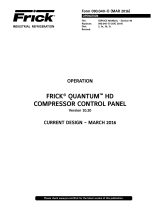Page is loading ...

COMMUNICATIONS SETUP
FRICK® QUANTUM™ HD
COMPRESSOR
CONTROL PANEL
Version 10.1x
Form 090.040-CS (MAY 2016)
COMMUNICATIONS SETUP
File: SERVICE MANUAL - Section 90
Replaces: 090.040-CS (SEP 2015)
Dist: 3, 3a, 3b, 3c
Please check www.johnsoncontrols.com/frick for the latest version of this publication.

090.040-CS (MAY 2016)
Page 2
QUANTUM™ HD COMPRESSOR CONTROL PANEL
COMMUNICATIONS SETUP
TABLE OF CONTENTS
SECTION 1 - THE QUANTUM™ HD CONTROL SYSTEM
INTRODUCTION TO THE QUANTUM™ HD .........................6
QUANTUM™ DESCRIPTION ............................................... 6
HOW TO USE THIS MANUAL ......................................... 6
THE OPERATING (OR HOME) SCREEN ................................ 6
DESCRIPTION .................................................................... 7
CABLING ............................................................................ 7
ETHERNET AND NETWORKING .......................................... 7
RJ-45 CONNECTORS ......................................................... 8
THE HUB ............................................................................ 8
THE SWITCH ...................................................................... 8
ETHERNET SETUP ............................................................ 10
IP ADDRESS ................................................................ 10
ETHERNET .................................................................. 10
SECTION 2 - SERIAL COMMUNICATIONS & PROTOCOL
SERIAL COMMUNICATIONS ............................................. 11
DESCRIPTION ...................................................................11
RS-422/RS-485 DESCRIPTION .....................................11
SERIAL COMMUNICATIONS SETUP ...................................11
COMM1 (2 AND 3) ........................................................12
MAP FILE .....................................................................14
CREATING AND USING THE MAP FILE ..........................14
SERIAL PROTOCOL .......................................................... 17
DESCRIPTION ...................................................................17
QUANTUM™ HD COMMUNICATIONS PROTOCOL LIST......17
CHECKLIST FOR SETTING UP COMMUNICATION ..............17
FRICK PROTOCOL ............................................................ 18
DESCRIPTION ...................................................................18
FRICK® # PROTOCOL SPECIFICATIONS ............................18
QUANTUM™ $ PROTOCOL SPECIFICATIONS ................... 24
Data Packet ................................................................ 24
SECTION 3 - COMM. & PROGRAMMING OVERVIEW
QUANTUM™ HD ALLEN-BRADLEY COMMUNICATION ..... 33
OVERVIEW OF HALF AND FULL DUPLEX THEORY ............33
SLC-500 - SUGGESTED SETUP ........................................ 34
CHANNEL CONFIGURATION ......................................... 34
READ MESSAGE SETUP EXAMPLE ............................. 34
WRITE MESSAGE SETUP EXAMPLE ............................. 34
ALLEN-BRADLEY PROGRAMMING OVERVIEW ................. 35
CHANNEL CONFIGURATION ..............................................35
GENERAL CONFIGURATION ............................................... 35
SYSTEM CONFIGURATION ................................................35
MESSAGE SEQUENCE LOGIC ............................................. 35
MESSAGE READ LOGIC .....................................................36
Delay Between Messages ............................................36
MESSAGE READ SETUP SCREEN .......................................37
This Controller: SLC500 ..............................................37
Target Device: Quantum™ Panel ................................37
MESSAGE WRITE LOGIC ...................................................38
MESSAGE WRITE SETUP SCREEN .................................... 40
This Controller: SLC500 ............................................. 40
Target Device: Quantum™ Panel ............................... 40
ALLEN-BRADLEY DATA ACCESS ...................................... 40
ETHERNET/IP ................................................................... 40
SECTION 4 - MODBUS® PROTOCOL
MODBUS PROTOCOL ...................................................... 43
GENERAL DESCRIPTION ................................................... 43
MODBUS® TCP/IP (ETHERNET) ....................................... 43
MODBUS® ASCII (SERIAL COMMUNICATIONS) ................. 45
MODBUS® RTU (SERIAL COMMUNICATIONS) ................... 45
SERIAL PORT CONFIGURATION OF THE LEADER ............. 45
DATA PACKET .................................................................. 45
THE QUERY .................................................................... 45
THE RESPONSE .............................................................. 45
DATA FIELD ...................................................................... 45
ERROR CHECKING ............................................................ 46
ASCII ........................................................................... 46
RTU ............................................................................. 46
FRAMING ........................................................................ 46
ASCII ........................................................................... 46
RTU ............................................................................. 46
SECTION 5 - HYPERTERMINAL
USING HYPERTERMINAL ................................................. 53
DESCRIPTION ...................................................................53
SETTING UP HYPERTERMINAL ..........................................53
TESTING COMMUNICATIONS ............................................55
SECTION 6 - QUANTUM™ HD DATA TABLES
SECTION 7 - WARNING/SHUTDOWN MESSAGE CODES
SECTION 8 - Q5 CONTROLLER AND INTERFACE
Q5 CONTROLLER ........................................................... 103
Q5 COMMUNICATIONS CONNECTOR LOCATIONS ...........103
SERIAL COMMUNICATIONS HARDWARE ....................... 104
Q5 GENERAL DESCRIPTION ........................................... 104
COM-1 AND COM-2 DESCRIPTION ................................ 104
COM-3 DESCRIPTION .................................................... 104
COM-4 DESCRIPTION .................................................... 104
SERIAL COMMUNICATIONS PORT WIRING .................... 105
GENERAL NOTE ..............................................................105
RS-232 WIRING AND JUMPERS ......................................105
RS-422/485 WIRING AND JUMPERS ...............................105
Q5 INTERCONNECTIONS ............................................... 106
SERIAL COMMUNICATIONS TROUBLESHOOTING ............107
TROUBLESHOOTING RS-422 ..........................................107
COMM-1 (P10) ...........................................................107
COMM-2 (P11) ...........................................................107
TROUBLESHOOTING RS-485 ..........................................107
COMM-1 (P10) ...........................................................107
COMM-2 (P11) ...........................................................107
COMM-3 (P16) ...........................................................107
SECTION 9 - APPENDICES
APPENDIX A ................................................................. 109
FRICK SERIAL COMM. CONVERTER MODULE..................109
SETTING THE DIPSWITCH ...............................................109
MOUNTING THE MODULE ...............................................110
WIRING THE MODULE .....................................................110
RS-422 AND RS-485 CONNECTIONS .........................110
APPENDIX B ..................................................................111
APPENDIX C ..................................................................112
QUANTUMTM HD LOCAL ETHERNET CONFIGURATIONS ... 112
APPENDIX D ..................................................................113

QUANTUM™ HD COMPRESSOR CONTROL PANEL
COMMUNICATIONS SETUP
090.040-CS (MAY 2016)
Page 3

QUANTUM™ HD COMPRESSOR CONTROL PANEL
COMMUNICATIONS SETUP
090.040-CS (MAY 2016)
Page 4

QUANTUM™ HD COMPRESSOR CONTROL PANEL
COMMUNICATIONS SETUP
090.040-CS (MAY 2016)
Page 5
SECTION 1
INTRODUCTION TO THE QUANTUM™ HD
CONTROL SYSTEM
SECTION 1 - THE QUANTUM™ HD CONTROL SYSTEM
090.040-PH0001.tif

QUANTUM™ HD COMPRESSOR CONTROL PANEL
COMMUNICATIONS SETUP
090.040-CS (MAY 2016)
Page 6
QUANTUM™ DESCRIPTION
The Quantum™ HD control panel consists of a physical
hardware platform which incorporates the Q5 main proces-
sor board as well as an interface board. The purpose of the
Interface board is to allow the end user to make external
communications connections to the Q5 processor. Addition-
ally, analog and digital signals are handled through discrete
interconnected Analog and Digital boards. A 15 inch color LED
graphic display, touch screen interface and physical keypad
allows for data accessing and viewing.
The Quantum™ HD software is based on a Web Browser
format, and has the capability of communication through
INTRODUCTION TO THE QUANTUM™ HD
both Ethernet and Serial Ethernet protocols.
The Quantum™ HD Compressor interface may be accessed
using the latest versions of several tested and approved
web browsers:
• Google Chrome
• Mozilla Firefox
The following screen is representative of what the operator
will see after the unit has been powered up. This is called
the Home screen. Be aware that the content of this screen
may differ from situation to situation, based upon the actual
configuration and installed options.
HOW TO USE THIS MANUAL
The purpose of this manual is provide the necessary infor-
mation (protocols, data registers, wiring, etc.) to allow the
end user to reliably communicate with the Quantum™ HD
via various communications methods (to be described later)
for the purpose of obtaining and sending data and/or for
compressor control.
The Quantum™ HD does NOT begin any communications
conversations on its own, it only responds to queries (re-
quests) from external devices.
THE OPERATING (OR HOME) SCREEN
090.040-PH0033.tif
For Ethernet communications, refer to the section entitled
Ethernet and Networking. Ethernet does not require any
jumpers to be installed.
For information on software protocols, refer to Sections 2,
3 and 4.
To access specific data within the Quantum™ HD, refer to
Section 6 (Data Tables).
For serial communications connections, refer to Section 8 for
the correct wiring and jumper settings of RS-422, or RS-485.

QUANTUM™ HD COMPRESSOR CONTROL PANEL
COMMUNICATIONS SETUP
090.040-CS (MAY 2016)
Page 7
ETHERNET AND NETWORKING
DESCRIPTION
Frick® Controls uses Ethernet as the primary method of con-
necting one or multiple Quantum™ HD panels to a common
computer network. In the past, this interconnection would
have been done by serial protocol wiring, such as RS-422/485.
But with the capabilities of today’s technology, Ethernet is the
quickest and most efficient way of providing this connectivity.
Whereas the old serial communications methods (RS232,
etc.) were slow by today’s standards (kilobits per second
transmission speed), Ethernet is available in two speeds: 10
Mbps and 100 Mbps.
NOTICE
For connection examples, refer to Section 9 (Appendix
B and C) of this manual entitled Quantum™ HD Local
Ethernet Configurations and Quantum™ HD Ethernet
Network Configurations.
Ethernet is a data and information sharing system. It is a
method of connecting one computer to many others on a
common network. This network can consist of both hard-
wired connections, and wireless devices, hence the name
ETHERNET.
Any Windows or Linux based computer is capable of ac-
cessing this network. All that is needed is either a modem,
USB port, or an Ethernet port. These devices provide the
necessary point of connection for one end (branch) of the
connection (a home computer for instance). The other point
that completes the connection is usually provided by an Inter-
net Service Provider (or ISP). The Internet Service Provider
usually has a very large network router, or means of bring
in many individual connections. The router then assigns a
discrete and individual address to each connection (much
like a street address). This address is known as an Internet
Protocol address (IP). The IP address consists of a series of
4 to 12 digits, and is normally transparent to the end user.
For individuals familiar with using the internet, they are fa-
miliar that every time they activate their web browser (the
software that allows your computer to connect), there is an
address bar that appears near the top of the screen. This
address bar is where you would enter the IP address of the
computer or network that you would like to communicate
with. To make this simpler, these numeric IP addresses are
also coded to allow alpha-numeric names to be masked
over them, so that rather than having to enter an address
of 216.27.61.137, you can simply enter in www.jci.com, as an
example. Although the actual process is more detailed and
complicated than this basic explanation, the end result is
that most of the work is being done invisibly.
The following write up describes how to set up the Quan-
tum™ HD to do this behind the scenes work, so that it
can communicate both at the Internet level, and at a local
Ethernet level.
CABLING
Each Quantum™ HD Ethernet connection must be individually
cabled (known as a homerun) direct from a switch or com-
puter. Unlike RS422/485 communications which allowed for
cable daisy-chaining, Ethernet connections do not allow this.
This type of cabling is designed to handle the 100-Mbps
speed needed by Ethernet. Both ends of each cable must have
an RJ-45 connector attached. The RJ-45 connector looks
similar to the RJ-11 connector on the end of a telephone
cord but is slightly larger (and not compatible). You can buy
Cat 5 cables in predetermined lengths with the connectors
already attached (for short runs), or you can buy the cable
in rolls, cut it to length and install the RJ-45 connectors to
the ends (up to 100 meters per each cable run).
Although Frick® Controls recommends the use of shielded,
twisted pair Cat 5 cable, if the cable is not properly con-
structed and tested, it can actually be more detrimental
to the network than unshielded cable. As long as all of the
cables that are used have been properly constructed AND
tested, either shielded or unshielded are acceptable. This is
mostly due to the excellent (electrical) noise immunity that
is inherent with Ethernet componentry.
NOTICE
Follow standard networking procedures for the intercon-
nections of all components. For individual cable runs in
excess of 300 feet (~100 meters), a Switch/Hub must be
used for each additional run. No more than two Switches/
Hubs should be used on any cable run.
Cabling Do’s and Don’ts – Frick® Controls recommends
the following guidelines when installing and using CAT 5
Ethernet cable:
Do:
• Run all cables in a star (homerun) configuration.
• Keep all individual cable lengths under 300 feet. If greater
distances are needed, use a switch/hub every 300 feet
(minimum.)
• Ensure that the twists of the wire pairs within the cable
are maintained from end to end.
• Make gradual bends in the cable. Keep each bend radius
over one inch.
• Keep all cables tie wrapped neatly.
• Try to maintain parallel cable runs where possible.
• Keep the cable as far away as possible from EMI sources
(motors, transformers, solenoids, lighting, etc.)
• Label the ends of each cable, to facilitate troubleshooting
and identifying in the future.
• Test each individual cable run with an approved CAT5 E
cable tester. A TONING alone test is NOT acceptable.
• Use rubber grommets anywhere that the cable enters
through a hole in a metal panel.
• ALWAYS obey local, national and fire building codes.

QUANTUM™ HD COMPRESSOR CONTROL PANEL
COMMUNICATIONS SETUP
090.040-CS (MAY 2016)
Page 8
Don’t:
• Don’t install cable taut, cables must always have some
“play” or slack in them.
• Don’t over-tighten cable ties.
• Don’t splice a cable. If a break occurs, or the length is not
long enough (under 300 feet), replace the entire run with
an intact length.
• Don’t tie cables to electrical conduits.
• Don’t strip more than one inch from the end of each cable
when installing end connectors.
• Don’t sharply bend or kink the cable.
• Don’t mix 568A and 568B wiring at the same installation.
568B is the most common wiring.
• Don’t use excessive force when pulling cable.
Don’t tie shields to ground at both ends. This may create a
ground loop. Tie shield to ground at one end only.
RJ-45 CONNECTORS
Ethernet network cables require the use of industry standard
RJ-45 plugs as shown below, for the termination of all cables:
Figure 1 – Typical RJ-45 Connector
090.040-PH0034.tif
THE HUB
A Hub is a common connection point for devices in a network.
Hubs are commonly used to connect segments of a LAN (Lo-
cal Area Network). They also contain multiple ports. When
a data packet arrives at one port, it is copied to the other
ports so that all segments of the LAN can see all packets.
THE SWITCH
Network Switches look nearly identical to hubs, but a switch
generally contains more intelligence than a hub. By delivering
messages only to the connected device that it was intended
for, network switches conserve network bandwidth and offer
generally better performance than hubs.
A Managed Switch is capable of inspecting the data packets
as they are received, determining the source and destination
device of a packet, and forwarding that packet appropriately.
The Switch takes the signal from each computer/Quantum™
HD and sends it to all of the other computers/HD panels in
your plant or office. Switches come in several sizes, noted
by the number of ports available -- a four-port Switch can
connect four computers, an eight-port Switch can connect
up to eight computers and so on. So, if you start with a four-
port Switch but eventually add more panels, you can buy
another Switch and connect it to the one you already have,
increasing the potential number of panels on your network.
090.040-PH0035.tif
Figure 2 – Typical Switch
NOTICE
If you want to connect one computer to one Quantum™
HD, you can avoid the switch and use a crossover Cat
5 cable. With a crossover cable, you di-rectly connect
one Ethernet device to the other with-out a Switch. To
connect more than two you need a Switch.
Refer to the following pictorial to construct a crossover cable:
CAT-5 Ethernet cable color codes
1 – White w/orange stripe 5 – White w/blue stripe
2 – Orange w/white stripe 6 – Green w/white stripe
3 – White w/green stripe 7 – White w/brown stripe
4 – Blue w/white stripe 8 – Brown w/white stripe
Because of the large number of possible configurations in
an Ethernet network, you most likely will not have any type
of automated installation software. This means that you will
need to manually configure all the options. To configure these
options for the Quantum™ HD, please refer to the next page
in this manual entitled Communications - Ethernet.

QUANTUM™ HD COMPRESSOR CONTROL PANEL
COMMUNICATIONS SETUP
090.040-CS (MAY 2016)
Page 9
Table 1 – Ethernet Component Recommendations
090.040-TB0020.indd

QUANTUM™ HD COMPRESSOR CONTROL PANEL
COMMUNICATIONS SETUP
090.040-CS (MAY 2016)
Page 10
ETHERNET SETUP
Once all of the cabling has been run and all connections
have been made, the next step is to setup the Quantum™
HD software for connecting the panel to an existing Ethernet
connection:
DESCRIPTION: This screen is used to view and set basic
Ethernet values.
IP ADDRESS
The following fields are provided:
[IP Address] - The network administrator will enter the
numerical IP address for this specific Quantum™ HD panel.
This setpoint box will be automatically assigned if the address
type is set to DHCP.
[Gateway Address] - The network or LAN administrator will
enter the numerical Gateway address. This setpoint box will
be automatically assigned if the address type is set to DHCP.
[Subnet Mask] – Like IP addresses, a subnet mask contains
four bytes (32 bits) and is often written using the same
“dotted-decimal” notation. Subnet masks accompany an IP
address and the two values work together. This setpoint box
will be automatically assigned if the address type is set to
DHCP. Applying the subnet mask to an IP address splits the
address into two parts, an extended network address and a
host address. For a subnet mask to be valid, its leftmost bits
must be set to ‘1’. The rightmost bits in a valid subnet mask
must be set to ‘0’, not ‘1’. All valid subnet masks contain two
parts: the left side with all mask bits set to ‘1’ (the extended
network portion) and the right side with all bits set to ‘0’
(the host portion).
[Web Server Port] - The network administrator will enter
the numerical address for this Web port (80 is typical).
[Submit Changes] - Select this button after changes have
been made to the above settings to submit them to the
control program.
ETHERNET
The following fields are provided (depending upon which
protocol is needed):
[ModBus TCP]
• Disabled
• Enabled
[Ethernet/IP]
• Disabled
• Enabled
ACCESSING:
Communications
Ethernet
CONFIGURATION – COMMUNICATIONS (ETHERNET)

QUANTUM™ HD COMPRESSOR CONTROL PANEL
COMMUNICATIONS SETUP
090.040-CS (MAY 2016)
Page 11
SECTION 2
DESCRIPTION
RS-422/RS-485 DESCRIPTION
When serial communications started moving into the indus-
trial environment, it was quickly noted that because of the
high electrical noise potential from electric motors, valves,
solenoids, fluorescent lighting, etc., that the noise immunity
characteristics of RS-232 protocol was grossly lacking. Ad-
ditionally, the distances between the communicating equip-
ment on the factory floor was much greater than that within
the typical office environment. For these reasons, RS-422
and RS-485 was developed.
• RS-422 is a full duplex communications hardware protocol.
This means that it data can be sent and received simultane-
ously. Frick® Controls uses a 4-wire system for RS-422 (two
transmit wires and two receive wires). Advantages of RS-422
over RS-232 is that up to 30 Quantum™ controllers may be
simultaneously connected using a daisy-chain wiring scheme
(to be explained later), and that the distances involved can
be much greater (typically up to 2000 ft. for the total cable
run), much greater noise immunity than RS-232.
• RS-485 is a half duplex bus. This means that it can only
send data, or receive data at any given time. It cannot
do both at the same time. Frick® Controls uses a 2-wire
system for RS-485 one positive transmit/receive wire and
one negative transmit/receive wire). Up to 30 Quantum™
controllers may be simultaneously connected up to a total
distance of 2000 ft. using a daisy-chain wiring scheme
(to be explained later). One advantage to using RS-485
as opposed to RS-422 is that only a single twisted pair
cable need to be run to all devices (while RS-422 requires
a double twisted pair cable), much greater noise immunity
than RS-232.
SERIAL COMMUNICATIONS SETUP
After the serial communications wiring has been connected,
and jumpers correctly set, the HD software needs to be setup
to match that of the device(s) that it is to communicate with.
The following page is where this information can be found:
SERIAL COMMUNICATIONS
-
SERIAL COMMUNICATIONS & PROTOCOL

QUANTUM™ HD COMPRESSOR CONTROL PANEL
COMMUNICATIONS SETUP
090.040-CS (MAY 2016)
Page 12
DESCRIPTION: This screen is used to set the Serial com-
munications parameters for Comm1, Comm2 and Comm 3.
NOTICE
Comm1 and Comm2 may be either RS422 or RS485, Comm3
must be RS-485 only.
The following setpoints are provided (these settings are
identical for Comm1, Comm2 and Comm3:
COMM1 (2 AND 3)
Status - Shows the current communications status of the
port. The possible messages are:
• Off - No communications are currently taking place. NOTE:
A delay of 15 seconds or more of inactive communications
(time between valid responses) will cause this message
to display.
• Active - Valid communications are actively occurring.
• Failed - An invalid command was received by the port.
This could be due to a bad checksum value, a wiring issue,
or hardware problem at either the transmitting (host) or
receiving (Quantum™ HD) end.
[Baud Rate] - The baud rate defines the speed at which
external communications can occur. The higher the baud rate,
the faster the communications. A pop-up menu is provided
to select from the following:
• 1200 • 19200
• 2400 • 38400
• 4800 • 57600
• 9600 • 115200
[Data Bits] - The number of bits in a transmitted data pack-
age. A pop-up menu is provided:
• 7
• 8
[Stop Bits] - A bit(s) which signals the end of a unit of
transmission on a serial line. A pop-up menu is provided to
select from the following:
• 1
• 2
[Parity] - Parity checking refers to the use of parity bits to
check that data has been transmitted accurately. The parity
bit is added to every data unit (typically seven or eight data
bits) that is transmitted. The parity bit for each unit is set so
that all bytes have either an odd number or an even number
of set bits. Parity checking is the most basic form of error
detection in communications. A pop-up menu is provided:
• None
• Even
• Odd
[Protocol] - A protocol is the special set of rules that each
end of a communications connection use when they com-
municate. A pull down menu is provided to select from the
following Frick recognized protocols:
• None
• Frick
• ModBus ASCII
• ModBus RTU
• AB DF1 Full Duplex
• AB DF1 Half Duplex
• DBS Motor Starter (Use Comm3)
• Vyper™ (Use Comm3)
An additional button is provided to allow the user to set the
Panel ID for this unit:
[Panel ID] - A number that is used by an external commu-
nications application, to converse to individual compressors.
On interconnected systems, this number must be unique.
Valid values are 0 - 99.
ACCESSING:
Communications
Serial
CONFIGURATION – COMMUNICATIONS (SERIAL)

QUANTUM™ HD COMPRESSOR CONTROL PANEL
COMMUNICATIONS SETUP
090.040-CS (MAY 2016)
Page 13
ACCESSING:
Communications
Map File
CONFIGURATION – COMMUNICATIONS (MAP FILE)
DESCRIPTION: This screen allows the user to upload a pre-
viously created serial communications application that was
originally done for the Quantum™ LX, and to convert the
addresses so that they can be used for the Quantum™ HD.
Additional information can be found in the Communications
Setup manual (090.040-CS).
MAP FILE
The following selections are provided:
[Map File] - Because the addressing scheme between the
Quantum™ LX version 7.0x and earlier software and the
Quantum™ HD version 10.0x and later software is not the
same, this utility was created. The map file is a conversion
utility that can be used to allow a communications ap-
plication that was previously written for the Quantum™ LX
version 7.0x and earlier to function properly with the HD by
redirecting the old HD addresses to the new HD addresses.
A pull down menu is provided:
• No - Do not use map file, the user is either not going
to be using external communications, or they will be
writing the communication application based upon the
HD addresses.
• Yes - The user has an application that was previously
written for the Quantum™ LX version 7.0x or earlier,
and they want to utilize the same code for the HD.
Two keys are located on the right side of the screen.
The following describes their function:
[Upload MapFile.txt to USB Device] – After the user has
modified the MapFile.txt file to suit their needs, pressing this
key will cause the file to be uploaded from the USB memory
back into the Quantum™ HD.
[Download MapFile.txt from Quantum™ HD] – With a
USB memory stick installed on the HD, pressing this key will
cause the MapFile.txt file to be downloaded from the Quan-
tum™ HD into the USB memory.
NOTE: Devices that are formatted using any of the following
formats have been verified to function properly:
Windows:
• FAT32
• NTFS
• FAT
Linux:
• Linux ext2
Although numerous brands and storage sizes of USB thumb
drive devices have been tested for compatibility with the
Quantum™ HD system, there is a possibility that not all USB
thumb drives will work.

QUANTUM™ HD COMPRESSOR CONTROL PANEL
COMMUNICATIONS SETUP
090.040-CS (MAY 2016)
Page 14
DESCRIPTION: This screen allows the user to upload a pre-
viously created serial communications application that was
originally done for the Quantum™ LX, and to convert the
addresses so that they can be used for the Quantum™ HD.
MAP FILE
The following selections are provided:
[Map File] - Because the addressing scheme between the
Quantum™ version 5.0x and earlier software and the Quan-
tum™ HD version 10.0x and later software is not the same,
this utility was created. The map file is a conversion utility
that can be used to allow a communications application that
was previously written by the user under the Quantum™
version 5.0x and earlier to function properly with the HD
by redirecting the old addresses to the new HD addresses.
A pull down menu is provided to select from the following:
• No - Do not use map file, the user is either not going to be
using external communications, or they will be writing the
communication application based upon the HD addresses.
• Yes - The user has an application that was previously
written for the Quantum™ version 5.0x or earlier, and they
want to utilize the same code for the HD.
Two keys are located at the right hand side of the screen.
The following describes their function:
[Upload MapFile.txt to USB Device] – After the user has
modified the MapFile.txt file to suit their needs, pressing this
key will cause the file to be uploaded from the USB memory
back into the Quantum™ HD.
[Download MapFile.txt from Quantum™ HD] – With a USB
memory stick installed on the HD, pressing this key will cause
the MapFile.txt file to be downloaded from the Quantum™
HD into the USB memory.
CREATING AND USING THE MAP FILE
Since the Quantum™ HD addressing scheme is different from
the older LX version, a map needs to be created to re-direct
the old address requests to the new address.
The MapFile is simply a text file that is created and formatted
in such a way that when uploaded to the Quantum™ HD, it
will cause the specified addresses (as listed in the MapFile)
to be re-mapped from an older version Quantum™ program
to the Quantum™ HD.
As an example, assume that you have an existing commu-
nications monitoring application that was written around
the Quantum™ LX software (Ver. 5.0x or ealier), and you’d
like to include the Quantum™ HD panel addresses in this
same application. The values that you’d like to read from
the Quantum™ HD are:
• Discharge Temperature
• Oil Temperature
• Discharge Pressure
• Suction Pressure
The first thing that you would need to know is the addresses
that the original communications application would be look-
ing at for these values. For the Quantum™ LX, the original
Frick addresses would have been:
• 129 Discharge Temperature
• 130 Oil Temperature
• 135 Discharge Pressure
• 136 Suction Pressure
Next you need to refer to the data tables shown later in this
manual to locate the Frick addresses that the Quantum™ HD
uses for these values. The following list shows the Quantum™
HD addresses:
• 2012 Discharge Temperature
• 2013 Oil Temperature
• 2003 Discharge Pressure
• 2002 Suction Pressure
The format for creating the MapFile.txt is:
x1,x2;description
Where:
x1 = Quantum™ LX address
x2 = Quantum™ HD address
description = Name of the value from
the data table (optional)
CONFIGURATION – COMMUNICATIONS (MAP FILE)
ACCESSING:
Communications
Map File

QUANTUM™ HD COMPRESSOR CONTROL PANEL
COMMUNICATIONS SETUP
090.040-CS (MAY 2016)
Page 15
To create the MapFile, simply open a program such as
Notepad. Next, enter the following data:
• 129,2012
• 130,2013
• 135,2003
• 136,2002
Notice that each line contains two numeric values, with
a comma separating them, there are no spaces. The first
value of each line is the Quantum™ LX address, followed
by a comma and lastly is the address within the Quantum™
HD. You may optionally add a semi-colon (;) followed by the
description for each row if desired. Be sure that there are no
spaces on any of the lines.
Once finished entering all of the addresses (and descriptions
if desired), save the file to a USB thumb drive, using the file
name of MapFile.txt.
You may then use the thumb drive to upload the address
conversion to the Quantum™ HD per the instructions pro-
vided on the previous page.
This mapping process will work for Frick addresses, as
well as Allen-Bradley and ModBus. Refer to the following
examples for Frick and Allen-Bradley (ModBus follows the
same principle):
Frick addresses:
• 129,2012;Discharge Temperature
• 131,2014;Oil Separator Temperature
• 134,2007;Filter Pressure
• 135,2003;Discharge Pressure
• 136,2002;Suction Pressure
• 138,2010;System Discharge Pressure
• 128,2011;Suction Temperature
Allen-Bradley addresses:
• N10:3,N30:6;Filter Differential Pressure
• N10:5,N40:19;Compressor/Drive Type
• N10:7,N40:14;Regulation Mode
• N10:9,N40:0;Compressor Status
• N10:10,N40:5;Warning
• N10:11,N40:4; Shutdown
• N10:15,N40:70;Compressor Start Status
• 10:17,N40:10;Compressor Type
The following pictorial shows the locations for inserting the
USB thumb drive:
090.040-PH0039.tif
Figure 4 – QuantumTM HD USB Locations

QUANTUM™ HD COMPRESSOR CONTROL PANEL
COMMUNICATIONS SETUP
090.040-CS (MAY 2016)
Page 16
Table 2 – Serial Communication Setup Table
090.040-TB0021.indd

QUANTUM™ HD COMPRESSOR CONTROL PANEL
COMMUNICATIONS SETUP
090.040-CS (MAY 2016)
Page 17
SERIAL PROTOCOL
DESCRIPTION
The use of serial communication protocols permits data
transmission between devices. Protocol determines how
contact is established and how the query (question) and
response (answer) takes place. The information in a message
command requires:
• The identity of the intended receiver (ID #)
• What the receiver is to do (read or write to a setpoint, etc.)
• Data needed to perform an action (the value of a setpoint
to be changed)
• A means of checking for errors (checksum).
When using any of the communications ports, check
what communication protocol has been selected from the
Configuration > Communications > Serial screen. The
baud rate, data bits, stop bits, parity and connection type
of all comm ports, as well as the panel ID number are also
changed from this screen, and should match with the setup
of the other device.
NOTICE
The data communication protocols are continuously
being expanded and improved. Therefore, you should
consult Frick® Controls for the exact details on your
particular unit(s) before developing system software
to interface with the panel.
QUANTUM™ HD COMMUNICATIONS
PROTOCOL LIST
The Quantum™ HD controller has the capability of commu-
nicating to the outside world through the following software
protocols:
• Frick®
• Allen-Bradley DF-1 Full Duplex
• Allen-Bradley DF-1 Half Duplex
• Modbus ASCII
• Modbus RTU
• Modbus TCP
• Ethernet/IP
CHECKLIST FOR SETTING UP
COMMUNICATION
1. Decide which Quantum™ protocol you can communicate
with and want to use.
2. Setup your device’s communication port with the proper
parameters and select a baud rate.
3. Next, setup the Quantum™ HD for the desired communi-
cation protocol. Select the protocol from the Serial screen.
4. Set the baud rate of the Comm Port to coincide with the
setup of your device’s communication port.
5. Enter the Quantum™ HD ID. This will be used to identify
commands that are sent to it.
6. Wire to the first panel via RS-422, or RS-485 to the
Quantum™ HD Comm Port.
7. Send a single command to read data from this Quantum™
HD using its ID.
8. Check if you received a data response at your device.
9. Troubleshooting when you don’t receive a data response:
• Check to see if the status of the Comm Port on the Com-
munications screen is showing ACTIVE or OFF.
• ACTIVE is shown only when the Quantum™ HD under-
stands it is receiving a properly composed message.
• Check that the RX I/O communication activity lamp on the
Quantum™ Interface Board is blinking as it receives the
instruction from your device (Comm 1 or 2 only).
• A steady lit RX LED or one that isn’t lighting, are signs of
improper wiring. (Comm 1 or 2 only)
• If the RX LED is properly blinking, then check if the TX LED
is blinking in response (Comm 1 or 2 only).
• If the TX is not blinking then check the communication
protocol setup at the panel, the panel’s ID and the Comm
Port baud rate setting (Comm 1 or 2 only).
• If the TX is blinking, then check that the Comm Port com-
munication jumpers are correct (Comm 1 or 2 only).
NOTICE
A useful tool for troubleshooting is Windows
HyperTerminal. Refer to the HyperTerminal Setup
section in this manual for more information.
If you properly receive data and need to communicate to
more than one panel, then setup and wire to another panel.
Reference the wiring diagram drawings in the back of this
manual. Send a single command to read data from this
Quantum™ HD using its ID and troubleshoot as above, if
necessary. To prevent noise feedback which is possible when
communicating over a long distance, only the last panel
should have the termination jumpers installed.

QUANTUM™ HD COMPRESSOR CONTROL PANEL
COMMUNICATIONS SETUP
090.040-CS (MAY 2016)
Page 18
FRICK PROTOCOL
DESCRIPTION
All commands for Frick® protocols must be in ASCII to be
recognized (see the Conversion Chart For Decimal / Hexa-
decimal / ASCII, located later in this manual). The commands
can be in upper or lower case letters. A compressor with an
ID code of [00] is considered disabled. ID codes from [01]
through [99] are valid and recognized by the Quantum™ HD.
FRICK® # PROTOCOL SPECIFICATIONS
Frick # protocol consists of commands that are available
for most other existing models of Frick compressor control
panels. The Frick # protocol does not utilize a checksum.
It is better to use Frick Quantum™ ($) protocol when only
communicating to Quantum™ panels.
When there is more than one panel, a Quantum™ HD can
be wired from its communications ports to another panels’
ports, or can be wired to Port 1 of a RWB, RDB, RXB or RXF
Micro Plus panel.
090.040-TB0022.indd
Table 3 – Communications Port #1 Pinouts
The following is a complete list of available Frick® Protocol
# commands:
Table 4 – Frick # Protocol Commands
090.040-TB0023.indd
All data is returned as integer values. If decimal positions
are assumed, then divide the data by the proper multiple of
10 to get the actual value.
Temperature data, except for Suction Temperature, is re-
turned in the current temperature units as 3 characters with
no decimal position (i.e. 032 would represent 32 degrees
Fahrenheit if the panel temperature units are in Fahrenheit,
or it would represent 32 degrees Celsius, if the panel tem-
perature units are in Celsius). Suction Temperature is returned
as 4 characters with a + or – as the leading character (i.e.
–010 would represent –10 degree).
Pressure data is usually returned in the current pressure units.
However, the Filter differential reading is always returned in
PSIA. When in PSIG or in PSIA, the pressure data is returned
as 3 characters with no decimal position. However; in order to
show the full transducer range, the #IDPS command returns
4 characters with one decimal position assumed. The #IDI,
and #IDPA commands return 3 characters that assume one
decimal position; therefore, 99.9 is the highest value that can
be returned. When in PSIG, suction pressure is returned in
PSIA. When in Bar and BarA, the pressure data is returned
as 4 characters with two decimal positions assumed . When
in KpaA, the pressure data is returned as 4 characters with
no decimal position.
The following is a detailed description of each command:
090.040-TB0024.indd

QUANTUM™ HD COMPRESSOR CONTROL PANEL
COMMUNICATIONS SETUP
090.040-CS (MAY 2016)
Page 19
NOTICE
The following control commands are for remote control
of a compressor. A compressor should be in both
remote compressor mode and remote Slide Valve or
capacity mode for remote control
090.040-TB0025.indd
090.040-TB0026.indd
090.040-TB0027.indd
090.040-TB0028.indd
090.040-TB0029.indd

QUANTUM™ HD COMPRESSOR CONTROL PANEL
COMMUNICATIONS SETUP
090.040-CS (MAY 2016)
Page 20
090.040-TB0030.indd
090.040-TB0032.indd
090.040-TB0031.indd
090.040-TB0033.indd
/