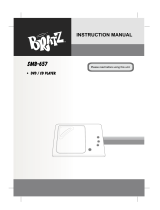Page is loading ...

INSTRUCTIONS
COLOUR TELEVISION
HV-34LPZ
HV-29LPZ
Contents
Setting up your TV
TV buttons and functions
Remote control buttons
and functions
Using the TV's menu
Basic operation
PICTURE SETTING menu
PICTURE FEATURES menu
SOUND SETTING menu
FEATURES menu
INSTALL menu
DEMO menu
Additional preparation
Troubleshooting
Specification
. . . . . . . . . . . . . 3
. . . . . . . . 6
. . . 8
. . . . . . . . . . . . 18
. . . . . . . . . . . . . . 18
. . . . . 20
. . . 21
. . . . . . 24
. . . . . . . . . . . 26
. . . . . . . . . . . . . . 29
. . . . . . . . . . . . . . . . 35
. . . . . . . . . . 36
. . . . . . . . . . . . . . 40
. . . . . . . . . . . . . . . . . 43
LCT1215-001A-H
0402-Ki-NV-JMT
© 2002 VICTOR COMPANY OF JAPAN, LIMITED
LCT1215-001A-H_p1-21 4/11/02, 8:58 AM1
Black

Thank you for buying this JVC colour television.
To make sure you understand how to use your new TV, please read this
manual thoroughly before you begin.
WARNING:
TO PREVENT FIRE OR SHOCK HAZARD, DO NOT EXPOSE THIS APPLI-
ANCE TO RAIN OR MOISTURE.
CAUTION:
TO ENSURE PERSONAL SAFETY, OBSERVE THE FOLLOWING
RULES REGARDING THE USE OF THIS TV.
1 Operate only from the power source indicated on the rear of the TV.
2 Avoid damaging the power cord and mains plug. When unpluging the TV,
grasp the mains plug. Do not pull on the power cord.
3 Never block or cover the ventilation openings.
Never install the TV where good ventilation is unattainnable.
When installing this TV, leave spaces for ventilation around the TV of more
than the minimum distances as shown.
4 Do not allow objects or liquid into the cabinet openings.
5 In the event of a fault, unplug the unit and call a service technician.
Do not attempt to repair it yourself or remove the rear cover.
6 The surface of the TV screen is easily damaged. Be very careful with it
when handling the TV. Should the TV screen become soiled,
wipe it with a soft dry cloth. Never use rub it forcefully.
Never use any cleaner or detergent on it.
7 If you are not going to use this TV for a long preriod of time, be sure to
disconnect the AC plug from the AC soket.
15 cm
10 cm 10 cm 15 cm
2
LCT1215-001A-H_p1-21 4/11/02, 8:58 AM2
Black

3
CAUTION
• Turn off all the epuipment including the TV
before connecting anything.
1
Connecting the aerial and VCR
• Aerial cable is not supplied. Use a good
quality 75-ohm coaxial cable.
• Read the manual that came with the VCR
before connecting.
If not connecting a VCR (see fig.A) :
Connect an aerial cable to the aerial socket
on this TV .
If connecting a VCR (see fig.B) :
1 Connect the aerial cable to the aerial
input socket on the VCR, and
connect the VCR and TV with
another aerial cable.
2 Connect the VCR's VIDEO OUT
(video output) jack and the TV's
VIDEO jack with a video cable.
To connect a VCR to the TV with an S-VIDEO
cable:
Connect the VCR's S-VIDEO OUT (S-VIDEO
output) connector and TV's S connector with an S-
VIDEO cable A, instead of connecting with a
video cable .
3 Connect the VCR's VIDEO OUT
(audio L/R output) jacks and the TV's
AUDIO jacks (L/MONO and R) with
an audio cable.
• If the VCR's audio output is in mono, connect
the VCR's AUDIO OUT (audio output) jack
and the TV's AUDIO L/MONO jack with an
audio cable.
• You can use the AV COMPU LINK function if
your VCR has an AV COMPU LINK terminal.
For details, see “Connecting AV COMPU LINK
Supported Devices” on page 38.
Setting up your TV
R
RL
L/MONO
AUDIO
AUDIO
L/MONOR AUDIO
C
R
C Y/VIDEO
B
VIDEO
VIDEO-2
VIDEO
OVER
S
VIDEO-3/
COMPONENT
VIDEO-1
OUTPUT
AV COMPULINK
Back of the TV
A
R
RL
L/MONO
AUDIO
AUDIO
L/MONOR AUDIO
C
R
C Y/VIDEO
B
VIDEO
VIDEO-2
VIDEO
OVER
S
VIDEO-3/
COMPONENT
VIDEO-1
OUTPUT
AV COMPULINK
Back of the TV
Fig.A
Fig.B
LCT1215-001A-H_p1-21 4/11/02, 8:58 AM3
Black

4
2 Connecting the power cord
Connect the mains plug to the AC outlet.
3 Putting the batteries into the
Remote control
Use two AA/R6 batteries.
Insert the batteries from the end, making sure the
and polaritiles are correct.
• Follow the warnings printed on the batteries.
• If the remote control does not work properly,
replace the batteries.
• The batteries we supply are only for setting up
and testing your TV. Please replace them as soon
as necessary.
4 Making the initial settings
When the TV is first turned on, it enters the initial
setting mode, and the JVC logo is displayed.
1 Press the main power button on the TV
The TV is turned on, and the JVC logo appears.
• If the power lamp on the TV lights red and does
not change to green, your TV is in the standby
mode. Press the POWER button on the remote
control to turn the TV on.
• If the JVC logo does not appear, your TV has
already been turned before. In this case,use the
"LANGUAGE" and "AUTO PROGRAM" functions
to make the initial settings. For details, see
"INSTALL menu" on page 29.
2 Press the MENU/OK button
The LANGUAGE menu appears. You can choose
a language for the on-screen language.
Setting up your TV
SPATIALIZER ECO POWER
:EXIT
:OK
OK
TV
:BACK
DISP
Main power button
POWER lamp
LCT1215-001A-H_p1-21 4/11/02, 8:58 AM4
Black

5
Setting up your TV
3 Press the
/
buttons to choose
ENGLISH. Then press the MENU/OK
button.
The AUTO PROGRAM function starts.
The TV channels you receive are automatically
stored in the programme numbers list.
• To cancel the AUTO PROGRAM function, press
the DISPLAY button.
4 After the TV channels have been
stored in the programme number (PR)
list, the EDIT menu appears.
• You can proceed to edit the programme
numbers list using the EDIT/MANUAL function.
For details, see "EDIT/MANUAL" on page 30.
• If a TV cannel you want to view is not stored in
the programme numbers list, you can register it
using the MANUAL function.
For details, see "EDIT/MANUAL" on page 30.
• The AUTO PROGRAM function does not store a
TV channel to the programme number 0 (AV).
• If you do not need to use the EDIT/MANUAL
function, press the MENU/OK button to close the
EDIT menu.
Now, the setting up is complete.
Please enjoy your new JVC TV!
CH/CC
PR ID
AV
01
02
03
04
05
06
07
08
09
CH
CH
CH
CH
CH
CH
CC
CC
CC
21
22
23
24
25
26
01
02
03
ID
INSERT
DELETE
MANUAL
MOVE
EDIT
:EXIT
:OK
OK
TV
:BACK
DISP
C
H
A
N
N
E
L
V
O
L
U
M
E
12
ZOOM
MULTI
MUTING
NEXTPIP
POSITION
FREEZE
MENU/
OK
SWAP
SUB-P
PIP
TEXT
STROBE
DISPLAY
RETURN
TV/VIDEO
BASS
PICTURE
MODE
POWER
SPATIALIZER
3
456
789
0
COLOUR
SYSTEM
SOUND TV/TEXT
HOLD MODE REVEAL SIZE
SUBPAGE STORE CANCEL INDEX
:BACK
:OK
OK
DISP
CH 10
AUTO PROGRAM
20%
LCT1215-001A-H_p1-21 4/11/02, 8:58 AM5
Black

6
Turn the main power on
Press the main power button 1 .
The POWER lamp 2 lights red and your TV is
in the standby mode.
To turn the main power off :
press the main power button again.
The POWER lamp 2 goes off.
Turn the TV on from standby
mode
Press the CHANNEL-/+ buttons 5 .
The POWER lamp 2 lights red to green and
your TV will be turned on.
• You can also turn on the TV by pressing the
TV/VIDEO button 3 while it is in standby
mode.
Choose a TV channel
Press the CHANNEL-/+ buttons 5 .
Choose a VIDEO terminal
Press the TV/VIDEO button 3 or
CHANNEL-/+ buttons 5 .
Adjust the volume
Press the VOLUME-/+ buttons 4 .
The volume level indicater appears.
MENU button 6
Press to open the menu.
For details, see "Operation with the buttons on
the TV" on page 19.
Remote control sensor
and ECO sensor 9
ECO lamp 7
If you set the DIGITAL ECO SENSOR
function to ON or DISPLAY, the ECO lamp lights.
TV buttons and functions
SPATIALIZER ECO POWER
S
IN (VIDEO-4)
VR
MENU
OK
L/MONO
OVER
CHANEL VOLUME
TV/VIDEO
EXIT
1
2
7
8
9
36045-
(Behind the cover)
LCT1215-001A-H_p1-21 4/11/02, 8:58 AM6
Black

7
SPATIALIZER lamp 8
If you set the SPATIALIZER function to MONO
or LIVE,the SPATIALIZER lamp lights.
Headphone jack 0
Connect the headphones with a stereo
mini-jack (3.5mm in diameter).
When using the headphones, follow the
operation procedure "HEADPHONE" on
page 25.
VIDEO-1 terminal =
• See page 3 and 36.
VIDEO-2 terminal ~
• See page 36.
VIDEO-3/COMPONENT
terminal !
• See page 28 and 36.
VIDEO-4 terminal -
• See page 36.
OUTPUT terminal @
• See page 36.
Aerial socket #
Connect the aerial cable.
• See page 3.
AV COMPU LINK terminal $
• See page 36 and 38.
TV buttons and functions
S
VIDEO
VIDEO-1
VIDEO-2
VIDEO-3
COMPONENT
OUTPUT
Y/VIDEOC
B
C
R
VIDEO
AV COMPU LINK
L/MONO
AUDIO
OVER
R
L/MONO
AUDIO
R
L
AUDIO
R
S
VIDEO
VIDEO-1
VIDEO-2
VIDEO-3/
COMPONENT
OUTPUT
Y/VIDEOC
B
C
R
VIDEO
AV COMPU LINK
L/MONO
AUDIO
OVER
R
L/MONO
AUDIO
R
L
AUDIO
R
=
~
!
@
$ #
LCT1215-001A-H_p1-21 4/11/02, 8:58 AM7
Black

8
Turn the TV on from standby mode
Press the POWER button.
The POWER lamp lights red to green and your TV will be
turned on.
• You can turn on the TV from the standby mode by
pressing the TV/VIDEO button, the CHANNEL -/+
buttons or the number buttons.
To turn the TV off:
Press the POWER button again.
The POWER lamp changes from green to red and the TV
enters standby mode.
Choose a TV channel
Choose a programme number in which a TV channel has
been set.
Press the CHANNEL-/+ buttons or enter the
programme number (PR) with the number
buttons.
• If you want to put a two-digit channel into the TV,
press the -/--button to change to the two-digit entry
system.
• You can select a channel from the PR LIST. For
details, see "DISPLAY button" on page 11.
• If you do not have a clear picture or no colour
appears, follow the operation procedure "COLOUR
SYSTEM button" on page 11.
• If you cannot hear sound normally even when the
picture appears normally, follow the operation
procedure "SOUND SYSTEM button" on page 12.
Adjust the volume
Press the VOLUME-/+ buttons.
• You cannot adjust the volume of your headphones.
Follow the operation procedure "HEADPHONE" on
page 25.
Remote control buttons and functions
C
H
A
N
N
E
L
V
O
L
U
M
E
12
ZOOM
MULTI
MUTING
NEXTPIP
POSITION
FREEZE
MENU/
OK
SWAP
SUB-P
PIP
TEXT
STROBE
DISPLAY
RETURN
TV/VIDEO
BASS
PICTURE
MODE
POWER
SPATIALIZER
3
456
789
0
COLOUR
SYSTEM
SOUND TV/TEXT
HOLD MODE REVEAL SIZE
SUBPAGE STORE CANCEL INDEX
LCT1215-001A-H_p1-21 4/11/02, 8:58 AM8
Black

9
Watch images from external
devices
Choose a VIDEO terminal to which the external
device has been connected.
Press the TV/VIDEO button.
• You can choose a VIDEO terminal with the
CHANNEL -/+ buttons or from the PR LIST.
To return to a TV channel:
Press the TV/VIDEO button, the CHANNEL-/+
buttons or the number buttons.
MUTING button
Press the MUTING button to turn off
the volume. Pressing the MUTING
button again resumes the previous
volume level.
ZOOM button
You can change the screen size according to the
picture aspect ratio. Choose the optimum one
from the following ZOOM modes.
Press the ZOOM button to choose a
mode.
• If you press the ZOOM button when
receiving the Progressive Video Signal (525P
signal), “525P” appears on the screen and
the ZOOM function does not operate.
REGULAR
Use to view a normal picture (4:3 aspect ratio) as
its original size is.
ZOOM
You can zoom up the Wide picture (16:9 aspect
ratio) to fill the TV screen.
• The left side and right side of the Wide
picture (16:9 aspect ratio) will be cut off.
16:9
This mode converts a normal picture (4:3
aspect ratio) into a Wide picture (16:9 as-
pect ratio).
• Use for picture with a 16:9 aspect
ratio that have been squeezed into a
normal picture (4:3 aspect ratio), you
can restore their original demensions.
SPATIALIZER button
You can enjoy Surround sound with a
"live" effect by using the SPATIALIZER
function.
Press the SPATIALIZER button to
choose a mode.
LIVE :
Live allows you to enjoy normal stereo
sound converting it into surround sound
with added depth and ambience.
MONO :
Mono allows you to enjoy normal
monaural sound by converting it into a
stereo-like sound.
OFF :
This function is turned off.
• The LIVE mode works properly only
with stereo sound.
• The LIVE mode does not work
correctly with headphones.
• The MONO mode works properly only
with monaural sound.
The SPATIALIZER is manufactured under
lisense from Desper Products,Inc.
Remote control buttons and functions
LCT1215-001A-H_p1-21 4/11/02, 8:58 AM9
Black

10
BASS button
You can enjoy a powerful bass sound by
using the SUPER BASS(Super Bass Reflex)
function.
Press the BASS button to turn the
SUPER BASS function on or off.
ON :
This function is turned on.
OFF :
This function is turned off.
PICTURE MODE button
You can choose one of three PICTURE
MODEs (three kinds of picture setting) to
adjust the picture settings automatically.
Press the PICTURE MODE button
choose a mode.
BRIGHT :
Heightens contrast and sharpness.
STANDARD :
Standardizes picture adjustment.
SOFT :
Softens contrast and sharpness.
RETURN+ button
The RETURN+ button has two functions;
the RETURN+ function and the RETURN
function. If a channel has been registerd as
the "Return Channel", the RETURN+
function operates. If there is no setting for
the "Return Channel", the RETURN
function operates.
RETURN+ function :
By registering a channel you frequently
view as the "Return Channel", you can
select that channel at any time simply by
pressing the RETURN+ button.
To register a TV channel as the
"Return Channel" :
Choose the Programme number to which
the channel you want to register has been
set, and press the RETURN+ button and
hold for more than 3 seconds continuously.
"RETURN PLUS PROGRAMMED!" is
displayed and the registration is com-
pleted.
To cancel register a TV channel as the
"Return Channel" :
while viewing any TV channel, press the
RETURN+ button and hold for more than 3
seconds continuously. "RETURN PLUS
CANCELED!" is displayed and the regist-
ration is cancelled.
• When you turn off the TV, the
registration for the "Return Channel" is
cancelled.
• If you want to view the "Return Channel"
and another TV channel alternately, first
choose a channel other than the
"Return Channel". and then press the
RETURN+ button to change the
channel to the "Return Channel" In this
way, you can view two channels
alternately by pressing the RETURN+
button.
RETURN function :
The TV temporarily memorises the TV
channel that was choosen right before the
current TV channel as the "Last Channel".
By pressing the RETUTN+ button, you can
alternately view the current TV channel and
the "Last Channel".
• If you want to view two channels
alternately by using the RETURN
function, first choose one TV channel
and then choose the other TV channel
with the Number buttons. If you choose
the TV channel without using the
Number buttons, there are cases where
a channel other than the one you first
chose is registered as the "Last
Channel".
Remote control buttons and functions
LCT1215-001A-H_p1-21 4/11/02, 8:58 AM10
Black

11
/ button
When you are viewing a bilingual broadcast
programme, you can choose the sound from
Bilingual I (Sub I) or Bilingual II (Sub II). When
the stereo broadcasting is received poorly,
you can change from stereo to mono sound
so that you can hear the broadcast more
clearly and easily.
Press the / button to
choose a sound mode.
: Stereo sound
: mono sound
: Bilingual I (sub I)
: Bilingual II (sub II)
MONO : Cancels the Multi Sound function,
and the sound becomes monaural.
• The sound mode you can choose differs
depending on the TV programme.
• This function does not work in the VIDEO
modes.
DISPLAY button
You can display the PR LIST, programme
number or VIDEO terminal number on the
screen.
Press the DISPLAY button.
Press the DISPLAY button changes the
display as follows:
Remote control buttons and functions
Choose a TV channel or a
VIDEO terminal
1 Press the DISPLAY button to
display the PR LIST.
2 Press the
/
and
/
buttons
to choose a programme number
or VIDEO terminal.
Then press the MENU/OK
button.
• For programme numbers with the
CHANNEL GUARD function set, the
(CHANNEL GUARD) mark is displayed
next to the programme number in the PR
LIST.
• The VIDEO terminals are registered after
the programme number PR99.
COLOUR SYSTEM button
The colour system is chosen automatically.
However, if the picture is not clear or no
colour appears, choose the colour system
manually.
Press the COLOUR SYSTEM button
to choose the appropriate colour
system.
AUTO :
This function detects a colour system from
the input signal.
• The AUTO mode may not function
properly if you have poor signal quality.
If the picture is abnormal in the AUTO
mode, choose another colour system
manually.
• The AUTO mode detects a colour system
from the input signal and chooses the
appropiate colour system automatically.
• When changing the COLOUR SYSTEM of
the SUB-picture, see "Change the colour
system of the SUB-picture" on page 15
for details.
PR ID
AV
01
02
03
04
05
06
07
08
09
+10-10
1
PR LIST
No indication
:EXIT
:OK
OK
TV
LCT1215-001A-H_p1-21 4/11/02, 8:58 AM11
Black

12
• For the colour systems in each
country or region, see the table
"BROADCASTING SYSTEMS" on
page 12.
SOUND SYSTEM button
The sound system is chosen automati-
cally. However, if you cannot hear the
sound normally even when the picture
appears normally, chooes the sound
system maunually.
Press the SOUND SYSTEM
button to choose the appropriate
sound system.
B/G : B/G system
I : I system
D/K : D/K system
M : M system
• This function does not work in the
VIDEO mode.
• For the sound systems in each
country or region, see the table
"BROADCASTING SYSTEMS" on
page 12.
BROADCASTING SYSTEMS
For sound sysytem colour system in your country
or rigion, refer to the table below.
Area Country or Region
System
Asia,
Middle
East
Bahrain, Kuwait, Oman, Qatar,
United Arab Emirates, Yemen, etc.
Indonesia, Malaysia, Singapore,
Thailand, India, etc.
B/G
SECAM
SECAM
SECAM
NTSC
PAL
PAL
PAL
PAL
PAL
PAL
PAL
PAL
PAL
China, Vietnam, etc
Hong Kong, etc
Islamic Republic of Iran, Lebanon,
Saudi Arabia, etc.
B/G
I
B/G
B/G
I
I
M
B/G
B/G
D/K
D/K
D/K
Philippines, Taiwan, Myanmar, etc
Europe
Russia, etc
Czech Republic, Poland, etc
Oceania Australia, New Zealand, etc
Africa
Republic of South Africa, etc
Nigeria, etc
Egypt, Morocco, etc
Asia,
Middle
East
Bahrain, Kuwait, Oman, Qatar,
United Arab Emirates, Yemen, etc.
Indonesia, Malaysia, Singapore,
Thailand, India, etc.
China, Vietnam, etc
Hong Kong, etc
Islamic Republic of Iran, Lebanon,
Saudi Arabia, etc.
Philippines, Taiwan, Myanmar, etc
Europe
Russia, etc
Czech Republic, Poland, etc
Oceania Australia, New Zealand, etc
Africa
Republic of South Africa, etc
Egypt, Morocco, etc
UK, etc
Germany, Holland, Belgium, etc
Nigeria, etc
SOUND SYSTEM
Area
Country or Region
System
COLOUR SYSTEM
Germany, Holland, Belgium, etc
UK, etc
Remote control buttons and functions
LCT1215-001A-H_p1-21 4/11/02, 8:58 AM12
Black

13
Remote control buttons and functions
FREEZE button
You can view the Main picture's forzen image
as the SUB-picture.
Press the FREEZE button.
To cancel the FREEZE function :
Press the FREEZE button again.
• You cannot use the FREEZE button when
the SUB-picture or the MAIN-picture are
displayed on the screen.
• If you press the FREEZE button when
receiving the Progressive Video Signal
(525P signal), “525P” appears on the
screen and the FREEZE function does
not operate.
STROBE button
You can view the MAIN-picture as 15
consecutive still images.
Press the STROBE button.
To cancel the STROBE function:
Press the STROBE button to return to the
MAIN-picture.
• If signal level of the MAIN-picture is
weak, the still images become abnormal.
• You cannot use the STROBE button
when the SUB-picture or the MAIN-
picture are displayed on the screen.
Moving
picture
• If you press the STROBE button when
receiving the Progressive Video Signal
(525P signal), “525P” appears on the
screen and the STROBE function does
not operate.
• You cannot change the TINT setting for
the still images on the screen even if
you are viewing a programme with
NTSC colour system.
Using the MULTI
function
You can display multi-pictures that enable
you to easily find a program you want to
view.
1 Press the MULTI button.
Press the MULTI button changes the
display as follow:
To display next Multi pictures :
Press the NEXT button.
1
MAIN
Moving
picture
Still
pictures
Cancel the MULTI function
5-pictures multi mode
16-pictures multi mode
1
Moving
picture
Still
pictures
5
1
2
3
4
5
6
7
8
9
10
11
12
13
14
15
16
2
3
4
5
MAIN
Still pictures
LCT1215-001A-H_p1-21 4/11/02, 8:58 AM13
Black

14
Remote control buttons and functions
2 Choose the desired picture with
the
/
and
/
buttons, and
then press the MENU/OK button.
The screen switches to the TV channel or
VIDEO mode of your choice.
• Any programme numbers to which no TV
channel has been registered, or
programme numbers to which
CHANNEL GUARD has been set is not
displayed.
• You cannot perform menu operations
such as headphone volume adjustment.
Cancel the MULTI function once to
perform menu operations.
• If you press the MULTI button when
receiving the Progressive Video Signal
(525P signal), “525P” appears on the
screen and the MULTI function does not
operate.
• During the short period that is required
for the Multi-pictures display to close no
sound comes from the television.
Using the PIP function
You can view two pictures (MAIN and SUB) at
the same time.
Press the PIP button.
Press the PIP button changes the display as
follows:
• You cannot view a picture from the same
programme number (or the same VIDEO
terminal) as both the MAIN-picture and
the SUB-picture at the same time.
• If the MAIN-picture signal is poor, then the
quality of the SUB-picture may also be
poor.
• If the picture standards of both pictures
are different, the top and bottom or one of
them may be missing.
• The ZOOM function does not operate
when viewing pictures using the PIP
function.
• The SUB-picture cannot be output from
TV.
• If you press the PIP button when receiving
the Progressive Video Signal (525P
signal), “525P” appears on the screen
and the PIP function does not operate.
2 5
5
2
MAIN
SUB
MAIN
SUB
Cancel the PIP function
Picture in picture mode
Twin pictures mode
LCT1215-001A-H_p1-21 4/11/02, 8:58 AM14
Black

15
Remote control buttons and functions
Choose a TV channel for
the SUB-picture
Press the SUB-P -/+ button.
Listen to the sound of SUB-
picture
You can listen to the sound of SUB-picture on
your headphones while listening to the sound
of MAIN-picture on the TV speakers.
For details, see "HEADPHONE" on page 25.
Change the colour system
of the SUB-picture
1 While the SUB-picture is dis-
played, press the MENU/OK
button to display the MENU
(main manu).
2 Press the
/
and
/
buttons
to choose PICTURE FEATURES,
and then press the MENU/OK
button.
3 Press the
/
buttons to
choose COLOUR SYSTEM, and
then press the MENU/OK button.
4 Press the
/
buttons to
choose SUB, and then press the
/
buttons to choose the
appropriate colour system. Then
press the MENU/OK button.
COLOUR SYSTEM
NTSC 3.58
:EXIT
:OK
OK
TV
:BACK
DISP
SUB
AUTO
MAIN
• You cannot change the COLOUR
SYSTEM of the SUB-picture using the
COLOUR SYSTEM button on the remote
control.
POSITION button
You can adjust the position of the SUB-
Picture when using the Picture in picture
mode.
Press the POSITION button
repeatedly.
Each time you press the button, the SUB-
Picture moves counterclockwise.
SWAP button
You can replace the MAIN-picture and the
SUB-picture with each other.
Press the SWAP button.
• Do not press the SWAP button while you
are recording the TV output on the VCR.
If you do, the output signal will change.
LCT1215-001A-H_p1-21 4/11/02, 8:58 AM15
Black

16
TV mode
TV and
Text mode
Text mode
Remote control buttons and functions
Viewing a teletext
programme
1 Choose a TV channel with a
teletext broadcast.
2 Press the TV/TEXT button.
Press the TV/TEXT button changes the
mode as follows:
3 Choose a teletext page by
pressing the CHANNEL-/+
buttons, number buttons or
coloured buttons.
To return to the TV mode:
Press the TV/TEXT button or TV/VIDEO
button.
• If you have trouble receiving tetetext
broadcasts, consult your local dealer or
the broadcast station.
• In the Text mode, the ZOOM mode is
fixed to the REGULAR mode.
• No menu operations are possible when
viewing a teletext programme.
• If characters on a teletext programme do
not appear properly, change the
TELETEXT LANGUAGE setting. For
details, see “TELETEXT LANGUAGE” on
page 34.
HOLD button
You can hold a teletext page on the screen
for as long as you want, even while several
other teletext pages are being received.
Press the HOLD button.
The (hold) are displayed at the top left
of the screen.
To cancel the Hold function:
Press the HOLD button again.
REVEAL button
Some teletext pages include hidden text
(such as answers to a quiz).
You can display the hidden text.
Each time you press the REVEAL
button, text is hidden or revealed.
SIZE button
You can double the height of teletext
display.
Press the SIZE button.
INDEX button
You can return to the index page instantly.
Press the INDEX button.
• In the List mode, you can return to the
page number displayed in the lower left
area of the screen.
CANCEL button
You can serch for a teletext page while
watching TV.
1 Press the number button to
enter a page number, or press
the coloured button.
The TV searches for a teletext page.
LCT1215-001A-H_p1-21 4/11/02, 8:58 AM16
Black

17
Remote control buttons and functions
2 Press the CANCEL button.
The TV programme appears. When the
TV finds the teletext page, its page
number appears in the upper left of the
screen.
3 Press the CANCEL button to
return to a teletext page when
the page number is on the
screen.
• You cannot return to the TV mode with
the CANCEL button.
SUBPAGE button
Some teletext pages include sub-pages that
are automatically displayed. You can hold
any sub-page, or veiw it at any time.
1 Press the SUBPAGE button to
operate the Sub-page function.
Sub-page numbers are displayed at the
left of the screen.
* : Background color of the sub-page
number.
2 Press the CHANNEL -/+ buttons
to choose a sub-page number.
To cancel the Sub-page function:
Press the SUBPAGE button again.
Using the List mode
You can store the numbers of your favourite
teletext pages in memory and call them up
quickly using the coloured buttons.
To store the page numbers :
1 Press the MODE button to
engage the List mode.
The stored page numbers are displayed
at the buttom of the screen.
2 Press a coloured button to
choose a position. Then press
the number buttons to enter the
page number.
3 Press and hold down the
STORE button.
The four page numbers blink white to
indicate that they are stored in memory.
To call up a stored page :
1 Press the MODE button to
engage the List mode.
2 Press a coloured button to
which a page has been as-
signed.
To exit the List mode :
Press the MODE button again.
Colour* Meaning of sub-page number
Yellow Currently being displayed.
White Can be displayed.
Blue or Red
Cannot be displayed and
it is not sent.
LCT1215-001A-H_p1-21 4/11/02, 8:58 AM17
Black

18
Using the TV's menu
This TV has a number of functions you can operate using menus.
To fully utilize all your TV's functions, you need to understand the basic menu operating
techniques fully.
Basic operation
1 Press the MENU/OK button to display
the MENU (main menu).
• The display appearing at the bottom of a menu
indicates buttons on the remote control you
can use when you operate a chosen function.
2 Press the
/
and
/
buttons to
choose a menu title, and press the
MENU/OK button.
The menu appears.
To return to the previous menu:
Press the DISPLAY button.
To exit a menu instantly:
Press the TV/VIDEO button.
3 Press the
/
buttons to choose a
function.
• For details of the functions in the menus, see
the following pages.
DISPLAY button
OK
TV
DISP.
TV/VIDEO button
MENU/OK button
C
H
A
N
N
E
L
V
O
L
U
M
E
12
ZOOM
MULTI
MUTING
NEXTPIP
POSITION
FREEZE
MENU/
OK
SWAP
SUB-P
PIP
TEXT
STROBE
DISPLAY
RETURN
TV/VIDEO
BASS
PICTURE
MODE
POWER
SPATIALIZER
3
456
789
0
COLOUR
SYSTEM
SOUND TV/TEXT
HOLD MODE REVEAL SIZE
SUBPAGE STORE CANCEL INDEX
PICTURE SETTING
PICTURE FEATURES
SOUND SETTING
FEATURES
INSTALL
DEMO
MENU
:EXIT
:OK
OK
TV
:BACK
DISP
LCT1215-001A-H_p1-21 4/11/02, 8:58 AM18
Black

19
4 Press the
/
buttons to
choose the setting of that func-
tion.
• If you want to operate a function which
appears only with its name, follow the
descriptions of that function on the
following pages.
5 Press the MENU/OK button to
comple the setting.
The menu disappears.
• When watching the television with the
NTSC system, the menus are displayed
at about half of their normal verical size.
Operation with the
buttons on the TV
You can also operate the menus using the
buttons on the front panel of the TV.
• There is no button on the front panel of
the TV that has the function of the
DISPLAY or coloured buttons.
Using the TV's menu
MENU
OK
CHANEL VOLUME
TV/VIDEO
EXIT
TV/VIDEO
button
OK
button
/
buttons
/
buttons
LCT1215-001A-H_p1-21 4/11/02, 8:58 AM19
Black

20
Using the TV's menu
PICTURE SETTING menu
PICTURE MODE
You can choose one of three PICTURE
MODEs to adjust the picture settings
automatically.
BRIGHT:
Heightens contrast and sharpness.
STANDARD:
Standardizes picture adjustment.
SOFT:
Softens contrast and sharpness.
• You can also operate the PICTURE
MODE function with the PICTURE MODE
button on the remote control.
For details, see "PICTURE MODE button"
on page 10.
Adjusting the picture
You can change the picture settings of each
picture mode as you like. The picture settings
changed are stored in the picture mode.
CONTRAST
You can adjust the picture contrast.
: lower
: higer
BRIGHT
You can adjust the picture brighetness.
: darker
: brighter
SHARP
You can adjust the picture sharpness.
: softer
: sharper
• You cannot select the SHARP function
when receiving the Progressive Video
Signal (525P signal).
COLOUR
You can adjust the picture colour.
: lighter
: deeper
TINT
You can adjust the picture tint.
: reddish
: greenish
• You can change the TINT setting (picture
tint) only when the colour system is
NTSC 3.58 or NTSC 4.43.
• You cannot select the TINT function when
receiving the Progressive Video Signal
(525P signal).
To return to the default settings
in each PICTURE MODE :
Press the blue button. Returns the picture
settings in the currently chosen PICTURE
MODE mode to the default settings, and
stores them in the PICTURE MODE again.
WHITE BALANCE
You can select one of three WHITE
BALANCE modes (three tones of white) to
adjust the white balance of the picture. Since
white is the colour which is used as a
refernce for all the other colours, changing
the WHITE BALANCE mode affects the
appearance of all the other colours on the
screen.
COOL:
A bluish white. Using this mode when
watching bright pictures allows you to enjoy
a more vivid and bright picture.
PICTURE MODE
CONTRAST
BRIGHT
SHARP
COLOUR
TINT
WHITE BALANCE
DIGITAL ECO SENSOR
STANDARD
MID
ON
PICTURE SETTING
RESET
:EXIT
:OK
OK
TV
:BACK
DISP
LCT1215-001A-H_p1-21 4/11/02, 8:58 AM20
Black
/