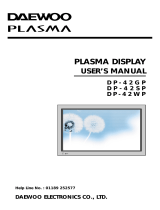13
Remote Control
When Using Remote Control:
•
Be sure not to allow the Remote Control to drop or to become wet.
•
Keep it away from hot or moist locations.
Installing the Batteries in your Remote Control:
•
Push to open the cover of the remote controller
•
Put the batteries in the battery cell after checking the
Polarities, and then shut the cover.
TV/VCR/DVD/SAT/CATV
Use to select channel directly 0~9
Indicates the current state and resolution.
Use this function to make video input selection.
It changes in the following sequence
TV -> AV1 -> AV2 -> AV3
Used to zoom the screen. To enlarge, press the(+)
button, and to return to the previous condition, press
the(-) button.(Zoom Mode : Zoom 0~20)
Used to display a desired menu.
Pressing the Power button of the TV allows
the Display to be be in standby. (A red light is
shown in the Remote Control Sensor.) At this
time, if you press the Power button of the
Remote Control, the Display is turned ON
(And shows a green light in the Sensor).
Used to view a still picture whilst watching
moving images.(Sound can be heard.)
Use this function to make video input selections.
It changes in the following sequence PC -> DVI -
> Component 1-> Component 2 -> PC
Adjusts the size of the screen
(Normal, 16:9, etc.)
Each time you press this button, a different input mode
appears. The sequence is as follows: 15Min. -> 30Min. -
> 60Min. -> 90Min. -> 120Min. -> OFF
After the time is selected, the TV automatically goes into
a stand-by state.
RECALL
ZOOM button
Menu button
Volume button
/ Adjusts the volume.
Screen Size button
Sleep Timer
Power button
Still
Channel number (0~9)
Multimedia
PR button
/ Adjusts the channel.
Note
• Use two “AAA” batteries.
• Be sure to use replacement batteries of the
same type as the original ones.
• The life of a battery depends on how much
it has been used.
*
The number in
()
indicates the page in which
the function of each button is explained in detail.
It returns to previous channel.
Previous Program button
Mute sound.
Mute button
Whenever pressing the button, it cycles
following order.
Normal -> User -> Cinema -> Dynamic
Picture Mode button
VIDEO/DVD Function
l - ll
- Selects the language during dual language
broadcast.
- Selects mono sound during stereo broadcast.
Whenever pressing the button, it cycles
following order.
modes: Normal -> Movie -> Music -> News -> User
Sound Mode button
Teletext Function
19
52
56
46
69
70
53
43
20
50
56
58
19