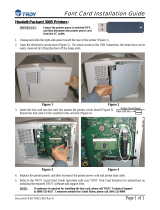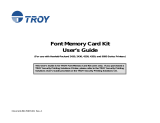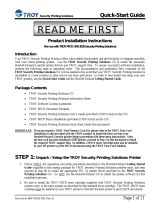Page is loading ...

Font Card Installation Guide
Document #50-70409-001 Rev. A Page 1 of 5
TROY Font Card
Installation Instructions
Follow the instructions specified for your model of Hewlett-Packard printer to install the TROY
Font Card. Click on the desired selection below to view the instructions for your HP printer.
• HP 2420 / 2430 printer…………………………………………..Page 2
• HP 4250 / 4350 printer…………………………………………. Page 3
• HP 9050 printer……………………………………………….….Page 4

Font Card Installation Guide
Document #50-70409-001 Rev. A Page 2 of 5
Hewlett-Packard 2420 / 2430 Printers:
IMPORTANT: Ensure the printer power is switched OFF, and then
disconnect the printer power cord from the AC wall outlet.
1. Unsnap and slide the right-side panel toward the rear of the printer (Figure 1).
2. Open the electronics access door (Figure 2). The metal door can easily be
removed by lifting the door off the hinge slots.
Figure 1 Figure 2
3. Insert the font card into the right-hand (slot #2) memory card slot as shown (Figure 3). The font card cannot
be used in the left-hand slot. Ensure the font card is fully inserted and seated against the connector so that
none of the contact pins are visible (Figure 4).
Figure 3 Figure 4
4. Replace the printer panels, and then reconnect the printer power cord and printer data cable.
5. Refer to the TROY Quick-Start Guide (provided with your TROY Font Card Solution) for instructions on
installing the required TROY software and support files.
NOTE: If assistance is required for installing the font card, please call TROY Technical Support
at (800) 332-6427. Customers outside the United States, please call (304) 232-0899.

Font Card Installation Guide
Document #50-70409-001 Rev. A Page 3 of 5
Hewlett-Packard 4250 / 4350 Printers:
IMPORTANT: Ensure the printer power is switched OFF, and then
disconnect the printer power cord from the AC wall outlet.
1. Unsnap and slide the right-rear panel toward the rear of the printer (Figure 1).
2. Open the electronics access door (Figure 2). The metal door can easily be
removed by lifting the door off the hinge slots.
Figure 1 Figure 2
3. Insert the font card into the top memory card slot (slot #2) as shown (Figures 3 and 4). The font card cannot
be used in the bottom card slot. Ensure the font card is fully inserted and seated against the connector.
Figure 3 Figure 4
4. Replace the printer panels, and then reconnect the printer power cord and printer data cable.
5. Refer to the TROY Quick-Start Guide (provided with your TROY Font Card Solution) for instructions on
installing the required TROY software and support files.
NOTE: If assistance is required for installing the font card, please call TROY Technical Support
at (800) 332-6427. Customers outside the United States, please call (304) 232-0899.
Slide panel toward
rear of the printer.
Open the electronics
access door.
Insert the font card into the top card slot.

Font Card Installation Guide
Document #50-70409-001 Rev. A Page 4 of 5
Hewlett-Packard 9050 Series Printers:
IMPORTANT: Ensure the printer power is switched OFF, and then
disconnect the printer power cord from the AC wall outlet.
1. Loosen the two thumbscrews (turn counter-clockwise) at the rear of the printer
(Figure 1 and Figure 2), and then carefully slide the formatter board out of the
printer (Figure 3).
Figure 1 Figure 2 Figure 3
2. Set the formatter board on a clean flat surface (Figure 4). Insert the font card into card slot #2 (center card
slot) as shown (Figure 5). The font card cannot be used in card slot #1. Do not remove or change the slot
positions of any existing cards. Ensure the font card is fully inserted and seated against the connector.
Figure 4 Figure 5
Carefully slide the
formatter board
out of the printer.
Insert font card
into slot #2 only.
1
2
3

Font Card Installation Guide
Document #50-70409-001 Rev. A Page 5 of 5
3. Align the top and bottom edges of the formatter board with the top and bottom track guides inside the
printer (Figure 6 and Figure 7), and then carefully slide the formatter board into the printer. Hand-tighten
the two thumbscrews (turn clockwise) to secure the formatter board.
Figure 6 Figure 7
4. Reconnect the printer data cable and power cable. The font card installation is complete.
5. Refer to the TROY Quick-Start Guide (provided with your TROY Font Card Solution) for instructions on
installing the required TROY software and support files.
NOTE: If assistance is required for installing the font card, please call TROY Technical Support
at (800) 332-6427. Customers outside the United States, please call (304) 232-0899.
Align the edge of the formatter board with the
track guides, and push the board into the printer.
/