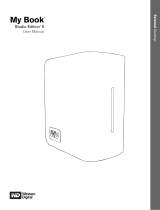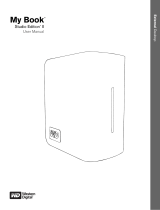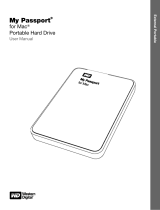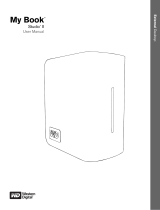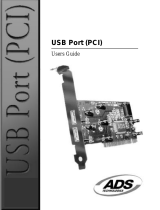Page is loading ...

External Desktop
My Book
Office Edition
User Manual
™
®

WD Service and Support
Should you encounter any problem, please give us an opportunity to address it before
returning this product. Most technical support questions can be answered through our
knowledge base or e-mail support service at support.wdc.com. If the answer is not available
or, if you prefer, please contact WD at the best telephone number shown below.
Your product includes 30 days of free telephone support during the warranty period. This
30-day period starts on the date of your first telephone contact with WD technical support.
E-mail support is free for the entire warranty period and our extensive knowledge base is
available 24/7. To help us keep you informed of new features and services, remember to
register your product online at https://www.wdc.com/register.
Accessing Online Support
Visit our product support website at support.wdc.com and choose from these topics:
• Downloads - Download drivers, software, and updates for your WD product.
• Registration - Register your WD product to get the latest updates and special offers.
• Warranty & RMA Services - Get Warranty, Product Replacement (RMA), RMA Status,
and Data Recovery Information.
• Knowledge Base - Search by keyword, phrase, or answer ID.
• Installation - Get online installation help for your WD product or software.
Contacting WD Technical Support
When contacting WD for support, have your WD product serial number, system hardware,
and system software versions available.
North America
Asia Pacific
English 800.ASK.4WDC Australia 1 800 42 9861
(800.275.4932) China 800 820 6682/+65 62430496
Spanish 800.832.4778 Hong Kong +800 6008 6008
India 1 800 11 9393 (MNTL)/1 800 200 5789 (Reliance)
011 26384700 (Pilot Line)
Europe (toll free)*
00800 ASK4 WDEU
Indonesia +803 852 9439
(00800 27549338)
Japan 00 531 650442
Korea 02 703 6550
Europe
+31 880062100
Malaysia +800 6008 6008/1 800 88 1908/+65 62430496
Middle East
+31 880062100
Philippines 1 800 1441 0159
Africa
+31 880062100
Singapore +800 6008 6008/+800 608 6008/+65 62430496
Taiwan +800 6008 6008/+65 62430496
* Toll free number available in the following countries: Austria, Belgium, Denmark, France, Germany, Ireland, Italy,
Netherlands, Norway, Spain, Sweden, Switzerland, United Kingdom.

MY BOOK OFFICE EDITION
USER MANUAL
GETTING STARTED – 1
Getting Started
Thank you for purchasing this WD product. My Book
®
Office Edition
™
is a small,
elegant, and easy-to-use USB external hard drive. Just plug it in and save your
valuable data, music, photos, and movies. My Book Office Edition is the perfect
add-on storage for all your precious digital assets. For the latest WD product
information and news, visit our website at www.westerndigital.com.
Kit Contents
• USB 2.0 external hard drive
•USB cable
• AC adapter
• Quick Install Guide
Compatibility
Note: Compatibility may vary depending on user’s hardware configuration and operating system.
Windows
®
Macintosh
®
• An available USB port • An available USB port
• Windows 2000/XP/Vista
®
•Mac
®
OS X 10.4.8+
Important: For highest performance and reliability, it is recommended that you
install the latest updates and service pack (SP). For Windows, go to the Start menu
and select Windows Update. For Mac, go to the Apple menu and select
Software Update.
1
My Book OfficeEdition
AC Adapter
Quick Install Guide
USB Cable
Global AC adapter configurations*
or
1 USA, Japan, Taiwan, Brazil,
Mexico, Colombia
2 Europe, Korea, Brazil, Chile
3United Kingdom
4 China
5 Australia, New Zealand,
Argentina
1 2
3
4 5
1 USA, Japan, Taiwan, Brazil,
Mexico, Colombia
2 Europe, Korea, Brazil, Chile
3United Kingdom
4 China
5 Australia, New Zealand,
Argentina
1 2
3
4 5

MY BOOK OFFICE EDITION
USER MANUAL
GETTING STARTED – 2
Recording Your WD Product Information
In the following table, write the serial number and model number of your new WD
product found on the label on the back panel of the device. Also, write the purchase
date and other notes such as your operating system and version. This information is
necessary for setup and technical support.
Registering Your WD Product
Your WD product includes 30 days of free technical support during the applicable
warranty period for your product. The 30-day period commences on the date of your
first telephone contact with WD technical support. Register online at
register.wdc.com.
Handling Precautions
WD products are precision instruments and must be handled with care during
unpacking and installation. Drives may be damaged by rough handling, shock, or
vibration. Be aware of the following precautions when unpacking and installing your
external storage product:
• Do not drop or jolt the device.
• Do not move the device during activity.
• Do not use My Book as a portable device.
• To allow proper ventilation, do not block air slots located on the underside, top, or
rear of the enclosure. Do not stack any objects on top of the device that may block
ventilation.
Serial Number:
Model Number:
Purchase Date:
System and Software Notes:

MY BOOK OFFICE EDITION
USER MANUAL
ABOUT YOUR WD DRIVE – 3
About Your WD Drive
Drive Format
This WD device is preformatted as a single FAT32 partition for compatibility with all
updated Windows and Macintosh operating systems. The FAT32 file system has a
maximum individual file size of 4 GB.
This WD device cannot create partitions larger than 32 GB in Windows 2000/XP.
Windows 2000 and XP users can overcome these file size limitations by reformatting
the drive to NTFS using the Disk Management utility. See answer ID 1287 at
support.wdc.com and article IDs 314463 and 184006 at support.microsoft.com for
further details.
Reformatting the Drive
1. Go to support.wdc.com.
2. See Knowledge Base Answer ID 207 for formatting instructions.
After formatting, go to Downloads, find your product, download the My Book utility,
and follow instructions as prompted.
LED Indicators
The power/activity LED is located on the center, front panel of the device. LED activity
is indicated as follows:
Power/Activity LED
Power Button
The Power button features Safe Shutdown, which prevents the inadvertent powering
down of My Book until all data is written to the device or system. To engage Safe
Shutdown, press the Power button once. You may hear the device power down
before the Power LED turns off. My Book is now shut down properly and may be
safely disconnected.
USB 2.0 Interface
USB is the industry standard interface for most Windows-based computers.
Hi-Speed USB (USB 2.0) supports data transfer rates up to 480 Mb/s. USB 2.0 is
backward-compatible with USB 1.1. Connection to a USB 1.1 device transfers data
at USB 1.1 speed (up to 1.5 Mb/s).
Important: Reformatting My Book erases all its contents. If you have already saved
files on My Book, be sure to back them up before reformatting it.
Appearance Description
Steady Power-on state or power-save mode
Fast flashing (for approx. 3 seconds) Transitioning to system standby
Slow flashing (every 5 seconds) System standby
Up and down Drive in use
2

MY BOOK OFFICE EDITION
USER MANUAL
ABOUT YOUR WD DRIVE – 4
Kensington
®
Security Slot
For drive security, this device is equipped with a Kensington Security Slot, which
supports a standard Kensington security cable (sold separately). For more
information on the Kensington Security Slot and available products, visit
www.kensington.com.
Software
In addition to the drivers and utilities, this WD product is shipped with software which
can be installed from the WD installer screen that displays at the end of the hardware
installation.
WD Anywhere
™
is an easy, one-time setup, backup application that allows you to
preserve your data files with around-the-clock protection. Features include multiple
destination backup and simple, intuitive file recovery.
MioNet
®
Services
• DriveAccess: Access this drive remotely and securely share the files on it (free
for the life of the drive).
• Small business tools: Remote desktop control, online meetings, and access to
files on any of your computers (these MioNet premium services are free for one
year).
Memeo AutoSync (30-day trial) safeguards your files using encryption with its
simple, flexible sync plan setup and allows you to keep your latest work with you at all
times.
For further information or help with Memeo software, go to www.memeo.com
Copy Application Software is a standard utility that allows you to back up the
valuable software included on My Book to your internal drive.

MY BOOK OFFICE EDITION
USER MANUAL
CONNECTING THE DEVICE – 5
Connecting the Device
Windows
1. Turn on your computer.
2. Connect the drive’s power cord and USB cable as shown.
3. Drive utilities are installed automatically. If a security alert is displayed during this
installation, click Accept or Continue.
4. When finished, a menu displays a list of available software and other options. To
install, click the checkbox to the left of your choice and click Start. Otherwise,
click Exit to begin using the drive.
5. The autorun menu appears only on the first installation of its drive. If autorun is
disabled on your computer or you are connecting My Book to another computer,
you must install utilities manually. Go to Start, My Computer, and double-click
Setup.exe.
Macintosh
1. Turn on your computer.
2. Connect the drive’s power cord and USB cable as shown. The drive mounts to
the desktop and a My Book icon appears.
3. Double-click the My Book drive icon.
4. Double-click the WD_Mac_Tools folder. If prompted, select the language of
choice from the available folders.
5. Double-click WDDriveManager.dmg to install the device utilities.
6. Double-click WD_Anywhere_Backup.dmg.
3

MY BOOK OFFICE EDITION
USER MANUAL
TURNING OFF/DISCONNECTING THE DEVICE – 6
Turning Off/Disconnecting the Device
SmartPower
™
My Book automatically powers off and on with the computer.
Safe Shutdown
™
The Power button features Safe Shutdown, which prevents the inadvertent powering
down of My Book until all data is written to the device or system. To engage Safe
Shutdown, press the Power button once. You may hear the device power down
before the Power LED turns off. My Book is now shut down properly and may be
safely disconnected.
Safe Shutdown is enabled only through installation of its driver, which must be
installed on each system to which My Book is connected.
You may also follow these steps to safely turn off the drive without powering down
the computer:
Windows
Right-click the Safely Remove Hardware icon in your system tray and select
Safely Remove Hardware. You may hear the drive power down before the Power
LED turns off. The drive is now shut down properly, and you may disconnect the drive
safely.
Macintosh
Drag the My Book icon to the Trash icon for proper dismount. You may hear the drive
power down as the Power LED flashes. When the Power LED is steady, you may
press the Power button once or disconnect the drive’s power cord to turn off the
drive safely.
Important: To prevent data loss, close all active windows and applications before
shutting down the drive.
44

MY BOOK OFFICE EDITION
USER MANUAL
TROUBLESHOOTING – 7
Troubleshooting
If you have problems when installing or using this product, refer to this
troubleshooting section or visit our support Web site at support.wdc.com and search
our knowledge base for more help.
**This WD drive is preformatted as a single FAT32 partition for compatibility with all Mac and Windows operating systems. The FAT32 file
system has a maximum individual file size of 4 GB and cannot create partitions larger than 32 GB in Windows 2000/XP; however,
Windows 2000/XP users can overcome these file size limitations by reformatting the drive to NTFS using the Disk Management utility.
See answer ID 1287 at support.wdc.com and article IDs 314463 and 184006 at support.microsoft.com for further details.
Frequently Asked Questions — USB Information
Q: What is Hi-Speed USB?
A: Hi-Speed USB is another name for USB 2.0, which provides transfer rates up to 40 times faster than
USB 1.1. Upgrading to USB 2.0 is highly recommended because of the significant reduction in file transfer
time versus USB 1.1.
Q: How do I determine whether or not my system supports USB 2.0?
A: Refer to your USB card documentation or contact your USB card manufacturer.
Note: If your USB 2.0 controller is built-in to the system motherboard, be sure to install the appropriate
chipset support for your motherboard. Refer to your motherboard or system manual for more information.
Q: What happens when a USB 2.0 device is plugged into a USB 1.1 port or hub?
A: USB 2.0 is backward-compatible with USB 1.1. When connected to a USB 1.1 port or hub, a USB 2.0
device operates at the USB 1.1 full speed of up to 12 Mbps.
Q: Can USB 1.1 cables be used with USB 2.0 devices?
A: Although USB 1.1 cables work with USB 2.0 devices, it is recommended that USB 2.0 certified cables be
used with USB 2.0 peripherals and USB 2.0 PCI adapter cards.
Frequently Asked Questions — Installation
Q: Why does the drive not power up?
A: Be sure the drive is plugged in to a power source.
Q: Why is the drive not recognized under My Computer or on the computer desktop?
A: If your system has a USB 2.0 PCI adapter card, be sure that its drivers are installed before connecting your
WD USB 2.0 external storage product. The drive is not recognized correctly unless USB 2.0 root hub and
host controller drivers are installed. Contact the adapter card manufacturer for installation procedures.
Q: How do I partition and reformat the drive?
A: For recommended formats for this device, search our knowlege base for answer ID 207 at support.wdc.com.
Q: Why is the data transfer rate slow?
A: Your system may be operating at USB 1.1 speeds due to an incorrect driver installation of the USB 2.0
adapter card or a system that does not support USB 2.0.
If your system includes a PCI slot, you can achieve Hi-Speed USB transfer rates by installing a USB 2.0 PCI
adapter card. Contact the card manufacturer for installation procedures and more information.
Note: If an additional external drive is connected to the WD product, USB bandwidth is shared and may affect
performance.
How to Answer ID
install, partition, and format the drive in Windows XP 207
install, partition, and format the drive in Windows 2000 34
format the drive to Mac OS format 287
obtain and reinstall the original software included on My Book 1425
format the drive to the FAT32 file system** 1364
use the drive on a Macintosh and a PC simultaneously 291
45

MY BOOK OFFICE EDITION
USER MANUAL
APPENDIX – 8
Appendix
Regulatory Compliance
FCC Class B Information
This device has been tested and found to comply with the limits of a Class B digital device, pursuant to Part 15 of the FCC
Rules. These limits are designed to provide reasonable protection against harmful interference in a residential installation. This
unit generates, uses, and can radiate radio frequency energy and, if not installed and used in accordance with the instructions,
may cause harmful interference to radio or television reception. However, there is no guarantee that interference will not occur in
a particular installation. Any changes or modifications not expressly approved by WD could void the user's authority to operate
this equipment.
ICES/NMB-003 Compliance
Cet appareil de la classe B est conforme à la norme NMB-003 du Canada.
This device complies with Canadian ICES-003 Class B.
Safety Compliance
Approved for US and Canada. CAN/CSA-C22.2 No. 60950-1, UL 60950-1: Safety of Information Technology Equipment.
Approuvé pour les Etats-Unis et le Canada. CAN/CSA-C22.2 No. 60950-1 : Sûreté d'équipement de technologie de
l'information.
This product is intended to be supplied by a listed limited power source, double insulated, or direct plug-in power unit marked
“Class 2.”
CE Compliance For Europe
Marking by the CE symbol indicates compliance of this system to the applicable Council Directives of the European Union,
including the EMC Directive (2004/108/EC) and the Low Voltage Directive (2006/95/EC). A “Declaration of Conformity” in
accordance with the applicable directives has been made and is on file at Western Digital Europe.
GS Mark (Germany only)
Machine noise - regulation 3. GPSGV: Unless declared otherwise, the highest level of sound pressure from this product is
70db(A) or less, per EN ISO 7779. Maschinenlärminformations-Verordnung 3. GPSGV: Der höchste Schalldruckpegel beträgt
70 db(A) oder weniger gemäß EN ISO 7779, falls nicht anders gekennzeichnet oder spezifiziert.
VCCI Notice (Japan only)
This is a Class B product based on the standard of the Voluntary Control Council for Interference (VCCI) from information
technology equipment. If this is used near a radio or television receiver in a domestic environment, it may cause radio
interference. Install and use the equipment according to the instruction manual.
MIC Notice (Republic of Korea only)
Class B Device 1 Please note that this device has been approved for non-business purposes and may be used in any
environment, including residential areas.
Environmental Compliance (China)
6
䚼ӊৡ⿄
᳝↦᳝ᆇ⠽䋼ܗ㋴
䪙 (Pb) 䥬 (Cd) ∲ (Hg)
݁Ӌ䫀
(
Cr
6+
)
⒈㘨㣃 (PBB) ⒈Ѡ㣃䝮 (PBDE)
ࣙ㺙义
OOO O O O
ࣙ㺙
OOO O O O
ܝᇐㅵ
OOO O O O
⬉⑤ᣝ䪂
OOO O O O
HDD ᠬᶊ
OOO O O O
EMI
OOO O O O
Ͼᗻ࣪ᵓᴤ
OOO O O O
Kensington 䫕ᣝ䬂
OOO O O O
㶎ϱ 6-32x6.35mm
OOO O O O
㶎ϱ M3x5mm+5W
OOO O O O
ൖⳈᬃ㛮
OOO O O O
ޣ䳛ᶊ
OOO O O O
ॄࠊᵓ㺙䜡 (PCA)*
OOO O O O
⹀Ⲭ
XOO O O O
⬉㓚㒘ӊ
OOO O O O
⬉⑤䗖䜡఼
OOO O O O
⬉⑤㒓
OOO O O O
* ॄࠊᵓ㺙䜡ࣙᣀ᠔᳝ॄࠋ⬉䏃ᵓ
(
PCB
)
ঞ݊ⳌᑨⱘϾ㒘ӊǃIC ঞ䖲఼DŽ
O㧦㸼⼎ℸ䚼ӊ᠔⫼ⱘ᠔᳝ഛ䋼ᴤ᭭Ёࣙⱘℸ᳝↦᳝ᆇ⠽ԢѢ MCV ᷛޚЁⱘ䰤ࠊ㽕∖DŽ
X㧦㸼⼎ℸ䚼ӊ᠔⫼ⱘഛ䋼ᴤ᭭Ё㟇ᇥ᳝ϔ⾡ᴤ᭭ࣙⱘℸ᳝↦᳝ᆇ⠽催Ѣ MCV ᷛޚЁⱘ䰤ࠊ㽕∖DŽ
ߎ⦄ϔϾĀ;āⱘ᠔᳝ᚙމϟˈ:'䞛⫼ᆍ䆌ⱘᥦ䰸DŽ

MY BOOK OFFICE EDITION
USER MANUAL
APPENDIX – 9
Warranty Information
Obtaining Service
WD values your business and always attempts to provide you the very best of service. If this Product
requires maintenance, either contact the dealer from whom you originally purchased the Product or
visit our product support Web site at support.wdc.com for information on how to obtain service or a
Return Material Authorization (RMA). If it is determined that the Product may be defective, you will be
given an RMA number and instructions for Product return. An unauthorized return (i.e., one for which
an RMA number has not been issued) will be returned to you at your expense. Authorized returns must
be shipped in an approved shipping container, prepaid and insured, to the address provided on your
return paperwork. Your original box and packaging materials should be kept for storing or shipping your
WD product. To conclusively establish the period of warranty, check the warranty expiration (serial
number required) via support.wdc.com. WD shall have no liability for lost data regardless of the cause,
recovery of lost data, or data contained in any Product placed in its possession.
Limited Warranty
WD warrants that the Product, in the course of its normal use, will be free from defects in material and
workmanship for a period of three (3) years, unless otherwise required by law, and will conform to
WD’s specification therefor. This limited warranty period shall commence on the purchase date
appearing on your purchase receipt. WD shall have no liability for any Product returned if WD
determines that the Product was stolen from WD or that the asserted defect a) is not present, b)
cannot reasonably be rectified because of damage occurring before WD receives the Product, or c) is
attributable to misuse, improper installation, alteration (including removing or obliterating labels and
opening, disassembling, or removing external enclosures, including but not limited to the mounting
frame, unless the product is on the list of limited user-serviceable products and the specific alteration
is within the scope of the applicable instructions, as found at support.wdc.com), accident or
mishandling while in the possession of someone other than WD. Subject to the limitations specified
above, your sole and exclusive warranty shall be, during the period of warranty specified above and at
WD’s option, the repair or replacement of the Product. The foregoing warranty of WD shall extend to
repaired or replaced Products for the balance of the applicable period of the original warranty or ninety
(90) days from the date of shipment of a repaired or replaced Product, whichever is longer.
The foregoing limited warranty is WD’s sole warranty and is applicable only to products sold as new.
The remedies provided herein are in lieu of a) any and all other remedies and warranties, whether
expressed, implied or statutory, including but not limited to, any implied warranty of merchantability or
fitness for a particular purpose, and b) any and all obligations and liabilities of WD for damages
including, but not limited to accidental, consequential, or special damages, or any financial loss, lost
profits or expenses, or lost data arising out of or in connection with the purchase, use, or performance
of the Product, even if WD has been advised of the possibility of such damages. In the United States,
some states do not allow exclusion or limitations of incidental or consequential damages, so the
limitations above may not apply to you. This warranty gives you specific legal rights, and you may also
have other rights which vary from state to state.
Western Digital
20511 Lake Forest Drive
Lake Forest, California 92630 U.S.A.
Information furnished by WD is believed to be accurate and reliable; however, no responsibility is assumed by WD for its
use nor for any infringement of patents or other rights of third parties which may result from its use. No license is granted
by implication or otherwise under any patent or patent rights of WD. WD reserves the right to change specifications at
any time without notice.
Western Digital, WD, the WD logo, and My Book are registered trademarks; and Office Edition is a trademark of
Western Digital Technologies, Inc. Other marks may be mentioned herein that belong to other companies.
© 2009 Western Digital Technologies, Inc. All rights reserved.
4779-705004-A02 Jan 2009
/