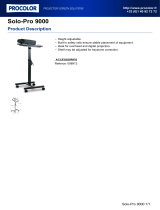Page is loading ...

Gateway
ALR 9000
User’s Guide
Part # 8503432 A MAN US GW2K 9000 USR GDE R2 7/98
In our effort to use nature’s resources efficiently and wisely, we print all manuals on recycled papers that meet the minimum
requirements established by the Federal EPA in its guidelines for recycled paper products.
USRGUIDE.BOO Page i Thursday, July 16, 1998 10:41 AM

ii Gateway ALR 9000 User’s Guide
Notices
Copyright © 1998 Gateway 2000, Inc.
All Rights Reserved
610 Gateway Drive
N. Sioux City, SD 57049 USA
All Rights Reserved
This publication is protected by copyright and all rights are reserved. No part of it may be reproduced or
transmitted by any means or in any form, without prior consent in writing from Gateway 2000.
The information in this manual has been carefully checked and is believed to be accurate. However, changes are
made periodically. These changes are incorporated in newer publication editions. Gateway 2000 may improve
and/or change products described in this publication at any time. Due to continuing system improvements,
Gateway 2000 is not responsible for inaccurate information which may appear in this manual. For the latest
product updates, consult the Gateway 2000 web site at www.gateway.com. In no event will Gateway 2000 be
liable for direct, indirect, special, exemplary, incidental, or consequential damages resulting from any defect or
omission in this manual, even if advised of the possibility of such damages.
In the interest of continued product development, Gateway 2000 reserves the right to make improvements in this
manual and the products it describes at any time, without notices or obligation.
Trademark Acknowledgments
AnyKey, black-and-white spot design, ColorBook, CrystalScan, Destination, EZ Pad, EZ Point, Field Mouse,
Gateway 2000, HandBook, Liberty, TelePath, Vivitron, stylized “G” design, and “You’ve got a friend in the
business” slogan are registered trademarks and “All the big trends start in South Dakota” slogan, GATEWAY,
and Gateway Solo are trademarks of Gateway 2000, Inc. Intel, Intel Inside logo, and Pentium are registered
trademarks and MMX is a trademark of Intel Corporation. Microsoft, MS, MS-DOS, and Windows are
trademarks or registered trademarks of Microsoft Corporation. All other product names mentioned herein are
used for identification purposes only, and may be the trademarks or registered trademarks of their respective
companies.
Copyright © 1998 Advanced Logic Research, Inc. (ALR)
All Rights Reserved
9401 Jeronimo
Irvine, CA 92618 USA
All Rights Reserved
This publication is protected by copyright and all rights are reserved. No part of it may be reproduced or
transmitted by any means or in any form, without prior consent in writing from ALR.
The information in this manual has been carefully checked and is believed to be accurate. However, changes are
made periodically. These changes are incorporated in newer publication editions. ALR may improve and/or
change products described in this publication at any time. Due to continuing system improvements, ALR is not
responsible for inaccurate information which may appear in this manual. For the latest product updates, consult
the ALR web site at www.alr.com. In no event will ALR be liable for direct, indirect, special, exemplary,
incidental, or consequential damages resulting from any defect or omission in this manual, even if advised of the
possibility of such damages.
In the interest of continued product development, ALR reserves the right to make improvements in this manual
and the products it describes at any time, without notices or obligation.
Trademark Acknowledgments
ALR is a registered trademark of Advanced Logic Research, Inc. All other product names mentioned herein are
used for identification purposes only, and may be the trademarks or registered trademarks of their respective
companies.
USRGUIDE.BOO Page ii Thursday, July 16, 1998 10:41 AM

iii
Contents
Important Safety Instructions............................................................... vii
Regulatory Compliance Statements................................................... viii
Computer Virus Notice........................................................................... x
Preface ...................................................................................xiii
About This Guide................................................................................ xiv
Conventions Used in this Guide ........................................................... xv
Getting Started ......................................................................... 1
Before You Begin.................................................................................... 2
Assembling Your System ....................................................................... 3
Inspecting the Contents.................................................................... 3
Connecting Peripherals........................................................................... 4
Powering Up the System......................................................................... 5
System Features ..................................................................... 7
Basic Architecture................................................................................... 8
Front Panel............................................................................................... 9
Reset Switch..................................................................................... 9
3.5-inch Floppy Disk Drive............................................................. 9
SCSI CD-ROM Drive...................................................................... 9
Bezel Doors.................................................................................... 10
Storage Bays................................................................................... 10
Keyboard Inhibit Switch................................................................ 10
Power On/Off Switch..................................................................... 10
LED Indicators............................................................................... 10
Bezel Keylock................................................................................ 11
InforManager™ (IFM) LCD......................................................... 11
Rear Panel.............................................................................................. 12
ECC Reset Switch.......................................................................... 12
Parallel Port .................................................................................... 12
Mouse Port...................................................................................... 13
Keyboard Port................................................................................. 13
Serial Port 1 .................................................................................... 13
Serial Port 2 .................................................................................... 13
Power Supply Fault Reset Switch ................................................. 13
USRGUIDE.BOO Page iii Thursday, July 16, 1998 10:41 AM

iv Gateway ALR 9000 User’s Guide
Chassis Keylocks (2)..................................................................... 13
Redundant Power Supply Subsystem........................................... 13
System Board........................................................................................ 15
CPUs and CPU Slots..................................................................... 16
Voltage Regulator Module............................................................ 16
Floppy Drive Controller................................................................ 16
Hard Drive Controller.................................................................... 17
Adaptec® AIC™-7880 SCSI Controller..................................... 17
I/O Card Slot.................................................................................. 17
Expansion Slots.............................................................................. 18
Memory.......................................................................................... 18
InforManager™............................................................................. 18
InforManager™ LCD ..............................................................21
About InforManager™......................................................................... 22
CPU Menu............................................................................................. 24
RAM Menu........................................................................................... 25
Disk Activity Menu .............................................................................. 26
Fan and Temperature Menu ................................................................. 27
Power Menu.......................................................................................... 28
Lock Menu............................................................................................ 29
System Menu ........................................................................................ 30
LCD Reset...................................................................................... 31
ID Setup.......................................................................................... 32
Alarm/ID/Speaker Menu...................................................................... 33
System Tolerances................................................................................ 34
Troubleshooting ......................................................................35
Handy Checklists.................................................................................. 36
Looking Things Over..................................................................... 36
Verifying Your Configuration....................................................... 36
Common Problems............................................................................... 37
Drive Problems.............................................................................. 38
Monitor Problems.......................................................................... 39
Printer Problems ............................................................................ 40
Installation Problems..................................................................... 41
Maintenance ...........................................................................43
Cleaning the Mouse.............................................................................. 44
USRGUIDE.BOO Page iv Thursday, July 16, 1998 10:41 AM

v
Cleaning the Keyboard.......................................................................... 45
Cleaning the Monitor Screen................................................................ 45
Index ................................................................................. IN-47
USRGUIDE.BOO Page v Thursday, July 16, 1998 10:41 AM

vi Gateway ALR 9000 User’s Guide
USRGUIDE.BOO Page vi Thursday, July 16, 1998 10:41 AM

vii
Important Safety Instructions
Observe the following guidelines when performing any work on your system:
• Follow all instructions marked on this product and in the documentation.
• Unplug this product from the wall outlet before cleaning. Do not use liquid or aerosol
cleaners. Use a damp cloth for cleaning.
• Do not use this product near water. Do not spill liquid on or into the product.
• Do not place this product on an unstable surface.
• Openings in the system cabinet are provided for ventilation. Do not block or cover these
openings. Do not place this product near or upon a radiator or heat register.
• Use only the power source indicated on the power supply. If you are not certain about your
power source, consult your reseller or the local power company.
• This product is equipped with a 3-wire grounding plug (a plug with a grounding pin). This
plug will only fit into a grounded power outlet. THis is a safety feature. If you are unable to
insert the plug into the outlet, contact your electrician to replace the outlet.
• Do not walk on the power cord or allow anything to rest on it.
• If you use an extension cord with this system, make sure the total ampere ratings on the
products plugged into the extension cord do not exceed the extension cord ampere rating.
Also, the total ampere requirements for all products plugged into the wall outlet must not
exceed 15 amperes.
• Never insert objects of any kind into the system ventilation slots.
• Do not attempt to service the system yourself except as explained elsewhere in the manual.
Adjust only those controls covered in the instructions. Opening or removing covers marked
“Do Not Remove” may expose you to dangerous voltages or other risks. Refer all servicing
of those compartments to qualified service personnel.
• Under any of the following conditions, unplug the system from the wall outlet and refer
servicing to qualified personnel:
a. The power cord or plug is damaged.
b. Liquid has been spilled into the system.
c. The system does not operate properly when the operating instructions are followed.
d. The system was dropped, or the cabinet is damaged.
e. The product exhibits a distinct change in performance.
Important!
The system power cord serves as the main disconnect for the computer. The wall outlet
must be easily accessible by the operator.
Wichtig!
Der Netzstecker dient zur Hauptunterbrechung des Computers. Die Wandsteckdose muB
fur den Techniker gut zuganglich sein.
USRGUIDE.BOO Page vii Thursday, July 16, 1998 10:41 AM

viii Gateway ALR 9000 User’s Guide
Regulatory Compliance Statements
This device has been tested and found to comply with the limits for a Class A digital device,
pursuant to Part 15 of the FCC rules. These limits are designed to provide reasonable
protection against harmful interference in a residential installation. This equipment
generates, uses and can radiate radio frequency energy and, if not installed and used in
accordance with the instructions, may cause harmful interference to radio or television
reception. However, there is no guarantee that interference will not occur in a particular
installation. If this equipment does cause interference to radio and television reception,
which can be determined by turning the equipment off and on, the user is encouraged to try
to correct the interference by one or more of the following measures:
• Reorient or relocate the receiving antenna
• Increase the separation between the equipment and receiver
• Connect the equipment into an outlet on a circuit different from that to
which the receiver is connected
• Consult the dealer or an experienced radio/TV technician for help.
Accessories: This equipment has been tested and found to comply with the limits
of a Class B digital device. The accessories associated with this equipment are as
follows:
• Shielded video cable
• Shielded power cord.
These accessories are required to be used in order to ensure compliance with FCC
rules.
This digital apparatus does not exceed the Class A limits for radio noise emissions
from digital apparatus as set out in the radio interference regulations of Industry
Canada.
Le présent appareil numérique n’émet pas de bruits radioélectriques dépassant les
limites applicables aux appareils numériques de Classe A prescrites dans le
règlement sur le brouillage radioélectrique édicté par Industrie Canada
Attention!
Couper le courant avant l’entretien.
American Users
Caution!
The Federal
Communications
Commission warns the
users that changes or
modifications to the unit not
expressly approved by the
party responsible for
compliance could void the
user’s authority to operate
the equipment.
Canadian Users:
USRGUIDE.BOO Page viii Thursday, July 16, 1998 10:41 AM

ix
This Information Technology Equipment has been tested and found to comply with
the following European directives:
[i] EMC Directive 89/336/EEC amending directive 92/31/EEC & 93/68/EEC as
per
- EN 50081-1:1992 according to
EN 55022:1995 Class A
EN 61000-3-2:1995 or EN 60555-2:1986
EN 61000-3-3: 1995
- EN50082-1:1992 according to
EN 61000-4-2:1995 or IEC 801-2:1984
ENV 50140:1994 or IEC 801-3:1984
EN 61000-4-4:1988 or IEC 801-4:1998
EN 60950:1988+A1, A2, A3
[ii] Low Voltage Directive (Safety) 73/23/EEC as per EN 60950: 1992
This is a Class A product based on the standard of the Voluntary Control Council
for Interference by Information Technology Equipment (VCCI). If this equipment
is used in a domestic environment, radio disturbance may arise. When such
trouble occurs, the user may be required to take corrective action.
This device has been tested and found to comply with the limits for a Class A
digital device, pursuant to the Australian/New Zealand standard AS/NZS 3548 set
out by the Spectrum Management Agency.
Caution!
Disconnect power cords before servicing.
European Users:
Japanese Users:
Australian and New
Zealand Users:
USRGUIDE.BOO Page ix Thursday, July 16, 1998 10:41 AM

x Gateway ALR 9000 User’s Guide
Computer Virus Notice
What is a virus?
A virus is a program written with malicious intent for the sole purpose of creating
havoc in a computer system. It attaches itself to executable files or boot sectors, so
it can replicate and spread. Some viruses may only cause your system to beep or
display messages or images on the screen. Other viruses are highly destructive and
corrupt or erase the contents of your files or disks. To be safe, never assume any
virus is harmless.
What types of viruses are known?
Viruses are identified by how they infect computer systems.
• Program Viruses infect executable program files such as.COM, .EXE,
.OVL, .DRV, .SYS, and .BIN.
• Boot Viruses attach themselves to a Boot Record, Master Boot, FAT, and
Partition Table.
• Multipartite Viruses are both program and boot infectors.
How does a virus spread and contaminate?
There are many ways a virus can spread and infect your system. However, a virus
is inactive until the infected program is executed, or a boot record is read.
Thereafter, the virus loads itself into system memory and begins to copy and spread
itself. Diskettes used in a contaminated system can get infected and in turn, transfer
the virus when used in another system. A virus can also spread via programs
downloaded from bulletin boards or the internet. Remember that viruses cannot
appear all by themselves. They have to be written then spread through direct
contact with executable programs or boot sectors.
What can users do to protect their systems?
Awareness is the key. Users need to learn about the existence of viruses, how they
perpetuate, and what to do to protect their systems by reducing the likelihood of
virus contamination. The following may help:
• Obtain an anti-virus program and make it a habit to scan the system
regularly. These programs may be purchased from a local software store
or obtained via shareware on the internet or on-line service providers
such as CompuServe, Prodigy, AOL, DeltaNet, etc.
• Make backup copies of all files and write-protect the disks.
USRGUIDE.BOO Page x Thursday, July 16, 1998 10:41 AM

xi
• Obtain all software from reputable sources and always scan new software
for any viruses prior to installing files.
If you suspect your system has been infected, you must find and remove the viruses
immediately using an anti-virus program. Next, reboot your system as follows:
shut the system down, then power it off for at least fifteen seconds before powering
it back on. This is the only way to ensure the virus does not remain in your system
RAM.
What do we do to prevent virus contamination?
We stand by the integrity of our products. Our staff takes every precaution to
ensure our files are free from viruses. These precautions include:
• Using McAfee VirusScan, a leading anti-virus software that detects and
removes over 95% of known viruses and provides comprehensive
protection including local and network drives, CD-ROMs, floppies, boot
sectors, and partition tables. VirusScan also provides advanced protection
against unknown viruses. We continuously update and use the most
current version of McAfee VirusScan on all of our products.
• All master diskettes are write-protected and scanned at least twice prior to
manufacturing release.
• Sample production diskettes are periodically scanned as an additional
quality check.
• All incoming products such as systems to repair, vendor diskettes, hard
drives, and trade-show units are scanned for viruses.
• All systems are given a final boot test prior to shipping.
Unfortunately, today’s technology makes the creation of newer viruses possible,
some of which can elude even the best scanners available. Hence, there is no
absolute guarantee of virus immunity on any product. If you believe you have
received an infected product from us, please contact Technical Support. Our staff
will assist you in correcting the problem immediately.
USRGUIDE.BOO Page xi Thursday, July 16, 1998 10:41 AM

xii Gateway ALR 9000 User’s Guide
USRGUIDE.BOO Page xii Thursday, July 16, 1998 10:41 AM

xiv Gateway ALR 9000 User’s Guide
About This Guide
This guide is designed to be a handy desktop reference for users of all
levels. It contains instructions to help the user unpack and set up the
computer. Basic information regarding system features as well as
procedures on how to connect peripherals are also provided.
Chapter 1: Getting Started explains how to set up the system, from
assembling your system and identifying the proper connections to
arranging your workspace.
Chapter 2: System Features covers information about the internal and
external features as well as the system architecture and supported operating
systems.
Chapter 3: InforManager™ LCD discusses the IFM display with details
about the various menus and instructions on how to navigate through them.
Chapter 4: Troubleshooting provides reference material on
troubleshooting your system.
Chapter5: Maintenance provides information on cleaning and
maintaining your system.
Please take the time to read through the manual before using your
computer. In the unlikely event you encounter a problem, refer to the handy
troubleshooting section located towards the end of this guide.
USRGUIDE.BOO Page xiv Thursday, July 16, 1998 10:41 AM

Conventions Used in this Guide xv
Conventions Used in this Guide
Throughout this booklet, you will see the following conventions:
DATA EXPANDER USER’S GUIDE CONVENTIONS
CONVENTION DESCRIPTION
<Enter> A key name corresponds to a key on the
keyboard.
<Ctrl> + <Alt> + <Del> A plus sign indicates that the keys on
either side of it must be pressed simul-
taneously.
Setup Commands to be entered as well as
messages that appear on your monitor
are printed in "ARIAL" font.
System User’s Guide
Names of publications and files are itali-
cized.
Sidebars
(note example shown on the right)
Sidebars denote critical information
such as warnings, information, and
important notes.
Note:
This is an example of an
important note that may
appear in the manual.
USRGUIDE.BOO Page xv Thursday, July 16, 1998 10:41 AM

xvi Gateway ALR 9000 User’s Guide
USRGUIDE.BOO Page xvi Thursday, July 16, 1998 10:41 AM

Chapter 1:
Getting
Started
Contents
Before You Begin.................................................... 2
Assembling Your System........................................ 3
Connecting Peripherals ........................................... 4
Powering Up the System......................................... 5
USRGUIDE.BOO Page 1 Thursday, July 16, 1998 10:41 AM

2 Gateway ALR 9000 User’s Guide
Before You Begin
Congratulations on your purchase of this computer. With the arrival of your
new system, you are probably eager to assemble and have it operating. This
section will help you accomplish the following:
• Assemble the system
• Connect your monitor and keyboard
• Power up the system
Carefully read and follow these instructions to ensure your system operates
correctly.
USRGUIDE.BOO Page 2 Thursday, July 16, 1998 10:41 AM

Assembling Your System 3
Assembling Your System
1. Prepare a clean, flat, and firm surface for your computer. Allow at
least three inches at the rear for cabling and air circulation.
2. Protect your computer from extreme temperature and humidity. Do
not expose your computer to direct sunlight, heater ducts, and other
heat-generating objects.
3. Keep your system away from equipment that generates magnetic
fields. Even a telephone placed too closely to the system may cause
interference.
Inspecting the Contents
Unpack the product carton and inspect the contents. Standard systems
include the following items.
Check the packing list to verify that all equipment and associated manuals
are included in your shipment. Inspect everything carefully. If you suspect
any damage from shipping, contact Technical Support.
When returning equipment to the factory, you must first obtain a Return
Material Authorization (RMA) number from Technical Support.
Keep the product carton and foam packing, in case you have to send the
system out (i.e. for repair, etc.) If you return your system to the
manufacturer in different packaging, your warranty may be voided.
M
ouse
10410 System
- User’s Guide
- Technical Reference
Ut
ili
t
i
esUt
ili
t
i
es
Enh
a
n
ced
K
eyboa
r
d
Power Cables
USRGUIDE.BOO Page 3 Thursday, July 16, 1998 10:41 AM

4 Gateway ALR 9000 User’s Guide
Connecting Peripherals
Refer to the illustrations and procedures below when connecting
peripherals to your system.
1. Connect the keyboard to the keyboard port.
2. Connect the monitor video cable to the video port. The location of the
port may vary depending on the type of video card installed in your
system.
3. Connect the monitor power cable to an AC outlet or preferably, a surge
control outlet station.
4. Verify that the Voltage Selection Switch on each power supply is set
for the proper voltage in your area (115V or 230V).
Using the power cable(s) supplied with your system, connect the the power
supply to an AC outlet. If your system is equipped with more than one
power supply, connect each of the power supplies to a separate AC outlet.
Figure 1: Connecting Peripherals
USRGUIDE.BOO Page 4 Thursday, July 16, 1998 10:41 AM
/