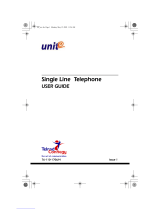1.2 Using Your Speakerphone
When using your speakerphone, the microphone and loudspeaker
are farther away from you than when you use a handset. Both the
signal from the loudspeaker and the signal to the microphone must
be strengthened. When microphones and loudspeakers are close
together (such as in a speakerphone), additional amplification
typically generates a ringing sound (public address systems do this
if the volume is too high or the microphone is too close to a
loudspeaker).
NOTE: The 8324F-** speakerphone can function in the full-duplex or
half-duplex mode. Both sets of guidelines (section 1.2.1 and
section 1.2.2) are applicable to the 8324F-**.
The 8012S-**, 8024S-**, 8324S-**, and 8312S-**
speakerphones only function in the half-duplex mode—only
section 1.2.2, Speakerphone User Guidelines, apply to these
telephones.
1.2.1 Using A Full-Duplex Speakerphone
The Impact SCS 8324F-** speakerphone uses the latest
full-duplex speakerphone technology. (Full-duplex technology
enables both parties on a speakerphone call to speak
simultaneously—half-duplex speakerphones allow only one
person to speak at a time.) The 8324F-** will operate in either
full-duplex or half-duplex mode depending on the current line
conditions. For example, satellite calls or calls with a delay
involved may prevent the telephone from operating in full-duplex
mode.
At the beginning of each call the telephone must perform a
“speech training” test. To achieve optimum performance from the
full-duplex speakerphone, Comdial recommends that each user in
turn speak about 10 consecutive words to allow the telephone to
“train” itself. Note that during the “speech training” test, the
speakerphone is operating in half-duplex mode.
Depending on the telephone line conditions and the type of
speakerphone at the other end, it may not be possible for the
8324F-** to operate in full-duplex mode. If the speakerphone at
the other end is a half-duplex speakerphone and both parties are in
speakerphone mode, the half-duplex speakerphone is the
controlling factor, preventing the 8324F-** from operating in
full-duplex mode.
GCA70–250 Introducing The LCD Speakerphone
LCD Speakerphone Reference Manual 1 – 3