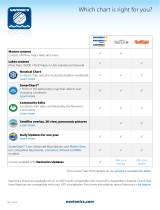Page is loading ...

RC435 & RC435i
Chartplotters
Owner’s Handbook
Document Number: 81236-2
Date: August 2004

ii RC435 and RC435i Chartplotters

iii
About this Handbook
Introduction
This handbook describes the RC435 Chartplotter with external GPS
antenna and RC435i Chartplotter with internal GPS antenna. The RC435
and RC435i utilize Satellite Differential (SD) signals for enhanced
navigational accuracy.
The RC435 and RC435i GPS Chartplotters are waterproof and therefore
can be installed above deck. The equipment is comprised of:
• 6 in Color LCD display with Chart holder compartment for a Navion-
ics
®
Gold Chart electronic chart card
• Low profile external GPS antenna for the RC435
• Internal GPS antenna for the RC435i
The RC435/435i Chartplotters can output GPS and Waypoint data to
operate with other equipment, such as an autopilot or repeater instrument
connected via the NMEA 0183 interface. You can also download
waypoints and routes to the RC435/435i from an external source.
Note: This handbook contains important information about installing,
using and maintaining your new Raymarine product. To get the best from
the product, please read this handbook thoroughly.
Conventions Used
Throughout this handbook, dedicated buttons are referred to in bold
capitals (for example, ENTER). Functions, modes of operation and
options are shown in normal capitals (for example, LIGHT).
Operating procedures, which may consist of a single key-press, or a
sequence of numbered steps, are indicated by a ➤ symbol in the margin.
When textual data is displayed on screen, any unavailable data is shown
as dashes, one per character.
Where procedures refer to Select, this implies using the trackpad to
highlight a function and then pressing the ENTER key.

iv RC435 and RC435i Chartplotters
Important Information
This handbook contains important information on the installation and
operation of your new equipment. In order to obtain the best results in
operation and performance, please read this handbook thoroughly.
Raymarine’s Product Support representatives, or your authorized dealer,
are available to answer any questions you may have.
Intended Use
The Raymarine RC435 is a chartplotter display unit with a built-in GPS
receiver and external GPS antenna. The Raymarine RC435i version of
the chartplotter display contains an internal GPS antenna. Both units are
intended for marine navigation purposes on recreational boats.
Warranty
To register your RC435/435i ownership, please take a few minutes to fill
out the Warranty registration card at the back of this handbook. It is very
important that you complete the owner information and return the card to
the factory in order to receive full warranty benefits.
Technical Accuracy
To the best of our knowledge, the information in this handbook was
correct as it went to press. However, our policy of continuous product
improvement and updating may change specifications without prior
notice. As a result, unavoidable differences between the product and
handbook may occur from time to time. Raymarine cannot accept
liability for any inaccuracies or omissions it may contain.
For the latest product information visit our website:
www.raymarine.com
EMC Conformance
All Raymarine equipment and accessories are designed to the best
industry standards for use in the recreational marine environment.
The design and manufacture of Raymarine equipment and accessories
conform to the appropriate Electromagnetic Compatibility (EMC)
standards, but correct installation is required to ensure that performance
is not compromised.

v
GPS Reception
GPS systems must have a clear horizon-to-horizon view to track
satellites. The GPS antenna must be mounted in an open location with a
clear, unobstructed view of the sky. Because its GPS antenna is internal,
the RC435i should never be mounted below deck or panel (flush)
mounted. The optional Panel Mounting Kit listed in the handbook
applies to the RC435 with External Antenna only.
Failure to properly mount the chartplotter can result in poor performance.
Safety Notices
CAUTION: Product Installation
This equipment must be installed and operated in accordance with
the instructions contained in this handbook. Failure to do so could
result in poor product performance, personal injury and/or damage
to your boat.
CAUTION: Navigation Aid
Although we have designed this product to be accurate and reliable,
many factors can affect its performance. As a result, it should only be
used as an aid to navigation and should never replace common sense
and navigational judgement. Always maintain a permanent watch
so you can respond to situations as they develop.
WARNING: High Voltage
This unit contains high voltages. Adjustments require specialized
service procedures and tools available only to qualified service
technicians – there are no user serviceable parts or adjustments. The
operator should not remove the cover or attempt to service the unit.

vi RC435 and RC435i Chartplotters
Raymarine Products and Services
Raymarine products are supported by a network of Authorized Service
Representatives. Raymarine’s Technical Services representatives or your
local dealer will be available to answer any questions you may have. For
information on Raymarine products and services, contact either of the
following:
United States Raymarine, Inc.
22 Cotton Road, Unit D
Nashua, New Hampshire
03063-4219 USA
Telephone:1-603-881-5200
1-800-539-5539
Fax: 1-603-864-4756
Europe Raymarine Ltd
Anchorage Park
Portsmouth, Hampshire
PO3 5TD England
Telephone: +44 (0) 23 9269 3611
Fax: +44 (0) 23 9269 4642
Or, you may contact us on the World Wide Web at:
www.raymarine.com
© Raymarine Limited 2004

vii
Contents
About this Handbook ........................................................................................... iii
Introduction .................................................................................iii
Conventions Used ........................................................................iii
Important Information ....................................................................................... iv
Intended Use ................................................................................ iv
EMC Conformance ...................................................................... iv
GPS Reception .............................................................................. v
Safety Notices ............................................................................... v
Chapter 1: Overview ..........................................................................................1
1.1 RC435 and 435i Chartplotters ...................................................... 1
Display Features and Functions .................................................... 1
Operating Controls and Display Layout ....................................... 1
Trackpad and Cursor ............................................................... 2
Dedicated Keys ....................................................................... 3
Status Bar ................................................................................ 3
Function Bar ........................................................................... 3
Pop-Up Menus ........................................................................ 4
Database Lists ......................................................................... 4
1.2 Satellite Differential System ......................................................... 4
How it Works ................................................................................ 5
Availability of WAAS and EGNOS Signals ................................. 6
Broadcast Continuation and Accuracy ......................................... 6
Chapter 2: Installation .......................................................................................7
2.1 Introduction .................................................................................. 7
EMC Installation Guidelines ........................................................ 7
2.2 Unpacking and Inspecting the Components ................................. 8
Items Missing? .............................................................................. 8
Optional Items .............................................................................. 8
2.3 Installing the RC435 External GPS Antenna ................................ 9
Special Instructions for Installing the RC435i .............................. 9
Surface Mounting the External GPS Antenna ........................... 10
Pole Mounting the External GPS Antenna ................................ 11
2.4 Installing the Chartplotter ........................................................... 12
Bracket Mounting ....................................................................... 14
Panel Mounting ........................................................................... 14
2.5 Running the Cable ...................................................................... 16
Introduction ................................................................................ 16
Connectors .................................................................................. 16
2.6 System Check and Initial Switch On .......................................... 19
EMC Conformance ..................................................................... 19

viii RC435 and RC435i Chartplotters
System Check ............................................................................. 19
Initial Switch On ......................................................................... 19
Checking Chartplotter Operation ............................................... 20
Chapter 3: Getting Started .............................................................................21
3.1 Introduction ................................................................................21
Simulator .................................................................................... 21
3.2 Switching On/Off ........................................................................ 22
Changing the Lighting and Contrast ........................................... 22
3.3 Simulator Mode .......................................................................... 23
3.4 Controlling the Display ............................................................... 24
Selecting the Display Mode ........................................................ 24
Moving Around the Chart ........................................................... 26
Using FIND SHIP ....................................................................... 26
Changing the Chart Scale ............................................................ 27
3.5 Using Navionics Gold Chart Cards ............................................. 29
Inserting a Gold Chart Card ........................................................ 30
Removing a Gold Chart card ......................................................30
Loading the Chart Data ............................................................... 31
Displaying the Chart Data ........................................................... 32
Chapter 4: Setting Up .......................................................................................33
4.1 Introduction ................................................................................33
4.2 System Set Up Parameters .......................................................... 33
Bearing Mode ............................................................................. 35
Key Beep ..................................................................................... 35
Units ............................................................................................ 36
Variation ......................................................................................36
Variation Mode ........................................................................... 36
Date Format ................................................................................ 36
Time Offset ................................................................................. 36
Language ....................................................................................36
Simulator .................................................................................... 37
Simulated SOG ........................................................................... 37
Simulated COG ........................................................................... 37
4.3 Chart Set Up Parameters ............................................................. 38
Orientation .................................................................................. 40
Plotter Mode ............................................................................... 40
Show Waypoints ......................................................................... 41
Waypoint Symbol ....................................................................... 41
Autozoom ................................................................................... 41
Screen Amplifier ......................................................................... 41
COG Vector ................................................................................41
Arrival Circle .............................................................................. 41

ix
Anchor Alarm ............................................................................. 42
XTE Alarm ................................................................................. 42
Select Chart ................................................................................. 42
Chart Text ................................................................................... 42
Chart Boundaries ........................................................................ 43
Safety Contours .......................................................................... 43
Depth Contours ........................................................................... 43
Spot Soundings ........................................................................... 43
Light Sectors ............................................................................... 43
Presentation ................................................................................ 43
Position Calibration .................................................................... 43
4.4 GPS Setup ................................................................................... 44
Chapter 5: Operation .......................................................................................47
5.1 Introduction ................................................................................ 47
5.2 Working with Waypoints ............................................................ 47
Placing a Waypoint ..................................................................... 48
Selecting a Waypoint .................................................................. 50
Waypoint Data Display ............................................................... 51
Editing Waypoint Details ............................................................ 52
Erasing Waypoints ...................................................................... 54
Moving Waypoints ..................................................................... 54
5.3 Working with Routes .................................................................. 55
Creating a New Route ................................................................. 56
Saving the Current Route ............................................................ 58
Clearing the Current Route from the Screen ............................... 59
Retrieving a Route from the Database ........................................ 59
Displaying Route Leg and Waypoint Information ...................... 60
Erasing or (re)Naming a Route ................................................... 61
Route Info ................................................................................... 61
Editing a Route ........................................................................... 63
5.4 Following Routes and Going to Target Points ............................ 65
Follow a Route ............................................................................ 66
Reverse a Route .......................................................................... 66
Target Point Arrival .................................................................... 67
Alter a Route ............................................................................... 67
Going to an Individual Target ..................................................... 69
Go to a Waypoint ........................................................................ 69
Go to Cursor ................................................................................ 70
Go to a Port ................................................................................. 71
Stop Follow or Stop GoTo .......................................................... 72
5.5 Changing the Display Mode ....................................................... 72
CDI Display ................................................................................ 73

x RC435 and RC435i Chartplotters
BDI Display ................................................................................ 74
Waypoint Data ............................................................................ 75
Navigation Data .......................................................................... 76
Time/Date Data ........................................................................... 78
5.6 Transferring Waypoints and Routes ............................................80
Displayed Waypoints .................................................................. 80
Managing Database Lists ...................................................... 80
5.7 Using Tracks ............................................................................... 82
Setting up a Track ........................................................................82
Clearing the Current Track ......................................................... 84
SmartRoute ................................................................................. 84
5.8 Object Information ..................................................................... 85
5.9 Using Archives ........................................................................... 86
Archiving a Route ....................................................................... 86
Loading or Deleting an Archived Route ..................................... 88
Archiving a Track .......................................................................89
Loading or Deleting an Archived Track ..................................... 90
Archiving a Waypoint Set ........................................................... 92
Loading or Deleting an Archived Waypoint Set ......................... 93
5.10 Displaying Chart Information ..................................................... 95
Port Services ...............................................................................95
Tide Information ......................................................................... 97
5.11 Man Overboard (MOB) ............................................................103
5.12 Alarms ....................................................................................... 104
Chapter 6: Maintenance & Troubleshooting ..............................................105
6.1 Maintenance ............................................................................. 105
Routine Checks .........................................................................105
Servicing and Safety ................................................................. 105
6.2 Resetting the System ................................................................. 106
6.3 Problem Solving .......................................................................107
Troubleshooting ........................................................................107
6.4 How to Contact Raymarine ....................................................... 108
On the Internet ..........................................................................108
Customer Support ..................................................................... 108
In the US ...................................................................................108
In Europe ................................................................................... 110
Worldwide Support ................................................................... 110
Appendix A:Specifications ..............................................................................111
NMEA Data .............................................................................. 112
Appendix B: List of Abbreviations .................................................................113
Index .............................................................................................115

Chapter 1: Overview 1
Chapter 1: Overview
1.1 RC435 and 435i Chartplotters
Display Features and Functions
The RC435/435i Chartplotter includes the following features:
• Detailed navigation information from installed Navionics
®
Gold
Chart card
• Positional information from Satellite Differential GPS
• GPS satellite status
• Create, Place, Move, Edit or Erase a Waypoint
• GoTo Waypoint, Port, Facility or Cursor
• Create, Save, Name, Edit or Follow a Route
• Review Route and Waypoint Lists
• Display Tide Heights, Tide Currents, Sun and Moon data
• Display vessel’s position, direction and track on-screen
• Convert a track to a route (SmartRoute)
• Alarms and Timers
• Man OverBoard (MOB) to navigate back to a missing person or
object
• Display and keys illuminated for night-time use
Operating Controls and Display Layout
The chartplotter is operated by means of the following controls:
• A multi-direction trackpad with context sensitive cursor
• Six dedicated and labelled push-buttons
The main navigation display also features:
• Dedicated status panel
• Dynamic function bar
• On-screen pop-up menus
• Database lists for storing waypoints and routes

2 RC435 and RC435i Chartplotters
Figure 1-1: RC435/435i Chartplotter Operating Controls
Trackpad and Cursor
On the primary chart display, the trackpad is used to move the cursor
horizontally, vertically or diagonally. The cursor is the cross-hair symbol
(+) which is used to select a position or item on the chart.
The longer the trackpad is pressed, the faster the cursor moves. The
current cursor position (in latitude and longitude) is shown in the status
bar at the top of the screen.
The cursor is context-sensitive. Some items on the screen, such as
waypoints and chart objects have information associated with them.
When the cursor is placed over such objects, this information is displayed
in the status bar. Some items may also have options or settings. If
available, these are displayed in a function bar at the bottom of the screen.
Note: During many operations the cursor cannot be moved around the
screen (while a function bar is displayed, for example) and the cursor is
used exclusively for selection. In such cases, three rapid beeps indicate
invalid action.
FIND SHIP ROUTES
WAYPOINTS
MORE¬
Chart card
compartment
Status bar
Cursor
D6231-3
Vessel Symbol
PAGE toggles between Set Up, CDI,
BDI, Waypoints, Navigation and
Time/Date display modes.
POWER toggles the unit on and off.
CLEAR exits a function or backs up
one menu level.
RANGE zooms to display a larger
or smaller chart area.
TRACKPAD navigates through soft
key selections maneuvers the cursor.
ENTER accepts soft key selections.
GOTO is for following a route or for
going to a waypoint, port, nearest
facility or current cursor position.
Primary function bar

Chapter 1: Overview 3
Dedicated Keys
These keys have fixed functions. Some keys can be used in either of two
ways:
• Press: Press the key briefly and then release it. This method is used
for most key operations.
• Press and hold: Press the key, keep it pressed for the period of time
stated (typically 3 seconds), then release it.
When a dedicated key is pressed, one of the following occurs:
1. The associated operation occurs (for example, change chart scale—
RANGE key).
2. A pop-up menu is displayed, providing further options.
3. A set of functions is displayed.
As a key is pressed, a single audio beep confirms the key action. If the
key-press is not valid for the current screen or mode, three rapid beeps
sound to indicate that no response is available. If desired, the key beeps
can be turned off as part of your set up procedure (see Chapter 4).
Status Bar
On the primary chart display, the status bar at the top of the screen
provides context-sensitive information. In general operation this will be
the scale of the chart, the position of the cursor (lat. and long) and the
range and bearing to the cursor. When the cursor is placed over a dynamic
object, the status bar will display information appropriate to that object.
Function Bar
The Function Bar at the bottom of the screen contains a number of
functions which change according to the current operation. The functions
are grouped into related sets and subsets providing access to the various
functions. The primary function bar is displayed when the ENTER key is
pressed.
The currently selected function is highlighted with a green background.
When a function is invoked, one of the following occurs:
1. The associated operation is performed (for example: GOTO WAY-
POINT).
2. A sub-set of functions is displayed.
3. A pop-up menu is displayed, providing further options.

4 RC435 and RC435i Chartplotters
4. The appropriate database list (for example, Route or Waypoint) is dis-
played.
As with dedicated keys, when the action is invoked, a single audio beep
confirms the action. If the selection is not valid, three rapid beeps indicate
invalid action. Key beeps can be deactivated as part of the set up
parameters (see Chapter 4).
Pop-Up Menus
Pop-up menus usually provide various options. When a pop-up menu is
on-screen, a set of associated functions is also displayed.
Use the trackpad to select an option from the menu, then use the
appropriate function to set the option. For example, the radius of the
waypoint arrival alarm can be specified or the selected navigation data
can be set on/off.
Database Lists
Waypoints and routes created on the chartplotter are stored in database
lists. These lists can be viewed and items selected for editing.
As with pop-up menus, when a database list is on-screen, a set of
associated soft keys is also displayed; use the trackpad to select an item
from the list, then use the appropriate function to edit the item. For
example, a Waypoint or a Route can be erased.
1.2 Satellite Differential System
The RC435/435i GPS Antenna utilizes a satellite differential correction
system to improve the accuracy and integrity of the basic GPS signals.
Three separate compatible systems currently exist or are in development:
1. Wide Area Augmentation System (WAAS). Developed by the Fed-
eral Aviation Administration (FAA) in the USA.
2. European Geostationary Navigation Overlay System (EGNOS).
This system is being developed by a European consortium.
3. The MTSAT Satellite-Based Augmentation System (MSAS). Being
developed by the Japan Civil Aviation Bureau (JCAB) for civil avia-
tion use.
The area covered by the WAAS system includes the entire United States
of America but also extends to a much wider area as detailed below.

Chapter 1: Overview 5
Figure 1-2: WAAS Coverage Map
The combination of the WAAS, EGNOS and MSAS systems will
provide global satellite based differential GPS augmentation into the
future.
How it Works
The following description is based on WAAS, but the principles apply
equally to the EGNOS and MSAS systems.
WAAS comprises the following components:
• Ground Reference Stations across the USA
• Master Stations located at East Coast and West Coast
• Geostationary Satellites located above the equator
The Ground Reference Stations are located at known positions and
receive data continuously from GPS. The Ground Reference Stations
send their data to the Master Stations which calculate the error of the
GPS-received positions and generate correctional data.
The corrected “differential” signals are then sent to the two
Geostationary Satellites which broadcast the corrected data on the
standard GPS frequency, making it available to the GPS Antenna.
The RC435/435i GPS uses the correctional data transmitted by the
Geostationary Satellites to refine the basic GPS positional data for
greater accuracy.
D4910-1
0˚
15˚N
30˚N
45˚N
60˚N
75˚N
15˚S
0˚15˚W30˚W45˚W60˚W90˚W 75˚W105˚W120˚W135˚W150˚W165˚W 15˚E135˚E 150˚E 165˚E 180˚

6 RC435 and RC435i Chartplotters
Figure 1-3: The WAAS System
Availability of WAAS and EGNOS Signals
The WAAS system is presently broadcasting in North America.
The RC435/435i Chartplotter is EGNOS compatible. However, at the
time of going to print the EGNOS was still under test.
Further information on the WAAS and EGNOS systems can be found at:
www.raymarine.com
Broadcast Continuation and Accuracy
The continuation of the broadcast SD signals is not the responsibility of
Raymarine. The navigational accuracy of equipment using these satellite
broadcast SD signals is not guaranteed.

Chapter 2: Installation 7
Chapter 2: Installation
2.1 Introduction
This chapter provides instructions to assist in planning the installation of
the RC435/435i Chartplotter aboard your vessel.
Note: If you wish to practice using the RC435/435i Chartplotter before
installation, you can connect it, via a 1A quick blow fuse, to a 12VDC
power supply and operate it using the simulator mode, as described in
Chapter 3:Getting Started.
EMC Installation Guidelines
All Raymarine equipment and accessories are designed to the best
industry standards for use in the recreational marine environment.
Their design and manufacture conforms to the appropriate
Electromagnetic Compatibility (EMC) standards, but correct installation
is required to ensure that performance is not compromised. Although
every effort has been taken to ensure that they will perform under all
conditions, it is important to understand what factors could affect the
operation of the product.
For optimum EMC performance, it is recommended that wherever
possible:
• Raymarine equipment and cables connected to it are:
• At least 3 ft (1 m) from any equipment transmitting or cables carry-
ing radio signals (for example: VHF radios, cables and antennas.)
• More than 7 ft (2 m) from the path of a radar beam. A radar beam
can normally be assumed to spread 20 degrees above and below
the radiating element.
• Raymarine specified cables are used. Cutting and rejoining these
cables can compromise EMC performance and must be avoided
unless doing so is detailed in the installation manual.
• If a suppression ferrite is attached to a cable, this ferrite should not be
removed. If the ferrite needs to be removed during installation it must
be reassembled in the same position.
Suppression Ferrites
The following illustration shows typical cable suppression ferrites used
with Raymarine equipment. Always use the ferrites supplied by
Raymarine.

8 RC435 and RC435i Chartplotters
Figure 2-1: Typical Suppression Ferrites
2.2 Unpacking and Inspecting the Components
Unpack your RC435/435i Chartplotter carefully. Retain the carton and
packing materials in the event that you need to return the unit for service.
Check that you have all the correct system components.
Items Missing?
If any of the above items is missing or damaged, please contact your
Raymarine dealer or our Product Support Department to obtain
replacements.
Optional Items
You may also order the following accessories from Raymarine:
Part Number Description
E32040
E33019
RC435 Chartplotter with External GPS
RC435i Chartplotter with Internal GPS
E35009 External GPS Antenna for RC435
E32050 RC435/435i Sun Cover
E35005 RC435/435i Mounting Bracket and Mounting Knobs (x2)
E35001 GPS Pole Mounting Kit (RC435 only)
R38024 RC435/435i Power/NMEA Cable
E32051 RC435 Panel Mounting Kit
(Due to internal antenna, RC435i cannot be flush mounted)
D3548-5

Chapter 2: Installation 9
2.3 Installing the RC435 External GPS Antenna
The RC435 GPS Antenna is designed to receive the signals emitted from
the satellites in a direct path.
The GPS Antenna should be mounted in an open location with a clear
view of the sky. GPS systems rely on stability to track satellites therefore
the height of the receiver is not as important as having a clear horizon to
horizon view.
The external GPS Antenna can be mounted on a pole or surface mounted.
When planning the location for the unit, consider finding a convenient
pathway for running the cable that connects the GPS Antenna to the
display unit. Ideally the cable should be run so that it is hidden from view
and, if possible, be in a direct path to the point of connection. It is
important to keep the cable separated as far as possible from other
shipboard cables to prevent interference.
Note: Mounting on the mast of a sailboat is not recommended.
Failure to properly mount the antenna can result in poor performance.
CAUTION:GPS ANTENNA LOCATION
When mounting the GPS Antenna flush to a deck surface, avoid
areas where the unit could be stepped on or tripped over.
Special Instructions for Installing the RC435i
Because its GPS antenna is internal, the RC435i should be mounted in an
open location with a clear, unobstructed view of the sky.
• The RC435i should never be mounted below deck.
• The RC435i should never be panel (flush) mounted.
The optional Panel Mounting Kit listed in Section 2.2, Unpacking
and Inspecting the Components, applies to the RC435 with External
Antenna only.
The RC435i must not be flush mounted into the dash of a boat or into a
NavPod style instrument housing. The RC435i must be mounted in a
relatively open cockpit with its included yoke/trunnion mount bracket.
The boat can have a bimini or a dodger, but not a hardtop.
Note: If you want to flush- or pod-mount the unit, have a hardtop, or are
otherwise concerned about giving the upper-rear portion of the unit's
chassis a clear view of the sky, you should opt for the standard RC435
with its external antenna.
Failure to properly mount the chartplotter can result in poor performance.

10 RC435 and RC435i Chartplotters
Surface Mounting the External GPS Antenna
1. Select a suitable area that allows access to the underside of the mount-
ing surface for attaching the mounting hardware.
2. Using the template supplied at the end of the handbook, carefully drill
the two 6mm (0.25in) mounting holes.
3. If the cable is to pass through the mounting surface drill the 19mm
(0.75in) center hole.
If the cable is to exit from the side of the GPS Antenna above the
mounting surface, remove the two plastic tabs (1) obstructing the
cable channel.
Note: Failure to remove the plastic tabs from within the cable channel
could result in cable damage.
4. Screw the supplied brass studs (2) into the underside of the antenna.
5. Attach the gasket (3) to the mounting surface, ensuring that the holes
match and pass the cable through the center hole or the cable exit
channel.
6. Carefully position the GPS Antenna, passing the studs through the
holes in the mounting surface and secure to the mounting surface
using the thumb nuts provided (4).
D4725_1
1
2
3
4
2
3
4
Top view
Underside view
/