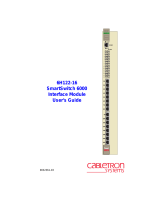Page is loading ...

9032159-02
6H122-08
SmartSwitch 6000
Interface Module
User’s Guide
7
8
6H122-08
FAST ENET
COM
CPU
100 Mbs
2
3
4
5
6
1
RESET
1X
2X
3X
4X
5X
6X


6H122-08 User’s Guide i
NOTICE
Cabletron Systems reserves the right to make changes in specifications and other information
contained in this document without prior notice. The reader should in all cases consult Cabletron
Systems to determine whether any such changes have been made.
The hardware, firmware, or software described in this manual is subject to change without notice.
IN NO EVENT SHALL CABLETRON SYSTEMS BE LIABLE FOR ANY INCIDENTAL,
INDIRECT, SPECIAL, OR CONSEQUENTIAL DAMAGES WHATSOEVER (INCLUDING BUT
NOT LIMITED TO LOST PROFITS) ARISING OUT OF OR RELATED TO THIS MANUAL OR
THE INFORMATION CONTAINED IN IT, EVEN IF CABLETRON SYSTEMS HAS BEEN
ADVISED OF, KNOWN, OR SHOULD HAVE KNOWN, THE POSSIBILITY OF SUCH
DAMAGES.
1998 by Cabletron Systems, Inc., P.O. Box 5005, Rochester, NH 03866-5005
All Rights Reserved
Printed in the United States of America
Order Number: 9032159-02 August 1998
Cabletron Systems
is a registered trademark and
SmartSwitch
is a trademark of Cabletron Systems,
Inc.
All other product names mentioned in this manual may be trademarks or registered trademarks of
their respective companies.
FCC NOTICE
This device complies with Part 15 of the FCC rules. Operation is subject to the following two
conditions: (1) this device may not cause harmful interference, and (2) this device must accept any
interference received, including interference that may cause undesired operation.
NOTE:
This equipment has been tested and found to comply with the limits for a Class A digital
device, pursuant to Part 15 of the FCC rules. These limits are designed to provide reasonable
protection against harmful interference when the equipment is operated in a commercial environment.
This equipment uses, generates, and can radiate radio frequency energy and if not installed in
accordance with the operator’s manual, may cause harmful interference to radio communications.
Operation of this equipment in a residential area is likely to cause interference in which case the user
will be required to correct the interference at his own expense.
WARNING:
Changes or modifications made to this device which are not expressly approved by the
party responsible for compliance could void the user’s authority to operate the equipment.
Printed on Recycled Paper

Notice
ii 6H122-08 User’s Guide
INDUSTRY CANADA NOTICE
This digital apparatus does not exceed the Class A limits for radio noise emissions from digital
apparatus set out in the Radio Interference Regulations of the Canadian Department of
Communications.
Le présent appareil numérique n’émet pas de bruits radioélectriques dépassant les limites applicables
aux appareils numériques de la class A prescrites dans le Règlement sur le brouillage radioélectrique
édicté par le ministère des Communications du Canada.
VCCI NOTICE
This is a Class A product based on the standard of the Voluntary Control Council for Interference by
Information Technology Equipment (VCCI). If this equipment is used in a domestic environment,
radio disturbance may arise. When such trouble occurs, the user may be required to take corrective
actions.
CABLETRON SYSTEMS, INC. PROGRAM LICENSE AGREEMENT
IMPORTANT:
Before utilizing this product, carefully read this License Agreement.
This document is an agreement between you, the end user, and Cabletron Systems, Inc. (“Cabletron”)
that sets forth your rights and obligations with respect to the Cabletron software program (the
“Program”) contained in this package. The Program may be contained in firmware, chips or other
media. BY UTILIZING THE ENCLOSED PRODUCT, YOU ARE AGREEING TO BECOME
BOUND BY THE TERMS OF THIS AGREEMENT, WHICH INCLUDES THE LICENSE AND
THE LIMITATION OF WARRANTY AND DISCLAIMER OF LIABILITY. IF YOU DO NOT
AGREE TO THE TERMS OF THIS AGREEMENT, PROMPTLY RETURN THE UNUSED
PRODUCT TO THE PLACE OF PURCHASE FOR A FULL REFUND.

Notice
6H122-08 User’s Guide iii
CABLETRON SOFTWARE PROGRAM LICENSE
1. LICENSE
. You have the right to use only the one (1) copy of the Program provided in this
package subject to the terms and conditions of this License Agreement.
You may not copy, reproduce or transmit any part of the Program except as permitted by the
Copyright Act of the United States or as authorized in writing by Cabletron.
2. OTHER RESTRICTIONS. You may not reverse engineer, decompile, or disassemble the
Program.
3. APPLICABLE LAW. This License Agreement shall be interpreted and governed under the laws
and in the state and federal courts of New Hampshire. You accept the personal jurisdiction and
venue of the New Hampshire courts.
EXCLUSION OF WARRANTY AND DISCLAIMER OF LIABILITY
1. EXCLUSION OF
WARRANTY. Except as may be specifically provided by Cabletron in
writing, Cabletron makes no warranty, expressed or implied, concerning the Program (including
its documentation and media).
CABLETRON DISCLAIMS ALL WARRANTIES, OTHER THAN THOSE SUPPLIED TO
YOU BY CABLETRON IN WRITING, EITHER EXPRESSED OR IMPLIED, INCLUDING
BUT NOT LIMITED TO IMPLIED WARRANTIES OF MERCHANTABILITY AND
FITNESS FOR A PARTICULAR PURPOSE, WITH RESPECT TO THE PROGRAM, THE
ACCOMPANYING WRITTEN MATERIALS, AND ANY ACCOMPANYING HARDWARE.
2. NO LIABILITY FOR CONSEQUENTIAL DAMAGES. IN NO EVENT SHALL
CABLETRON OR ITS SUPPLIERS BE LIABLE FOR ANY DAMAGES WHATSOEVER
(INCLUDING, WITHOUT LIMITATION, DAMAGES FOR LOSS OF BUSINESS,
PROFITS, BUSINESS INTERRUPTION, LOSS OF BUSINESS INFORMATION, SPECIAL,
INCIDENTAL, CONSEQUENTIAL, OR RELIANCE DAMAGES, OR OTHER LOSS)
ARISING OUT OF THE USE OR INABILITY TO USE THIS CABLETRON PRODUCT,
EVEN IF CABLETRON HAS BEEN ADVISED OF THE POSSIBILITY OF SUCH
DAMAGES. BECAUSE SOME STATES DO NOT ALLOW THE EXCLUSION OR
LIMITATION OF LIABILITY FOR CONSEQUENTIAL OR INCIDENTAL DAMAGES, OR
ON THE DURATION OR LIMITATION OF IMPLIED WARRANTIES, IN SOME
INSTANCES THE ABOVE LIMITATIONS AND EXCLUSIONS MAY NOT APPLY TO
YOU.
UNITED STATES GOVERNMENT RESTRICTED RIGHTS
The enclosed product (a) was developed solely at private expense; (b) contains “restricted computer
software” submitted with restricted rights in accordance with Section 52227-19 (a) through (d) of the
Commercial Computer Software - Restricted Rights Clause and its successors, and (c) in all respects
is proprietary data belonging to Cabletron and/or its suppliers.
For Department of Defense units, the product is licensed with “Restricted Rights” as defined in the
DoD Supplement to the Federal Acquisition Regulations, Section 52.227-7013 (c) (1) (ii) and its
successors, and use, duplication, disclosure by the Government is subject to restrictions as set forth in
subparagraph (c) (1) (ii) of the Rights in Technical Data and Computer Software clause at
252.227-7013. Cabletron Systems, Inc., 35 Industrial Way, Rochester, New Hampshire 03867-0505.

Notice
iv 6H122-08 User’s Guide
DECLARATION OF CONFORMITY
Application of Council Directive(s):
89/336/EEC
73/23/EEC
Manufacturer’s Name:
Cabletron Systems, Inc.
Manufacturer’s Address:
35 Industrial Way
PO Box 5005
Rochester, NH 03867
European Representative Name:
Mr. J. Solari
European Representative Address:
Cabletron Systems Limited
Nexus House, Newbury Business Park
London Road, Newbury
Berkshire RG13 2PZ, England
Conformance to Directive(s)/Product Standards:
EC Directive 89/336/EEC
EC Directive 73/23/EEC
EN 55022
EN 50082-1
EN 60950
Equipment Type/Environment:
Networking Equipment, for use in a
Commercial or Light
Industrial
Environment.
We the undersigned, hereby declare, under our sole responsibility, that the equipment packaged
with this notice conforms to the above directives.
Manufacturer Legal Representative in Europe
Mr. Ronald Fotino Mr. J. Solari
___________________________________ ___________________________________
Full Name Full Name
Principal Compliance Engineer Managing Director - E.M.E.A.
___________________________________ ___________________________________
Title Title
Rochester, NH, USA Newbury, Berkshire, England
___________________________________ ___________________________________
Location Location

6H122-08 User’s Guide v
CONTENTS
CHAPTER 1 INTRODUCTION
1.1 Using This Guide.........................................................................1-1
1.2 Structure of This Guide................................................................1-1
1.3 6H122-08 Overview.....................................................................1-4
1.3.1 Auto-Negotiation.............................................................1-4
1.3.2 Connectivity ....................................................................1-4
1.3.3 Full Duplex Switched Ethernet (FDSE)...........................1-5
1.3.4 Management...................................................................1-5
1.3.5 Switching Options...........................................................1-5
1.3.6 Standards Compatibility..................................................1-5
1.3.7 LANVIEW Diagnostic LEDs............................................1-6
1.3.8 Year 2000 Compliant......................................................1-6
1.3.9 Runtime IP Address Discovery.......................................1-6
1.4 Local Management Features.......................................................1-7
1.4.1 Distributed Chassis Management...................................1-7
1.4.2 Remote Monitoring (RMON)...........................................1-7
1.4.3 Broadcast Suppression...................................................1-7
1.4.4 Port Redirect Function....................................................1-8
1.4.5 SmartTrunk .....................................................................1-8
1.4.6 Additional Local Management Functions........................1-9
1.5 Optional Features........................................................................1-9
1.6 Document Conventions.............................................................1-10
1.7 Getting Help...............................................................................1-11
1.8 Related Manuals........................................................................1-12
CHAPTER 2 NETWORK REQUIREMENTS
2.1 SmartTrunk..................................................................................2-1
2.2 10BASE-T Network .....................................................................2-1
2.3 100BASE-TX Network.................................................................2-2
2.4 100BASE-FX Fiber Optic Network ..............................................2-2
CHAPTER 3 INSTALLATION
3.1 Required Tools............................................................................3-1
3.2 Unpacking the 6H122-08.............................................................3-1
3.3 Installing Options.........................................................................3-2
3.4 Installing the 6H122-08 into the 6C105 Chassis .........................3-2

Contents
vi 6H122-08 User’s Guide
3.5 Connecting to the Network...........................................................3-5
3.5.1 Connecting Twisted Pair Cables to Ports 1 Through 6 ...3-5
3.5.2 Connecting a Twisted Pair Segment to the FE-100TX....3-7
3.5.3 Connecting a Fiber Optic Segment to the
FE-100FX and FE-100F3................................................3-9
3.6 Completing the Installation.........................................................3-11
CHAPTER 4 TROUBLESHOOTING
4.1 Using LANVIEW...........................................................................4-1
4.2 FE-100TX LED.............................................................................4-4
4.3 Troubleshooting Checklist............................................................4-6
4.4 Using the RESET Button .............................................................4-7
CHAPTER 5 LOCAL MANAGEMENT
5.1 Overview......................................................................................5-1
5.2 Local Management Keyboard Conventions.................................5-2
5.3 Management Terminal Setup.......................................................5-3
5.3.1 Console Cable Connection..............................................5-3
5.3.2 Connecting an Uninterruptible Power Supply..................5-5
5.3.3 Management Terminal Setup Parameters ......................5-7
5.4 Accessing Local Management.....................................................5-9
5.4.1 Navigating Local Management Screens........................5-10
5.4.2 Selecting Local Management Menu Screen Items........5-12
5.4.3 Exiting Local Management Screens..............................5-12
5.5 The Main Menu Screen..............................................................5-14
5.6 Chassis Menu Screen................................................................5-15
5.7 Chassis Configuration Screen ...................................................5-16
5.7.1 Setting the IP Address...................................................5-19
5.7.2 Setting the Subnet Mask...............................................5-20
5.7.3 Setting the Chassis Date...............................................5-21
5.7.4 Setting the Chassis Time ..............................................5-21
5.7.5 Entering a New Screen Refresh Time...........................5-22
5.7.6 Setting the Screen Lockout Time..................................5-22
5.7.7 Setting the Operational Mode........................................5-23
5.8 SNMP Community Names Screen.............................................5-24
5.8.1 Establishing Community Names ...................................5-26
5.9 SNMP Traps Screen..................................................................5-27
5.9.1 Configuring the Trap Table............................................5-28
5.10 Chassis Environmental Screen..................................................5-29
5.11 Port Redirect Function Screen...................................................5-30
5.11.1 Displaying the Source and Destination Entries.............5-32
5.11.2 Changing Source and Destination Ports.......................5-33

Contents
6H122-08 User’s Guide vii
5.12 Module Selection Screen...........................................................5-34
5.12.1 Selecting a Module .......................................................5-35
5.13 Module Menu Screen ................................................................5-36
5.14 Module Configuration Menu Screen..........................................5-37
5.15 General Configuration Screen...................................................5-40
5.15.1 Setting the IP Address..................................................5-44
5.15.2 Setting the Subnet Mask...............................................5-45
5.15.3 Setting the Default Gateway.........................................5-46
5.15.4 Setting the TFTP Gateway IP Address.........................5-46
5.15.5 Setting the Module Date ...............................................5-47
5.15.6 Setting the Module Time...............................................5-48
5.15.7 Entering a New Screen Refresh Time ..........................5-48
5.15.8 Setting the Screen Lockout Time..................................5-49
5.15.9 Setting the Operational Mode.......................................5-49
5.15.10Setting the Management Mode.....................................5-50
5.15.11Configuring the COM Port ............................................5-51
5.15.12Changing the Com Port Application..............................5-53
5.15.13Clearing NVRAM ..........................................................5-54
5.15.14Enabling/Disabling IP Fragmentation ...........................5-55
5.16 SNMP Community Names Screen............................................5-55
5.16.1 Establishing Community Names...................................5-57
5.17 SNMP Traps Screen..................................................................5-58
5.17.1 Configuring the Trap Table...........................................5-59
5.18 Switch Configuration Screen.....................................................5-60
5.18.1 Setting the STA.............................................................5-62
5.18.2 Setting the Age Time ....................................................5-63
5.18.3 Setting (Enabling or Disabling) the Port Status ............5-63
5.19 Ethernet Interface Configuration................................................5-64
5.19.1 Configuring an FE-100TX Interface..............................5-66
5.19.2 Setting the FE-100TX Operational Mode......................5-66
5.19.3 Setting the FE-100TX Advertised Ability.......................5-67
5.19.4 Configuring an FE-100FX or FE-100F3
Interface for Port 7 or 8.................................................5-68
5.19.5 Setting the FE-100FX and FE-100F3
in Operational Mode .....................................................5-68
5.20 Module Specific Configuration Menu Screen ............................5-69
5.21 System Resources Screen........................................................5-72
5.21.1 Setting the Reset Peak Utilization ................................5-73
5.22 Flash Download Screen ............................................................5-74
5.22.1 Image File Download Using TFTP................................5-76
5.22.2 Image File Download Using RUNTIME ........................5-77
5.22.3 Image File Download Using BootP...............................5-78

Contents
viii 6H122-08 User’s Guide
5.23 Port Redirect Function Screen...................................................5-78
5.23.1 Changing Source and Destination Ports.......................5-80
5.24 Broadcast Suppression Screen .................................................5-81
5.24.1 Setting the Threshold....................................................5-82
5.24.2 Setting the Reset Peak Switch......................................5-83
5.25 Module Statistics Menu Screen .................................................5-83
5.26 Switch Statistics Screen.............................................................5-85
5.26.1 Using the Clear Counters Command ............................5-86
5.27 The Interface Statistics Screen..................................................5-87
5.27.1 Displaying Interface Statistics .......................................5-90
5.27.2 Using the Clear Counters Command ............................5-90
5.28 RMON Statistics Screen ............................................................5-91
5.28.1 Displaying RMON Statistics ..........................................5-95
5.28.2 Using the Clear Counters Command ............................5-95
5.29 Network Tools............................................................................5-96
5.29.1 Built-in Commands........................................................5-97
5.29.2 Special Commands.....................................................5-106
APPENDIX A SPECIFICATIONS
A.1 Device Specifications.................................................................. A-1
A.2 Physical Properties .....................................................................A-1
A.3 Environmental Requirements...................................................... A-1
A.4 Input/Output Ports....................................................................... A-2
A.5 COM Port Pinout Assignments ...................................................A-2
A.6 Regulatory Compliance............................................................... A-3
APPENDIX B FE-100TX, FE-100FX AND FE-100F3
SPECIFICATIONS
B.1 FE-100TX.................................................................................... B-1
B.2 FE-100FX.................................................................................... B-2
B.3 FE-100F3.................................................................................... B-3
APPENDIX C OPTIONAL INSTALLATIONS AND
MODE SWITCH BANK SETTINGS
C.1 Required Tools............................................................................C-1
C.2 Setting the Mode Switch .............................................................C-1
C.3 Installing Optional Fast Ethernet Interface Modules ...................C-4
INDEX

6H122-08 User’s Guide 1-1
CHAPTER 1
INTRODUCTION
Welcome to the Cabletron Systems
6H122-08 SmartSwitch 6000
Interface Module User’s Guide
. This guide describes the 6H122-08
Interface Module and provides information concerning network
requirements, installation, troubleshooting, and the use of Local
Management.
1.1 USING THIS GUIDE
Read through this guide completely to understand the 6H122-08 module
features, capabilities, and Local Management functions. A general
working knowledge of Fast Ethernet and IEEE 802.3 type data
communications networks and their physical layer components is helpful
when using these devices.
1.2 STRUCTURE OF THIS GUIDE
This guide is organized as follows:
Chapter 1,
Introduction
, outlines the contents of this manual, describes
the features of the 6H122-08, and provides instructions for getting
additional help. This chapter also includes a list of technology and user
guides that may help the user to set up and manage the 6H122-08.
Chapter 2,
Network Requirements
, outlines the network requirements
that must be met before installing the 6H122-08 into the 6C105
SmartSwitch 6000 chassis.
Chapter 3,
Installation
, provides instructions on how to install the
module in the chassis and connect segments to the device.
Chapter 4,
Troubleshooting
, details the 6H122-08 LANVIEW LEDs that
enable quick diagnosis of network/operational problems.
NOTE
In this document, the 6H122-08 Interface Module is referred to
as either the “6H122-08” or the “module”.

Chapter 1:
Introduction
1-2 6H122-08 User’s Guide
Chapter 5,
Local Management
, describes how to access Local
Management and use the Local Management screens to manage the
6H122-08 and 6C105 chassis.
Appendix A,
Specifications
, contains information on functionality and
operating specifications, connector pinouts, environmental requirements,
and physical properties.
Appendix B,
FE-100TX, FE-100FX and FE-100F3 Specifications
,
contains information about FE-100TX pinouts and information
concerning cable types used with the FE-100FX and FE100-F3.
Appendix C,
Optional Installations and Mode Switch Bank Settings
,
describes how to install optional Fast Ethernet Interface Modules and how
to set the Mode Switches.

Structure of This Guide
6H122-08 User’s Guide 1-3
Figure 1-1 The 6H122-08
2159-01
7
8
6H122-08
FAST ENET
COM
CPU
100 Mbs
2
3
4
5
6
1
RESET
1X
2X
3X
4X
5X
6X
Reset Button
System LED
Port Status LEDs
Network Ports 1-6
Optional Fast Ethernet
Module Ports 7 and 8
COM Port

Chapter 1:
Introduction
1-4 6H122-08 User’s Guide
1.3 6H122-08 OVERVIEW
The 6H122-08 is a Fast Ethernet interface module for Cabletron Systems
6C105 chassis that has six RJ45 switched ports and two optional Fast
Ethernet Interface Module ports (100BASE-TX and 100BASE-FX) that
provide Twisted Pair, Multimode, and Single Mode Fiber Optic cabling
connectivity.
The 6H122-08 is used to connect individual high-bandwidth user devices,
such as workstations, and provide a central switching point for multiple
10/100 Mbps Fast Ethernet segments.
1.3.1 Auto-Negotiation
Twisted Pair ports on the 6H122-08 module have the ability to
auto-negotiate the type of connection required to provide a link to another
device. During Auto-Negotiation, two devices automatically exchange
information “telling” each other what their operating capabilities are. The
Auto-Negotiation feature targets the maximum capabilities that can be
reached between the two devices. For example, the 6H122-08 adjusts to
100 Mbps when the device on the other end of the connection can also
adjust between 10 Mbps or 100 Mbps. If the device on the other end of
the connection can only operate at 10 Mbps, then the 6H122-08 adjusts to
10 Mbps operation.
When Auto-Negotiation is supported at both ends of a link, the two
devices dynamically adjust to full or half duplex operation based on the
maximum capability that can be reached between the two devices. If the
device connected to the 6H122-08 cannot auto-negotiate, the 6H122-08
interface operates according to the capabilities of the other device.
1.3.2 Connectivity
The 6H122-08 connects to Ethernet networks or workstations through six
RJ45 ports on the front panel. These ports support Category 5 Unshielded
Twisted Pair cables with an impedance between 85 and 111 ohms. These
ports are IEEE 802.3u 100BASE-TX compliant.
The 6H122-08 has two front panel slots (ports 7 and 8) for optional Fast
Ethernet Interface Modules (FE-100TX, FE-100FX, and FE-100F3) to
support an uplink to 100 Mbps Ethernet backbones or a high speed
connection to a local server using Twisted Pair, Multimode or Single
Mode Fiber Optic cabling.

6H122-08 Overview
6H122-08 User’s Guide 1-5
1.3.3 Full Duplex Switched Ethernet (FDSE)
Each switched Fast Ethernet port on the 6H122-08 supports 10/100 Mbps
operation and can be configured to operate in Full Duplex Switched
Ethernet (FDSE) mode. FDSE allows each Fast Ethernet port to provide
up to 200 Mbps of bandwidth.
1.3.4 Management
Management of the 6H122-08 module and 6C105 chassis and any
optional equipment is accomplished using Local Management tools or
remote SNMP management stations. Local Management is accessible
through the RS232 COM port on the front panel using a local VT100
terminal, or a remote VT100 terminal via a modem connection, and
in-band via a Telnet connection. In-band remote management is possible
through any SNMP compliant Network Management Software.
1.3.5 Switching Options
The 6H122-08 provides 802.1D switching, 802.1Q switching, or
SecureFast Switching Virtual Network Services between all of the front
panel interfaces including optional Fast Ethernet Interface Modules.
SecureFast switching and 802.1Q switching allow for future migration to
Virtual Network technologies without requiring the replacement of
existing equipment.
1.3.6 Standards Compatibility
The 6H122-08 is fully compliant with the IEEE 802.3u standard. The
optional Fast Ethernet Interface Modules are fully compliant with the
IEEE 802.3u standard. The 6H122-08 provides IEEE 802.1D Spanning
Tree Algorithm (STA) support to enhance the overall reliability of the
network and protect against “loop” conditions. The 6H122-08 supports a
wide variety of industry standard MIBs including RFC 1213 (MIB II),
RFC 1757 (RMON), RFC 1493 (Bridge MIB) and RFC 1354 (FIB MIB).
A full suite of Cabletron Systems Enterprise MIBs provide a wide array
of statistical information to enhance troubleshooting.

Chapter 1:
Introduction
1-6 6H122-08 User’s Guide
1.3.7 LANVIEW Diagnostic LEDs
LANVIEW diagnostic LEDs serve as an important troubleshooting aid by
providing an easy way to observe the status of individual ports and overall
network operations. Chapter 4 provides details about the 6H122-08
LANVIEW LEDs.
1.3.8 Year 2000 Compliant
The 6H122-08 module and 6C105 chassis have an internal clock that can
maintain the current time and date beyond the year 1999.
1.3.9 Runtime IP Address Discovery
This feature enables the modules to automatically accept an IP address
from a BootP server on the network into NVRAM without requiring a
user to enter an IP address through Local Management.
When the modules are connected to the network and powered up,
Runtime IP Address Discovery (RAD) checks the modules for an IP
address. If one has not yet been assigned (module and 6C105 chassis IP
address set to 0.0.0.0), RAD checks to see if any of the module interfaces
have a link. If so, RAD sends out Reverse Address Resolution Protocol
(RARP) and BootP requests to obtain an IP address from a RARP or
BootP server on the network.
The RAD requests start out at an interval of one second. The interval then
doubles after every transmission until an interval of 300 seconds is
reached. At this point, the interval remains at 300 seconds. The RAD
requests continue until an IP address is received from a RARP or BootP
server, or an IP address is entered using Local Management.

Local Management Features
6H122-08 User’s Guide 1-7
1.4 LOCAL MANAGEMENT FEATURES
Local Management provides the tools that allow management of the
6H122-08, the Fast Ethernet Interface Modules, and the 6C105 chassis.
Local Management for the 6H122-08 provides the features detailed in
Sections 1.4.1 through 1.4.6.
1.4.1 Distributed Chassis Management
From a management perspective, the 6C105 SmartSwitch 6000 chassis
can be viewed as a single entity with a single IP address. Its management
functions are distributed to all modules. This means a single module in
the chassis, such as the 6H122-08, can be used to manage the entire
chassis, and any other attached module through Local Management,
SNMP, or Telnet applications.
1.4.2 Remote Monitoring (RMON)
The 6H122-08 supports all Ethernet RMON groups, which include
Statistics, Alarms, Events and History. These groups are enabled on all
ports by default.
Cabletron Systems RMON Actions is a vendor specific extension of
RMON and provides the ability to set an “Action” on any SNMP MIB
variable. The Action can be triggered by any RMON Event and/or Alarm.
An example of an Action would be to turn off a MIB-2 interface if a
broadcast threshold is crossed.
1.4.3 Broadcast Suppression
Broadcast Suppression allows a user to set a desired limit of receive
broadcast frames per port/per second to be forwarded out the other ports
on the module up to the set limit. Any broadcast frames above this
specified limit are dropped. In the event that broadcast frames are being
suppressed, multicast and unicast frames continue to be switched.

Chapter 1:
Introduction
1-8 6H122-08 User’s Guide
1.4.4 Port Redirect Function
The port redirect function, also referred to as “Port Mirroring,” is a
troubleshooting tool used to map traffic from a single source port or
multiple source ports to a destination port(s) within the chassis. This
feature functions at the bit level, which allows all packets, including those
with errors, to be copied and sent to an analyzer or RMON probe. The
analyzer or RMON probe will see the data as if it is directly connected to
the LAN segment of the source port(s).
1.4.5 SmartTrunk
SmartTrunk, also referred to as SmartTrunking, is Cabletron Systems’
terminology for load balancing or load sharing. SmartTrunk technology
provides an easy-to-implement mechanism to group, or aggregate,
multiple physical links together to scale the backbone bandwidth beyond
the limitations of a single link. All links are user-configurable so
administrators can scale the backbone bandwidth by adding SmartTrunk
links. The SmartTrunk benefits are as follows:
•
All purchased bandwidth is used.
•
Distributed, resilient links increase reliability and performance.
•
Multiple technologies are supported within a single trunk for
maximum flexibility.
For more information about SmartTrunk, refer to the Cabletron Systems
SmartTrunk User’s Guide
.

Optional Features
6H122-08 User’s Guide 1-9
1.4.6 Additional Local Management Functions
Local Management also allows the following tasks to be performed:
•
Manage any module installed in the 6C105 via a single terminal
connection.
•
Assign an IP address and subnet mask to the 6H122-08 and 6C105
chassis.
•
Select a default gateway.
•
Control local and remote access.
•
Designate workstations to receive SNMP traps from the 6H122-08 and
6C105 chassis.
•
Configure module specific SNMP MIB objects including the IETF
Bridge MIB objects.
Chapter 5 provides detailed information about Local Management of the
6H122-08, the optional Fast Ethernet Interface Modules and the 6C105
chassis.
1.5 OPTIONAL FEATURES
For 6H122-08 users, the optional Fast Ethernet Interface Modules provide
the ability to select fiber optic ports or add more Twisted Pair ports. The
Fast Ethernet Interface Modules are listed in Table 1-1.
Table 1-1 Fast Ethernet Interface Modules
P/N Description Application
FE-100TX
Uses RJ45
connector
Supports Category 5 Unshielded Twisted Pair
(UTP) cabling with an impedance between 85
and 111 ohms.
FE-100FX
Uses SC
connector
Supports multimode fiber optic cabling.
FE-100F3
Uses SC
connector
Supports single mode fiber optic cabling.

Chapter 1:
Introduction
1-10 6H122-08 User’s Guide
1.6 DOCUMENT CONVENTIONS
The following conventions are used throughout this document:
NOTE
Note
symbol. Calls the reader’s attention to any item of
information that may be of special importance.
TIP
Tip
symbol. Conveys helpful hints concerning procedures or
actions.
!
CAUTION
Caution
symbol. Contains information essential to avoid
damage to the equipment.
Electrical Hazard Warning
symbol. Warns against an action
that could result in personal injury or death due to an electrical
hazard.
/