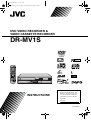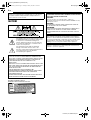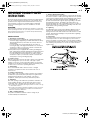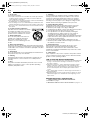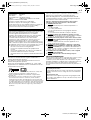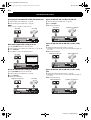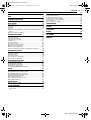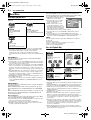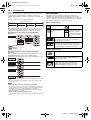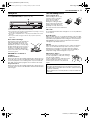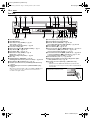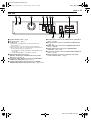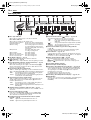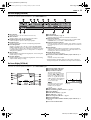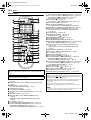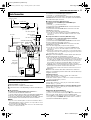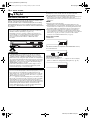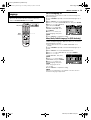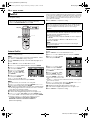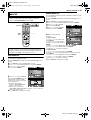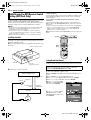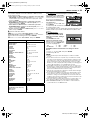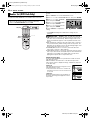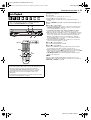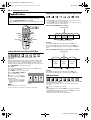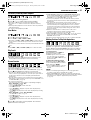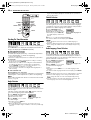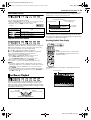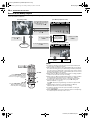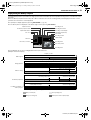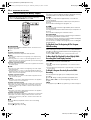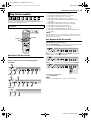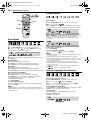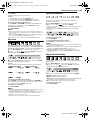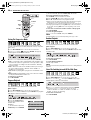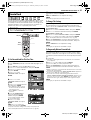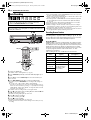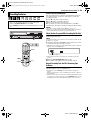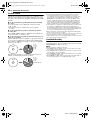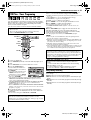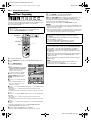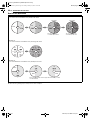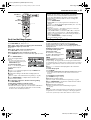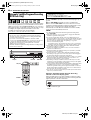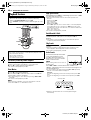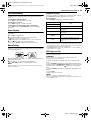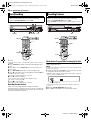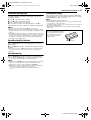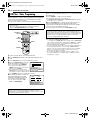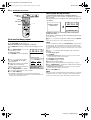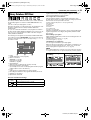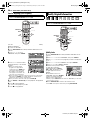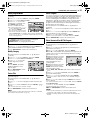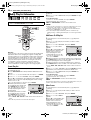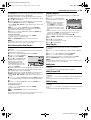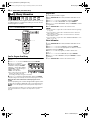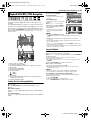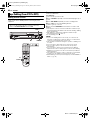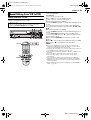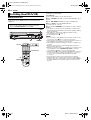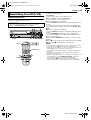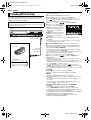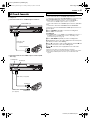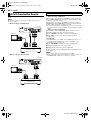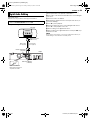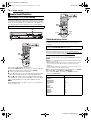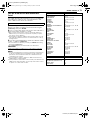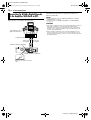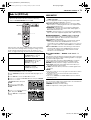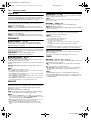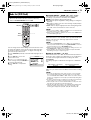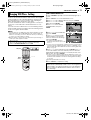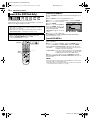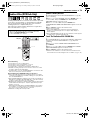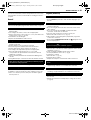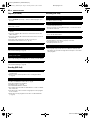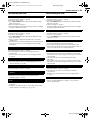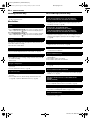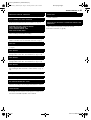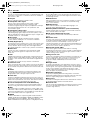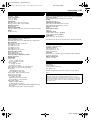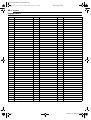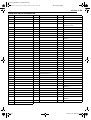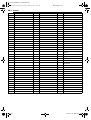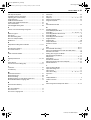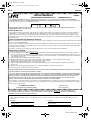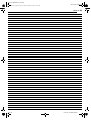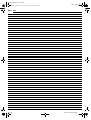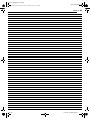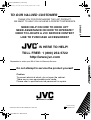F-1
POWER
VCR EJECT
DVD
S-VIDEO
VIDEO (MONO) L - AUDIO - R
VCR/DVD TIMER VCR REC OPEN/CLOSE STOP PLAY
REMAIN
REC MODE SLOW
<< >>
REC PAUSE REW FF
CH
DV IN
REC LINK
DVD
TIMER DVD DVDREC VCR DUBBING
PULL-OPEN
PULL-OPEN
PROG/CHECK
DISPLAY ON SCREEN
DVD
TIMER
VCR
/DVD
VCR
TIMER
SLOW
PREVIOUS NEXT
CLEAR
SLOW
PAUSESTOP/
PLAY/SELECT
REMAIN REC
CH
AUDIO
SUBTITLE
ANGLE
TV/VCR
REC MODE
LIVE CHECK
DVDTV
CABLE/DBS
ABC DEF
JKL MNO
TUV
GHI
PQRS WXYZ
NUMBER / TV CH /DVD CHNUMBER / TV CH /DVD CH
MEMO/MARK
PROGRESSIVE
SCAN
VCR PLUS+
AUX
S
E
T
U
P
R
E
T
U
R
N
CANCEL
N
A
V
I
G
A
T
I
O
N
T
O
P
M
E
N
U
MENU
TV
VOL.
TV/CBL /DVD
TV/DVD
TV
TV
/
CBL/DBS
/DVD
1
4
7
2
5
8
0
3
6
9
ENTER
Filename [DR-MV1SU_01Cov1.fm]
DVD VIDEO RECORDER &
VIDEO CASSETTE RECORDER
INSTRUCTIONS
LPT0918-001B
DR-MV1S
For Customer Use:
Enter below the Model No. and
Serial No. which are located on
the rear of cabinet. Retain this
information for future reference.
Model No.
Serial No.
DR-MV1SU_01Cov1.fm Page 1 Tuesday, March 16, 2004 3:36 PM

Filename [DR-MV1SU_02Safety.fm]
Masterpage:Left0
2 EN
Page 2 February 16, 2004 4:58 pm
CAUTIONS
CLASS 1 LASER PRODUCT
REPRODUCTION OF LABELS
WARNING LABEL INSIDE OF THE UNIT
Dear Customer,
Thank you for purchasing the JVC DVD video recorder. Before
use, please read the safety information and precautions to
ensure safe use of your new unit.
The lightning flash with arrowhead symbol, within
an equilateral triangle, is intended to alert the user
to the presence of uninsulated “dangerous
voltage” within the product’s enclosure that may
be of sufficient magnitude to constitute a risk of
electric shock to persons.
The exclamation point within an equilateral
triangle is intended to alert the user to the
presence of important operating and maintenance
(servicing) instructions in the literature
accompanying the appliance.
CAUTION:
A UNIT IS A CLASS 1 LASER PRODUCT. HOWEVER THIS
UNIT USES A VISIBLE LASER BEAM WHICH COULD CAUSE
HAZARDOUS RADIATION EXPOSURE IF DIRECTED. BE
SURE TO OPERATE THE UNIT CORRECTLY AS
INSTRUCTED.
WHEN THIS UNIT IS PLUGGED INTO THE WALL OUTLET, DO
NOT PLACE YOUR EYES CLOSE TO THE OPENING OF THE
DISC TRAY AND OTHER OPENINGS TO LOOK INTO THE
INSIDE OF THIS UNIT.
USE OF CONTROLS OR ADJUSTMENTS OR
PERFORMANCE OF PROCEDURES OTHER THAN THOSE
SPECIFIED HEREIN MAY RESULT IN HAZARDOUS
RADIATION EXPOSURE.
DO NOT OPEN COVERS AND DO NOT REPAIR YOURSELF.
REFER SERVICING TO QUALIFIED PERSONNEL.
WARNING:
TO PREVENT FIRE OR SHOCK HAZARD, DO NOT EXPOSE
THIS UNIT TO RAIN OR MOISTURE.
CAUTION:
This unit should be used with AC 120Vd, 60Hz only.
To prevent electric shocks and fire hazards, DO NOT use any
other power source.
CAUTION:
TO PREVENT ELECTRIC SHOCK, MATCH WIDE BLADE OF
PLUG TO WIDE SLOT, FULLY INSERT.
A
TTENTION:
POUR ÉVITER LES CHOCS ÉLECTRIQUES, INTRODUIRE LA
LAME LA PLUS LARGE DE LA FICHE DANS LA BORNE
CORRESPONDANTE DE LA PRISE ET POUSSER JUSQU’AU
FOND.
Note to CATV system installer:
This reminder is provided to call the CATV system installer’s
attention to Article 820-40 of the NEC that provides guidelines
for proper grounding and, in particular, specifies that the cable
ground shall be connected to the grounding system of the
building, as close to the point of cable entry as practical.
CAUTION:
Changes or modifications not approved by JVC could void user’s
authority to operate the equipment.
DR-MV1SU_00.book Page 2 Tuesday, February 24, 2004 12:53 PM

Masterpage:Right+
EN 3
Filename [DR-MV1SU_02Safety.fm]
Page 3 February 16, 2004 4:58 pm
IMPORTANT PRODUCT SAFETY
INSTRUCTIONS
Electrical energy can perform many useful functions. But improper
use can result in potential electrical shock or fire hazards. This
product has been engineered and manufactured to assure your
personal safety. In order not to defeat the built-in safeguards,
observe the following basic rules for its installation, use and
servicing.
A
TTENTION:
Follow and obey all warnings and instructions marked on your product
and its operating instructions. For your safety, please read all the safety
and operating instructions before you operate this product and keep
this booklet for future reference.
INSTALLATION
1. Grounding or Polarization
(A)Your product may be equipped with a polarized alternating-
current line plug (a plug having one blade wider than the other).
This plug will fit into the power outlet only one way. This is a
safety feature.
If you are unable to insert the plug fully into the outlet, try
reversing the plug. If the plug should still fail to fit, contact your
electrician to replace your obsolete outlet. Do not defeat the
safety purpose of the polarized plug.
(B)Your product may be equipped with a 3-wire grounding-type
plug, a plug having a third (grounding) pin. This plug will only fit
into a grounding-type power outlet. This is a safety feature.
If you are unable to insert the plug into the outlet, contact your
electrician to replace your obsolete outlet. Do not defeat the
safety purpose of the grounding-type plug.
2. Power Sources
Operate your product only from the type of power source indicated
on the marking label. If you are not sure of the type of power
supply to your home, consult your product dealer or local power
company. If your product is intended to operate from battery power,
or other sources, refer to the operating instructions.
3. Overloading
Do not overload wall outlets, extension cords, or integral
convenience receptacles as this can result in a risk of fire or
electric shock.
4. Power Cord Protection
Power supply cords should be routed so that they are not likely to
be walked on or pinched by items placed upon or against them,
paying particular attention to cords at plugs, convenience
receptacles, and the point where they exit from the product.
5. Ventilation
Slots and openings in the cabinet are provided for ventilation. To
ensure reliable operation of the product and to protect it from
overheating, these openings must not be blocked or covered.
● Do not block the openings by placing the product on a bed, sofa, rug
or other similar surface.
● Do not place the product in a built-in installation such as a bookcase
or rack unless proper ventilation is provided or the manufacturer’s
instructions have been adhered to.
6. Wall or Ceiling Mounting
The product should be mounted to a wall or ceiling only as
recommended by the manufacturer.
ANTENNA INSTALLATION INSTRUCTIONS
1. Outdoor Antenna Grounding
If an outside antenna or cable system is connected to the product,
be sure the antenna or cable system is grounded so as to provide
some protection against voltage surges and built-up static charges.
Article 810 of the National Electrical Code, ANSI/NFPA 70,
provides information with regard to proper grounding of the mast
and supporting structure, grounding of the lead-in wire to an
antenna discharge unit, size of grounding connectors, location of
antenna discharge unit, connection to grounding electrodes, and
requirements for the grounding electrode.
2. Lightning
For added protection for this product during a lightning storm, or
when it is left unattended and unused for long periods of time,
unplug it from the wall outlet and disconnect the antenna or cable
system. This will prevent damage to the product due to lightning
and power-line surges.
3. Power Lines
An outside antenna system should not be located in the vicinity of
overhead power lines or other electric light or power circuits, or
where it can fall into such power lines or circuits. When installing
an outside antenna system, extreme care should be taken to keep
from touching such power lines or circuits as contact with them
might be fatal.
DR-MV1SU_00.book Page 3 Tuesday, February 24, 2004 12:53 PM

Filename [DR-MV1SU_02Safety.fm]
Masterpage:Left+
4 EN
Page 4 February 16, 2004 4:58 pm
USE
1. Accessories
To avoid personal injury:
● Do not place this product on an unstable cart, stand, tripod, bracket,
or table. It may fall, causing serious injury to a child or adult, and
serious damage to the product.
● Use only with a cart, stand, tripod, bracket, or table recommended by
the manufacturer or sold with the product.
● Use a mounting accessory recommended by the manufacturer and
follow the manufacturer’s instructions for any mounting of the product.
● Do not try to roll a cart with small casters across thresholds or deep-
pile carpets.
2. Product and Cart Combination
A product and cart combination should be
moved with care. Quick stops, excessive
force, and uneven surfaces may cause the
product and cart combination to overturn.
3. Water and Moisture
Do not use this product near water—for
example, near a bath tub, wash bowl,
kitchen sink or laundry tub, in a wet
basement, or near a swimming pool and
the like.
4. Object and Liquid Entry
Never push objects of any kind into this product through openings
as they may touch dangerous voltage points or short-out parts that
could result in a fire or electric shock. Never spill liquid of any kind
on the product.
5. Attachments
Do not use attachments not recommended by the manufacturer of
this product as they may cause hazards.
6. Cleaning
Unplug this product from the wall outlet before cleaning. Do not
use liquid cleaners or aerosol cleaners. Use a damp cloth for
cleaning.
7. Heat
The product should be situated away from heat sources such as
radiators, heat registers, stoves, or other products (including
amplifiers) that produce heat.
SERVICING
1. Servicing
If your product is not operating correctly or exhibits a marked
change in performance and you are unable to restore normal
operation by following the detailed procedure in its operating
instructions, do not attempt to service it yourself as opening or
removing covers may expose you to dangerous voltage or other
hazards. Refer all servicing to qualified service personnel.
2. Damage Requiring Service
Unplug this product from the wall outlet and refer servicing to
qualified service personnel under the following conditions:
a. When the power supply cord or plug is damaged.
b. If liquid has been spilled, or objects have fallen into the product.
c. If the product has been exposed to rain or water.
d. If the product does not operate normally by following the
operating instructions. Adjust only those controls that are
covered by the operating instructions as an improper
adjustment of other controls may result in damage and will often
require extensive work by a qualified technician to restore the
product to its normal operation.
e. If the product has been dropped or damaged in any way.
f. When the product exhibits a distinct change in performance—
this indicates a need for service.
3. Replacement Parts
When replacement parts are required, be sure the service
technician has used replacement parts specified by the
manufacturer or which have the same characteristics as the
original part. Unauthorized substitutions may result in fire, electric
shock or other hazards.
4. Safety Check
Upon completion of any service or repairs to this product, ask the
service technician to perform safety checks to determine that the
product is in safe operating condition.
HOW TO USE THIS INSTRUCTION MANUAL
● All major sections and subsections are listed in the Table Of Contents
on page 7. Use this when searching for information on a specific
procedure or feature.
● The Index on pages 12 – 16 lists frequently-used terms, and the
number of the page on which they are used or explained in the
manual. This section also illustrates the controls and connections on
the front and rear panel, the front display panel and the remote
control.
● The
墌 mark signals a reference to another page for instructions or
related information.
● Operation buttons necessary for the various procedures are clearly
indicated through the use of illustrations at the beginning of each
major section.
BEFORE YOU INSTALL YOUR NEW UNIT . . .
. . . please read the sections/literature listed below.
● “CAUTIONS” on page 2
● “IMPORTANT PRODUCT SAFETY INSTRUCTIONS” on pages 3 – 5
DR-MV1SU_00.book Page 4 Tuesday, February 24, 2004 12:53 PM

Masterpage:Right+
EN 5
Filename [DR-MV1SU_02Safety.fm]
Page 5 February 16, 2004 4:58 pm
VCR Plus+, C and PlusCode are registered trademarks of
Gemstar Development Corporation.
The VCR Plus+ system is manufactured under license from
Gemstar Development Corporation.
DSS is an official trademark of DIRECTV, Inc., a unit of GM
Hughes Electronics. DISH Network is a trademark of Echostar
Communications Corporation.
● Manufactured under licence from Dolby Laboratories. “Dolby” and
double-D symbol are trademarks of Dolby Laboratories.
● “DTS” and “DTS Digital Out” are trademarks of Digital Theater
Systems, Inc.
● This product incorporates copyright protection technology that is
protected by method claims of certain U.S. patents and other
intellectual property rights owned by Macrovision Corporation and
other rights owners. Use of this copyright protection technology must
be authorized by Macrovision Corporation, and is intended for home
and other limited viewing users only unless otherwise authorized by
Macrovision Corporation. Reverse engineering or disassembly is
prohibited.
When the equipment is installed in a cabinet or a shelf, make sure
that it has sufficient space on all sides to allow for ventilation
(10 cm or more on both sides, on top and at the rear).
When discarding batteries, environmental problems must be
considered and the local rules or laws governing the disposal of
these batteries must be followed strictly.
Failure to heed the following precautions may result in
damage to the unit, remote control or disc/cassette.
1. DO NOT place the unit —
— in an environment prone to extreme temperatures or
humidity.
— in direct sunlight.
— in a dusty environment.
— in an environment where strong magnetic fields are
generated.
— on a surface that is unstable or subject to vibration.
2. DO NOT
block the unit’s ventilation openings or holes.
(If the ventilation openings or holes are blocked by a newspaper
or cloth, etc., the heat may not be able to get out.)
3. DO NOT
place heavy objects on the unit or remote control.
4. DO NOT
place anything which might spill on top of the unit
or remote control.
(If water or liquid is allowed to enter this equipment, fire or
electric shock may be caused.)
5. DO NOT
expose the apparatus to dripping or splashing.
6. DO NOT
use this equipment in a bathroom or places with
water. Also DO NOT place any containers filled with water or
liquids (such as cosmetics or medicines, flower vases, potted
plants, cups, etc.) on top of this unit.
7. DO NOT
place any naked flame sources, such as lighted
candles, on the apparatus.
8. AVOID
violent shocks to the unit during transport.
MOISTURE CONDENSATION
Moisture in the air will condense on the unit when you move it from
a cold place to a warm place, or under extremely humid
conditions—just as water droplets form on the surface of a glass
filled with cold liquid. In conditions where condensation may occur,
disconnect the unit’s power plug from the wall and keep it
disconnected for a few hours to let the moisture dry, then turn on
the unit.
Declaration of Conformity
Model Number: DR-MV1S
Trade Name: JVC
Responsible Party: JVC Americas Corp.
Address: 1700 Valley Road Wayne, N.J. 07470
Telephone Number:973-317-5000
This device complies with Part 15 of FCC Rules.
Operation is subject to the following two conditions:
(1) This device may not cause harmful interference, and (2) this
device must accept any interference received, including
interference that may cause undesired operation.
This equipment has been tested and found to comply with the
limits for a Class B digital device, pursuant to Part 15 of the FCC
Rules. These limits are designed to provide reasonable
protection against harmful interference in a residential
installation. This equipment generates, uses, and can radiate
radio frequency energy and, if not installed and used in
accordance with the instructions, may cause harmful
interference to radio communications. However, there is no
guarantee that interference will not occur in a particular
installation. If this equipment does cause harmful interference to
radio or television reception, which can be determined by turning
the equipment off and on, the user is encouraged to try to correct
the interference by one or more of the following measures:
Reorient or relocate the receiving antenna.
Increase the separation between the equipment and
receiver.
Connect the equipment into an outlet on a circuit different
from that to which the receiver is connected.
Consult the dealer or an experienced radio/TV technician for
help.
3
TM
TM
A
TTENTION:
To mobile phone users:
Using a mobile phone in the vicinity of the unit may cause picture
vibration on the TV screen or change the screen to a blue back
display.
On placing the unit:
Some TVs or other appliances generate strong magnetic fields.
Do not place such appliances on top of the unit as it may cause
picture disturbance.
DR-MV1SU_00.book Page 5 Tuesday, February 24, 2004 12:53 PM

Filename [DR-MV1SU_02Safety.fm]
Masterpage:Left0
6 EN
Page 6 February 16, 2004 4:58 pm
This unit allows you various types of playback and recording because this unit has two tuners.
Record programs on both DVD deck and VCR deck simultaneously
1 Start recording on the DVD deck. (墌 pg. 38)
2 Start recording on the VCR deck. (墌 pg. 50)
NOTE:
DV IN connector is available for DVD deck only.
Watch another program while recording on the unit
Pressing VCR/DVD switches to the other tuner.
1 Start recording on the DVD deck or VCR deck. (墌 pg. 38, 50)
2 Press VCR/DVD.
3 Press CH +/– to select the desired channel.
Operate the VCR deck while recording on the DVD deck
Pressing VCR/DVD switch to the other tuner.
1 Start recording on the DVD deck. (墌 pg. 38)
2 Press VCR/DVD.
3 Operate the VCR deck.
Operate the DVD deck while recording on the VCR deck
1 Start recording on the VCR deck. (墌 pg. 50)
2 Press VCR/DVD.
3 Operate the DVD deck.
Operate the VCR deck while the DVD deck is in timer standby
mode
1 Engage the DVD deck’s timer mode. (墌 pg. 41)
● The VCR deck is automatically selected and the VCR lamp lights up
on the unit.
2 Operate the VCR deck.
Operate the DVD deck while the VCR deck is in timer standby
mode
1 Engage the VCR deck’s timer mode. (墌 pg. 52)
● The DVD deck is automatically selected and the DVD lamp lights up
on the unit.
2 Operate the DVD deck.
Features of this unit
F-1
Recording Recording
F-1
Recording
Another program
F-1
Playback, recording, etc. Recording
F-1
Recording Playback, recording, etc.
F-1
Playback, recording, etc. Timer standby mode
F-1
Timer standby mode Playback, recording, etc.
DR-MV1SU_00.book Page 6 Tuesday, February 24, 2004 12:53 PM

Masterpage:Right0
EN 7
Filename [DR-MV1SU_02Safety.fm]
Page 7 March 4, 2004 8:43 pm
CONTENTS
DISC INFORMATION 8
About Discs ...................................................................................8
INDEX 12
INSTALLING YOUR NEW UNIT 17
Basic Connection ........................................................................17
INITIAL SETTINGS 18
Plug & Play Set ...........................................................................18
Language ....................................................................................19
Clock Set .....................................................................................20
Tuner Set ....................................................................................21
Cable Box and/or DBS Receiver Control Setting (DVD Deck
Only) .................................................................................. 22
Monitor Set (DVD Deck Only) .....................................................24
OPERATIONS ON DVD DECK 25
Basic Playback ............................................................................25
Playback Features ......................................................................26
Live Memory Playback ................................................................29
Using The On-screen Bar ...........................................................33
Parental Lock ..............................................................................37
Basic Recording ..........................................................................38
Recording Features .....................................................................39
VCR Plus+
®
Timer Programing ....................................................41
Manual Timer Programing ...........................................................42
On-Disc Timer Programing .........................................................43
Automatic Satellite Program Recording (DVD Deck Only) ..........46
OPERATIONS ON VCR DECK 47
Basic Playback ............................................................................47
Playback Features ......................................................................48
Basic Recording ..........................................................................50
Recording Features .....................................................................50
VCR Plus+
®
Timer Programing ....................................................52
Manual Timer Programing ...........................................................53
NAVIGATION (DVD DECK ONLY) 55
Library Database DVD Navi ........................................................55
Modify Original Information .........................................................56
Modify Play List Information ........................................................58
Modify Library Information ...........................................................60
Playback With MP3/JPEG Navigation .........................................61
EDITING 62
Tape Dubbing (From VCR To DVD) ...........................................62
Manual Dubbing (From VCR To DVD) ........................................63
Disc Dubbing (From DVD To VCR) .............................................64
Manual Dubbing (From DVD To VCR) ........................................65
DV Dubbing (DVD Deck Only) ....................................................66
Edit From A Camcorder ..............................................................67
Edit To Or From Another Recorder .............................................68
Digital Audio Dubbing ..................................................................69
REMOTE CONTROL 70
Remote Control Functions ..........................................................70
SYSTEM CONNECTIONS 72
Connecting To A Dolby Digital Decoder Or An Amplifier With
Built-in DTS ...........................................................................72
SUBSIDIARY SETTINGS 73
Mode Set (DVD Deck) ................................................................ 73
Mode Set (VCR Deck) ................................................................ 75
Changing VCR Plus+
®
Setting ..................................................... 77
Format A Disc (DVD Deck Only) ................................................ 78
Finalize A Disc (DVD Deck Only) ............................................... 79
Scan Mode Set ........................................................................... 80
Tray Lock (DVD Deck Only) ....................................................... 80
TROUBLESHOOTING 81
GLOSSARY 86
SPECIFICATIONS 87
APPENDIX 88
LIST OF TERMS 91
WARRANTY 92
DR-MV1SU_02Safety.fm Page 7 Thursday, March 4, 2004 8:43 PM

Filename [DR-MV1SU_03DiscInfo.fm]
Masterpage:Left0
8 EN
Page 8 March 16, 2004 3:47 pm
DISC INFORMATION
Recordable/playable Discs
You can use discs with the following logos for recording and
playback.
● The above table is based on the information as of February 2004.
● Recording and playback may not be performed depending on the
characteristics and condition of the disc used, leading to
unsatisfactory results. Using discs manufactured by JVC is
recommended since they have been tested to be compatible with this
unit.
DVD-RAM Discs
It is only possible to use discs which conform with DVD-RAM
standard Version 2.0 or 2.1.
● It is impossible to record on DVD-RAM discs which do not conform to
this standard. If you use a disc formatted under a different standard
version, format it on this unit before use.
● It may not be possible to record, play back, edit or dub a DVD-RAM
disc even if it conforms to the standard if it was recorded or edited on
the devices from other manufacturers or on a PC, or if it has far too
many titles, or if there is very little available capacity remaining on the
disc.
● Some DVD-RAM discs are contained in a cartridge. This unit cannot
handle this type of disc. Remove the disc from the cartridge (only
discs with a removable cartridge); or the use of DVD-RAM discs not
contained in a cartridge is recommended.
● DVD-RAM discs recorded on this unit cannot be played back on an
incompatible DVD player.
● It is possible to record copy-once programs of digital broadcasts only
onto 4.7/9.4 GB DVD-RAM discs (2.8 GB DVD-RAM discs are not
compatible).
DVD-R/RW Discs
It is only possible to use DVD-R discs which conform with DVD-R
standard Version 2.0.
When a DVD-R/RW disc (Video mode) is finalized (墌 pg. 79), it
can be played back on a standard DVD player as a DVD VIDEO
disc.
When a DVD-RW disc (VR mode) is finalized (墌 pg. 79), it can be
played back on a standard DVD player compatible with the VR
mode of DVD-RW discs.
Before finalizing —
— it is possible to record on unrecorded areas of the disc, edit the
disc title and program titles, and delete programs.
● It is impossible to record or edit DVD-R/RW discs recorded on other
devices even if they have not been finalized.
● It is impossible to overwrite recorded areas of DVD-R discs.
● Available recording capacity does not increase even if a recorded
program is deleted from a DVD-R disc.
After finalizing —
After a DVD-R/RW disc (Video mode) has been finalized, it is
possible to play back the recorded programs (video and/or audio)
on a standard DVD video player as a DVD VIDEO disc.
● Edited titles are displayed as the
“DVD menu” in video mode.
● It is impossible to record, edit or
delete the data either in video
mode or in VR mode.
● Either in video mode or in VR
mode, although the disc can be
played back on DVD players from
other manufacturers, sometimes it
may not be possible to play back
depending on the disc and recording conditions.
● It is impossible to record on CD-R/RW or DVD-R discs used for
authoring.
● It is impossible to record onto DVD-R/RW (Video mode) discs
broadcasts that allow you to copy once. The copy once programs can
only be recorded onto DVD-RW discs formatted in VR mode.
NOTE:
The following may result if you play back a DVD-R disc recorded on
another unit.
● The disc does not play.
● A mosaic pattern (block noise) appears on the screen.
● Video or audio may be dropped out.
● The unit stops during playback.
Discs For Playback Only
You can use discs with the following logos for playback only.
● Playback may not be performed depending on the characteristics and
condition of the disc used.
● DTS Audio CDs can also be played back (An optional DTS decoder is
required).
● MP3 and JPEG discs can be played back on this unit only when they
have been recorded in the ISO9660 or Joliet format and finalized.
● JPEG files that can be played back on this unit must conform to JFIF/
Baseline process, and the maximum resolution of a JPEG file is
3,840 x 2,160 pixels.
● CD-R/RW discs recorded in music CD format need to be finalized to
play back on this unit.
● Operation and audio quality of this unit are not guaranteed for discs
that do not conform to the Compact Disc specification (CD-DA).
Before you play back a CD, check for the CD logo and read the notes
on the package to confirm that it conforms to the Compact Disc
specification.
● Depending on the intentions of the author of the software, recording
conditions of DVD discs and Video CD discs may be restricted. Since
this unit plays back discs according to the intentions of the author of
the software as indicated on the disc, some functions may not
operate as commanded.
● When switching from the first layer to the second layer of double-
layered DVD VIDEO discs, the image and sound may be momentarily
distorted. This is not a malfunction.
About Discs
DVD-RAM
12 cm: 4.7 GB/9.4 GB
8 cm: 1.4 GB/2.8 GB
Ver. 2.0
Ver. 2.1
DVD-RW
12 cm: 4.7 GB/9.4 GB
Ver. 1.0 (VR mode)
Ver. 1.1 (Video mode/VR mode)
DVD-R
12 cm: 4.7 GB
8 cm: 1.4 GB
General Ver. 2.0 (Video mode)
DVD VIDEO Video CD/Super Video CD
Audio CD
CD-DA files
CD-R
CD-DA/JPEG/
MP3 files
CD-RW
CD-DA/JPEG/
MP3 files
CD-ROM
JPEG/MP3 files
(example of region code
indications)
DR-MV1SU_03DiscInfo.fm Page 8 Tuesday, March 16, 2004 3:58 PM

Masterpage:Right+
EN 9
Filename [DR-MV1SU_03DiscInfo.fm]
Page 9 March 16, 2004 3:40 pm
DISC INFORMATION
● When switching from the first layer to the second layer of double-
layered DVD VIDEO discs, the image and sound may be momentarily
distorted. This is not a malfunction.
● DVD-AUDIO discs compatible with DVD video players can be played.
● Super Audio CDs (SACD) compatible with conventional CD players
can be played.
Unplayable Discs
The following types of discs cannot be played using this unit.
Do not attempt to play back any kind of disc that is damaged
(cracked, warped, or repaired with adhesive tape) or discs in
unusual shapes (heart-shaped, octagonal, or other forms). If such
discs are accidentally played back, it may cause noise that can
lead to speaker damage.
● CD-ROM discs (including PHOTO-CD and CD-G)
● Discs recorded in Packet Write (UDF) format.
● 1.3-GB double density CDs (DDCD)
● High density CDs (HDCD)
The following discs also cannot be played back.
● Discs of a region number other than “1”
● DVD-RAM (2.6 GB/5.2 GB)
● DVD-RAM (TYPE1)
Region Number
The world is divided into 6 regions for DVD VIDEO discs.
DVD VIDEO discs are assigned a region number to indicate which
region they may be played back in. A disc cannot be played back
on this unit unless the region number of the disc matches that of
the unit. The region number for this unit is “1”. Only discs whose
region number includes “1” or “ALL” can be played back such as
shown below.
Examples of DVD VIDEO labels which can be played back
using this unit.
Marks of discs in this instruction manual
Recording Medium And Format
DVD-RAM
● Recording and erasing can be performed as many times as possible
on a disc.
● Editing can be performed after recording, such as deleting unwanted
parts.
● While recording, it is possible not only to start playback of a program
currently being recorded, but also to watch another program
previously recorded.
DVD-RW (VR mode)
● Recording and erasing can be performed as many times as possible
on a disc.
● Editing can be performed after recording, such as deleting unwanted
parts.
DVD-RW (Video mode)
● Can be played back on other DVD players.
● New recording can be performed by erasing all the data on a disc
once played back.
DVD-R
● Can be played back on other DVD players.
● Suitable when keeping a recorded disc for a long time.
File Structure Of Discs
DVD VIDEO
Typically, DVD VIDEO discs are made up of larger units called
“titles”. Each title has a number (title number) that can be used to
select desired titles. Titles are further divided into units called
“chapters”. Each chapter has a number (chapter number) that can
also be used to select desired chapters. Note that some discs are
not divided into titles and chapters.
When you record a program on a DVD-RAM/RW (VR mode)
disc
A single recording session results in a single title (a single
chapter). However, chapter marks are automatically inserted when
recording is paused, or audio changes from monaural to stereo
due to commercial breaks, etc. It is also possible to insert chapter
marks at desired locations during playback. (墌 pg. 27)
When you record a program on a DVD-R/RW (Video mode)
disc
A single recording session results in a single title (a single
chapter). However, chapter marks are automatically inserted when
recording is paused, or audio changes due to commercial breaks,
etc. It is also possible to insert chapter marks at desired locations
during either recording or playback. Once the disc has been
finalized, these chapter marks are deleted and new chapter marks
are assigned automatically approximately every 5 minutes.
● In Video mode, even before finalizing, it is impossible to perform
editing operations other than changing the disc name and/or title
names and deleting programs and/or titles.
● After finalizing, it is impossible to perform editing operations.
Allows operation with a
DVD-RAM disc.
Allows operation with a
Video CD disc.
Allows operation with a
DVD-R disc.
Allows operation with
an Audio CD disc.
Allows operation with a
DVD-RW disc.
Allows operation with a
disc including MP3
files.
Allows operation with a
DVD VIDEO disc.
Allows operation with a
disc including JPEG
files.
DVD-RAM, DVD-RW, DVD-R or DVD VIDEO disc
Title 1 Title 2
Chapter 1 Chapter 2
Chapter 3
Chapter 1
Chapter 2
Chapter 3
DR-MV1SU_03DiscInfo.fm Page 9 Tuesday, March 16, 2004 3:41 PM

Filename [DR-MV1SU_03DiscInfo.fm]
Masterpage:Left+
10 EN
Page 10 February 17, 2004 2:18 pm
DISC INFORMATION
Audio CD/Video CD
Typically, Audio CD discs are divided into separate tracks each
containing one song. Each track is assigned a number. For
example, the third track is Track 3. The same is true for Video CD
discs.
However, some discs are not divided into tracks.
S
JPEG/MP3 Disc (CD-R/RW/ROM)
MP3/JPEG files put in directories nested in several levels on a disc
will be organized as if they were put in single level directories
(groups) by the MP3/JPEG Navigation of this unit. (墌 pg. 61)
File structure of a disc before starting the MP3/JPEG
Navigation
File structure of the disc after starting the MP3/JPEG
Navigation
Files are automatically grouped as follows and displayed on the
MP3/JPEG Navigation screen. Data is displayed in the
alphabetical order of file name. Files are grouped based on roots.
● This unit can recognise up to 9 hierarchies including directories and
files.
Also, it can recognise up to 250 files in each group, and up to 99
groups on a disc.
NOTES:
● Video CD discs that support Playback Control (PBC)
The contents of a disc are recorded into several hierarchies, and played
back according to the instructions on the screen while navigating through
the hierarchies. It is also possible to playback recorded tracks
consecutively without activating the PBC function even when playing a
PBC-compatible disc. (
墌 pg. 29)
● Regarding the contents recorded on discs
Some files may not be played back depending on the file types and other
factors.
DVD VIDEO Marks
Sometimes marks are printed on a DVD disc and/or on its
packaging to indicate information regarding the contents and
functions of the disc. Check the marks indicating the contents and
functions of the disc. Note, however, that in some cases a disc may
not include a mark even for a function it supports.
Marks related to video
Marks related to audio
Audio CD or Video CD
Track 1 Track 2 Track 3 Track 4
Directory
MP3 file
JPEG file
Number of subtitles Number of angles
Recorded under the
standard 4:3 aspect
ratio
Screen includes black
bands at the top and
the bottom of image
which has a standard
4:3 aspect ratio (letter
box)
Video playback is in Wide video mode (16:9) on
wide televisions, but in letter box on televisions
with standard 4:3 aspect ratio.
Video playback is in Wide video mode (16:9) on
wide televisions, but pan and scan is used on
televisions with standard 4:3 aspect ratio (either
the left or right side of the image is cut-out).
Number of audio tracks
Dolby Digital mark
It has been developed by Dolby Laboratories as a
digital surround system.
DTS (Digital Theater Systems)
You can enjoy DTS audio if you connect an
amplifier with a built-in DTS decoder to the
DIGITAL AUDIO OUT connector of the unit.
DR-MV1SU_00.book Page 10 Tuesday, February 24, 2004 12:53 PM

Masterpage:Right+
EN 11
Filename [DR-MV1SU_03DiscInfo.fm]
Page 11 February 17, 2004 2:18 pm
DISC INFORMATION
Placing A Disc
Opening the disc tray
Press x (OPEN/CLOSE) to open the disc tray.
● Pressing the button again closes the disc tray.
● Use the buttons to open and close the disc tray.
● Do not block the disc tray with your hand while it is opening or closing
as this may result in hardware failure.
● Do not place unplayable discs or any object other than a disc on the
disc tray.
● Do not press down strongly on the disc tray or place any heavy
objects on it.
Discs without cartridges
Place the disc on the disc tray with the
label side facing up. Since disc size
changes depending on the disc to be
played back, be sure to correctly align
the disc with the grooves for its size. If
the disc is not in its groove, it may be
scratched or otherwise damaged. To
insert an 8 cm disc, place it according
to the inner groove.
DVD-RAM discs contained in
cartridges
Double-sided discs:
Remove the disc from the cartridge. Align the disc with the grooves
on the disc tray as shown in the illustration and insert with the side
you wish to play back or record facing down. If you insert the disc
with “Side A” facing down, programs are recorded on the side A.
Single-sided discs:
Remove the disc from the cartridge. Align the disc with the grooves
on the disc tray as shown in the illustration and insert with the label
side facing up.
Care And Handling Of Discs
How to handle discs
When handling a disc, do not
touch the surface of the disc.
Since discs are made of
plastic, they are easily
damaged. If a disc gets dirty,
dusty, scratched or warped, the
images and sound will not be
picked up correctly, and such a
disc may cause the unit to malfunction.
Label side
Do not damage the label side, stick paper to or use any adhesives
on its surface.
Recording side
Make sure that discs are not scratched and dirty on the recording
side before use. Scratches and dirt on the recording side of a disc
may hinder proper playback and recording. Also be careful that a
DVD-RAM disc may get scratched or dirt when removed from
cartridge then put back in after use.
Storage
Make sure that discs are kept in their cases. If discs are piled on
top of one another without their protective cases, they can be
damaged. Do not put discs in a location where they may be
exposed to direct sunlight, or in a place where the humidity or
temperature is high. Avoid leaving discs in your car!
Maintenance of discs
If there are fingerprints or other dirt adhering
to a disc, wipe with a soft dry cloth, moving
from the centre outwards.
If a disc is difficult to clean, wipe with a cloth
moistened with water. Never use record
cleaners, petrol, alcohol or any anti-static
agents.
F-1
x
P
E
N
/
C
L
O
S
E
S
T
O
P
P
L
A
Y
R
E
M
A
I
N
R
E
C
M
O
D
E
S
L
O
W
<
<>
>
R
E
C
P
A
U
S
E
R
E
W
F
F
C
H
D
V
I
N
R
E
C
L
I
N
K
D
V
D
T
I
M
E
R
D
V
D
D
V
D
R
E
C
V
C
R
D
U
B
B
I
N
G
P
U
L
L
-
O
P
E
N
CAUTION:
Sometimes during playback, noise may appear or images may
be garbled. This is sometimes due to the disc. (It may not be up
to industry standards.)
These symptoms are caused by the discs, not by the malfunction
of the unit.
DR-MV1SU_00.book Page 11 Tuesday, February 24, 2004 12:53 PM

Filename [DR-MV1SU_04Name.fm]
Masterpage:Left0
12 EN
Page 12 March 4, 2004 2:32 pm
INDEX
Front View
A Standby/On Button (1)
B VCR/DVD Button
C VCR Timer Lamp (TIMER)
墌 pg. 52
VCR Lamp
墌 pg. 47
VCR Recording Lamp (REC)
墌 pg. 50
D Cassette Loading Slot
E Open/Close Button (x (OPEN/CLOSE))
墌 pg. 11
F Stop Button (8)
墌 pg. 25, 47
G Play Button (4)
墌 pg. 25, 47
H DVD Timer Lamp (TIMER)
墌 pg. 41
DVD Lamp
墌 pg. 19, 25
DVD Recording Lamp (REC)
墌 pg. 38
I Disc Tray
J Dubbing Button (DUBBING)
墌 pg. 62
Dubbing Direction Button (VCR]/}DVD)
墌 pg. 62, 64
K Eject Button (x (VCR EJECT))
墌 pg. 47
L S-video Input Connectors (S-VIDEO) (DVD deck only)
墌 pg. 67
M Video/Audio Input Connectors (VIDEO/AUDIO (L/R))
墌 pg. 67
When using a monaural audio cable, use AUDIO L (MONO) input
connector. In this case, the sound on the left channel is also
recorded on the right channel.
N Front Display Panel 墌 pg. 14
O Infrared Beam Receiving Window
P Remain Button (REMAIN)
墌 pg. 28, 39
Recording Mode Button (REC MODE)
墌 pg. 38, 50
Q Record Button (7)
墌 pg. 38, 50
R Pause Button (9)
墌 pg. 25, 47
S Reverse Search Button (3) (DVD deck)
墌 pg. 26, 32
Rewind Button (3) (VCR deck)
墌 pg. 47, 48
Reverse Slow Button (SLOW –)
墌 pg. 27
T Forward Search Button (5) (DVD deck)
墌 pg. 26, 32
Fast Forward Button (5) (VCR deck)
墌 pg. 47, 48
Forward Slow Button (SLOW +)
墌 pg. 27
U Channel Button (CH +/–)
墌 pg. 38, 50
V Automatic Satellite Program Recording Button (REC
LINK) (DVD deck only)
墌 pg. 46
W DV Input connector (DV IN (i*)) (DVD deck only)
墌 pg. 66
* i (i.Link) refers to the IEEE1394-1995 industry specification and
extensions thereof. The i logo is used for products compliant with the
i.Link standard.
F-1
POWER
VCR EJECT
DVD
S-VIDEO
VIDEO (MONO) L - AUDIO - R
VCR/DVD TIMER VCR REC OPEN/CLOSE STOP PLAY
REMAIN
REC MODE SLOW
<< >>
REC PAUSE REW FF
CH
DV IN
REC LINK
DVD
TIMER DVD DVDREC VCR DUBBING
PONLMK Q S TRUWV
A B C D GFE IH J
To access covered connectors, pull
and open the connector cover.
SLOW
<< >>
P
AUSE REW FF
CH
DV IN
REC LINK
DVD
TIMER DVD DVDREC VCR DUBBING
PULL-OPEN
DR-MV1SU_04Name.fm Page 12 Thursday, March 4, 2004 2:32 PM

Masterpage:Right+
EN 13
Filename [DR-MV1SU_04Name.fm]
Page 13 February 24, 2004 12:52 pm
INDEX
Rear View
A Region Number Label 墌 pg. 9
B AC Power Cord
墌 pg. 17
C Cooling Fan
● This prevents the temperature from rising inside the unit.
Do not remove it.
● Install the unit so as not to block the area around the fan.
● The cooling fan on the rear of the unit may be activated even if
the unit is turned off in the following cases;
— in the Automatic Satellite Program Recording standby mode
(
墌 pg. 46)
— when “AUTO CLOCK” is set to “ON” (
墌 pg. 20)
D Digital Audio Output Connectors
(DIGITAL AUDIO OUT (COAXIAL/OPTICAL)) (DVD
deck only)
墌 pg. 69, 72
E Component Video Output Connectors (COMPONENT
VIDEO OUT) (DVD deck only)
墌 pg. 17
F S-video/Video/Audio Output Connectors (S-VIDEO/
VIDEO/AUDIO OUTPUT) (DVD deck only)
墌 pg. 17, 68
G S-video Input Connector (S-VIDEO INPUT) (DVD deck
only)
墌 pg. 68
H Antenna Input Connectors (VHF/UHF IN (DVD/VCR))
墌 pg. 17
I Video/Audio Input Connectors (VIDEO/AUDIO INPUT
(L-1))
墌 pg. 68
J Video/Audio Output Connectors (VIDEO/AUDIO
OUTPUT)
墌 pg. 17, 68
K Cable Box Control Connector (CABLE BOX) (DVD deck
only)
墌 pg. 22
L Antenna Output Connectors (VHF/UHF OUT (ANT.
LOOP. OUT/TV OUT))
墌 pg. 17
1
OUTPUT
DVD/VCR VHF/UHF
OUTPUT
DVD
INPUT L-1
DVD/VCR
COAXIAL
OPTICAL
DVD DVD
DVD
IN
VCR
Y
L
R
PB
PR
DIGITAL
AUDIO OUT
COMPONENT
VIDEO OUT
VIDEO
S-VIDEO
S-VIDEO
AUDIO
VIDEO
AUDIO
PCM/
STREAM
L
R
VIDEO
AUDIO
CABLE
BOX
ANT. LOOP OUT TV OUT
L
R
OUT
J
A B C DFE
H
G
LKI
DR-MV1SU_00.book Page 13 Tuesday, February 24, 2004 12:53 PM

Filename [DR-MV1SU_04Name.fm]
Masterpage:Left+
14 EN
Page 14 February 24, 2004 12:52 pm
INDEX
Front Display Panel
A Disc Type Indicator
When a disc is loaded, the type of the disc is indicated.
Disc Status Indicator
When a disc is running, the disc marks rotate.
During High-Speed Search: Rotate faster than normal playback.
During Slow Motion: Rotate slower than normal playback.
While recording: Inner red ring lights in the same way
as normal playback. During Instant
Timer Recording (ITR), inner red ring
slowly blinks.
While paused: Disc marks blink when either
recording or playing back.
While stopped: Disc marks all light.
While resume stopped: Disc marks all blink.
While the disc tray opened: Disc marks all light out.
No disc on the disc tray: Disc marks all light out.
B VR Mode Indicator 墌 pg. 78
Lights when a DVD-RW disc is formatted in VR mode.
C Indicator 墌 pg. 43
Lights when a disc set up for On-Disc Timer Programing is loaded.
D Recording Mode Indicator (XP/SP/LP/EP/FR) 墌 pg. 38
Blinks when recording mode is being set.
While “FR” is blinking, the left 3 digits of the Multi Display (N O)
indicate setting values ranging from “60” to “480”. After the value
has been set, only “FR” lights.
E Group/Title Indicator (GRP/TITLE)
“GRP” or “TITLE” lights depending on a disc loaded while the left 2
digits of the Multi Display (N) indicate the numbers explained below.
“GRP”: Total number of groups or group number being played
back are displayed on the Multi Display.
“TITLE”: Total number of titles or title number being played back
are displayed on the Multi Display.
F Track/Chapter Indicator (TRK/CHAP)
“TRK” or “CHAP” lights depending on a disc loaded while the 3rd
and 4th digits from the left of the Multi Display (O) indicate the
numbers explained below.
“TRK”: Total number of tracks or track number being played
back are displayed on the Multi Display.
“CHAP”: Chapter number being played back are displayed on the
Multi Display.
G Simulated Surround Effect Indicator (3D) 墌 pg. 35
Lights when a simulated surround effect is set to “3D-ON” on the on-
screen bar.
H Linear PCM Indicator (LPCM)
Lights when “XP MODE REC AUDIO” is set to “LINEAR PCM”
(
墌 pg. 74) for recording with DVD-RAM, DVD-R and DVD-RW
discs, and when Linear PCM audio is played.
I Random/Program Playback Mode Indicator (RND/
PRGM)
墌 pg. 36
“RND”: Lights when Random Playback mode is set.
“PRGM”: Lights when Program Playback mode is set.
J Repeat Mode Indicator ( /1/A–B) 墌 pg. 34, 49
Select Repeat Playback mode on the on-screen bar.
“ ”: Whole disc is played back repeatedly.
It also lights up during the Repeat Playback on the
VCR deck.
“ 1”: A single title/chapter/track is played back repeatedly.
“ A–B”: The selected part (A–B) is played back repeatedly.
No display: Repeat Playback mode is off.
K Automatic Satellite Program Recording Indicator
墌 pg. 46
Lights up when the DVD deck is in the Auto Sattellite Program
Recording standby mode while the VCR deck is used.
L VCR Indicator 墌 pg. 39, 50
Lights up when the mode is switched to the VCR mode using the
TV/VCR button. When switching the mode, “VCR” or “TV” appears
for about 2 seconds on the Multi Display (Q).
M Video Output Indicator ( ) 墌 pg. 80
No display:Indicates that interlace mode is engaged.
: Indicates that progressive mode is engaged.
(Example) lights when video output mode is in progressive
mode.
N Group/Title Number Display
O Track/Chapter Number Display
P Remaining Time/Elapsed Time Indicator
墌 pg. 28, 39
Lights when remaining time of DVD-RAM, DVD-R and DVD-RW
discs is displayed, and lights out when elapsed time is displayed.
The right 6 digits of the Multi Display (Q) indicate elapsed or
remaining time of each track.
No display:Indicates elapsed time of the disc.
Displayed: Indicates remaining time of the disc.
Q Remaining Time/Elapsed Time Display 墌 pg. 28, 39
R Multi Display
Displays clock, received channel, elapsed time, and remaining time.
Also displays status of the unit (NO DISC/OPEN/CLOSE/
READING).
ABCD GFEIHJ
PONLMKQR
DR-MV1SU_00.book Page 14 Tuesday, February 24, 2004 12:53 PM

Masterpage:Right+
EN 15
Filename [DR-MV1SU_04Name.fm]
Page 15 February 24, 2004 12:52 pm
INDEX
On-Screen Display (DVD deck)
When “SUPERIMPOSE” is set to “AUTO” and ON SCREEN on the remote control is pressed, various operational indicators appear on the
TV screen. To clear the operational indicators, press ON SCREEN twice.
A Disc Display
Displays the type of the disc loaded on the disc tray.
B Title Number*
Displays number of the title currently being played back.
C Playback Operation Status Indicator*
Indicates playback operation status by pictographs.
D Playback Time*
Displays playback time of the title currently being played back.
E Recording Mode
Displays recording mode as XP, SP, LP, EP, FR, FR60–FR360,
FR420 and FR480. Current recording mode is displayed during
recording, and recording mode in which the program was recorded
is displayed during playback. The recording mode is not displayed
during play list playback.
F Title Number
Displays playback title number during playback, and recording title
number during recording.
G Chapter Number
Displays playback chapter number during playback, and recording
chapter number during recording.
H Clock Display
I Bar Meter Display
墌 pg. 31
Displays playback point and other information in bar meter.
J Title Name Display
Displays title name newly registered to the title recorded on DVD-
RAM/RW/R discs, or file name of JPEG and MP3 files.
K Operation Status Indicator
Indicates operation status by pictographs. (Also indicates its speed
for forward high-speed search, reverse high-speed search and slow
motion.)
L Time Display
Displays single title playback elapsed time, single track playback
elapsed time, single track remaining time, total elapsed time, total
remaining time, and other information in turn.
M Audio Mode Display
Displays audio that is being input.
N Channel Position Number/Auxiliary Input Indicator (L-1
or F-1)
Displays currently selected input.
* During Live Memory playback, playback operation status is displayed.
During normal playback, the multichannel encoding method is displayed.
On-Screen Display (VCR deck)
When “SUPERIMPOSE” is set to “AUTO” and ON SCREEN on the remote control is pressed, various operational indicators appear on the
TV screen. To clear the operational indicators, press ON SCREEN again.
A Operation Mode Indicators
B Recording Mode (SP/EP)
C Tape Position Indicator
The tape position indicator
appears on the TV screen when
you press 3 or 5 from the
Stop mode or perform an Index
Search. (
墌 pg. 48) The position
of “q” in relation to “0” (Beginning)
or “+” (End) shows you where
you are on the tape.
NOTE:
Depending on the type of tape
being used, the tape position
indicator may not appear
correctly.
D Index number 墌 pg. 48
E Tape Remaining Time Indicator
墌 pg. 51
F Counter Display
G Audio Mode Display
墌 pg. 49
H SAP Indicator
墌 pg. 51
I Stereo Program Indicator
墌 pg. 51
J Day/Clock Display
K Channel Position Number/Auxiliary Input Indicator (L-1
or F-1)
L “Cassette Loaded” Mark
Beginning End
DR-MV1SU_00.book Page 15 Tuesday, February 24, 2004 12:53 PM

Filename [DR-MV1SU_04Name.fm]
Masterpage:Left+
16 EN
Page 16 March 4, 2004 4:13 pm
INDEX
Remote Control
A DVD Timer Button (DVD TIMER (#)) (DVD deck only)
墌 pg. 41
B VCR Timer Button (VCR TIMER (#)) (VCR deck only)
墌 pg. 52
C Number Keys
墌 pg. 21, 38, 50
Character keys (DVD deck only)
墌 pg. 57
D Auxiliary Button (AUX)
E Cancel Button (CANCEL)
墌 pg. 41
F Program Check Button (PROG/CHECK)
墌 pg. 42, 45,
53, 54,
G VCR Plus+ Button
墌 pg. 41, 52
H Top Menu Button (TOP MENU) (DVD deck only)
墌 pg. 26
Navigation Button (NAVIGATION) (DVD deck only)
墌 pg. 55
I rt Button
墌 pg. 19
J Set Up Button (SET UP) (DVD deck only)
墌 pg. 19
K Reverse Skip Button (2) (DVD deck)
墌 pg. 26, 32
Index Button (2) (VCR deck)
墌 pg. 48
Previous Button (PREVIOUS) (DVD deck only)
墌 pg. 29
L Play Button (4)
墌 pg. 25, 47
Select Button (SELECT) (DVD deck only)
墌 pg. 25, 56
M Reverse Search Button (3) (DVD deck)
墌 pg. 26, 32
Rewind Button (3) (VCR deck)
墌 pg. 47, 48
Reverse Slow Button (SLOW –)
墌 pg. 27
N Stop Button (8)
墌 pg. 25, 47
Clear Button (CLEAR) (DVD deck only)
墌 pg. 35, 41
O Record Button (7)
墌 pg. 38, 50
P Remain Button (REMAIN)
墌 pg. 28, 39
Recording Mode Button (REC MODE)
墌 pg. 38, 50
Q Subtitle Button (SUBTITLE) (DVD deck only)
墌 pg. 28
R Angle Button (ANGLE) (DVD deck only)
墌 pg. 28
Live Check Button (LIVE CHECK) (DVD deck only)
墌 pg. 30, 32
S TV/VCR Button
墌 pg. 39, 50
T Audio Button (AUDIO)
墌 pg. 28, 49
TV Muting Button ( )
墌 pg. 70
U TV/CABLE/DBS/DVD switch
墌 pg. 19
V VCR/DVD Button
墌 pg. 19
W TV/CBL/DBS/DVD Standby/On Button (1)
X Memo Button (MEMO) (DVD deck only)
墌 pg. 56, 59, 61
Mark Button (MARK) (DVD deck only)
墌 pg. 27
Y On-Screen Button (ON SCREEN) (DVD deck only)
墌 pg. 15, 33
Progressive Scan Button (PROGRESSIVE SCAN)
墌 pg. 80
Z Display Button (DISPLAY)
墌 pg. 28, 39
a Menu Button (MENU) (DVD deck only)
墌 pg. 26
b we Button
墌 pg. 19
c Enter Button (ENTER)
墌 pg. 19
d Return Button (RETURN)
墌 pg. 29, 41
e Forward Skip Button (6) (DVD deck)
墌 pg. 26, 32
Index Button (6) (VCR deck)
墌 pg. 48
Next Button (NEXT) (DVD deck only)
墌 pg. 29
f Forward Search Button (5) (DVD deck)
墌 pg. 26, 32
Fast Forward Button (5) (VCR deck)
墌 pg. 47, 48
Forward Slow Button (SLOW +)
墌 pg. 27
g Pause Button (9)
墌 pg. 25, 47
h Skip Search Button ( )
墌 pg. 27, 32
i One Touch Replay Button ( )
墌 pg. 32, 48
j TV Volume Button (TV VOL.)
墌 pg. 70
k TV/CBL DVD Channel Button (CH +/–)
墌 pg. 38, 70
The glow-in-the-dark buttons shown in grey on the illustration
above are helpful when using the remote control in darkened
rooms.
Buttons with a small dot on the left side of the name can also be
used to operate your TV. (墌 pg. 70)
PROG/CHECK
DISPLAY ON SCREEN
DVD
TIMER
VCR
/DVD
VCR
TIMER
SLOW
PREVIOUS NEXT
CLEAR
SLOW
PAUS ESTOP/
PLAY/SELECT
REMAIN REC
CH
AUDIO
SUBTITLE
ANGLE
TV/VCR
REC MODE
LIVE CHECK
DVDTV
CABLE/DBS
ABC DEF
JKL MNO
TUV
GHI
PQRS WXYZ
NUMBER / TV CH / DVD CHNUMBER / TV CH / DVD CH
MEMO/MARK
PROGRESSIVE
SCAN
VCR PLUS+
AUX
SET UP
RETURN
CANCEL
NAVIGATION
TOP MENU
MENU
TV
VOL.
TV/CBL/DVD
TV/DVD
TV
TV
/
CBL/DBS
/DVD
1
4
7
2
5
8
0
3
6
9
ENTER
How To Use
Before use, insert two AA size batteries into the remote control
with the polarity ( and ) matched correctly as indicated on
the battery compartment or on the lid.
The remote control can operate most of your unit’s functions, as
well as basic functions of TV sets of JVC and other brands.
(墌 pg. 70)
● Point the remote control toward the receiving window.
● The maximum operating distance of the remote control is about
8m.
NOTE:
If the remote control doesn’t work properly, remove its batteries, wait
a short time, replace the batteries and then try again.
DR-MV1SU_04Name.fm Page 16 Thursday, March 4, 2004 4:13 PM

Masterpage:Right0
EN 17
Filename [DR-MV1SU_04Name.fm]
Page 17 March 4, 2004 8:29 pm
INSTALLING YOUR NEW UNIT
It’s essential that your unit be properly connected.
1 Make sure the package contains all of the accessories listed in
“SPECIFICATIONS” on page 87.
2 Place the unit on a stable, horizontal surface.
3 Connect the unit to a TV depending on the TV and cables you
use.
8 RF Connection
To connect to a TV with NO AV input connectors —
A Disconnect the TV antenna from the TV.
B Connect the TV antenna cable to the VHF/UHF IN (DVD/VCR)
connectors on the rear panel of the unit via antenna splitter.
C Connect an optional RF cable between the TV OUT connector
on the rear panel of the unit and the TV’s antenna terminal.
NOTES:
● If you do not use antenna splitter, connect the TV antenna cable to
VHF/UHF IN (DVD) connector. However, it is not possible to record
the TV program on the VCR deck.
● Connect the unit’s ANT. LOOP OUT connector to the antenna input
connector on another vide unit.
8 AV Connection
To connect to a TV with AV input connectors —
A Perform A – B in “RF Connection”.
B Connect an optional audio/video cable between the AUDIO/
VIDEO OUTPUT connectors on the rear panel of the unit and the
TV’s audio/video input connectors.
8 S-Video Connection (DVD deck only)
To connect to TV’s S-VIDEO input and AUDIO input
connectors
A Perform A – B in “RF Connection”.
B Connect the unit’s S-VIDEO OUTPUT connector to the TV’s
S-VIDEO input connector.
C Connect the unit’s AUDIO OUTPUT connectors to the TV’s
AUDIO input connectors.
● You can obtain high-quality S-VHS pictures.
● If your TV is not stereo-capable, use the unit’s AUDIO OUTPUT
connectors to connect to an audio amplifier for Hi-Fi stereo sound
reproduction.
8 Component Video Connection (DVD deck only)
To connect to TV’s component video input connectors
A Perform A – B in “RF Connection”.
B Connect the unit’s COMPONENT VIDEO OUT connectors to
the TV’s component video input connectors.
C Connect the unit’s AUDIO OUTPUT connectors to the TV’s
AUDIO input connectors.
● You can obtain high-quality component video pictures.
● If your TV is not stereo-capable, use the unit’s AUDIO OUTPUT
connectors to connect to an audio amplifier for Hi-Fi stereo sound
reproduction.
● By using the component video connection, you can view the images
in the progressive mode. For switching to the progressive mode, refer
to “Scan Mode Set” (
墌 pg. 80).
4 Plug the end of the AC power cord into an AC outlet. This unit
performs Plug & Play Set automatically. (墌 pg. 18)
● The clock and tuner channels will automatically be set when the
antenna is connected and when the AC power cord is first connected
to an AC outlet. (If “AUTO” and the channel indicator are displayed on
the front display panel before the unit is powered on, the clock and
tuner channels are being set automatically. Wait for the time to be
displayed on the front display panel before turning on the unit.)
● “LOADING” blinks on the front display panel when the AC plug of the
power cord is connected into a mains outlet and it takes
approximately 50 seconds for the unit to be turned on. This is not a
malfunction.
5 Set the video channel. The video channel is the channel on
which you can watch the picture from the unit on the TV when only
using RF connection.
With RF Connection
Set the video channel to “3 CH” or “4 CH”. To set the video
channel, perform steps A – C below:
● The video channel is preset to “3 CH”. Set to “4 CH” if the Channel 3
is used for broadcasting in your area.
With AV Connection
Set the video channel to “– CH” (off). To set the video channel,
perform steps A – C below:
With S-Video/Component Video Connection (DVD deck only)
Set the video channel to “– CH” (off). To set the video channel,
perform steps A – C below:
How To Set The Video Channel
A Make sure that there is no cassette in the unit.
B Press 1 to turn off the unit, then press 8 on the unit for more
than 5 seconds. “3 CH” appears on the front display panel.
C Press CH +/– on the remote control to select “3 CH”, “4 CH” or
“– CH” (off), then press ENTER. When either “3 CH” or “4 CH” is
selected, the TV/VCR indicator lights up.
Basic Connection
THESE STEPS MUST BE COMPLETED BEFORE ANY VIDEO
OPERATION CAN BE PERFORMED.
1
Antenna or Cable
Matching transformer
(not supplied)
Coaxial cable
S-VIDEO
OUTPUT
AC outlet
RF cable (supplied)
Back of unit
Audio/video
cable
(not supplied)
Flat feeder
TV
AC power cord
To 75 ohm
terminal
Antenna splitter
(supplied)
RF cable (supplied)
Component
video cable
(not supplied)
S-Video cable
(not supplied)
COMPONENT VIDEO
OUTPUT
AUDIO/VIDEO
OUTPUT
VHF/UHF IN (DVD/VCR)
TV OUT
RF cable
(not supplied)
DR-MV1SU_04Name.fm Page 17 Thursday, March 4, 2004 8:30 PM

Filename [DR-MV1SU_04Name.fm]
Masterpage:Left0
18 EN
Page 18 February 24, 2004 12:52 pm
INITIAL SETTINGS
Auto Clock Set/Auto Tuner Set
This unit sets the clock and tuner channels automatically when AC
power cord is first connected to an AC outlet. The antenna cable
must be connected for the Plug & Play setting.
The time and date can be set automatically by the clock setting
data transmitted from one of the regular TV broadcast channels.
We call this TV channel the “host channel” and it is a PBS channel
in your area.
1 Connect the antenna cable to the unit. (墌 pg. 17) Then connect
the AC power cord to an AC outlet. Do not turn on the unit.
The clock and tuner channels will be set automatically.
● “LOADING” blinks on the front display panel when the AC plug of the
power cord is connected into a mains outlet and it takes
approximately 50 seconds for the unit to be turned on. This is not a
malfunction.
NOTES:
● Auto Clock Set is performed first.
“AUTO” blinks on the front display panel during Auto Clock Set.
● Auto Channel Set is performed next. Auto Channel Set scans all the
channels that are receivable by your unit. During Auto Channel Set,
the channel numbers are displayed as they are scanned and set.
● When Plug & Play setting has been complete successfully, the
correct clock time is displayed. If you perform Plug & Play setting
successfully, there is no need to perform “Clock Set” (
墌 pg. 20) and
“Tuner Set” (
墌 pg. 21). If, however, you want to add or delete
channels, refer to “Manual Channel Set” (
墌 pg. 21).
Plug & Play Set
A
TTENTION:
● If you use a cable box, Plug&Play will not function; set the clock
and tuner channels separately. (
墌 pg. 20 – 21)
● Depending on areas or reception conditions, the unit may not
receive the Auto clock setting data from the PBS channel. If this
function is taking a considerable amount of time, it may be
necessary to perform the Semiauto or Manual Clock Set
procedure.
INFORMATION
● If “AUTO CLOCK” is set to “ON” (墌 pg. 20), the clock will be
adjusted automatically by the host channel every hour (except
11:00 PM, midnight, 1:00 AM and 2:00 AM) using the incoming
PBS channel clock setting data. (This automatic clock adjustment
can only be performed when the unit is turned off. The clock will be
adjusted just on these hours — on the time displayed on the front
display panel, not on the actual real time.) The default setting of
“AUTO CLOCK” is “ON”. (
墌 pg. 20)
● If the memory backup fails, because a power outage occurs or
because the AC power cord is unplugged, Plug & Play will be
performed when power is restored to the unit.
What to do if Plug & Play setting failed
● If an incorrect time is displayed on the front display panel, you may
be receiving the clock setting data of a PBS channel from an
adjacent time zone, or an incorrect PBS channel from a cable TV
system. In this case, perform “Semiauto Clock Set” (
墌 pg. 20) or
“Manual Clock Set” (
墌 pg. 20).
● If “– –:– –” appears on the front display panel, your antenna cable
may not be connected to the unit or there may not be a Host PBS
signal available in your area. Ensure that the antenna cable is
connected correctly. Then turn on and off the unit; the Plug & Play
setting will be automatically reactivated. If Plug & Play setting is not
performed though the antenna cable is connected correctly,
perform “Manual Clock Set” (
墌 pg. 20) and “Auto Channel Set”
(
墌 pg. 21) or “Manual Channel Set” (墌 pg. 21).
F-1
During Auto Clock Set
“AUTO” blinks.
During Auto Channel Set
The channel numbers are displayed and “AUTO” blinks as they
are scanned and set.
Plug&Play Completed
The current time is displayed.
● If an incorrect clock time or “– –:– –” appears on the front display
panel, see “What to do if Plug & Play setting failed” (
墌 pg. 18).
DR-MV1SU_00.book Page 18 Tuesday, February 24, 2004 12:53 PM

Masterpage:Right+
EN 19
Filename [DR-MV1SU_04Name.fm]
Page 19 February 24, 2004 12:52 pm
INITIAL SETTINGS
On-screen Language Set
This unit offers you the choice to view on-screen messages in 3
different languages.
1 Press VCR/DVD repeatedly so that the DVD lamp lights up on
the unit.
2 Press SET UP to access the Main Menu screen.
3 Press we to select “FUNCTION SET UP”, then press ENTER.
4 Press we to select “DISPLAY
SET”, then press ENTER.
5 Press rt to select “ON
SCREEN LANGUAGE”, then
press ENTER.
6 Press rt to select your
desired language, then press
ENTER.
7 Press SET UP to complete the setting.
Menu/Audio/Subtitle Language Set (DVD deck only)
Some DVD discs contain the DVD menu display, audio and
subtitles in multiple languages. With these discs, you can set the
default language as you like.
● The procedure shows how to set “MENU LANGUAGE” as an
example.
1 Press VCR/DVD repeatedly so that the DVD lamp lights up on
the unit.
2 Press SET UP to access the Main Menu screen.
3 Press we to select “DVD SET UP”, then press ENTER.
4 Press we to select
“LANGUAGE SET”, then press
ENTER.
5 Press rt to select “MENU
LANGUAGE”, then press ENTER.
6 Press rt to select your
desired language, then press
ENTER.
● See “Language Code List”
(
墌 pg. 88).
7 Press SET UP to complete the setting.
NOTE:
When the selected language is not available on the disc, the disc’s
default menu language is played back.
Language
● Turn on the unit.
● Turn on the TV and select the video channel (or AV mode).
● Slide the TV/CABLE/DBS/DVD switch to DVD.
1
4
7
2
5
8
0
3
6
9
rtw e
ENTER
VCR/DVD
SET UP
DR-MV1SU_00.book Page 19 Tuesday, February 24, 2004 12:53 PM

Filename [DR-MV1SU_04Name.fm]
Masterpage:Left+
20 EN
Page 20 February 25, 2004 12:39 pm
INITIAL SETTINGS
Perform clock setting only if the clock has not been set correctly by
the Plug&Play setting.
Semiauto Clock Set
You can change the host channel/D.S.T. (Daylight Saving Time)/
time zone setting manually.
NOTE:
The time set previously will be erased when “AUTO CLOCK”, “HOST
CH”, “D.S.T.” or “TIME ZONE” setting is changed.
1 Press VCR/DVD repeatedly so that the DVD lamp lights up on
the unit.
2 Press SET UP to access the Main Menu screen.
3 Press we to select “INITIAL SET UP”, then press ENTER.
4 Press we to select “CLOCK
SET”, then press ENTER.
5 Press rt to select “AUTO
CLOCK”, then press ENTER.
Press rt to select “ON”, then
press ENTER.
6 Press rt to select “HOST
CH”, then press ENTER.
Press rt to select “AUTO” or the
desired PBS channel number, then press ENTER.
NOTE:
Some PBS channels do not transmit clock setting data.
7 Press rt to select “D.S.T.”, then press ENTER. Press rt to
select the desired setting, then press ENTER.
AUTO: Select if you want to adjust your unit’s clock automatically by
the incoming signal from the host channel. Be sure to select the
correct time zone manually in step 8.
ON: Adjustment will be made by the built-in clock itself.
OFF: Select when Daylight Saving Time does not apply to you.
8 Press rt to select “TIME ZONE”, then press ENTER. Press
rt to select “AUTO” or the desired time zone, then press ENTER.
● Each time you press rt, the time zone changes as follows:
{AUTO{ATLANTIC{EASTERN{CENTRAL{
MOUNTAIN{PACIFIC{ALASKA{HAWAII{
(back to the beginning)
NOTE:
If an incorrect time is displayed by the Plug & Play function, you may be
receiving the clock setting data of a PBS channel from an adjacent time
zone or from an incorrect PBS channel from a cable TV system. If you
selected “AUTO” for the host channel in step 6, be sure to select the
correct time zone manually.
9 Press SET UP to complete the setting.
Manual Clock Set
1 Press VCR/DVD repeatedly so that the DVD lamp lights up on
the unit.
2 Press SET UP to access the Main Menu screen.
3 Press we to select “INITIAL SET UP”, then press ENTER.
4 Press we to select “CLOCK
SET”, then press ENTER.
5 Press rt to select “AUTO
CLOCK”, then press ENTER.
Press rt to select “OFF”, then
press ENTER.
6 Press rt to select “TIME”,
then press ENTER. Press rt
until the desired time appears,
then press ENTER to start clock.
● Set the date and year in the same
way.
● Holding rt changes the time in 30-minute intervals, or changes the
date in 15-day intervals.
7 Press rt to select “D.S.T.”, then press ENTER. Press rt to
select the desired setting, then press ENTER.
ON: Adjustment will be made by the built-in clock itself.
OFF: Select when Daylight Saving Time does not apply to you.
8 Press SET UP to complete the setting.
Clock Set
● Turn on the unit.
● Turn on the TV and select the video channel (or AV mode).
● Slide the TV/CABLE/DBS/DVD switch to DVD.
1
4
7
2
5
8
0
3
6
9
ENTER
SET UP
rtw e
VCR/DVD
IMPORTANT:
Turn off the unit after performing Semiauto Clock. “AUTO” will appear
on the front display panel while the clock is being set. The current
clock time will appear automatically when the clock setting is
complete.
Auto Daylight Saving Time
This function enables automatic adjustment of the unit’s clock at
the start and end of Daylight Saving Time.
With Auto DST activated, —
— on the first Sunday of April at 2:00 AM, the clock is adjusted
to 3:00 AM.
— on the last Sunday of October at 2:00 AM, the clock is
adjusted to 1:00 AM.
NOTE:
Timer recording may not function correctly at the time Daylight
Saving Time is adjusted.
DR-MV1SU_04Name.fm Page 20 Wednesday, February 25, 2004 12:39 PM
Page is loading ...
Page is loading ...
Page is loading ...
Page is loading ...
Page is loading ...
Page is loading ...
Page is loading ...
Page is loading ...
Page is loading ...
Page is loading ...
Page is loading ...
Page is loading ...
Page is loading ...
Page is loading ...
Page is loading ...
Page is loading ...
Page is loading ...
Page is loading ...
Page is loading ...
Page is loading ...
Page is loading ...
Page is loading ...
Page is loading ...
Page is loading ...
Page is loading ...
Page is loading ...
Page is loading ...
Page is loading ...
Page is loading ...
Page is loading ...
Page is loading ...
Page is loading ...
Page is loading ...
Page is loading ...
Page is loading ...
Page is loading ...
Page is loading ...
Page is loading ...
Page is loading ...
Page is loading ...
Page is loading ...
Page is loading ...
Page is loading ...
Page is loading ...
Page is loading ...
Page is loading ...
Page is loading ...
Page is loading ...
Page is loading ...
Page is loading ...
Page is loading ...
Page is loading ...
Page is loading ...
Page is loading ...
Page is loading ...
Page is loading ...
Page is loading ...
Page is loading ...
Page is loading ...
Page is loading ...
Page is loading ...
Page is loading ...
Page is loading ...
Page is loading ...
Page is loading ...
Page is loading ...
Page is loading ...
Page is loading ...
Page is loading ...
Page is loading ...
Page is loading ...
Page is loading ...
Page is loading ...
Page is loading ...
Page is loading ...
Page is loading ...
-
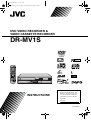 1
1
-
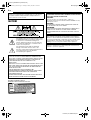 2
2
-
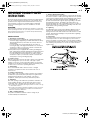 3
3
-
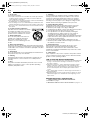 4
4
-
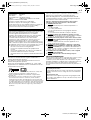 5
5
-
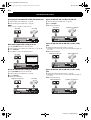 6
6
-
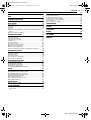 7
7
-
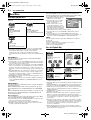 8
8
-
 9
9
-
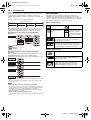 10
10
-
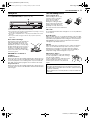 11
11
-
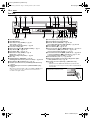 12
12
-
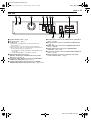 13
13
-
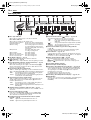 14
14
-
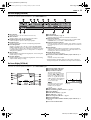 15
15
-
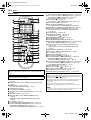 16
16
-
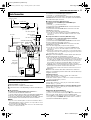 17
17
-
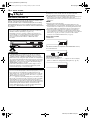 18
18
-
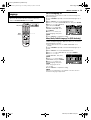 19
19
-
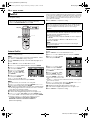 20
20
-
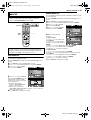 21
21
-
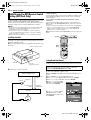 22
22
-
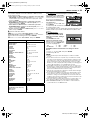 23
23
-
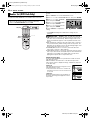 24
24
-
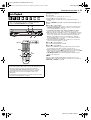 25
25
-
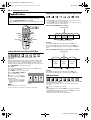 26
26
-
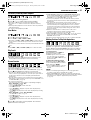 27
27
-
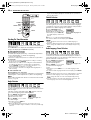 28
28
-
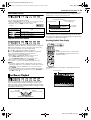 29
29
-
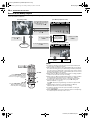 30
30
-
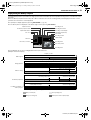 31
31
-
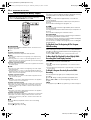 32
32
-
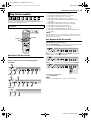 33
33
-
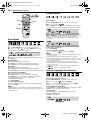 34
34
-
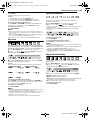 35
35
-
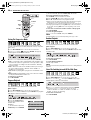 36
36
-
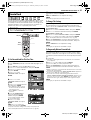 37
37
-
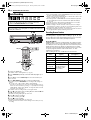 38
38
-
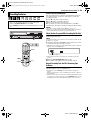 39
39
-
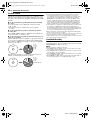 40
40
-
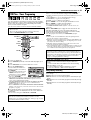 41
41
-
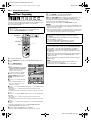 42
42
-
 43
43
-
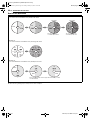 44
44
-
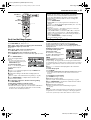 45
45
-
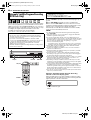 46
46
-
 47
47
-
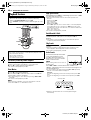 48
48
-
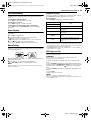 49
49
-
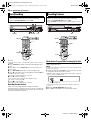 50
50
-
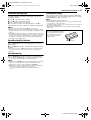 51
51
-
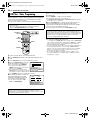 52
52
-
 53
53
-
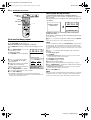 54
54
-
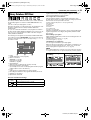 55
55
-
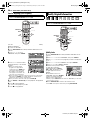 56
56
-
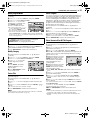 57
57
-
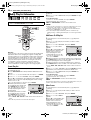 58
58
-
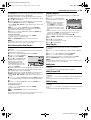 59
59
-
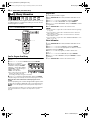 60
60
-
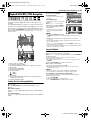 61
61
-
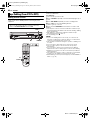 62
62
-
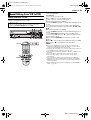 63
63
-
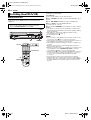 64
64
-
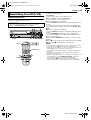 65
65
-
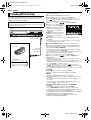 66
66
-
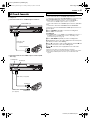 67
67
-
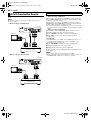 68
68
-
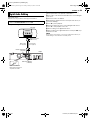 69
69
-
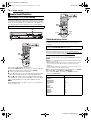 70
70
-
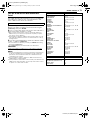 71
71
-
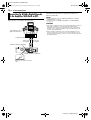 72
72
-
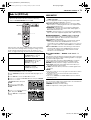 73
73
-
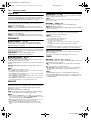 74
74
-
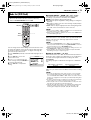 75
75
-
 76
76
-
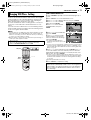 77
77
-
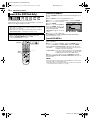 78
78
-
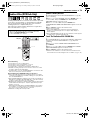 79
79
-
 80
80
-
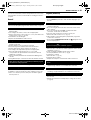 81
81
-
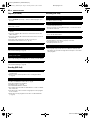 82
82
-
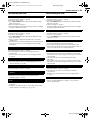 83
83
-
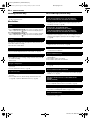 84
84
-
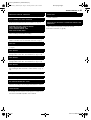 85
85
-
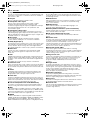 86
86
-
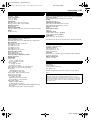 87
87
-
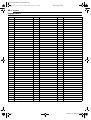 88
88
-
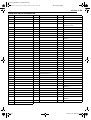 89
89
-
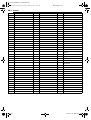 90
90
-
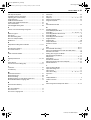 91
91
-
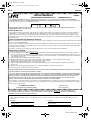 92
92
-
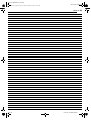 93
93
-
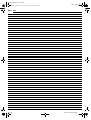 94
94
-
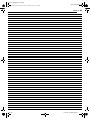 95
95
-
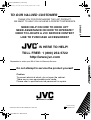 96
96
JVC DR-MV1SUS User manual
- Category
- DVD players
- Type
- User manual
Ask a question and I''ll find the answer in the document
Finding information in a document is now easier with AI
Related papers
Other documents
-
GoVideo R6640 Read Me First
-
Panasonic PVDF2703K Operating instructions
-
Sharp DVSR3U User manual
-
Panasonic PV-D4763S Owner's manual
-
Toshiba RD-XS55KU User guide
-
Philips DVP3345VB User manual
-
Funai DRV-B2734 User manual
-
RCA RCR6473 User manual
-
Panasonic AGVP310 Operating instructions
-
Hitachi DV-RF7U User manual