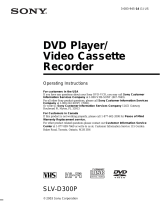Page is loading ...

Instruction Manual
DVD-V6700
www.samsung.com
01304B_V6700_XAA_Eng1_MJ 1/30/07 8:03 PM Page 1

ENG-2
S
AFETY
I
NSTRUCTIONS
Important Safety Instructions
1) Read these instructions.
2) Keep these instructions.
3) Heed all warnings.
4) Follow all instructions.
5) Do not use this apparatus near water.
6) Clean only with a dry cloth.
7) Do not block any ventilation openings, Install in accordance with the manufacturer's instructions.
8) Do not install near any heat sources such as radiators, heaters, or other apparatus (including
amplifiers) that produce heat.
9) Do not defeat the safety purpose of the polarized or grounding- type plug. A polarized plug has two blades
with one wider than the other. A grounding type plug has two blades and a third grounding prong.
The wide blade and the third prong are provided for your safety. If the provided plug does not fit into your
outlet, consult an electrician for replacement of the outlet.
10) Protect the power cord from being walked on or pinched particularly at plugs, convenience receptacles,
and the point where they exit from the apparatus.
11) Only use attachments/accessories specified by the manufacturer.
12) Use only with a cart, stand, tripod, bracket, or table specified by the
manufacturer, or sold with the apparatus.
13) When a cart is used, unplug this apparatus and use caution when moving the
cart/apparatus combination to avoid injury from tip-over.
14) Refer all servicing to qualified service personnel. Servicing is required when the apparatus has been
damaged in any way, such as the power-supply cord or plug is damaged, liquid has been spilled or objects
have fallen into the apparatus. Service is also required if the apparatus has been exposed to rain or
moisture, does not operate normally, or has been dropped.
01304B_V6700_XAA_Eng1_MJ 1/30/07 8:03 PM Page 2

ENG-3
Precautions
TO REDUCE THE RISK OF ELECTRIC SHOCK, DO NOT
REMOVE THE COVER (OR BACK).
NO USER-SERVICEABLE PARTS ARE INSIDE. REFER
SERVICING TO QUALIFIED SERVICE PERSONNEL.
This symbol indicates “dangerous voltage”
inside the product that presents a risk of
electric shock or personal injury.
This symbol indicates
important instructions
accompanying the product.
Do not install this equipment in a confined space such as a bookcase or similar unit.
WARNING : To prevent damage which may result in fire or electric shock hazard, do not expose
this appliance to rain or moisture.
FCC NOTE (for U.S.A):
This equipment has been tested and found to comply with the limits for a Class B digital device, pursuant to
Part 15 of the FCC rules. These limits are designed to provide reasonable protection against harmful
interference in a residential installation. This equipment generates, uses and can radiate radio frequency
energy and, if not installed and used in accordance with the instructions, may cause harmful interference to
radio or television reception, which can be determined by turning the equipment off and on.
The user is encouraged to try to correct the interference by one or more of the following measures.
• Reposition or relocate the receiving antenna.
• Increase the separation between the equipment and receiver.
• Connect this equipment into an outlet on a circuit different from that to which the receiver is connected.
• Consult the dealer or an experienced radio/TV technician for help.
This class B digital apparatus meets all requirements of the Canadian Interference --
Causing Equipment Regulations.
CLASS 1 LASER PRODUCT
KLASSE 1 LASER PRODUKT
LUOKAN 1 LASER LAITE
KLASS 1 LASER APPARAT
PRODUCTO LÁSER CLASE 1
S
AFETY
I
NSTRUCTIONS
01304B_V6700_XAA_Eng1_MJ 1/30/07 8:03 PM Page 3

ENG-4
S
AFETY
I
NSTRUCTIONS
CAUTION
THIS PRODUCT UTILIZES A LASER. USE OF CONTROLS OR ADJUSTMENTS OR
PERFORMANCE OF PROCEDURES OTHER THAN THOSE SPECIFIED HEREIN MAY RESULT
IN HAZARDOUS RADIATION EXPOSURE. DO NOT OPEN COVER AND DO NOT REPAIR
YOURSELF. REFER SERVICING TO QUALIFIED PERSONNEL.
Note:
• This unit can be used only where the power supply is AC 120V, 60Hz. It cannot be used
elsewhere.
• This DVD player is designed and manufactured to respond to the Region Management
Information.
If the Region number of a DVD disc does not correspond to the Region number of this DVD player,
the DVD player cannot play the disc.
• The product unit accompanying this user manual is licensed under certain intellectual property
rights of certain third parties. In particular, this product is licensed under the following US patents:
5,060,220 5,457,669 5,561,649 5,705,762 5,987,417 6,043,912 6,222,983 6,272,096 6,377,524
6,377,531 6,385,587 6,389,570 6,408,408 6,466,532 6,473,736 6,477,501 6,480,829 6,556,520
6,556,521 6,556,522 6,578,163 6,594,208 6,631,110 6,658,588 6,674,697 6,674,957 6,687,455
6,697,307 6,707,985 6,721,243 6,721,493 6,728,474 6,741,535 6,744,713 6,744,972 6,765,853
6,765,853 6,771,890 6,771,891 6 775,465 6,778,755 6,788,629 6,788,630 6,795,637 6,810,201
6,862,256 6,868,054 6,894,963 6,937,552.
This license is limited to private non-commercial use by end-user consumers for licensed contents.
No rights are granted for commercial use. The license does not cover any product unit other than
this product unit and the license does not extend to any unlicensed product unit or process
conforming to ISO/IEC 11172-3 or ISO/IEC 13818-3 used or sold in combination with this product
unit.
The license only covers the use of this product unit to encode and/or decode audio files conforming
to the ISO/IEC 11172-3 or ISO/IEC 13818-3. No rights are granted under this license for product
features or functions that do not conform to the ISO/IEC 11172-3 or ISO/IEC 13818-3.
Handling Cautions
• Before connecting other components to this player, be sure to turn them all off.
• Do not move the player while a disc is being played, or the disc may be scratched or broken, and the
player’s internal parts may be damaged.
• Do not put a flower vase filled with water or any small metal objects on the player.
• Be careful not to put your hand into the disc tray.
• Do not place anything other than the disc in the disc tray.
• Exterior interference such as lightning and static electricity can affect normal operation of this player.
If this occurs, turn the player off and on again with the POWER button, or disconnect and then reconnect
the AC power cord to the AC power outlet. The player will operate normally.
• Be sure to remove the disc and turn off the player after use.
• Disconnect the AC power cord from the AC outlet when you don’t intend to use the player for long
periods of time.
• Clean the disc by wiping in a straight line from the inside to the outside of the disc.
Disc Storage
Be careful not to harm the disc because the data on these discs is highly vulnerable to the environment.
• Do not keep under direct sunlight.
• Keep in a cool ventilated area.
• Store vertically.
• Keep in a clean protection jacket.
Maintenance of Cabinet
For safety reasons, be sure to disconnect the AC power cord from the AC outlet.
• Do not use benzene, thinner, or other solvents for cleaning.
• Wipe the cabinet with a soft cloth.
01304B_V6700_XAA_Eng1_MJ 1/30/07 8:03 PM Page 4

Before you start
Accessories
Install Batteries in the Remote Control
1
Open the battery cover on
the back of the remote
control.
2
Insert two AAA batteries.
Make sure that the
polarities (+ and -) are
aligned correctly.
3
Replace the battery
cover.
If the remote control doesn’t operate properly:
■
Check the polarity +, - of the batteries
■
Check if the batteries are drained.
■
Check if the remote control sensor is blocked by obstacles.
■
Check if there is any fluorescent lighting nearby.
Remote Control
AK59-00051B
Batteries-2EA
1.5V(AAA)
AC43-12002H
Video/Audio Cable
AC39-00073A
User’s Guide
AK68-01304B
ENG-5
B
EFORE YOU START
01304B_V6700_XAA_Eng1_MJ 1/30/07 8:03 PM Page 5

ENG-6
T
ABLE OF
C
ONTENTS
Table of Contents
Safety Instructions . . . . . . . . . . . . . . . . . . . . . . . . . . . . . . . . . . . . . . . . . . . . . . . . . . . . . . . . . . . . . . . . . . . . . 2
Important Safety Instructions . . . . . . . . . . . . . . . . . . . . . . . . . . . . . . . . . . . . . . . . . . . . . . . . . . . . . . . . 2
Precautions . . . . . . . . . . . . . . . . . . . . . . . . . . . . . . . . . . . . . . . . . . . . . . . . . . . . . . . . . . . . . . . . . . . . . . 3
Before you start . . . . . . . . . . . . . . . . . . . . . . . . . . . . . . . . . . . . . . . . . . . . . . . . . . . . . . . . . . . . . . . . . . . . . . . 5
Accessories . . . . . . . . . . . . . . . . . . . . . . . . . . . . . . . . . . . . . . . . . . . . . . . . . . . . . . . . . . . . . . . . . . . . . . 5
Install Batteries in the Remote Control. . . . . . . . . . . . . . . . . . . . . . . . . . . . . . . . . . . . . . . . . . . . . . . . . . 5
Chapter 1: Setup
General Features . . . . . . . . . . . . . . . . . . . . . . . . . . . . . . . . . . . . . . . . . . . . . . . . . . . . . . . . . . . . . . . . . . . . . . 8
Disc Type and Characteristics. . . . . . . . . . . . . . . . . . . . . . . . . . . . . . . . . . . . . . . . . . . . . . . . . . . . . . . . . . . . . 9
Description . . . . . . . . . . . . . . . . . . . . . . . . . . . . . . . . . . . . . . . . . . . . . . . . . . . . . . . . . . . . . . . . . . . . . . . . . . . 10
Tour of the Remote Control. . . . . . . . . . . . . . . . . . . . . . . . . . . . . . . . . . . . . . . . . . . . . . . . . . . . . . . . . . . . . . . 12
Chapter 2: Connections
Before Connecting the DVD-VCR. . . . . . . . . . . . . . . . . . . . . . . . . . . . . . . . . . . . . . . . . . . . . . . . . . . . . . . . . . 13
Connecting a STB to the DVD-VCR . . . . . . . . . . . . . . . . . . . . . . . . . . . . . . . . . . . . . . . . . . . . . . . . . . . . . . . . 13
Connection to a TV . . . . . . . . . . . . . . . . . . . . . . . . . . . . . . . . . . . . . . . . . . . . . . . . . . . . . . . . . . . . . . . . . . . . . 14
Connecting to a TV (Progressive) . . . . . . . . . . . . . . . . . . . . . . . . . . . . . . . . . . . . . . . . . . . . . . . . . . . . . 14
Connecting to a TV (Interlace) . . . . . . . . . . . . . . . . . . . . . . . . . . . . . . . . . . . . . . . . . . . . . . . . . . . . . . . . 15
Connecting to a TV (S-Video) . . . . . . . . . . . . . . . . . . . . . . . . . . . . . . . . . . . . . . . . . . . . . . . . . . . . . . . . 16
Connecting to a TV (Video) . . . . . . . . . . . . . . . . . . . . . . . . . . . . . . . . . . . . . . . . . . . . . . . . . . . . . . . . . . 17
Connection to an Audio System . . . . . . . . . . . . . . . . . . . . . . . . . . . . . . . . . . . . . . . . . . . . . . . . . . . . . . . . . . . 18
Connecting to an Audio System (2 Channel Amplifier, Analog) . . . . . . . . . . . . . . . . . . . . . . . . . . . . . . . 18
Connecting to an Audio System (Dolby digital, MPEG2 or DTS Amplifier) . . . . . . . . . . . . . . . . . . . . . . 19
Connecting the Power Cord . . . . . . . . . . . . . . . . . . . . . . . . . . . . . . . . . . . . . . . . . . . . . . . . . . . . . . . . . . . . . . 20
Chapter 3: Initial Setup
Selecting a Menu Language . . . . . . . . . . . . . . . . . . . . . . . . . . . . . . . . . . . . . . . . . . . . . . . . . . . . . . . . . . . . . . 21
Setting the Clock. . . . . . . . . . . . . . . . . . . . . . . . . . . . . . . . . . . . . . . . . . . . . . . . . . . . . . . . . . . . . . . . . . . . . . . 22
Setting the Clock Manually. . . . . . . . . . . . . . . . . . . . . . . . . . . . . . . . . . . . . . . . . . . . . . . . . . . . . . . . . . . 22
Setting the Front Panel Display . . . . . . . . . . . . . . . . . . . . . . . . . . . . . . . . . . . . . . . . . . . . . . . . . . . . . . . . . . . 23
Setting the Auto Power Off . . . . . . . . . . . . . . . . . . . . . . . . . . . . . . . . . . . . . . . . . . . . . . . . . . . . . . . . . . . . . . . 24
Chapter 4: DVD Operations
Playing a Disc . . . . . . . . . . . . . . . . . . . . . . . . . . . . . . . . . . . . . . . . . . . . . . . . . . . . . . . . . . . . . . . . . . . . . . . . . 25
Using the Search and Skip Functions. . . . . . . . . . . . . . . . . . . . . . . . . . . . . . . . . . . . . . . . . . . . . . . . . . . . . . . 27
Using the Display Function . . . . . . . . . . . . . . . . . . . . . . . . . . . . . . . . . . . . . . . . . . . . . . . . . . . . . . . . . . . . . . 28
Using the Disc and Title Menu (DVD) . . . . . . . . . . . . . . . . . . . . . . . . . . . . . . . . . . . . . . . . . . . . . . . . . . . . . . . 30
Using the Function Menu (DVD) . . . . . . . . . . . . . . . . . . . . . . . . . . . . . . . . . . . . . . . . . . . . . . . . . . . . . . . . . . . 31
Repeat Play . . . . . . . . . . . . . . . . . . . . . . . . . . . . . . . . . . . . . . . . . . . . . . . . . . . . . . . . . . . . . . . . . . . . . . . . . . 32
Slow Repeat Play . . . . . . . . . . . . . . . . . . . . . . . . . . . . . . . . . . . . . . . . . . . . . . . . . . . . . . . . . . . . . . . . . . . . . . 34
Adjusting the Aspect Ratio (EZ View) . . . . . . . . . . . . . . . . . . . . . . . . . . . . . . . . . . . . . . . . . . . . . . . . . . . . . . . 35
Selecting the Audio Language . . . . . . . . . . . . . . . . . . . . . . . . . . . . . . . . . . . . . . . . . . . . . . . . . . . . . . . . . . . . 37
Selecting the Subtitle Language . . . . . . . . . . . . . . . . . . . . . . . . . . . . . . . . . . . . . . . . . . . . . . . . . . . . . . . . . . 38
01304B_V6700_XAA_Eng1_MJ 1/30/07 8:03 PM Page 6

ENG-7
T
ABLE OF
C
ONTENTS
Changing the Camera Angle. . . . . . . . . . . . . . . . . . . . . . . . . . . . . . . . . . . . . . . . . . . . . . . . . . . . . . . . . . . . . . 39
Using the Bookmark Function (DVD) . . . . . . . . . . . . . . . . . . . . . . . . . . . . . . . . . . . . . . . . . . . . . . . . . . . . . . . 39
Using the Zoom Function (DVD). . . . . . . . . . . . . . . . . . . . . . . . . . . . . . . . . . . . . . . . . . . . . . . . . . . . . . . . . . . 41
Clips Menu for MP3/WMA/JPEG/MPEG4 Files . . . . . . . . . . . . . . . . . . . . . . . . . . . . . . . . . . . . . . . . . . . . . . . 42
Folder Selection . . . . . . . . . . . . . . . . . . . . . . . . . . . . . . . . . . . . . . . . . . . . . . . . . . . . . . . . . . . . . . . . . . . . . . . 42
MP3/WMA Playback . . . . . . . . . . . . . . . . . . . . . . . . . . . . . . . . . . . . . . . . . . . . . . . . . . . . . . . . . . . . . . . . . . . . 43
MPEG4 Playback . . . . . . . . . . . . . . . . . . . . . . . . . . . . . . . . . . . . . . . . . . . . . . . . . . . . . . . . . . . . . . . . . . . . . . 45
Program Play & Random Play . . . . . . . . . . . . . . . . . . . . . . . . . . . . . . . . . . . . . . . . . . . . . . . . . . . . . . . . . . . . 47
Picture CD Playback . . . . . . . . . . . . . . . . . . . . . . . . . . . . . . . . . . . . . . . . . . . . . . . . . . . . . . . . . . . . . . . . . . . . 48
Using the Setup Menu . . . . . . . . . . . . . . . . . . . . . . . . . . . . . . . . . . . . . . . . . . . . . . . . . . . . . . . . . . . . . . . . . . 50
Setting Up the Language Features . . . . . . . . . . . . . . . . . . . . . . . . . . . . . . . . . . . . . . . . . . . . . . . . . . . . . . . . . 51
Setting Up the Audio Options . . . . . . . . . . . . . . . . . . . . . . . . . . . . . . . . . . . . . . . . . . . . . . . . . . . . . . . . . . . . . 53
Setting Up the Display Options . . . . . . . . . . . . . . . . . . . . . . . . . . . . . . . . . . . . . . . . . . . . . . . . . . . . . . . . . . . . 55
Setting Up the Parental Control . . . . . . . . . . . . . . . . . . . . . . . . . . . . . . . . . . . . . . . . . . . . . . . . . . . . . . . . . . . 57
Chapter 5: VCR Operations
Inserting and Ejecting a Video Cassette Tape . . . . . . . . . . . . . . . . . . . . . . . . . . . . . . . . . . . . . . . . . . . . . . . . 60
Playing a Pre-Recorded Video Cassette Tape . . . . . . . . . . . . . . . . . . . . . . . . . . . . . . . . . . . . . . . . . . . . . . . . 61
Special VCR Playback Features. . . . . . . . . . . . . . . . . . . . . . . . . . . . . . . . . . . . . . . . . . . . . . . . . . . . . . . . . . . 62
Using Automatic Tracking . . . . . . . . . . . . . . . . . . . . . . . . . . . . . . . . . . . . . . . . . . . . . . . . . . . . . . . . . . . . . . . . 63
Selecting the Cassette Type . . . . . . . . . . . . . . . . . . . . . . . . . . . . . . . . . . . . . . . . . . . . . . . . . . . . . . . . . . . . . . 64
Setting the Auto Play. . . . . . . . . . . . . . . . . . . . . . . . . . . . . . . . . . . . . . . . . . . . . . . . . . . . . . . . . . . . . . . . . . . . 65
Setting the Auto Repeat . . . . . . . . . . . . . . . . . . . . . . . . . . . . . . . . . . . . . . . . . . . . . . . . . . . . . . . . . . . . . . . . . 66
Using the Tape Counter . . . . . . . . . . . . . . . . . . . . . . . . . . . . . . . . . . . . . . . . . . . . . . . . . . . . . . . . . . . . . . . . . 67
Using the Assemble Edit Function . . . . . . . . . . . . . . . . . . . . . . . . . . . . . . . . . . . . . . . . . . . . . . . . . . . . . . . . . 68
Selecting the Audio Output Mode . . . . . . . . . . . . . . . . . . . . . . . . . . . . . . . . . . . . . . . . . . . . . . . . . . . . . . . . . . 69
Searching for a Specific Sequence. . . . . . . . . . . . . . . . . . . . . . . . . . . . . . . . . . . . . . . . . . . . . . . . . . . . . . . . . 70
Basic Recording . . . . . . . . . . . . . . . . . . . . . . . . . . . . . . . . . . . . . . . . . . . . . . . . . . . . . . . . . . . . . . . . . . . . . . . 72
Special Recording Features . . . . . . . . . . . . . . . . . . . . . . . . . . . . . . . . . . . . . . . . . . . . . . . . . . . . . . . . . . . . . . 73
Using One-Touch Recording. . . . . . . . . . . . . . . . . . . . . . . . . . . . . . . . . . . . . . . . . . . . . . . . . . . . . . . . . . . . . . 74
Selecting the Recording Speed . . . . . . . . . . . . . . . . . . . . . . . . . . . . . . . . . . . . . . . . . . . . . . . . . . . . . . . . . . . 75
Making a Timer Recording . . . . . . . . . . . . . . . . . . . . . . . . . . . . . . . . . . . . . . . . . . . . . . . . . . . . . . . . . . . . . . . 76
Chapter 6: Reference
Troubleshooting . . . . . . . . . . . . . . . . . . . . . . . . . . . . . . . . . . . . . . . . . . . . . . . . . . . . . . . . . . . . . . . . . . . . . . . 78
Technical Specifications . . . . . . . . . . . . . . . . . . . . . . . . . . . . . . . . . . . . . . . . . . . . . . . . . . . . . . . . . . . . . . . . . 80
01304B_V6700_XAA_Eng1_MJ 1/30/07 8:03 PM Page 7

ENG-8
Chapter 1
S
ETUP
General Features
DVD-VCR Features
■
Perfect compatibility to play back DVDs, audio
CDs or VHS Tapes.
■
Composite, S-Video, and Component Video
outputs.
■
On-Screen Program (English/French/Spanish).
DVD Features
■
10-bit video digital to analog converter and
54MHz advanced digital filter.
■
Playback of 96KHz/24-bit sources.
■
DTS digital output for DTS-enhanced DVDs.
■
This unit can play MPEG4 formats within an avi
file.
■
Playback MP3-CDs.
VCR Features
■
Hi-Fi Stereo VCR.
■
Superior slow motion and stop action (with 4
heads).
■
Playback of S-VHS tapes with a better than
standard resolution.
■
INTRO Scan, Zero Return, and END Search.
■
Time remaining counter, real time counter.
Note
■
Discs which cannot be played with this player.
- DVD-ROM/DVD-RAM/VCD
- CDI/CDV
- Super Audio CD (CD, HD layer)
- CDGs play audio only, not graphics.
- DVD-RW (VR mode)
- Non-finalized DVD-RW, -R, DVD+RW, and +R
discs.
■
Ability to play back may depend on recording
conditions.
- DVD-RW, -R/CD-RW/DVD+RW, +R/CD-ROM
Tunerless DVD Player & VCR
■
This DVD-VCR unit does not have a TV tuner.
Recording TV broadcasts is possible via Connection
to Cable/Satellite boxes and Multi Channel Video
Services.
Note
This product incorporates copyright protection
technology that is protected by U.S. patents and other
intellectual property rights. Use of this copyright
protection technology must be authorized by
Macrovision, and is intended for home and other
limited viewing uses only unless otherwise authorized
by Macrovision. Reverse engineering or disassembly
is prohibited.
COPY PROTECTION
Many DVD discs are encoded with copy protection.
Because of this, you should only connect your DVD-
VCR directly to your TV, not to a VCR. Connecting to
a VCR results in a distorted picture from copy-
protected DVD discs.
This product incorporates copyright protection
technology that is protected by methods claims of
certain U.S. patents and other intellectual property
rights owned by Macrovision Corporation and other
rights owners. Use of this copyright protection
technology must be authorized by Macrovision
Corporation, and is intended for home and other
limited viewing uses only unless otherwise authorized
by Macrovision Corporation. Reverse engineering or
disassembly is prohibited.
PROGRESSIVE SCAN OUTPUT
SETTING
PLEASE NOTE THAT NOT ALL
HIGH DEFINITION TELEVISION SETS ARE FULLY
COMPATIBLE WITH THIS PRODUCT AND MAY
CAUSE ARTIFACTS TO BE DISPLAYED IN THE
PICTURE. IF PROGRESSIVE SCAN PICTURE
PROBLEMS OCCUR, WE RECOMMEND
SWITCHING THE CONNECTION TO THE
‘STANDARD DEFINITION’ OUTPUT. IF THERE ARE
QUESTIONS REGARDING YOUR TV SET
COMPATIBILITY WITH THIS DVD-VCR, PLEASE
CONTACT SAMSUNG'S CUSTOMER SERVICE
CENTER.
01304B_V6700_XAA_Eng1_MJ 1/30/07 8:03 PM Page 8

ENG-9
S
ETUP
Disc Type and Characteristics
This DVD-VCR is capable of playing the following types of discs with the corresponding logos:
5”
3 1/2”
Single-sided 240 min.
Double-sided 480 min.
Single-sided 80 min.
Double-sided 160 min.
Audio
+
Video
- DVD contains excellent sound
and video due to Dolby Digital
and MPEG-2 system.
- Various screen and audio
functions can be easily selected
through the on-screen menu.
Disc Types (Logos)
Recording Types Disc Size Max. Playing Time Characteristics
DVD
5”
3 1/2”
74 min.
20 min.
Audio
- CD is recorded as a Digital
Signal with better audio quality,
less distortion and less
deterioration of audio quality
over time.
AUDIO-CD
■
CD-R,CD-RW and DVD-RW, -R, DVD+RW, +R discs may not be playable in all cases due to the disc
type or condition of the recording.
■
Do not run the player with two discs loaded at the same time.
Disc Markings Region Number
Both the DVD-VCR and the discs are
coded by region. These regional codes
must match in order for the disc to play.
If the codes do not match, the disc will
not play.
The Region Number for this player is
described on the rear panel of the player.
NTSC
~
DIGITAL
SOUND
STEREO
Play Region Number
NTSC broadcast system in U.S.A, Canada, Korea,
Japan, etc.
Dolby Digital disc
Stereo disc
Digital Audio disc
DTS disc
MP3 disc
You must only insert one DVD disc at a time. Inserting two
or more discs will not allow playback and may cause
damage to the DVD-VCR.
DivX Certification
DivX, DivX Certified, and
associated logos are
trademarks of DivXNetworks, Inc and are
used under license.
01304B_V6700_XAA_Eng1_MJ 1/30/07 8:03 PM Page 9

ENG-10
S
ETUP
1 DISC TRAY
Place the disc here.
2 VCR Deck
Insert a standard VHS video tape.
3 EJECT
Press to eject a video tape if the tape is stopped.
4 (POWER)
Press to turn the DVD-VCR on and off.
5 LINE IN 2
Connects to the Video/Audio output jack of your
external device.
6 P.SCAN
Selects the progressive scan mode.
7 OPEN/CLOSE
Press to open and close the disc tray.
8 Front Panel Display
Operation indicators are displayed here
9 LINE IN SELECT and
Press to select LINE IN 1 or LINE IN 2.
10 DVD/VCR
Press to view DVD or VCR mode.
11 EZ VIEW
Press this button to easily adjust the aspect ratio
of a picture to your TV's screen size.
12 REC (VCR)
Press to begin recording.
13 (Reverse/Rewind)
Press to reverse/rewind a disc/video tape.
14 (STOP)
Press to stop a disc/video tape during playback or
record (VCR).
15 (Play/Pause)
Press to play or pause the disc/video tape.
16 (Forward/Fast Forward)
Press to forward/fast forward a disc/videotape.
1 DVD is activated.
2 The time, counter position, time remaining or
current deck status is indicated.
3 VCR is activated.
4 DVD or CD media is loaded.
5 Video tape is loaded.
Front Panel Display
❶ ❷ ❸
❹ ➎
Description
Front Panel Controls
1
2
3
4
5
6
7
8
9
10 11 12
13
14
15
16
01304B_V6700_XAA_Eng1_MJ 1/30/07 8:03 PM Page 10

ENG-11
S
ETUP
1 AUDIO OUT
Connects to the Audio input jacks of your
television. You can use this connection as audio
output jacks when Component or S-Video is
connected.
2 COMPONENT VIDEO OUT
- Use these jacks if you have a TV with
Component Video in jacks. The Component
connection provides the best picture from the
DVD player.
These jacks provide P
R
, P
B
and Y video.
- If Component (Progressive Scan) Video Output
is selected in the Alt Video Out menu (see
page 54~55) or by using the P.SCAN button
on the front panel, progressive scan mode will
be enabled.
- If Component (Interlace Scan) Video Output is
selected in the Alt Video Out menu or by using
the P.SCAN button on the front panel,
interlaced scan mode will be enabled.
3 LINE IN 1 (VIDEO/AUDIO)
Connects to the Video/Audio output jack of your
external device.
4 LINE OUT (VIDEO/AUDIO)
Use the Video/Audio cable to connect to the
Video/Audio input jacks on your television.
You must have these jacks connected to see
video playback from the VCR on your TV.
You can use this connection as an audio output
terminal when Component or S-Video is
connected.
5 S-VIDEO OUT
Use the S-Video cable to connect this jack to the
S-Video input jack on your television for higher
picture quality.
6 DIGITAL AUDIO OUT (COAXIAL)
- Use a Coaxial digital cable to connect to a
compatible Dolby Digital receiver.
- Use a Coaxial digital cable to connect to an
A/V Amplifier that contains a Dolby Digital,
MPEG2 or DTS decoder.
Notes
■
Consult your TV User’s Manual to find out if your TV supports Progressive Scan. If Progressive Scan is
supported, follow the TV User’s Manual regarding Progressive Scan settings in the TV’s menu system.
■
See pages 55 ~ 56 to get more information on how to use the Alt Video Out menu.
❶
❷ ❸ ❹
❻
Rear Panel
➎
DVD/VCR Output Chart
S-VIDEO OUT
COMPONENT VIDEO OUT
AUDIO OUT (L,R)
DIGITAL AUDIO OUT (COAXIAL)
LINE OUT (A/V)
O
O
O
O
O
X
X
X
X
O
DVD Output Jacks
VCR Output Jacks
Type of Connection
▼
O : Active.
X : Inactive.
01304B_V6700_XAA_Eng1_MJ 1/30/07 8:03 PM Page 11

ŒŒ
ÚÚ
ıı
˜˜
¯¯
¿¿
¸¸
˛˛
◊◊
˘˘
±±
´´
ˇˇ
¨¨
ØØ
””
’’
˝˝
ÔÔ
ˆˆ
∏∏
ÒÒ
ENG-12
S
ETUP
1 POWER button
Press to turn the DVD-VCR
on and off.
2 NUMBER Buttons
3 AUDIO button
Use this button to access
various audio functions on a
disc. (DVD)
4 Skip button
Press to skip a disc
backwards. Use to skip a
title, chapter or track on a
disc.
5 REC button
Press to begin recording.
(VCR)
6 Search button
Press to reverse search a
disc.
7 (STOP) button
Press to stop a disc/video
tape during play or record
(VCR).
8 MENU button
Brings up the DVD-VCR
player’s menu.
9 ENTER/
¦¦
/ TRACK
buttons
Function as toggle switch
and adjust tape tracking.
10 DISC MENU button
Brings up the Disc menu.
(DVD)
11 SUBTITLE button
Press to display the subtitle
language name
abbreviation on screen.
12 OPEN/CLOSE button
Use to open and close the
disc tray or eject a video
tape.
13 MODE button
Use to select the program
or random play.
REPEAT button
Allows you to repeat play a
title, chapter, track, or disc.
(DVD)
Tour of the Remote Control
14 VCR button
Use to operate the VCR.
15 DVD button
Use to operate the DVD.
16 F.ADV/SKIP/INPUT SEL.
button
Press to advance play one
frame at a time (DVD and
VCR). Press to fast forward
a video tape (VCR). Press
to select an external signal
source.
17 Skip button
Press to forward skip a disc
forward. Use to skip a title,
chapter or track on a disc.
18 PROGRESSIVE/SPEED
button
Press to select progressive
scan mode (DVD). Press to
select the tape recording
speed (VCR).
19 Search button
Press to search a disc
forward.
20 (Play/Pause) button
Press to play or pause the
disc/video tape.
21 RETURN button
Returns to a previous menu.
22 CLEAR button
Use to remove menus or
status displays from the
screen.
23 INFO. button
Displays the current disc
mode. (DVD)
24 MARK/SEARCH button
Press to memorize scenes
for replay. (DVD)
Displays the VCR Function
menu. (VCR)
25 ANGLE/TIMER button
Use to access various
camera angles on a disc
(DVD). Displays the Timer
Program menu (VCR).
ÆÆ
≠≠
01304B_V6700_XAA_Eng1_MJ 1/30/07 8:03 PM Page 12

ENG-13
Chapter 2
C
ONNECTIONS
Before Connecting the DVD-VCR
- Always turn off the DVD-VCR, TV, and other components before you connect or disconnect any cables.
- Refer to the user’s manual of the additional components (such as a TV) you are connecting for more
information on those particular components.
Connecting a STB to the DVD-VCR
The following instructions show how to connect a Set-Top Box,TV and Amplifier to the DVD-VCR
1
Use a TV antenna cable to connect the signal
source coming from the antenna or wall to the
ANT IN jack on the STB.
2
Use the Video/Audio Cable to connect the LINE
OUT jacks on the STB to the AUDIO/VIDEO
LINE IN 1 jacks on the DVD-VCR.
4
Use the Video/Audio Cable to connect the LINE
AUDIO OUT(R/L)/VIDEO OUT jacks on the DVD-
VCR to the Audio & Video jacks on the TV.
3
Select LINE 1 by pressing LINE IN SELECT
/
button on the front panel in VCR
mode .
Notes
- If you want to use other connections to a TV, please refer to the Connection to a TV page. (See pages 14
to 17)
- If you want to connect to an Amplifier, please refer to the Amplifier connection page. (See pages 18 to 19)
- When you connect a STB through the LINE IN 1 jack of the DVD-VCR, you still can see the picture from
the STB on your TV set if the DVD-VCR is turned off.
Tunerless DVD Player & VCR
This DVD-VCR unit does not have a TV tuner. Recording TV broadcasts is possible via Connection to
Cable/Satellite (Set-top) boxes and Multi Channel Video Services.
01304B_V6700_XAA_Eng1_MJ 1/30/07 8:03 PM Page 13

ENG-14
C
ONNECTIONS
Connection to a TV
The following shows examples of connections commonly used to connect the DVD-VCR with a TV and other
components.
Connecting to a TV (Progressive)
1
Using component video cables (not included),
connect the COMPONENT VIDEO OUT jack on
the rear of the DVD-VCR to the COMPONENT IN
jack of your TV.
2
Using the audio cables, connect from the AUDIO
OUT or LINE OUT AUDIO (red and white) jacks
on the rear of the DVD-VCR to the AUDIO (red
and white) IN
jacks of your TV.
Turn on the DVD-VCR and TV.
4
Press the input selector on your TV remote
control until the Component signal from the
DVD-VCR appears on your TV screen.
3
With the unit in Stop mode, set the Alt video
output to Component: Progressive in the Display
Setup menu (see pages
55 ~ 56
) or press the
PROGRESSIVE button on the remote control.
The Progressive Scan mode prompt screen
appears. Then press ENTER and progressive
video will be output.
Note
What is "Progressive Scan"?
Progressive scan has twice as many scanning lines as the interlace output method.
The Progressive scanning method provides clearer picture quality.
The Component Video jacks only output video from the DVD player. To view video from the VCR, you must have
the Video Out (yellow) jack connected.
To see the progressive video output,
- Consult your TV User’s Manual to find out if your TV supports Progressive Scan.
If Progressive Scan is supported, follow the TV User’s Manual regarding Progressive Scan
settings in the TV’s menu system.
- The position of the jacks may vary depending on the TV set.
White
Audio Cable
Component Cable
(not included)
Red
Red
White
Green
Blue
Blue
Red
Red
Green
01304B_V6700_XAA_Eng1_MJ 1/30/07 8:03 PM Page 14

ENG-15
C
ONNECTIONS
Connecting to a TV (Interlace)
- Connecting to your TV using Component video cables.
- You will enjoy high quality and accurate color reproduction images. Component video separates the picture
element into black and white(Y), blue(P
B
), and red(P
R
) signals to present clear and clean images. (Audio
signals are delivered through the audio out (red and white) or line out(red and white) jacks).
1
Using component video cables (not included),
connect the
COMPONENT VIDEO OUT jack on
the back of the DVD-VCR to the
COMPONENT
IN
jack of your TV.
2
Using the audio cables, connect from the AUDIO
OUT or LINE OUT AUDIO (red and white) jacks
on the back of the DVD-VCR to the AUDIO (red
and white) IN jacks of your TV.
Turn on the DVD-VCR and TV.
3
With the unit in Stop mode, set the Alt video
output to
Component: Interlace in the Display
Setup menu (see pages
55 ~ 56)
or press the
PROGRESSIVE button on the remote control
until Interlace is output.
Notes
- If you want to connect to an Amplifier, please refer to the Amplifier connection page. (See pages 18 ~ 19)
- Depending on the manufacturer. The number and position of jacks may vary depending on the TV set.
Please refer to the user's manual of your TV.
- The Component Video Out jacks only output video from the DVD player. To view video from the VCR, you
must have the Video Out (Yellow) jack connected.
- You can hear sound from the
LINE OUT AUDIO or AUDIO OUT (red and white) jacks with a Component
connection. VCR audio only outputs through the Line Out Audio jacks (red and white).
White
Audio Cable
Component Cable
(not included)
Red
Red
White
Green
Blue
Blue
Red
Red
Green
4
Press the input selector on your TV remote
control until the Component signal from the DVD-
VCR appears on the TV screen.
01304B_V6700_XAA_Eng1_MJ 1/30/07 8:03 PM Page 15

ENG-16
C
ONNECTIONS
Connecting to a TV (S-Video)
- Connecting to your TV using an S-Video cable.
- You will enjoy high quality images. S-Video separates the picture element into black and white(Y) and
color(C) signals to present clearer images than regular video input mode. (Audio signals are
delivered through audio out(red and white) or line out(red and white) jacks).
1
Using an S-Video cable (not included), connect
the S-VIDEO OUT jack on the rear of the DVD-
VCR to the S-VIDEO IN jack of your TV.
2
Using the audio cables, connect from the AUDIO
OUT or LINE OUT AUDIO (red and white) jacks
on the rear of the DVD-VCR to the AUDIO (red
and white) IN jacks of your TV.
Turn on the DVD-VCR and TV.
3
With the unit in Stop mode, set the Alt video
output to S-Video in the Display Setup menu (see
pages
55 ~ 56)
or press the PROGRESSIVE
button on the remote control until S-Video is
output.
Notes
- If you want to connect to an Amplifier, please refer to the Amplifier connection page. (See pages 18 ~ 19)
- The number and position of the jacks may vary depending on the TV set.
Please refer to the user's manual of your TV.
- The S-Video jack only outputs video from the DVD player. To view video from the VCR, you must have the
Video Out (Yellow) jack connected.
- You can hear sound from the LINE OUT AUDIO (red and white) or AUDIO OUT (red and white) jacks for S-
Video connection. VCR audio only outputs through the Line Out Audio jacks (red and white).
- Please do not connect S-Video and Component Video (Y, Pb, Pr) outputs simultaneously, as they may
interfere and degrade both video output quality.
White
Audio Cable
S-Video Cable
(not included)
Red
Red White
4
Press the input selector on your TV remote
control until the S-Video signal from the DVD-
VCR appears on your TV screen.
01304B_V6700_XAA_Eng1_MJ 1/30/07 8:03 PM Page 16

ENG-17
C
ONNECTIONS
Connecting to a TV (Video)
1
Using video/audio cables, connect the VIDEO
(yellow)/AUDIO (red and white) OUT
jacks on
the rear of the DVD-VCR to the
VIDEO
(yellow)/AUDIO (red and white)
IN jacks of your
TV.
2
Turn on the DVD-VCR and TV.
3
Press the input selector on your TV remote
control until the Video signal from the DVD-VCR
appears on the TV screen.
Notes
- Noise may be generated if the audio cable is placed too close to the power cable.
- If you want to connect to an Amplifier, please refer to the Amplifier connection page.
(See pages 18 ~ 19).
- The number and position of the jacks may vary depending on your TV set. Please refer to the user's manual of
your TV.
- If there is one audio input jack on the TV, connect it to the LINE OUT AUDIO OUT Left (white) jack of the DVD-
VCR.
- If you press the
P.SCAN button when the DVD-VCR is in Stop mode or no disc is inserted, the Alt Video Out
(see page 54 to 55) mode changes in the following sequence: (S-Video - Interlace - Progressive)
- When you connect an external device (STB or VCR) and play it through the LINE IN 1 jack of the DVD-VCR,
you can still see the display on your TV set although the DVD-VCR set has been turned off.
White
White
Yellow
Red
Audio Cable
Video Cable
Red
Yellow
01304B_V6700_XAA_Eng1_MJ 1/30/07 8:03 PM Page 17

ENG-18
C
ONNECTIONS
Connection to an Audio System
Connecting to an Audio System (2 Channel Amplifier, Analog)
1
Using the audio cables, connect the (LINE)
AUDIO (red and white) OUT jacks on the back
of the DVD-VCR to the AUDIO (red and white)
IN
jacks of the Amplifier.
2
Using video signal cable(s), connect the VIDEO,
S-VIDEO or COMPONENT OUT jacks on the
back of the DVD-VCR to the VIDEO, S-VIDEO or
COMPONENT IN jack of your TV as described on
pages 13 to 16.
3
Turn on the DVD-VCR, TV, and Amplifier.
4
Press the input select button of the Amplifier to
select the External input in order to hear sound
from the DVD-VCR.
Refer to your Amplifier's user manual to set the
Amplifier's audio input.
Notes
- Please turn the volume down when you turn on the Amplifier. Sudden loud sound may cause damage
to the speakers and your ears.
- Please set the audio in the menu screen according to the Amplifier. (See pages 53 ~ 54)
- The position of the jacks may vary depending on the Amplifier.
Please refer to your Amplifier's user manual .
- You can also connect the amplifier using AUDIO OUT (red and white) jacks from the DVD-VCR.
Red
Audio Cable
White
Red
2-channel
Stereo Amp.
White
01304B_V6700_XAA_Eng1_MJ 1/30/07 8:03 PM Page 18

ENG-19
C
ONNECTIONS
Connecting to an Audio System (Dolby digital, MPEG2 or DTS
Amplifier)
1
Using a coaxial cable (not included), connect the
DIGITAL AUDIO OUT (COAXIAL) jack on the
back of the DVD-VCR to the DIGITAL AUDIO IN
(COAXIAL) jack of the Amplifier.
3
Turn on the DVD-VCR, TV, and Amplifier.
4
Press the input select button of the Amplifier to
select external input in order to hear sound from
the DVD-VCR.
Refer to your Amplifier's user manual to set the
Amplifier's audio input.
Notes
- When you connect the DVD-VCR to a DTS Amplifier and play a DTS disc, set the DTS to On in the
Audio Setup menu.
- Please turn the volume down when you turn on the Amplifier. Sudden loud sound may cause damage
to the speakers and your ears.
- Please set the audio in the menu screen according to the Amplifier. (See pages 53 ~ 54)
- The position of jacks may vary depending on the Amplifier. Please refer to the user's manual of the Amplifier.
2
Using video signal cable(s), connect the S-VIDEO
or COMPONENT OUT jacks on the back of the
DVD-VCR to the S-VIDEO or COMPONENT IN
jack of your TV as described on pages 13 to 16.
Dolby digital or
DTS Amp.
Coaxial Cable
(not included)
01304B_V6700_XAA_Eng1_MJ 1/30/07 8:03 PM Page 19

ENG-20
C
ONNECTIONS
Connecting the Power Cord
1
Your DVD-VCR's power cord should be plugged
into a standard 120V/60Hz wall outlet.
2
Turn on the power by pressing the POWER
button on the remote control or on the front
panel.
3
Turn on your TV by pressing the POWER button
on the TV remote control.
4
Press the input selector on your TV remote until
the signal from the DVD-VCR appears.
01304B_V6700_XAA_Eng1_MJ 1/30/07 8:03 PM Page 20
/