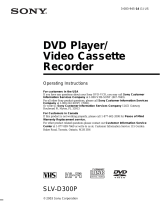2
WARNING
WARNING
To prevent fire or shock
hazard, do not expose the
unit to rain or moisture.
To avoid electrical shock, do
not open the cabinet. Refer
servicing to qualified
personnel only.
To prevent fire or shock
hazard, do not place objects
filled with liquids, such as
vases, on the apparatus.
CAUTION
The use of optical instruments with
this product will increase eye
hazard. As the laser beam used in
this DVD player is harmful to eyes,
do not attempt to disassemble the
cabinet.
Refer servicing to qualified
personnel only.
USE OF ANY CONTROLS,
ADJUSTMENTS, OR
PROCEDURES OTHER THAN
THOSE SPECIFIED HEREIN
MAY RESULT IN HAZARDOUS
RADIATION EXPOSURE.
This symbol is
intended to alert the
user to the presence
of uninsulated
“dangerous voltage”
within the product’s
enclosure that may be
of sufficient
magnitude to
constitute a risk of
electric shock to
persons.
This symbol is
intended to alert the
user to the presence
of important
operating and
maintenance
(servicing)
instructions in the
literature
accompanying the
appliance.
CAUTION
TO PREVENT ELECTRIC
SHOCK, MATCH WIDE BLADE
OF PLUG TO WIDE SLOT,
FULLY INSERT.
For customers in the U.S.A
Owner’s Record
The model and serial numbers are
located at the rear of the unit.
Record the serial number in the
space provided below. Refer to
them whenever you call upon your
Sony dealer regarding this product.
Model No. ______________
Serial No.______________
CAUTION
You are cautioned that any
changes or modifications not
expressly approved in this manual
could void your authority to
operate this equipment.
Note
This equipment has been tested
and found to comply with the
limits for a Class B digital device,
pursuant to Part 15 of the FCC
Rules. These limits are designed to
provide reasonable protection
against harmful interference in a
residential installation. This
equipment generates, uses, and can
radiate radio frequency energy
and, if not installed and used in
accordance with the instructions,
may cause harmful interference to
radio communications. However,
there is no guarantee that
interference will not occur in a
particular installation. If this
equipment does cause harmful
interference to radio or television
reception, which can be
determined by turning the
equipment off and on, the user is
encouraged to try to correct the
interference by one or more of the
following measures:
– Reorient or relocate the
receiving antenna.
– Increase the separation between
the equipment and receiver.
– Connect the equipment into an
outlet on a circuit different from
that to which the receiver is
connected.
– Consult the dealer or an
experienced radio/TV technician
for help.
Welcome!
Thank you for purchasing this
Sony DVD Player/Video Cassette
Recorder. Before operating this
player, please read this manual
thoroughly and retain it for future
reference.
General
Precautions
• Operate the unit only on
120 V AC, 60 Hz.
• This unit is not
disconnected from the AC
power source (mains) as
long as it is connected to
the wall outlet, even if the
unit itself has been turned
off.
• Unplug the unit from the
wall outlet if you do not
intend to use it for an
extended period of time.
To disconnect the cord, pull
it out by the plug, never by
the cord.
• If the unit is brought
directly from a cold to a
warm location, moisture
may condense inside the
unit and cause damage to
the video head and tape.
When you first install the
unit, or when you move it
from a cold to a warm
location, wait for about
three hours before
operating the unit.
• Do not install the unit in a
confined space such as a
bookshelf or similar unit.
• Do not install the unit in an
inclined position. It is
designed to be operated in a
horizontal position only.
• Keep the unit and cassettes
away from equipment with
strong magnets, such as
microwave ovens or large
loudspeakers.
• Do not place heavy objects
on the unit.