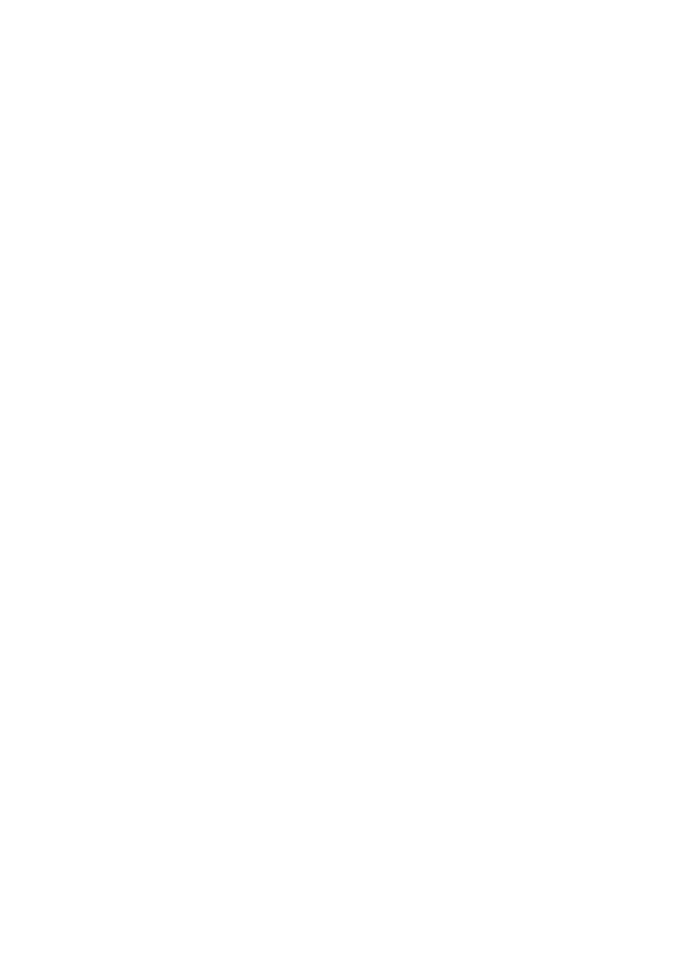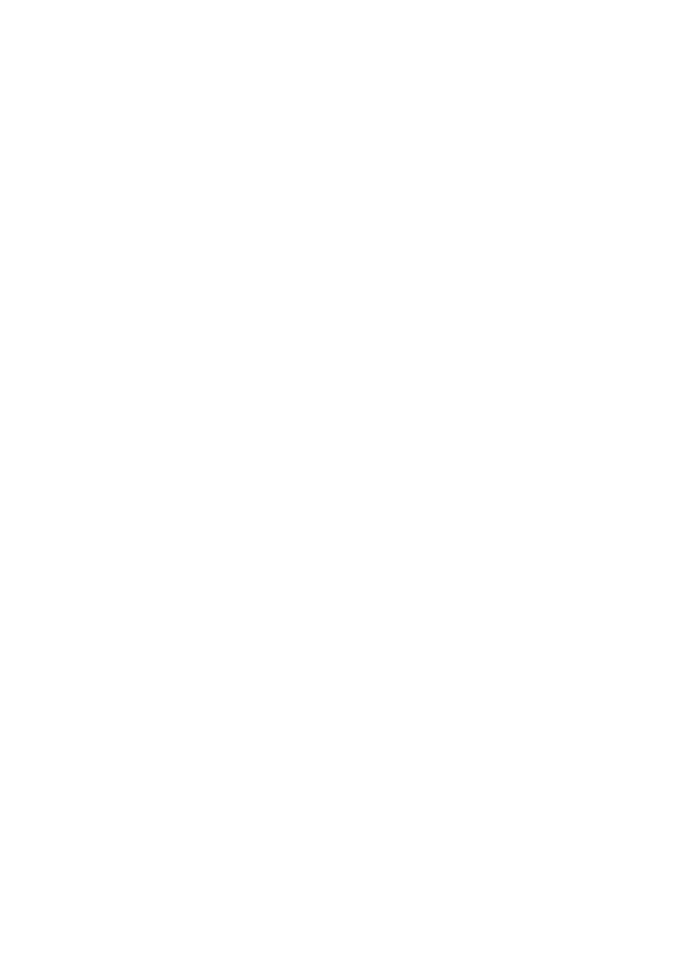
Using predictive English input..... 20
Writing compound words................... 21
Using traditional English input.... 21
Tips for writing text ........................ 21
6. Menu functions...................... 23
Messages (Menu 1) ......................... 23
Text messages........................................ 23
Multimedia messages.......................... 27
Multimedia messages memory
full............................................................. 30
Delete messages.................................... 30
Chat .......................................................... 31
Voice messages...................................... 31
Info messages ........................................ 32
Message settings .................................. 32
Service commands................................ 34
Call register (Menu 2)..................... 34
Recent calls lists ................................... 35
Call counters and call timers............. 35
Contacts (Menu 3)........................... 36
Phone book settings............................. 36
Save names and phone numbers
(Add names)............................................ 37
Search for a name in the phone
book .......................................................... 38
Edit a name, number or text item.... 38
Delete names and numbers ............... 38
Copy in phone book ............................. 39
Send and receive business cards ...... 39
Speed dials.............................................. 39
Info numbers.......................................... 40
Service numbers.................................... 40
My numbers............................................ 40
Caller groups .......................................... 40
Profiles (Menu 4) ............................. 41
Settings (Menu 5)............................ 41
Right selection key ............................... 41
Screen saver settings ........................... 42
Time and date settings........................ 42
Call settings............................................ 43
Phone settings ....................................... 45
Display settings ..................................... 46
Tone settings .......................................... 47
Enhancement settings......................... 48
Security settings.................................... 48
Restore factory settings...................... 49
Alarm clock (Menu 6)...................... 49
When the alarm time expires ............ 50
Gallery (Menu 7)............................... 50
Calendar (Menu 8) ........................... 52
Calendar................................................... 52
Games (Menu 9) ............................... 54
Launching a game ................................ 54
Memory status for games................... 55
Game settings ........................................ 55
Applications (Menu 10).................. 55
Launching an application ................... 55
Other options available for an
application or application set ........... 56
Download an application.................... 56
Memory status for applications........ 57
Extras (Menu 11).............................. 57
Calculator................................................ 57
Stopwatch............................................... 58
Services (Menu 12) .......................... 59
Basic steps for accessing and using
services..................................................... 60
Setting up the phone for a service .. 60
GPRS Connection .................................. 61
Making a connection to a service .... 61
Browsing the pages of a service....... 62
Disconnect from a service.................. 63
Appearance settings of the
multi-mode browser ............................ 63
Cookies..................................................... 63
Bookmarks............................................... 64
Downloading .......................................... 64
Service inbox.......................................... 64
The cache memory................................ 65
Browser security.................................... 65
SIM services (Menu 13).................. 68
Copyright © 2004 Nokia. All rights reserved. v