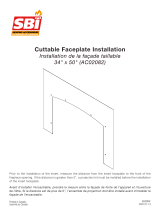Page is loading ...

KDC-X569
KDC-X469
KDC-MP522
KDC-MPV622
KDC-MPV6022
KDC-4022/422
KDC-3022/322
© B64-2516-00/00 (KW)
CD-RECEIVER
INSTRUCTION MANUAL
AMPLI-TUNER LECTEUR DE CD
MODE D’EMPLOI
REPRODUCTOR DE DISCOS COMPACTOS RECEPTOR DE FM/AM
MANUAL DE INSTRUCCIONES
Take the time to read through this instruction manual.
Familiarity with installation and operation procedures will help you
obtain the best performance from your new CD-receiver.
For your records
Record the serial number, found on the back of the unit, in the spaces
designated on the warranty card, and in the space provided below. Refer to
the model and serial numbers whenever you call upon your KENWOOD
dealer for information or service on the product.
Model KDC-X569/MP522/MPV622/MPV6022/X469/422/4022/3022/322 Serial number
KDC-X569_U.S r2 02.10.31 10:08 AM Page 1

— 2 —
English
Contents
Warning .......................................3
Safety precautions......................4
About Sirius Satellite radio tuner
..................................................5
Notes on playing MP3 ................6
About CDs...................................8
General features .........................9
Power
Selecting the Source
Volume
System Q
Audio Control
Speaker Setting
Non-fading Output
Switching Display
Station/Disc Naming (SNPS/DNPS)
Auxiliary Input Display Setting
Theft Deterrent Faceplate
Tuner features...........................15
Tuning Mode
Tuning
Direct Access Tuning
Station Preset Memory
Auto Memory Entry
Preset Tuning
CD/MP3/External disc control
features ..................................17
Playing CD & MP3
Playing External Disc
Fast Forwarding and Reversing
Track/File Search
Disc/ Folder Search
Direct Track/File Search
Direct Disc Search
Track/File/Disc/Folder Repeat
Scan Play
Random Play
Magazine Random Play
Folder Select
Text/Title Scroll
DNPP (Disc Name Preset Play)
Menu system.............................22
Menu System
Security Code
Touch Sensor Tone
Manual Clock Adjustment
DSI (Disabled System Indicator)
Selectable Illumination
Switching Display Type
Illumination Color Setting
Contrast Adjustment
Dimmer
System Q
Switching preout
Built-in Amp Mute Setting
Dual Zone System
Dual Zone System Setting
B.M.S. (Bass Management System)
B.M.S. Frequency Offset
CRSC (Clean Reception System Circuit)
Text Scroll
Built-in Auxiliary input Setting
CD Read Setting
Basic Operations of remote......28
Accessories...............................30
Installation Procedure ..............30
Connecting Wires to Terminals
................................................31
Installation ................................32
Troubleshooting Guide .............35
Specifications ...........................38
KDC-X569_U.S r2 02.10.31 10:08 AM Page 2

— 3 —
2Warning
Use of controls or adjustments or performance
of procedures other than those specified
herein may result in hazardous radiation
exposure.
In compliance with Federal Regulations,
following are reproductions of labels on, or
inside the product relating to laser product
safety.
Location : Bottom Panel
FCC WARNING
This equipment may generate or use radio
frequency energy. Changes or modifications to
this equipment may cause harmful
interference unless the modifications are
expressly approved in the instruction manual.
The user could lose the authority to operate
this equipment if an unauthorized change or
modification is made.
2CAUTION
KENWOOD CORPORATION
2967-3, ISHIKAWA-CHO,
HACHIOJI-SHI
TOKYO, JAPAN
KENWOOD CORP. CERTIFIES THIS EQUIPMENT
CONFORMS TO DHHS REGULATIONS N0.21 CFR
1040. 10, CHAPTER 1, SUBCHAPTER J.
This equipment has been tested and found to
comply with the limits for a Class B digital
device, pursuant to Part 15 of the FCC Rules.
These limits are designed to provide
reasonable protection against harmful
interference in a residential installation. This
equipment may cause harmful interference to
radio communications, if it is not installed and
used in accordance with the instructions.
However, there is no guarantee that
interference will not occur in a particular
installation. If this equipment does cause
harmful interference to radio or television
reception, which can be determined by turning
the equipment off and on, the user is
encouraged to try to correct the interference
by one or more of the following measures:
• Reorient or relocate the receiving antenna.
• Increase the separation between the
equipment and receiver.
• Connect the equipment into an outlet on a
circuit different from that to which the
receiver is connected.
• Consult the dealer or an experienced
radio/TV technician for help.
This Class B digital apparatus complies with
Canadian ICES-003.
NOTE
NOTE
KDC-X569_U.S r2 02.10.31 10:08 AM Page 3

— 4 —
English
Safety precautions
To prevent injury or fire, take the
following precautions:
• Insert the unit all the way in until it is fully
locked in place. Otherwise it may fall out of
place when jolted.
• When extending the ignition, battery, or
ground wires, make sure to use automotive-
grade wires or other wires with a 0.75mm
2
(AWG18) or more to prevent wire
deterioration and damage to the wire
coating.
•To prevent a short circuit, never put or leave
any metallic objects (such as coins or metal
tools) inside the unit.
• If the unit starts to emit smoke or strange
smells, turn off the power immediately and
consult your Kenwood dealer.
• Make sure not to get your fingers caught
between the faceplate and the unit.
• Be careful not to drop the unit or subject it to
strong shock.
The unit may break or crack because it
contains glass parts.
• Do not touch the liquid crystal fluid if the
LCD is damaged or broken due to shock. The
liquid crystal fluid may be dangerous to your
health or even fatal.
If the liquid crystal fluid from the LCD
contacts your body or clothing, wash it off
with soap immediately.
2WARNING
To prevent damage to the machine,
take the following precautions:
• Make sure to ground the unit to a negative
12V DC power supply.
• Do not open the top or bottom covers of the
unit.
• Do not install the unit in a spot exposed to
direct sunlight or excessive heat or humidity.
Also avoid places with too much dust or the
possibility of water splashing.
•Do not set the removed faceplate or the
faceplate case in areas exposed to direct
sunlight, excessive heat or humidity. Also
avoid places with too much dust or the
possibility of water splashing.
•To prevent deterioration, do not touch the
terminals of the unit or faceplate with your
fingers.
• Do not subject the faceplate to excessive
shock, as it is a piece of precision
equipment.
• When replacing a fuse, only use a new one
with the prescribed rating. Using a fuse with
the wrong rating may cause your unit to
malfunction.
•To prevent a short circuit when replacing a
fuse, first disconnect the wiring harness.
• Do not place any object between the
faceplate and the unit.
• Do not use your own screws. Use only the
screws provided. If you use the wrong
screws, you could damage the unit.
2CAUTION
IMPORTANT INFORMATION
About CD players/disc changers
connected to this unit
KENWOOD disc changers/ CD players
released in 1998 or later can be connected to
this unit.
Refer to the catalog or consult your Kenwood
dealer for connectable models of disc
changers/ CD players.
Note that any KENWOOD disc changers/ CD
players released in 1997 or earlier and disc
changers made by other makers cannot be
connected to this unit.
Unsupported connection may result in
damage.
Setting the "O-N" Switch to the "N" position for
the applicable KENWOOD disc changers/ CD
players.
The functions that can be used and the
information that can be displayed will differ
depending on the models being connected.
You can damage both your unit and the CD
changer if you connect them incorrectly.
Do Not Load 3-in. CDs in the CD slot
If you try to load a 3 in. CD with its adapter
into the unit, the adapter might separate from
the CD and damage the unit.
KDC-X569_U.S r2 02.10.31 10:09 AM Page 4

— 5 —
• If you experience problems during
installation, consult your Kenwood dealer.
• If the unit does not seem to be working
right, try pressing the reset button first. If
that does not solve the problem, consult
your Kenwood dealer.
•Press the reset button if the Disc auto
changer fails to operate correctly. Normal
operation should be restored.
• Characters in the LCD may become difficult
to read in temperatures below 41 ˚F (5 ˚C).
• The illustrations of the display and the panel
appearing in this manual are examples used
to explain more clearly how the controls are
used. Therefore, what appears on the display
in the illustrations may differ from what
appears on the display on the actual
equipment, and some of the illustrations on
the display may represent something
impossible in actual operation.
Cleaning the Faceplate Terminals
If the terminals on the unit or faceplate get
dirty, wipe them with a dry, soft cloth.
NOTE
Cleaning the Unit
If the faceplate of this unit is stained, wipe it
with a dry soft cloth such as a silicon cloth.
If the faceplate is stained badly, wipe the stain
off with a cloth moistened with neutral
cleaner, then wipe neutral detergent off.
Applying spray cleaner directly to the unit may
affect its mechanical parts. Wiping the
faceplate with a hard cloth or using a volatile
liquid such as thinner or alcohol may scratch
the surface or erases characters.
Cleaning the CD Slot
As dust tends to accumulate in the CD slot,
clean it every once in a while. Your CDs can
get scratched if you put them in a dusty CD
slot.
Lens Fogging
Right after you turn on the car heater in cold
weather, dew or condensation may form on
the lens in the CD player of the unit. Called
lens fogging, CDs may be impossible to play.
In such a situation, remove the disc and wait
for the condensation to evaporate. If the unit
still does not operate normally after a while,
consult your Kenwood dealer.
Refer to the instruction manual of Sirius
Satellite radio tuner KTC-SR901 (optional
accessory), when connected, for the operation
method.
KDC-X569/ MP522/ MPV622/ MPV6022/ X469/
422/ 4022/ 3022/ 322
Refer to the sections of A models for
operations.
About Sirius Satellite radio
tuner
Reset button
1
–
6
¢4
FM
AM AUTO
38
KDC-X569_U.S r2 02.10.31 10:09 AM Page 5

— 6 —
English
Notes on playing MP3
This unit can play MP3(MPEG1, 2, 2.5 Audio Layer 3). Note,
however, that the MP3 recording media and formats acceptable
are limited. When writing MP3, pay attention to the following
restrictions.
Acceptable media
The MP3 recording media acceptable to this unit are CD-ROM, CD-R,
and CD-RW.
When using CD-RW, do full format not quick format to prevent
malfunction.
Acceptable medium formats
The following formats are available for the media used in this unit. The
maximum number of characters used for file name including the
delimiter (".") and three-character extension are indicated in
parentheses.
• ISO 9660 Level 1 (12 characters)
• ISO 9660 Level 2 (31 characters)
• Joliet (64 characters)
• Romeo (128 characters)
Up to 200 characters can be displayed in the long file name format.
For a list of available characters, see the instruction manual of the
writing software and the section Entering file and folder names below.
The media reproducible on this unit has the following limitations:
• Maximum number of directory levels: 8
• Maximum number of files per folder: 255
• Maximum number of characters for folder name: 64
• Maximum number of folders: 50
MP3 written in the formats other than the above may not be
successfully played and their file names or folder names are not
properly displayed.
Settings for your MP3 encoder and CD writer
Do the following setting when compressing audio data in MP3 data
with the MP3 encoder.
•Transfer bit rate: 8 —320 kbps
• Sampling frequency: 8, 11.025, 12, 16, 22.05, 24, 32, 44.1, 48 kHz
When you use your CD writer to record MP3 up to the maximum disc
capacity, disable additional writing. For recording on an empty disc up
to the maximum capacity at once, check Disc at Once.
Entering ID3 tag
The Displayable ID3 tag is ID3 version
1.x.
For the character code, refer to the
List of Codes.
Entering file and folder names
The code list characters are the only
file names and folder names that can
be entered and displayed.
If you use any other character for
entry, the file and folder names are not displayed correctly. They may
neither be displayed correctly depending on the CD writer used.
The unit recognizes and plays only those MP3 which have the MP3
extension (.MP3).
A file with a name entered with characters not on the code list may not
play correctly.
Writing files into a medium
When a medium containing MP3 data is loaded, the unit checks all the
data on the medium. If the medium contains a lot of folders or non-
MP3 files, therefore, it takes a long time until the unit starts playing
MP3.
In addition, it may take time for the unit to move to the next MP3 file
or a File Search or Folder Search may not be performed smoothly.
Loading such a medium may produce loud noise to damage the speakers.
• Do no attempt to play a medium containing a non-MP3
file with the
MP3 extension.
The unit mistakes non-MP3
files for MP3 data as long as they have
the MP3 extension.
• Do not attempt to play a medium containing non MP3.
KDC-X569_U.S r2 02.10.31 10:09 AM Page 6

— 7 —
MP3 playing order
When selected for play, Folder Search, File Search, or for Folder
Select, files and folders are accessed in the order in which they were
written by the CD writer.
Because of this, the order in which they are expected to be played
may not match the order in which they are actually played. You may be
able to set the order in which MP3 are to be played by writing them
onto a medium such as a CD-R with their file names beginning with
play sequence numbers such as "01" to "99", depending on your CD
writer.
For example, a medium with the following folder/ file hierarchy is
subject to Folder Search, File Search, or Folder Select as shown below.
When a File Search is executed with file ¡$ being played ...
When a Folder Search is executed with file ¡$ being played ...
When Folder Select is selected with file ¡$ being played to move
from folder to folder ...
4 Button ¢ Button AM Button FM Button
Operation of the button
Current
folder number
AM Button FM Button
Operation of the button
Current
folder number
Current
file number
4 Button
¢ Button
Operation of the button
Beginning of file
Folder
Example of a medium's folder/file hierarchy
Level 2 Level 4
Level 1 Level 3
File
Root
KDC-X569_U.S r2 02.10.31 10:09 AM Page 7

— 8 —
English
About CDs
Handling CDs
• Don’t touch the recording surface of the CD.
• CD-R and CD-RW are easier to damage than
a normal music CD. Use a CD-R or a CD-RW
after reading the caution items on the
package etc.
• Don’t stick tape etc. on the CD.
Also, don’t use a CD with tape stuck on it.
When using a new CD
If the CD center hole or outside rim has burrs,
use it after removing them with a ball pen etc.
CD accessories
Don’t use disc type accessories.
CD cleaning
Clean from the center of the disc and move
outward.
Removing CDs
When removing CDs from this unit pull them
out horizontally.
CDs that can’t be used
• CDs that aren’t round can’t be used.
• CDs with coloring on the recording surface
or that are dirty can’t be used.
• This unit can only play the CDs with
.
It may not correctly play disks which do not
have the mark.
•A CD-R or CD-RW that hasn’t been finalized
can’t be played. (For the finalization process
refer to your CD-R/CD-RW writing software,
and your CD-R/CD-RW recorder instruction
manual.)
CD storage
• Don’t place them in direct sunlight (On the
seat or dashboard etc.) and where the
temperature is high.
• Store CDs in their cases.
Burrs
Burrs
KDC-X569_U.S r2 02.10.31 10:09 AM Page 8

Increasing Volume
Turn the [VOL] knob clockwise.
Decreasing Volume
Turn the [VOL] knob counterclockwise.
Volume
Press the [SRC] button.
Source required Display
Tuner "TUNER"
CD "CD"
External disc (Optional accessory) "DISC CH"/ "CD2"
Auxiliary input "AUX"/ "AUX1"
(
Optional accessory: KDC-X569/ MP522/ MPV622/ X469/ 422/ 4022/
3022/ 322 )
Standby (Illumination only mode) "ALL OFF"
Selecting the Source
Turning ON the Power
Press the [SRC] button.
When the power is ON, the <Security Code> (page 22) is displayed
as "CODE ON" or "CODE OFF".
Turning OFF the Power
Press the [SRC] button for at least 1 second.
Power
General features
— 9 —
¢4
38
FM
AM /
NF
DISP/NAME.S
System Q/
AUD
VOL
SRC
Release button
KDC-X569/MP522/MPV622/MPV6022/X469/422/4022
KDC-3022/322
KDC-X569_U.S r2 02.10.31 10:09 AM Page 9

switch as shown below.
4 Adjust the Audio item
Press the [4] or [¢] button.
Adjustment Item Display Range
Bass Center Frequency* "Bass F" 60/70/80/100 or 150
Hz
Bass level "Bass"/ "BAS" –8 — +8
Bass Q Factor* "Bass Q" 1.00/1.25/1.50/2.00
Bass Extend* "Bass EXT" ON/OFF
Middle Center "MID F" 0.5/1.0/1.5/2.0 kHz
Frequency*
Middle level "Middle"/ "MID" –8 — +8
Middle Q Factor* "Middle Q" 1.0/2.0
Treble Center Frequency* "TRE F" 10.0/12.5/15.0/17.5
kHz
Treble level "Treble"/ "TRE" –8 — +8
Balance "Balance"/ "BAL" Left 15 — Right 15
Fader "Fader"/ "FAD" Rear 15 — Front 15
Non-Fading level** "NF Level" –15 — +15
Front High Pass Filter* "HPF F" Through/100/125/
170 Hz
Rear High Pass Filter* "HPF R" Through/200 Hz
Front/Rear High Pass "HPF" Through/100/125/
Filter*** 170 Hz
Non-Fading "LPF NF" 50/80/120/Through
Low Pass Filter** Hz
Volume offset "V-Offset"/ "V-OFF" –8 — ±0
Loudness "LOUD" ON/OFF
• According to the Bass Q Factor setting value, the frequencies that
can be set in Bass Center Frequency change as shown below.
Bass Q Factor Bass Center Frequency
1.00/1.25/1.50 60/70/80/100
2.00 60/70/80/150
1 Select the source for adjustment
Press the [SRC] button.
2 Enter Audio Control mode
Press the [AUD] button for at least 1 second.
3 Select the Audio item for adjustment
Press the [FM] or [AM] button.
Each time the button is pressed the items that can be adjusted
Audio Control
You can recall the best sound setting preset for different types of
music.
1 Select the source to set
Press the [SRC] button.
2 Select the Sound type
Press the [System Q] button.
Each time the button is pressed the sound setting switches.
Sound setting Display
Flat "Flat"/ "FLAT"
User memory "User"/ "USER"
Rock "Rock"/ "ROCK"
Pops "Pops"/ "POPS"
Easy "Easy"/ "EASY"
Top 40 "Top40"/ "TOP40"
Jazz "Jazz"/ "JAZZ"
• User memory: The values set on the <Audio control> (page 10).
• Each setting value is changed with the <Speaker setting> (page
11).
First, select the speaker type with the Speaker setting.
System Q
General features
— 10 —
English
KDC-X569_U.S r2 02.10.31 10:09 AM Page 10

Function of the KDC-X569/MP522/MPV622/MPV6022/X469/422/4022
Turning the Non-fading output ON or OFF.
Press the [NF] button for at least 1 second.
Each time the button is pressed Non-fading output switches ON
or OFF.
When it’s ON, "NF ON" is displayed.
Non-fading Output
Fine-tuning so that the System Q value is optimal when setting
the speaker type.
1 Enter Standby
Press the [SRC] button.
Select the "ALL OFF" display.
2 Enter Speaker Setting mode
Press the [System Q] button.
3 Select the Speaker type
Press the [4] or [¢] button.
Each time the button is pressed the setting switches as shown
below.
Speaker type Display
OFF "SP OFF"
For 5 & 4 in. speaker "SP 5/4Inch"/ "SP 5/4"
For 6 & 6x9 in. speaker "SP 6*9/6Inch"/ "SP 6*9/6"
For the OEM speaker "SP O.E.M."/ "SP OEM"
4 Exit Speaker Setting mode
Press the [System Q] button.
Speaker Setting
• When the bass extend is set to ON, low frequency response is
extended by 20%.
•Volume offset: Each source's volume can be set as a difference
from the basic volume.
• Loudness: Compensating for low and high tones during low
volume.
•* Function of the KDC-X569/ X469
** Function of the KDC-X569/ MP522/ MPV622/ MPV6022/ X469/
422/ 4022
*** Function of the KDC-MP522/ MPV622/ MPV6022/ 422/ 4022
5 Exit Audio Control mode
Press the [AUD] button.
— 11 —
KDC-X569_U.S r2 02.10.31 10:09 AM Page 11

Attaching a title to a Station or CD.
1 Receive/play the station/disc you want to attach a title to
•A title can't be attached to a MD.
• Refer to the <Switching Display> (page 12) and select either
"DNPS" or "SNPS".
2 Enter name set mode
Press the [NAME.S] button for at least 2 seconds.
"NAME SET" is displayed.
3 Move the cursor to the enter character position
Press the [4] or [¢] button.
Station/Disc Naming (SNPS/DNPS)
In MP3 source
Information Display
Song title & Artist name "TITLE"
Album name & Artist name "ALBUM"
Folder name "FOLDER NAME"
File name "FILE NAME"
Track number & Play time "P-Time"
Disc name "DNPS"
Clock
In Auxiliary input source
Information
Auxiliary input name
Clock
If the Disc title, Track title, Song title & Artist name, or Album name
& Artist name is selected when the disc which does not have Disc
title, Track title, Song title, Album name, or Artist name is played,
track number and play time are displayed.
Switching the information displayed.
Press the [DISP] button.
Each time the button is pressed the display switches as shown
below.
In Tuner source
Information Display
Station name "SNPS"
Frequency "BAND+FREQ"/ "BAND+F"
Clock
In CD & External disc source
KDC-X569/ MP522/ MPV622/ MPV6022/ X469/ 422/ 4022:
Information Display
Disc title "D-TITLE"
Track title "T-TITLE"
Track number & Play time "P-Time"
Disc name "DNPS"
Clock
KDC-3022/ 322 :
Information Display
Disc title (In External disc source) "D-TITLE"
Track title (In External disc source) "T-TITLE"
Track number & Play time "P-TIME"
Disc name "DNPS"
Clock
Switching Display
General features
— 12 —
English
KDC-X569_U.S r2 02.10.31 6:43 PM Page 12

Selecting the display when this device is switched to Auxiliary
input source.
1 Select Auxiliary input source
Press the [SRC] button.
Select the "AUX"/ "AUX1" display.
2 Enter Auxiliary input display setting mode
Press the [DISP] button for at least 2 seconds.
The presently selected AUX Name is blinks.
3 Select the Auxiliary input display
Press the [4] or [¢] button.
Each time the button is pressed it switches through the below
displays.
• "AUX"/ "AUX1"
• "TV"
• "VIDEO"
• "GAME"
• "PORTABLE"
• "DVD"
4 Exit Auxiliary input display setting mode
Press the [DISP] button.
When operation stops for 10 seconds, the name at that time is
selected, and Auxiliary input display setting mode closes.
Auxiliary Input Display Setting
4 Select the character type (KDC-X569/ MP522/ MPV622/
MPV6022/ X469/ 422/ 4022 only)
Press the [38] button.
Each time the button is pressed the character type switches as
shown below.
Character type
Alphabet upper case
Alphabet lower case
Numbers and symbols
Special characters (Accent characters)
5 Select the characters
Press the [FM] or [AM] button.
Characters can be entered by using a remote with a number
buttons.
Example: If "DANCE" is entered.
Character Button Times pressed
"D" [3] 1
"A" [2] 1
"N" [6] 2
"C" [2] 3
"E" [3] 2
6 Repeat steps 3 through 5 and enter the name.
7 Exit name set mode
Press the [NAME.S] button.
• When operation stops for 10 seconds the name at that time is
registered, and Name Set mode closes.
• Memory numbers
- External CD changer/ player: Varies according to the CD changer/
player. Refer to the CD changer/ player manual.
KDC-X569/ X469/ MP522/ MPV622/ MPV6022/ 4022/ 422:
- FM: 32stations
- AM: 16 stations
- Internal CD player: 30 discs
KDC-3022/ 322:
- FM: 28stations
- AM: 10 stations
- Internal CD player: 10 discs
• The title of station/CD can be changed by the same operation
used to name it.
— 13 —
KDC-X569_U.S r2 02.10.31 10:09 AM Page 13

2 Push the faceplate in until it clicks.
The faceplate is locked in place, allowing you to use the unit.
The faceplate of the unit can be detached and taken with you,
helping to deter theft.
Removing the Faceplate
1 Press the Release button.
Drop open the faceplate.
2 Drawing the faceplate to left side pull it to the front and
remove it.
• The faceplate is a precision piece of equipment and can be
damaged by shocks or jolts. For that reason, keep the faceplate in
its special storage case while detached.
• Do not expose the faceplate or its storage case to direct sunlight
or excessive heat or humidity. Also avoid places with too much
dust or the possibility of water splashing.
Reattaching the Faceplate
1 Align the shaft on the unit with the depression on the
faceplate.
Theft Deterrent Faceplate
General features
— 14 —
English
KDC-X569_U.S r2 02.10.31 10:09 AM Page 14

Selecting the station.
1 Select tuner source
Press the [SRC] button.
Select the "TUNER" display.
2 Select the band
Press the [FM] or [AM] button.
Each time the [FM] button is pressed it switches between the
FM1, FM2, and FM3 bands.
3 Tune up or down band
Press the [4] or [¢] button.
During reception of stereo stations the "ST" indicator is ON.
Tuning
Choose the tuning mode.
Press the [AUTO] button.
Each time the button is pressed the Tuning mode switches as
shown below.
Tuning mode Display Operation
Auto seek "Auto 1"/ Automatic search for a station.
"AUTO 1"
Preset station "Auto 2"/ Search in order of the stations
seek "AUTO 2" in the Preset memory.
Manual "Manual"/ Normal manual tuning control.
"MANUAL"
Tuning Mode
Tuner features
— 15 —
1
–
6
¢4
FM
AM AUTO/AME
SRC
KDC-X569/MP522/MPV622/MPV6022/X469/422/4022
KDC-3022/322
ST indicator
ST indicator
Frequency display
Frequency display
Preset station number
Preset station number
Band display
Band display
KDC-X569_U.S r2 02.10.31 10:09 AM Page 15

Calling up the stations in the memory.
1 Select the band
Press the [FM] or [AM] button.
2 Call up the station
Press the desired [1] — [6] button.
Preset Tuning
Putting stations with good reception in the memory
automatically.
1 Select the band for Auto Memory Entry
Press the [FM] or [AM] button.
2 Open Auto Memory Entry
Press the [AME] button for at least 2 seconds.
When 6 stations that can be received are put in the memory
Auto Memory Entry closes.
Auto Memory Entry
Putting the station in the memory.
1 Select the band
Press the [FM] or [AM] button.
2 Select the frequency to put in the memory
Press the [4] or [¢] button.
3 Put the frequency in the memory
Press the desired [1] — [6] button for at least 2 seconds.
The preset number display blinks 1 time.
On each band, 1 station can be put in the memory on each [1] —
[6] button.
Station Preset Memory
Entering the frequency and tuning.
1 Select the band
Press the [FM] or [AM] button.
2 Enter Direct Access Tuning mode
Press the [DIRECT] button on the remote.
"– – – –" is displayed.
3 Enter the frequency
Press the number buttons on the remote.
Example:
Desired frequency Press button
92.1 MHz (FM) [0], [9], [2], [1]
810 kHz (AM) [0], [8], [1], [0]
Canceling Direct Access Tuning
Press the [DIRECT] button on the remote.
Direct Access Tuning (Function of remote)
Tuner features
— 16 —
English
KDC-X569_U.S r2 02.10.31 10:09 AM Page 16

CD/MP3/External disc control features
— 17 —
DISP
SCAN M.RDMRDM F.SELREP
38
DISC–DISC+
¢4
SRC
KDC-X569/MP522/MPV622/MPV6022/X469/422/4022
KDC-3022/322
Disc number
IN indicator
Disc number
IN indicator
Release button
KDC-X569_U.S r2 02.10.31 10:09 AM Page 17

Playing discs set in the optional accessory disc player connected
to this unit.
Press the [SRC] button.
Select the display for the disc player you want.
Display examples:
Display Disc player
"CD2" CD player
"DISC CH" CD changer/ MD changer
Pause and play
Press the [38] button.
Each time the button is pressed it pauses and plays.
Playing External Disc
3 Press the faceplate on the left side, and return it to its former
position.
3 in. (8cm) disc can't be played. Using an adapter and inserting them
into this unit can cause damage.
The MP3 media that this unit can play are CD-ROM, CD-R, and CD-
RW.
The medium formats must be ISO 9660 Level 1, Level 2, Joliet, or
Romeo. The methods and precautions to be followed for writing
MP3 data are covered in <Notes on playing MP3> (page 6).
Check that section before creating your MP3 media.
When there is no disc inserted
1 Drop open the faceplate
Press the Release button.
2 Insert a disc.
3 Press the faceplate on the left side, and return it to its former
position.
• When the faceplate has been dropped open, it might interfere
with the shift lever or something else. If this happens, pay
attention to safety and move the shift lever or take an appropriate
action, then operate the unit.
• Do not use the unit with the faceplate in the open condition. If it's
used in the open position dust can enter the inside part and cause
damage.
•The models that can play MP3 are shown below.
KDC-X569/ MP522/ MPV622/ MPV6022
• When a disc is inserted, the "IN" indicator is ON.
When a disc is inserted
Press the [SRC] button.
Select the "CD" display.
Pause and play
Press the [38] button.
Each time the button is pressed it pauses and plays.
Eject the disc
1 Drop open the faceplate
Press the Release button.
2 Eject the disc
Press the [0] button.
Playing CD & MP3
CD/MP3/External disc control features
— 18 —
English
KDC-X569_U.S r2 02.10.31 10:09 AM Page 18

Doing Disc Search by entering the disc number.
1 Enter the disc number
Press the number buttons on the remote.
2 Do Disc Search
Press the [DISC+] or [DISC–] button.
Canceling Direct Disc Search
Press the [38] button.
Input "0" to select disc 10.
Direct Disc Search
(Function of disc changers with remote)
Doing Track/File Search by entering the track/file number.
1 Enter the track/file number
Press the number buttons on the remote.
2 Do Track/File Search
Press the [4] or [¢] button.
Canceling Direct Track/File Search
Press the [38] button.
Direct Track/File Search (Function of remote)
(Direct File Search: Function of MP3)
Selecting the disc set in the Disc changer or the folder recorded
on the MP3 media.
Press the [DISC–] or [DISC+] button.
Disc/ Folder Search
Disc Search (Function of disc changer)
Folder Search (Function of MP3)
Searching for a song on the disc or in the MP3 folder.
Press the [4] or [¢] button.
Track/File Search
Fast Forwarding
Hold down on the [¢] button.
Release your finger to play the disc at that point.
Reversing
Hold down on the [4] button.
Release your finger to play the disc at that point.
Fast Forwarding and Reversing
• Disc 10 is displayed as "0".
• The functions that can be used and the information that can be
displayed will differ depending on the external disc players being
connected.
— 19 —
KDC-X569_U.S r2 02.10.31 10:09 AM Page 19

Function of the KDC-X569/KDC-MP522/KDC-MPV622/KDC-MPV6022
Quickly selecting the folder you want to listen to.
1 Enter Folder Select mode
Press the [F.SEL] button.
"F" is displayed.
During Select mode the folder information is displayed as shown
below.
Folder Select (Function of MP3)
Play the songs on all the discs in the disc changer in random
order.
Press the [M.RDM] button.
Each time the button is pressed the Magazine Random Play turns
ON or OFF.
When it's ON, "M-Random ON"/ "MRDM ON" is displayed.
When the [¢] button is pressed, the next song select starts.
Magazine Random Play
(Function of disc changer)
Play all the songs on the disc or MP3 folder in random order.
Press the [RDM] button.
Each time the button is pressed Random Play turns ON or OFF.
When it's ON, "Random ON"/ "RDM ON" is displayed.
When the [¢] button is pressed, the next song select starts.
Random Play
Playing the first part of each song on the disc or MP3 folder you
are listening to and searching for the song you want to listen to.
1 Start Scan Play
Press the [SCAN] button.
"Scan ON"/ "SCAN ON" is displayed.
2 Release it when the song you want to listen to is played
Press the [SCAN] button.
Scan Play
Replaying the song, disc in the Disc changer or MP3 folder
you're listening to.
Press the [REP] button.
Each time the button is pressed the Repeat Play switches as
shown below.
In CD & External disc source
Repeat play Display
Track Repeat "(T-)Repeat ON"/ "(T-)REP ON"
Disc Repeat (In Disc Changer) "D-Repeat ON"/ "D-REP ON"
OFF "Repeat OFF"/ "REP OFF"
In MP3 source
Repeat play Display
File Repeat "File REP ON"
Folder Repeat "FOLD REP ON"
OFF "Repeat OFF"
Track/File/Disc/Folder Repeat
CD/MP3/External disc control features
— 20 —
English
KDC-X569_U.S r2 02.10.31 10:09 AM Page 20
/