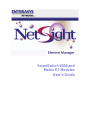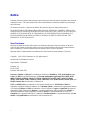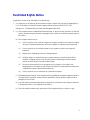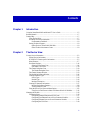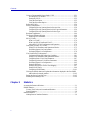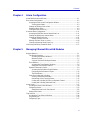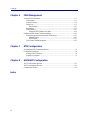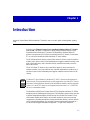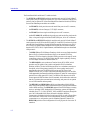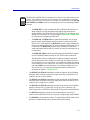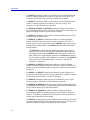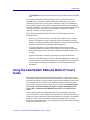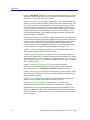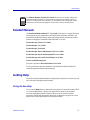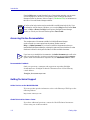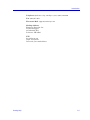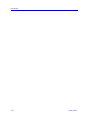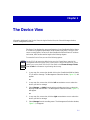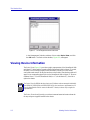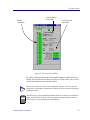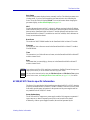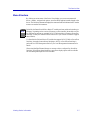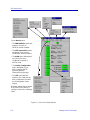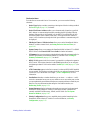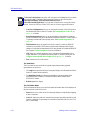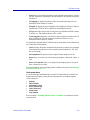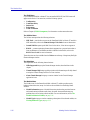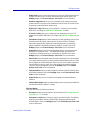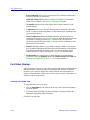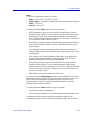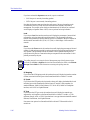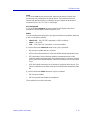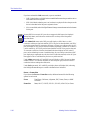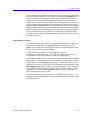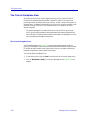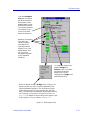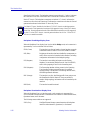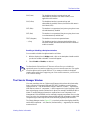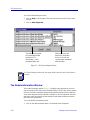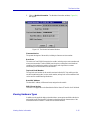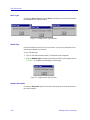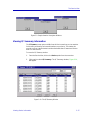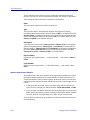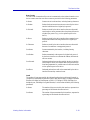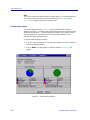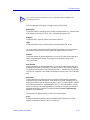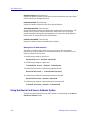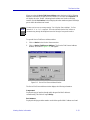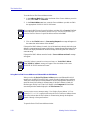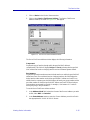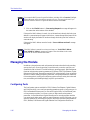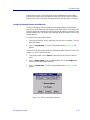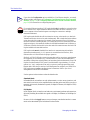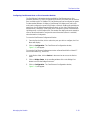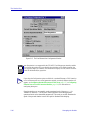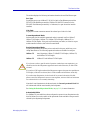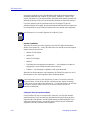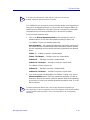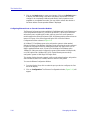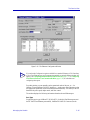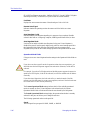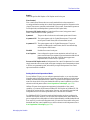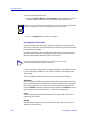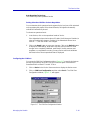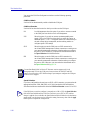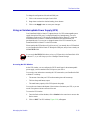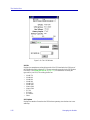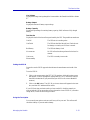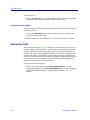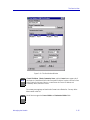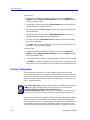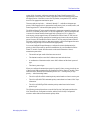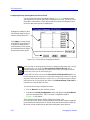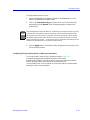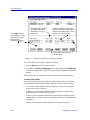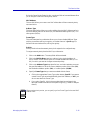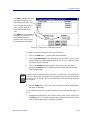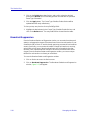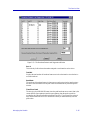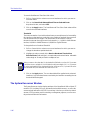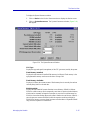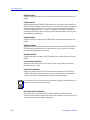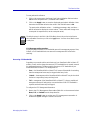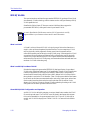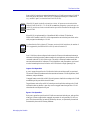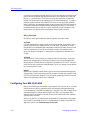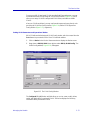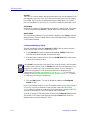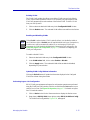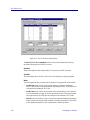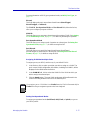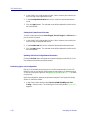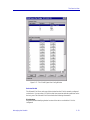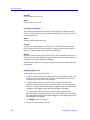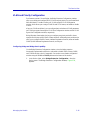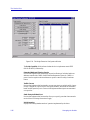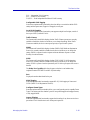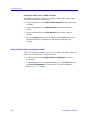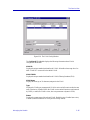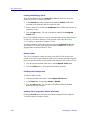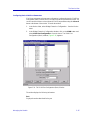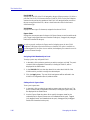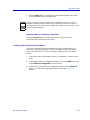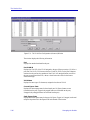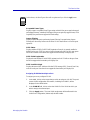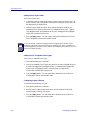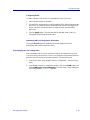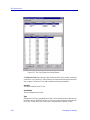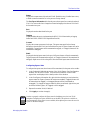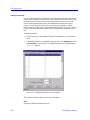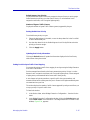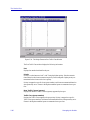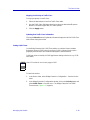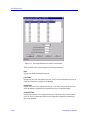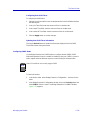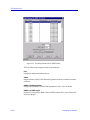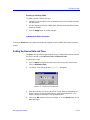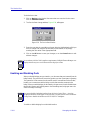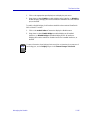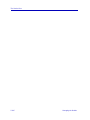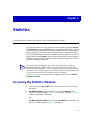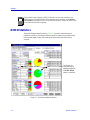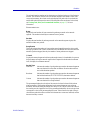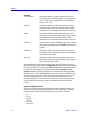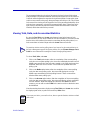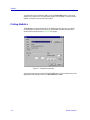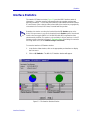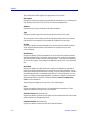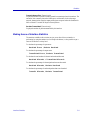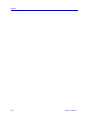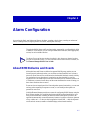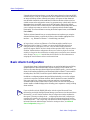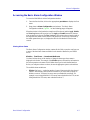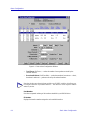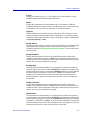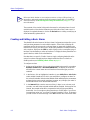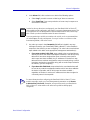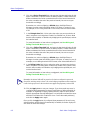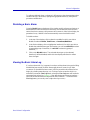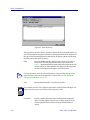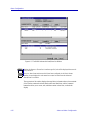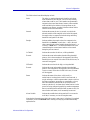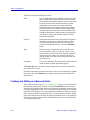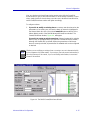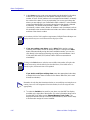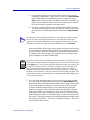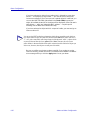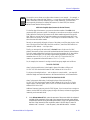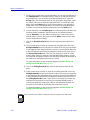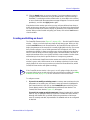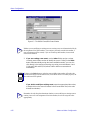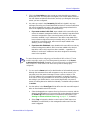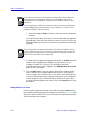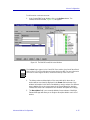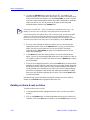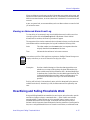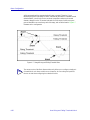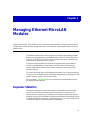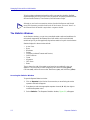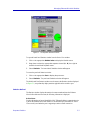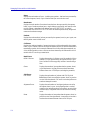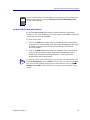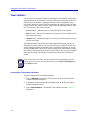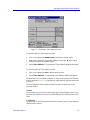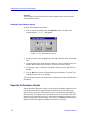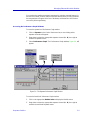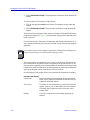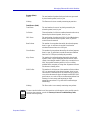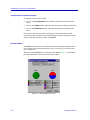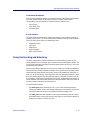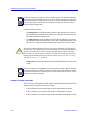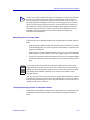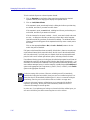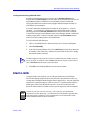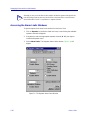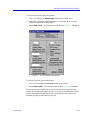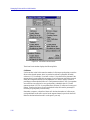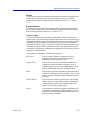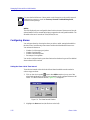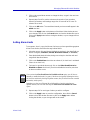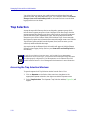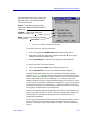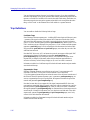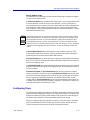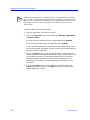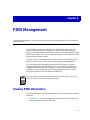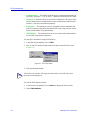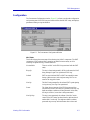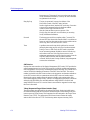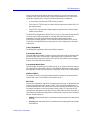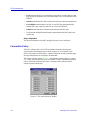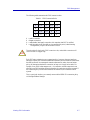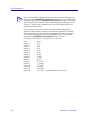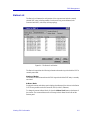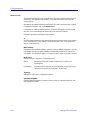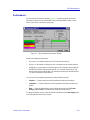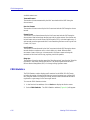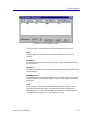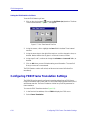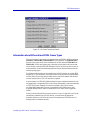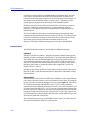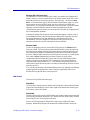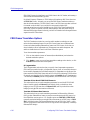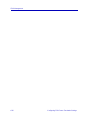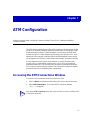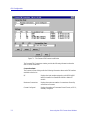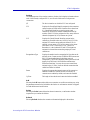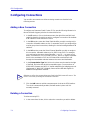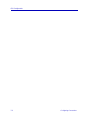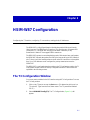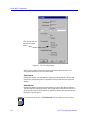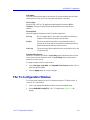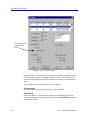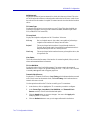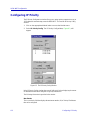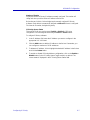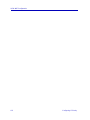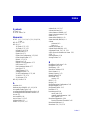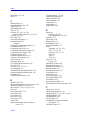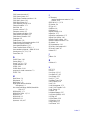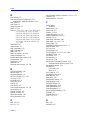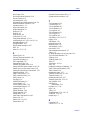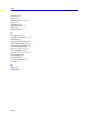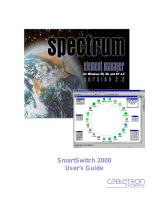Enterasys 6H122-16 User manual
- Category
- Network switches
- Type
- User manual
This manual is also suitable for

SmartSwitch 6000 and
Matrix E7 Modules
User’s Guide


i
Notice
Enterasys reserves the right to make changes in specifications and other information contained in this document
without prior notice. The reader should in all cases consult Enterasys to determine whether any such changes
have been made.
The hardware, firmware, or software described in this manual is subject to change without notice.
IN NO EVENT SHALL ENTERASYS BE LIABLE FOR ANY INCIDENTAL, INDIRECT, SPECIAL, OR
CONSEQUENTIAL DAMAGES WHATSOEVER (INCLUDING BUT NOT LIMITED TO LOST PROFITS)
ARISING OUT OF OR RELATED TO THIS MANUAL OR THE INFORMATION CONTAINED IN IT,
EVEN IF ENTERASYS HAS BEEN ADVISED OF, KNOWN, OR SHOULD HAVE KNOWN, THE
POSSIBILITY OF SUCH DAMAGES.
Virus Disclaimer
Enterasys has tested its software with current virus checking technologies. However, because no anti-virus
system is 100% reliable, we strongly caution you to write protect and then verify that the Licensed Software,
prior to installing it, is virus-free with an anti-virus system in which you have confidence.
Enterasys makes no representations or warranties to the effect that the Licensed Software is virus-free.
Copyright 2000, 2001 by Enterasys, Inc. All rights reserved.
Printed in the United States of America.
Order Number: 9033404-02
Enterasys, Inc.
P.O. Box 5005
Rochester, NH 03866-5005
Enterasys, NetSight and Matrix E7 are trademarks of Enterasys. MiniMMAC, FNB, Multi Media Access
Center, and DNI are registered trademarks, and Portable Management Application, IRM, IRM2, IRM3,
IRBM, ETSMIM, EFDMIM, EMME, ETWMIM, FDMMIM, FDCMIM, MRXI, MRXI-24, NB20E,
NB25E, NB30, NB35E, SEHI, TRBMIM, TRMM, TRMMIM, TRXI, Media Interface Module, MIM, and
Flexible Network Bus are trademarks of Cabletron, Inc.
UNIX and OPENLOOK is a trademark of Unix System Laboratories, Inc. OSF/Motif and Motif are
trademarks of the Open Software Foundation, Inc. X Window System is a trademark of Massachusetts Institute
of Technology. Ethernet and XNS are trademarks of Xerox Corporation. Apple and AppleTalk are registered
trademarks of Apple Computer, Inc. Banyan is a registered trademark of Banyan Systems, Inc. DECnet is a
registered trademark of Digital Equipment Corporation. Novell is a registered trademark of Novell, Inc.
CompuServe is a registered trademark of CompuServe. Sun Microsystems is a registered trademark, and Sun,
SunNet, and OpenWindows are trademarks of Sun Microsystems, Inc.

ii
Restricted Rights Notice
(Applicable to licenses to the United States Government only.)
1. Use, duplication, or disclosure by the Government is subject to restrictions as set forth in subparagraph (c)
(1) (ii) of the Rights in Technical Data and Computer Software clause at DFARS 252.227-7013.
Enterasys, Inc., 35 Industrial Way, Rochester, New Hampshire 03867-0505.
2. (a) This computer software is submitted with restricted rights. It may not be used, reproduced, or disclosed
by the Government except as provided in paragraph (b) of this Notice or as otherwise expressly stated in
the contract.
(b) This computer software may be:
(1) Used or copied for use in or with the computer or computers for which it was acquired, including
use at any Government installation to which such computer or computers may be transferred;
(2) Used or copied for use in a backup computer if any computer for which it was acquired is
inoperative;
(3) Reproduced for safekeeping (archives) or backup purposes;
(4) Modified, adapted, or combined with other computer software, provided that the modified,
combined, or adapted portions of the derivative software incorporating restricted computer
software are made subject to the same restricted rights;
(5) Disclosed to and reproduced for use by support service contractors in accordance with
subparagraphs (b) (1) through (4) of this clause, provided the Government makes such disclosure
or reproduction subject to these restricted rights; and
(6) Used or copied for use in or transferred to a replacement computer.
(c) Notwithstanding the foregoing, if this computer software is published copyrighted computer software, it
is licensed to the Government, without disclosure prohibitions, with the minimum rights set forth in
paragraph (b) of this clause.
(d) Any other rights or limitations regarding the use, duplication, or disclosure of this computer software are
to be expressly stated in, or incorporated in, the contract.
(e) This Notice shall be marked on any reproduction of this computer software, in whole or in part.

iii

iv
Contents
Chapter 1 Introduction
Using the SmartSwitch 6000 and Matrix E7 User’s Guide............................................. 1-5
Related Manuals ..............................................................................................................1-7
Getting Help..................................................................................................................... 1-7
Using On-line Help...................................................................................................1-7
Accessing On-line Documentation........................................................................... 1-8
Documentation Feedback.................................................................................. 1-8
Getting Technical Support........................................................................................1-8
Online Services on the World Wide Web.......................................................... 1-8
Global Technical Assistance Center.................................................................. 1-8
Chapter 2 The Device View
Viewing Device Information ........................................................................................... 2-2
General Device Information.....................................................................................2-4
6C105/6C107 Chassis-specific Information............................................................. 2-5
Menu Structure .........................................................................................................2-7
Port Status Displays................................................................................................2-14
Selecting a Port Status View............................................................................ 2-14
Port Status Color Codes................................................................................... 2-19
The Chassis Backplane View..................................................................................2-20
The Chassis Backplane View .......................................................................... 2-20
The Chassis Manager Window...............................................................................2-23
The Module Information Window.......................................................................... 2-24
Viewing Hardware Types ....................................................................................... 2-25
Device Type.....................................................................................................2-26
Module Type.................................................................................................... 2-26
Interface Description.......................................................................................2-26
Viewing I/F Summary Information ........................................................................ 2-27
Interface Performance Statistics...................................................................... 2-28
Viewing Interface Detail..................................................................................2-30
Using the Device Find Source Address Option......................................................2-32
Using Device Find Source Address on Ethernet MicroLAN Modules........... 2-34
Managing the Module.................................................................................................... 2-36
Configuring Ports ...................................................................................................2-36
Configuring Standard Ethernet and FDDI Ports ............................................. 2-37
Configuring Fast Ethernet Ports on First Generation Modules.......................2-39
Configuring Ethernet Ports on Second Generation Modules..........................2-44
Configuring the COM Port..............................................................................2-49

Contents
v
Using an Uninterruptable Power Supply (UPS).....................................................2-51
Accessing the UPS Window............................................................................2-51
Setting the UPS ID ..........................................................................................2-53
Using the Test Option......................................................................................2-53
Using the Disconnect Option...........................................................................2-54
Redirecting Traffic..................................................................................................2-54
Priority Configuration.............................................................................................2-56
Configuring Priority Queuing Based on Receive Port ....................................2-58
Configuring Priority Queuing Based on MAC-layer Information ..................2-59
Configuring Priority Queuing Based on Packet Type .....................................2-62
Broadcast Suppression............................................................................................2-64
The System Resources Window .............................................................................2-66
Reserving CPU Bandwidth..............................................................................2-69
802.1Q VLANs.......................................................................................................2-70
What is a VLAN? ............................................................................................2-70
What is an 802.1Q Port-Based VLAN?...........................................................2-70
About 802.1Q VLAN Configuration and Operation.......................................2-70
Configuring Your 802.1Q VLANS.........................................................................2-72
Setting VLAN Parameters and Operational Modes ........................................2-73
Performing Ingress List Configuration............................................................2-75
Performing Egress List Configuration.............................................................2-78
VLAN and Priority Configuration..........................................................................2-81
Configuring Bridge and Bridge Port Capability..............................................2-81
Setting VLAN Parameters and Operational Modes ........................................2-84
Configuring Basic VLAN Port Parameters .....................................................2-87
Configuring Advanced VLAN Port Parameters..............................................2-89
Performing Egress List Configuration.............................................................2-93
Setting Port Priority.........................................................................................2-96
Setting Port Priority-to-Traffic Class Mapping ...............................................2-97
Setting GARP Times .......................................................................................2-99
Configuring GMRP Status.............................................................................2-101
Clicking the Refresh button will update the information displayed in the Port GMRP
table without closing the window. .................................................................2-103
Setting the Device Date and Time ........................................................................2-103
Enabling and Disabling Ports ...............................................................................2-104
Chapter 3 Statistics
Accessing the Statistics Windows....................................................................................3-1
RMON Statistics ..............................................................................................................3-2
Viewing Total, Delta, and Accumulated Statistics....................................................3-5
Printing Statistics......................................................................................................3-6
Interface Statistics............................................................................................................3-7
Making Sense of Interface Statistics.........................................................................3-9

vi
Contents
Chapter 4 Alarm Configuration
About RMON Alarms and Events...................................................................................4-1
Basic Alarm Configuration..............................................................................................4-2
Accessing the Basic Alarm Configuration Window................................................. 4-3
Viewing Alarm Status........................................................................................4-3
Creating and Editing a Basic Alarm.........................................................................4-6
Disabling a Basic Alarm...........................................................................................4-9
Viewing the Basic Alarm Log ..................................................................................4-9
Advanced Alarm Configuration..................................................................................... 4-11
Accessing the RMON Advanced Alarm/Event List............................................... 4-11
Creating and Editing an Advanced Alarm.............................................................. 4-14
Creating and Editing an Event................................................................................ 4-21
Adding Actions to an Event ............................................................................ 4-24
Deleting an Alarm, Event, or Action...................................................................... 4-26
Viewing an Advanced Alarm Event Log................................................................ 4-27
How Rising and Falling Thresholds Work.....................................................................4-27
Chapter 5 Managing Ethernet MicroLAN Modules
Repeater Statistics............................................................................................................ 5-1
The Statistics Windows ............................................................................................5-2
Accessing the Statistics Windows..................................................................... 5-2
Statistics Defined...............................................................................................5-3
Using the Total and Delta Option Buttons ........................................................5-5
Timer Statistics.........................................................................................................5-6
Accessing the Timer Statistics Windows........................................................... 5-6
Setting the Timer Statistics Interval ..................................................................5-8
Repeater Performance Graphs..................................................................................5-8
Accessing the Performance Graph Windows....................................................5-9
Configuring the Performance Graphs.............................................................. 5-12
The Detail Button............................................................................................5-12
Using Port Locking and Unlocking........................................................................5-13
Viewing Lock Status Information ...................................................................5-14
Determining a Port’s Topology Status............................................................. 5-15
Locking and Unlocking all Ports on a Repeater Channel................................5-15
Locking and Unlocking Individual Ports ........................................................5-17
Alarm Limits..................................................................................................................5-17
Accessing the Alarm Limits Windows...................................................................5-18
Configuring Alarms................................................................................................5-22
Setting the Alarm Limits Time Interval ..........................................................5-22
Setting Alarm Limits ..............................................................................................5-23
Trap Selection................................................................................................................ 5-24
Accessing the Trap Selection Windows .................................................................5-24
Trap Definitions...................................................................................................... 5-26
Configuring Traps...................................................................................................5-27

Contents
vii
Chapter 6 FDDI Management
Viewing FDDI Information..............................................................................................6-1
Configuration............................................................................................................6-3
Connection Policy.....................................................................................................6-6
Station List................................................................................................................6-9
Stations Panel...................................................................................................6-10
Performance............................................................................................................6-11
FDDI Statistics........................................................................................................6-12
Setting the FDDI Statistics Poll Rate...............................................................6-14
Configuring FDDI Frame Translation Settings..............................................................6-14
Information about Ethernet and FDDI Frame Types..............................................6-15
Ethernet Frames...............................................................................................6-16
FDDI Frames...................................................................................................6-17
FDDI Frame Translation Options...........................................................................6-18
Chapter 7 ATM Configuration
Accessing the ATM Connections Window ......................................................................7-1
Configuring Connections.................................................................................................7-4
Adding a New Connection........................................................................................7-4
Deleting a Connection ..............................................................................................7-4
Chapter 8 HSIM-W87 Configuration
The T3 Configuration Window........................................................................................8-1
The T1 Configuration Window........................................................................................8-3
Configuring IP Priority ....................................................................................................8-6
Index

1-1
Chapter 1
Introduction
About the SmartSwitch 6000 and Matrix E7 families; how to use this guide; related guides; getting
help.
Welcome to the Element Manager for the SmartSwitch 6000 and Matrix E7 Modules
User’s Guide. This guide is a reference for using NetSight Element Manager for the
SmartSwitch 6000 and Matrix E7 products. The SmartSwitch 6000 and Matrix E7
products encompass the 6C105 chassis (for the 6000) and 6C107 chassis (for the Matrix
E7), as well as the SmartSwitch 6000 and Matrix E7 series modules.
The 6C105 SmartSwitch chassis is a stand-alone chassis. It offers five slots for interface
modules; it also has two slots for dual redundant power supplies (installed vertically to the
right of the module slots), and a removable fan tray (installed horizontally across the
bottom the chassis).
The 6C107 Matrix E7 chassis is also a stand-alone chassis. It offers seven slots for
interface modules; it has a removable fan tray (installed underneath the module slots); it
also has two slots for dual redundant power supplies (installed across the bottom of the
chassis).
The SmartSwitch 6000 Frame Transfer Matrix (FTM) backplane and Matrix E7 nTERA
backplane provide distributed processing power. The backplane’s passive design provides
a separate independent backplane connection from each module in the chassis to every
other module installed in the chassis; each module contains its own active switching
components (so switching horsepower increases with module density), and each module
can be managed independently (via its Module Manager management component) or —
for devices which support distributed management — as part of the chassis unit.
NOTE
For Matrix E7 users: Modules for the Matrix E7 (6C107) chassis are third generation
(6x3xx) boards. Third generation boards are fully supported in any of the 6C107 chassis’
seven slots. Second generation boards (6x2xx SmartSwitch modules) are fully supported
in slots 1-5 in the 6C107 chassis. A second generation board in slot 6 or 7 of the 6C107
will act as a standalone module.

Introduction
1-2
The SmartSwitch 6000 and Matrix E7 modules include:
•The 6E122-26 and 6E123-26 SmartSwitch modules each provide 24 fixed 10Base-T
switch ports (via RJ45 connectors on the 6E122; RJ21 Telco connectors on the 6E123)
and two slots for optional FE-100xx Fast Ethernet Port Interface Modules (FEPIMs).
Several Fast Ethernet port modules are available:
- the FE-100FX, which provides one multi-mode fiber port via an SC connector;
- the FE-100TX, with one Category 5 UTP RJ45 connector;
- the FE-100F3, with one single-mode fiber port via an SC connector;
- and the FE-100S1, S3, and S5, which provide one multi-mode fiber, single-mode
fiber, or long reach single-mode fiber SONET/SDH port, all via SC connectors.
•The 6E132-25 and 6E133-25 SmartSwitch modules each provide 24 fixed 10Base-T
switch ports (also via RJ45 for the 6E132 and RJ21 for the 6E133) and one slot for an
optional High Speed Interface Module (HSIM) that can link the chassis to an FDDI,
ATM, WAN, or Gigabit Ethernet backbone. Each HSIM provides frame translation
between ATM, FDDI, WAN, Gigabit Ethernet, and Ethernet through an on-board Intel
i960 processor:
- The HSIM-F6 is an FDDI/Ethernet Translator, which can act as a Single Attached
Station (SAS) or Dual Attached Station (DAS) on an external FDDI ring.
Enterasys’ FDDI Port Interface Modules (FPIMs) provide a wide range of media
connectivity to the ring. The HSIM-F6 also has full-duplex capability, allowing
for a 200 Mbps connection to another HSIM-F6.
- The HSIM-A6DP is an Asynchronous Transfer Mode (ATM) HSIM, which
provides an ATM uplink via two media-configurable ATM Port Interface
Modules (APIMs). The dual APIM design allows for a redundant connection to
the uplink, so that if the primary interface fails, the secondary interface will
automatically take over. The HSIM-A6DP acts as an ATM Forum LAN
Emulation Client (LEC) so that it can transfer data between devices on an 802.x
LAN supported by the SmartSwitch 6000 and Matrix E7 and ATM-connected end
stations across a high speed ATM Link. The HSIM-A6DP adheres to the ATM
Forum-approved LAN Emulation (LANE) standard, which defines how end users
that rely on existing data communications technology and protocols can operate
over an ATM network without penalty.
- The HSIM-W6 and HSIM-W84 are Wide Area Networking (WAN) HSIMs,
which can provide uplinks to WAN backbones and allow you to perform seamless
LAN to WAN switching. The HSIM-W6 supports IP and IPX bridging or routing
services, including IP RIP. Multiple WAN connectivity options are supported,
including Sync, T1, E1, D&I, ISDN S/T, DDS, and HDSL interfaces, through the
use of two configurable WAN Physical Interface Modules (WPIMs).
Connectivity is available for Point to Point Protocol (PPP), as well as Frame Relay
and Leased Lines. Each WPIM can act independently, allowing simultaneous
communication, or configured to provide redundant channels if desired. The
HSIM-W84 provides a fixed configuration of four RJ45 ports for four active T1
interfaces.

1-3
Introduction
- The HSIM-W87 is a Wide Area Network (WAN) HSIM that provides LAN to
WAN connectivity for any SmartSwitch that supports high-speed interface
modules (HSIMs). The HSIM-W87 has a DS3 interface (T3), providing up to 28
separate DS1 connections (T1). Refer to Chapter 8, HSIM-W87 Configuration,
for information on configuring an HSIM-W87.
- The HSIM-G01 and HSIM-G09 are Gigabit Ethernet HSIMs, each of which
provide a single Gigabit Ethernet connection that fully conforms to the IEEE
P802.3z (D3.1) Draft Standard. The HSIM-G01 provides a single 1000Base-SX
(short-wave) multimode fiber optic SC interface, allowing for link distances of up
to 500 meters. The HSIM-G09 provides a single 1000Base-LX (long-wave)
single mode/multimode fiber optic SC interface, allowing for link distances of up
to 3 kilometers.
- The HSIM-SSA710/20 are Wide Area Networking (WAN) HSIMs that support
up to two ISDN PRI interfaces with up to 24 V.90 56K modem connections.
The HSIM-SSA710/20 are intelligent devices that are managed as individual
devices rather than as part of the device in which they are installed. Before you
can access the device, you must add it to your central node database by inserting
it in an existing List, Tree, or Map View, or by doing a Discover process (refer to
your User’s Guide for more information). Once it has been added to your List,
Tree, or Map view, you can access and manage the HSIM according to the
information in Chapter 2, The Device View.
•The 6E128-26 and 6E129-26 SmartSwitch modules each provide 24 fixed Ethernet
fiber ports (multi-mode fiber on the 6E128; single-mode fiber on the 6E129) via ST
connectors, plus two slots for FEPIMs.
•The 6E138-25 and 6E139-25 SmartSwitch modules each provide 24 fixed Ethernet
fiber ports (multi-mode fiber on the 6E138; single-mode fiber for the 6E139) via ST
connectors, plus a single slot for an HSIM.
•The 6E123-50 and 6E133-49 SmartSwitch modules are 48 port MicroLAN Ethernet
modules (4 MicroLANs of 12 ports each, via four RJ21 Telco connectors). The
6E123-50 provides two FEPIM slots, while the 6E133-49 provides a single HSIM slot.
•The 6E233-49 SmartSwitch module provides 48 Ethernet ports via four RJ21
interfaces and one HSIM slot which can accept any of the previously detailed HSIMs.
•The 6G306-06 is a third-generation Matrix E7 and SmartSwitch 6000 module which
provides six Gigabit Ethernet ports via flexible GPIM uplink modules.
NOTE
The HSIM-W6 and HSIM-W84 are intelligent devices that are functionally identical to the
CSX400. These HSIMs require their own IP addresses, and are managed as individual
devices rather than as part of the device in which they are installed. Refer to the CSX200
and CSX400 User’s Guide for details on managing these devices using NetSight Element
Manager.

Introduction
1-4
•The 6H123-50 SmartSwitch module is a 48 port MicroLAN 10/100 Mbps Ethernet
module (4 separately repeated MicroLANs of 12 ports each, via four RJ21 Telco
connectors). The 6H123-50 also provides two FEPIM slots for uplinks.
•The 6H133-37 SmartSwitch module is a 36 port MicroLAN 10/100 Mbps Ethernet
module (3 separately repeated MicroLANs of 12 ports each, via RJ21 Telco
connectors). A single HSIM slot is also provided.
•The 6H122-08, 6H128-08, and 6H129-08 SmartSwitch modules each provide six
fixed Fast Ethernet ports (via RJ45 on the 6H122, multi-mode fiber on the 6H128, and
single-mode fiber on the 6H129), plus two slots for FEPIMs.
•The 6H122-16 SmartSwitch module provides 16 fixed Fast Ethernet ports via RJ45
connectors, with no additional slots.
•The 6H202-24 and 6H252-17 SmartSwitch modules are 10/100 Fast Ethernet
modules. The 6H202-24 provides 24 ports via RJ45 connections. The 6H252-17
provides 16 ports via RJ45 connections as well as a VHSIM slot, which can accept any
of the previously detailed HSIMs or the VHSIM-G6 Gigabit Ethernet High Speed
Interface Module:
- The VHSIM-G6 is a Gigabit Ethernet module which provides two slots for
GPIMs of various media to offer integrated Gigabit Ethernet uplink capability.
The VHSIM-G6 can accept the GPIM-01, which offers one SC connector for
MMF 1000Base SX Gigabit Ethernet connectivity, the GPIM-09, which offers
one SC connector for MMF or SMF 1000Base LX connectivity, or the GPIM-04,
which offers one ANSI Fibrechannel style-2 connector for 150 Ohm STP
1000Base CX connectivity.
•The 6H203-24 and 6H253-13 SmartSwitch modules are 10/100 Fast Ethernet
modules. The 6H203-24 provides 24 ports via dual RJ21 connectors. The 6H253-13
provides 12 10/100 Fast Ethernet ports via a single RJ21 connector and also features a
VHSIM slot.
•The 6H258-17 and 6H259-17 SmartSwitch modules are 16-port 100BaseFX (via
MT-RJ connectors) modules, each with a single VHSIM slot. The 6H258-17 features
16 MMF ports, while the 6H259-17 features 16 SMF ports.
•The 6H262-18 SmartSwitch module provides 16 10/100BaseTX ports (via RJ45
connectors) plus two GPIM slots for Gigabit Ethernet connectivity.
•The 6H302-48 and 6H303-48 are third-generation 10/100 Fast Ethernet modules for
the SmartSwitch 6000 and Matrix E7 chassis, providing 48 10/100 Fast Ethernet ports
via RJ45 (6H302-48) and RJ21 (6H303-48) interfaces.
•The 6H308-24 and 6H308-48 high-density switching modules are Enterasys'
third-generation 100Base-FX switching solutions for the SmartSwitch 6000 and
Matrix E7. The addition of 100Base-FX technology allows customers the ability to
securely deploy fiber solutions to the desktop.
•The 6H352-25 is a third generation 10/100 Gigabit Ethernet switching solution for the
SmartSwitch 6000 and Matrix E7which delivers pinpoint control to critical network
entry areas, without the expense and complexity of routed solutions.

Using the SmartSwitch 6000 and Matrix E7 User’s Guide 1-5
Introduction
•The 6M146-04 SmartSwitch carrier module provides two FEPIM slots and two HSIM
slots.
Each of these SmartSwitch modules provide key mission-critical features such as
redundant links for load sharing, alarm thresholding, broadcast storm control, port
redirecting for traffic analysis, traffic priority configuration, and full error breakdown.
Per-port RMON support is also provided. By default, these modules perform traditional
switching (or bridging); each can also be configured to perform prestandard IEEE 802.1Q
VLAN switching (a.k.a “port-based VLAN” switching) or Enterasys’ SecureFast
switching (activated via Local Management).
The 6C105 SmartSwitch 6000 and 6C107 Matrix E7 chassis themselves offer the
following features:
• Slots for up to 5 (for the 6C105) and 7 (for the 6C107) double-wide 2.4" interface
modules. Each interface module is individually driven and managed by on-board
processors, including an onboard SmartSwitch ASIC processor for switching, and Intel
i960 Host microprocessors for dedicated module management.
• A Frame Transfer Matrix (FTM) backplane design, that provides a separate
independent backplane connection from each module in the chassis to every other
module installed in the chassis. This allows a backplane bandwidth capacity of up to
3.2 Gbps.
• Support for redundant, load-sharing power supplies to provide fault tolerance.
• Enterasys’ LANVIEW Diagnostic LEDs for quick visual diagnosis of interface and
device performance; a single removable fan tray; a 19" footprint for ease of installation
in rack mounts; and front panel accessibility to all chassis components for easy
maintenance.
Using the SmartSwitch 6000 and Matrix E7 User’s
Guide
Each chapter in this guide describes one major functionality or a collection of several
smaller functionalities of the SmartSwitch 6000 and Matrix E7 modules and the chassis in
which they are installed. This guide contains information about software functions which
are accessed directly from the device icon; additional management information about
tools and features common to many devices can also be found in the Element Manager
User’s Guide, the Element Manager Tools Guide, the Remote Administration Tools
User’s Guide, the Alarm and Event Handling User’s Guide, and the RMON User’s
Guide.
Because the aforementioned modules share much of their functionality, they will be
collectively referred to as the SmartSwitch 6000 and Matrix E7 modules. Where there are
differences, however, each device will be named separately, as necessary. The information
displayed in many of the windows will differ slightly depending upon which type of
device is being managed; however, only a single window will be shown unless significant
differences in functionality exist.

Introduction
1-6 Using the SmartSwitch 6000 and Matrix E7 User’s Guide
Chapter 1, Introduction, provides a list of related documentation and shows you how to
contact the Enterasys Global Call Center. It also briefly describes the SmartSwitch 6000
and Matrix E7 modules and 6C105/6C107 chassis.
Chapter 2, The Device View, describes the visual display of the SmartSwitch 6000 and
Matrix E7 chassis as a whole and explains how to use the mouse within the Device View.
It also details all chassis-level management functions, including Find Source Address,
Port Redirect, Advanced Priority Configuration, and pre-standard 802.1Q port-based
VLAN configuration at the chassis level. It also documents chassis-specific information,
including MIB-II System Group information, chassis IP and MAC addresses, chassis
clock information and uptime, power supply configuration and status, fan operational
status, and backplane configuration.
The chapter also details how each module is displayed in the chassis, and explains how to
access management menus from the module display and change port status information. It
also explains how to manage the individual module by monitoring the module’s system
resources, finding a source address on the module, establishing module-level port
priorities, setting up broadcast suppression on the device, and configuring the module’s
front panel COM port and any attached Uninterruptable Power Supply (UPS).
Chapter 3, Statistics, describes the two statistics views available at the interface level:
MIB-II Interface statistics and RMON Ethernet statistics.
Chapter 4, Alarm Configuration, provides instructions for using both the Basic and
Advanced alarm applications to configure both alarms and the events that notify you that
an alarm condition has occurred. The ability to automatically initiate a SET or a series of
SETs in response to an alarm — functionality provided by Enterasys’ proprietary Actions
MIB — is also described.
Chapter 5, Managing Ethernet MicroLAN Modules, describes Ethernet
repeater-specific functionality which you can use to monitor and manage Ethernet
MicroLAN Modules (e.g., the 6E123-50 and 6E133-49 SmartSwitch modules).
Chapter 6, FDDI Management, describes the Configuration, Connection Policy, Station
List, Performance, FDDI Statistics, and Frame Translation selections available when an
HSIM-F6 module is installed.
Chapter 7, ATM Configuration, discusses the ATM Connections window which will
appear if you have an HSIM-A6DP module installed in your device.
Chapter 8, HSIM-W87 Configuration, describes the T3, T1, and IP Priority
configuration windows which will be available when an HSIM-W87 is installed.
We assume that you have a general working knowledge of Ethernet IEEE 802.3, Fast
Ethernet, Gigabit Ethernet, FDDI, ATM, and WAN type data communication networks
and their physical layer components, and that you are familiar with general bridging and
switching concepts.

Related Manuals 1-7
Introduction
Related Manuals
The SmartSwitch 6000 and Matrix E7 User’s Guide is only part of a complete document
set designed to provide comprehensive information about the features available to you
through NetSight Element Manager. Other guides which include important information
related to managing the SmartSwitch 6000 and Matrix E7 include:
Element Manager Chassis User’s Guide
Element Manager User’s Guide
Element Manager Tools Guide
Element Manager Remote Administration Tools User’s Guide
Element Manager Remote Monitoring (RMON) User’s Guide
Element Manager Alarm and Event Handling User’s Guide
Network Troubleshooting Guide
Microsoft Corporation’s Microsoft Windows User’s Guide
For more information about the capabilities of the SmartSwitch 6000 and Matrix E7,
consult the appropriate hardware documentation.
Getting Help
This section describes different methods of getting help for questions or concerns you may
have while using NetSight Element Manager.
Using On-line Help
You can use the Help buttons to obtain information specific to a particular window. When
you click on a Help button, a window will appear which contains context-sensitive
on-screen documentation that will assist you in the use of the windows and their
associated command and menu options. Note that if a Help button is grayed out, on-line
help has not yet been implemented for the associated window.
NOTE
The Element Manager Chassis User’s Guide discusses how to initially configure the
SmartSwitch 6000 or Matrix E7 chassis using the Chassis Setup window. It gives an
overview of SmartSwitch 6000 and Matrix E7 management views and general module
information, and discusses changing the current view as well as the default view.

Introduction
1-8 Getting Help
From the Help menu accessed from the Device View window menu bar, you can access
on-line Help specific to the Device View window, as well as bring up the Chassis
Manager window for reference. Refer to Chapter 2, The Device View, for information on
the Device View and Chassis Manager windows.
Accessing On-line Documentation
The complete suite of documents available for NetSight Element Manager
can be accessed via a menu option from the primary window menu bar:
Help —> Online Documents. If you chose to install the documentation when you
installed NetSight Element Manager, selecting this option will launch Adobe’s Acrobat
Reader and a menu file which provides links to all other available documents.
Documentation Feedback
6HQG\RXUTXHVWLRQVFRPPHQWVDQGVXJJHVWLRQVUHJDUGLQJ1HW6LJKW
GRFXPHQWDWLRQWR1HW6LJKW7HFKQLFDO&RPPXQLFDWLRQVYLDWKHIROORZLQJ
HPDLODGGUHVV
1HWVLJKWBGRFV#HQWHUDV\VFRP
Getting Technical Support
Online Services on the World Wide Web
7RORFDWHSURGXFWVSHFLILFLQIRUPDWLRQUHIHUWRWKH(QWHUDV\V:HE3DJHDWWKH
IROORZLQJDGGUHVV
KWWSZZZHQWHUDV\VFRP
Global Technical Assistance Center
,I\RXKDYHDGGLWLRQDOTXHVWLRQVFRQWDFWWKH*ORDEO7HFKQLFDO$VVLVWDQFH
&HQWHUXVLQJRQHRIWKHVHPHWKRGV
NOTE
All of the online help windows use the standard Microsoft Windows help facility. If you
are unfamiliar with this feature of Windows, you can select Help from the Windows Start
menu, or Help —>How to Use Help from the primary NetSight Element Manager
window, or consult your Microsoft Windows product User’s Guide.
TIP
If you have not yet installed the documentation, the Online Documents option will not be
able to access the menu file. In order to activate this option, you must run the setup.exe
again to install the documentation component. See your Installation Guide for details.

Getting Help 1-9
Introduction
7HOHSKRQHKRXUVDGD\GD\VD\HDU
)D[
(OHFWURQLF0DLOVXSSRUW#HQWHUDV\VFRP
0DLOLQJ$GGUHVV
(QWHUDV\V1HWZRUNV,QF
7HFKQLFDO6XSSRUW
,QGXVWULDO:D\
5RFKHVWHU1+
)73
IWSFDEOHWURQFRP
/RJLQDQRQ\PRXV
3DVVZRUG\RXUHPDLODGGUHVV

Introduction
1-10 Getting Help

2-1
Chapter 2
The Device View
Information displayed in the Device View; the logical Device View; the Chassis Manager window;
chassis management functions
The Device View displays the current configuration of your SmartSwitch 6000 or Matrix
E7 module via a graphical representation of the module’s front panel. The Device View
serves as a single point of access to all other SmartSwitch 6000 and Matrix E7 windows
and screens, which are discussed at length in the following chapters.
To access the Device View, use one of the following options:
1. In any map, list, or tree view, double-click on the SmartSwitch 6000 or Matrix
E7 you wish to manage. The Management Selection window, Figure 2-1, will
appear.
or
1. In any map, list, or tree view, click the left mouse button once to select the
device you wish to manage.
2. Select Manage —> Node from the primary window menu bar, or select the
Manage Node toolbar button. The Management Selection window, Figure 2-1,
will appear.
or
1. In any map, list, or tree view, click the right mouse button once to select the
device you wish to manage.
2. Select Manage from the resulting menu. The Management Selection window,
Figure 2-1, will appear.
NOTE
On the 6C105, the instructions below bring you to the Chassis Setup, instead of the
Management Selection window. There, you will create a .dmf file for the chassis, which
enable you to access the 6C105’s Device View. Refer to the Element Manager Chassis
User’s Guide for information on performing chassis setup.
Page is loading ...
Page is loading ...
Page is loading ...
Page is loading ...
Page is loading ...
Page is loading ...
Page is loading ...
Page is loading ...
Page is loading ...
Page is loading ...
Page is loading ...
Page is loading ...
Page is loading ...
Page is loading ...
Page is loading ...
Page is loading ...
Page is loading ...
Page is loading ...
Page is loading ...
Page is loading ...
Page is loading ...
Page is loading ...
Page is loading ...
Page is loading ...
Page is loading ...
Page is loading ...
Page is loading ...
Page is loading ...
Page is loading ...
Page is loading ...
Page is loading ...
Page is loading ...
Page is loading ...
Page is loading ...
Page is loading ...
Page is loading ...
Page is loading ...
Page is loading ...
Page is loading ...
Page is loading ...
Page is loading ...
Page is loading ...
Page is loading ...
Page is loading ...
Page is loading ...
Page is loading ...
Page is loading ...
Page is loading ...
Page is loading ...
Page is loading ...
Page is loading ...
Page is loading ...
Page is loading ...
Page is loading ...
Page is loading ...
Page is loading ...
Page is loading ...
Page is loading ...
Page is loading ...
Page is loading ...
Page is loading ...
Page is loading ...
Page is loading ...
Page is loading ...
Page is loading ...
Page is loading ...
Page is loading ...
Page is loading ...
Page is loading ...
Page is loading ...
Page is loading ...
Page is loading ...
Page is loading ...
Page is loading ...
Page is loading ...
Page is loading ...
Page is loading ...
Page is loading ...
Page is loading ...
Page is loading ...
Page is loading ...
Page is loading ...
Page is loading ...
Page is loading ...
Page is loading ...
Page is loading ...
Page is loading ...
Page is loading ...
Page is loading ...
Page is loading ...
Page is loading ...
Page is loading ...
Page is loading ...
Page is loading ...
Page is loading ...
Page is loading ...
Page is loading ...
Page is loading ...
Page is loading ...
Page is loading ...
Page is loading ...
Page is loading ...
Page is loading ...
Page is loading ...
Page is loading ...
Page is loading ...
Page is loading ...
Page is loading ...
Page is loading ...
Page is loading ...
Page is loading ...
Page is loading ...
Page is loading ...
Page is loading ...
Page is loading ...
Page is loading ...
Page is loading ...
Page is loading ...
Page is loading ...
Page is loading ...
Page is loading ...
Page is loading ...
Page is loading ...
Page is loading ...
Page is loading ...
Page is loading ...
Page is loading ...
Page is loading ...
Page is loading ...
Page is loading ...
Page is loading ...
Page is loading ...
Page is loading ...
Page is loading ...
Page is loading ...
Page is loading ...
Page is loading ...
Page is loading ...
Page is loading ...
Page is loading ...
Page is loading ...
Page is loading ...
Page is loading ...
Page is loading ...
Page is loading ...
Page is loading ...
Page is loading ...
Page is loading ...
Page is loading ...
Page is loading ...
Page is loading ...
Page is loading ...
Page is loading ...
Page is loading ...
Page is loading ...
Page is loading ...
Page is loading ...
Page is loading ...
Page is loading ...
Page is loading ...
Page is loading ...
Page is loading ...
Page is loading ...
Page is loading ...
Page is loading ...
Page is loading ...
Page is loading ...
Page is loading ...
Page is loading ...
Page is loading ...
Page is loading ...
Page is loading ...
Page is loading ...
Page is loading ...
Page is loading ...
Page is loading ...
Page is loading ...
Page is loading ...
Page is loading ...
Page is loading ...
Page is loading ...
Page is loading ...
Page is loading ...
Page is loading ...
Page is loading ...
Page is loading ...
Page is loading ...
Page is loading ...
Page is loading ...
Page is loading ...
Page is loading ...
Page is loading ...
Page is loading ...
Page is loading ...
Page is loading ...
Page is loading ...
Page is loading ...
Page is loading ...
Page is loading ...
Page is loading ...
Page is loading ...
Page is loading ...
Page is loading ...
Page is loading ...
Page is loading ...
Page is loading ...
Page is loading ...
Page is loading ...
Page is loading ...
Page is loading ...
Page is loading ...
-
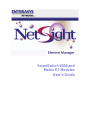 1
1
-
 2
2
-
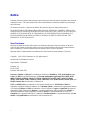 3
3
-
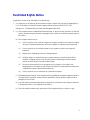 4
4
-
 5
5
-
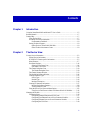 6
6
-
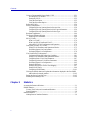 7
7
-
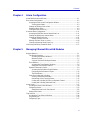 8
8
-
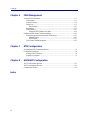 9
9
-
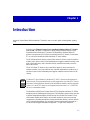 10
10
-
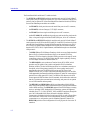 11
11
-
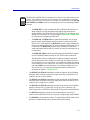 12
12
-
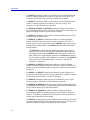 13
13
-
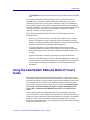 14
14
-
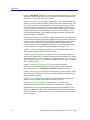 15
15
-
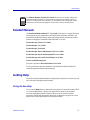 16
16
-
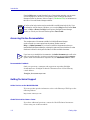 17
17
-
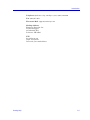 18
18
-
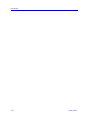 19
19
-
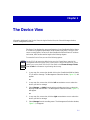 20
20
-
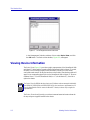 21
21
-
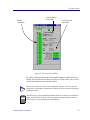 22
22
-
 23
23
-
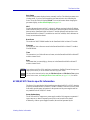 24
24
-
 25
25
-
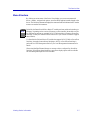 26
26
-
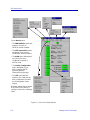 27
27
-
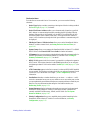 28
28
-
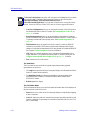 29
29
-
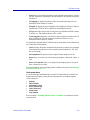 30
30
-
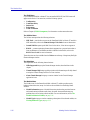 31
31
-
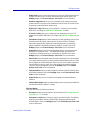 32
32
-
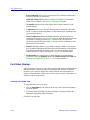 33
33
-
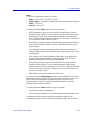 34
34
-
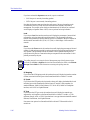 35
35
-
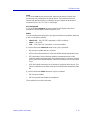 36
36
-
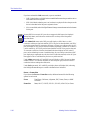 37
37
-
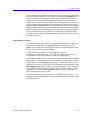 38
38
-
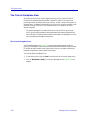 39
39
-
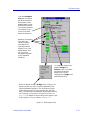 40
40
-
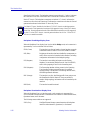 41
41
-
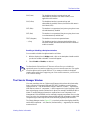 42
42
-
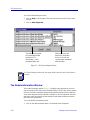 43
43
-
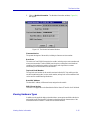 44
44
-
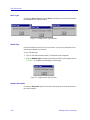 45
45
-
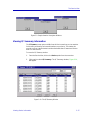 46
46
-
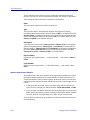 47
47
-
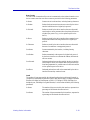 48
48
-
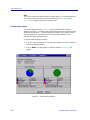 49
49
-
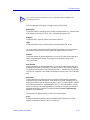 50
50
-
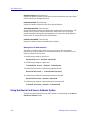 51
51
-
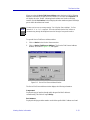 52
52
-
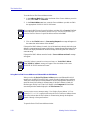 53
53
-
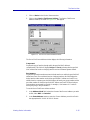 54
54
-
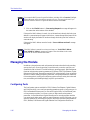 55
55
-
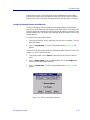 56
56
-
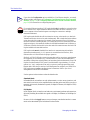 57
57
-
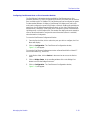 58
58
-
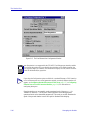 59
59
-
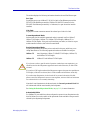 60
60
-
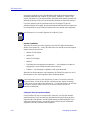 61
61
-
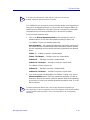 62
62
-
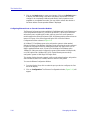 63
63
-
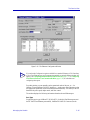 64
64
-
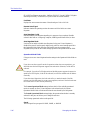 65
65
-
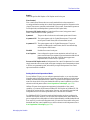 66
66
-
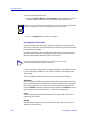 67
67
-
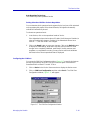 68
68
-
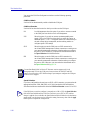 69
69
-
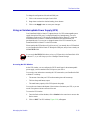 70
70
-
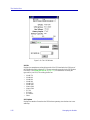 71
71
-
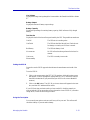 72
72
-
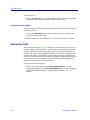 73
73
-
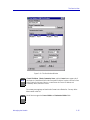 74
74
-
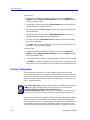 75
75
-
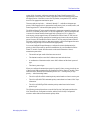 76
76
-
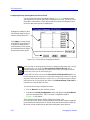 77
77
-
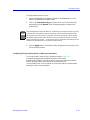 78
78
-
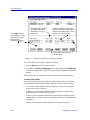 79
79
-
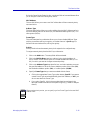 80
80
-
 81
81
-
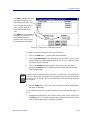 82
82
-
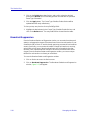 83
83
-
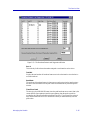 84
84
-
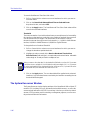 85
85
-
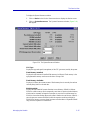 86
86
-
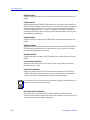 87
87
-
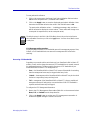 88
88
-
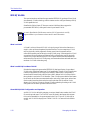 89
89
-
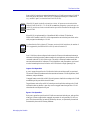 90
90
-
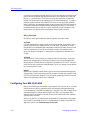 91
91
-
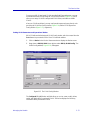 92
92
-
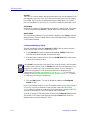 93
93
-
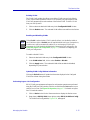 94
94
-
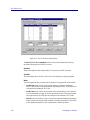 95
95
-
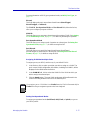 96
96
-
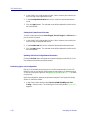 97
97
-
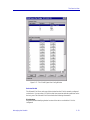 98
98
-
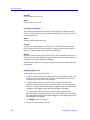 99
99
-
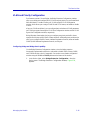 100
100
-
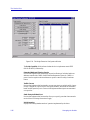 101
101
-
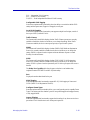 102
102
-
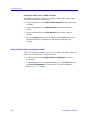 103
103
-
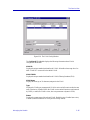 104
104
-
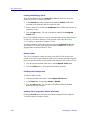 105
105
-
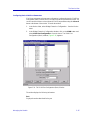 106
106
-
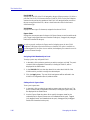 107
107
-
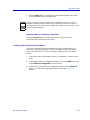 108
108
-
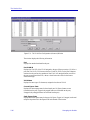 109
109
-
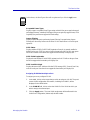 110
110
-
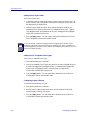 111
111
-
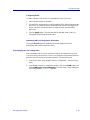 112
112
-
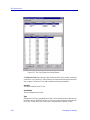 113
113
-
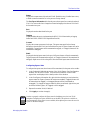 114
114
-
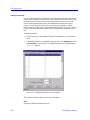 115
115
-
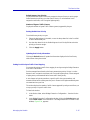 116
116
-
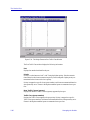 117
117
-
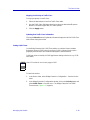 118
118
-
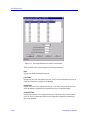 119
119
-
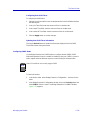 120
120
-
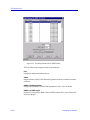 121
121
-
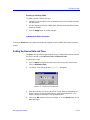 122
122
-
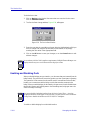 123
123
-
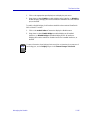 124
124
-
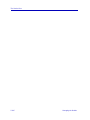 125
125
-
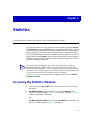 126
126
-
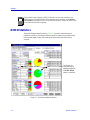 127
127
-
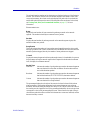 128
128
-
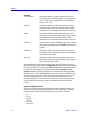 129
129
-
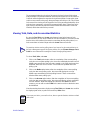 130
130
-
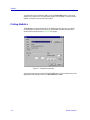 131
131
-
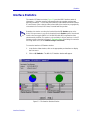 132
132
-
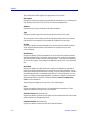 133
133
-
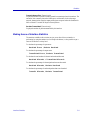 134
134
-
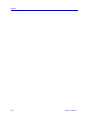 135
135
-
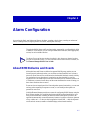 136
136
-
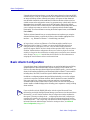 137
137
-
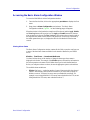 138
138
-
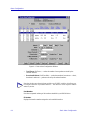 139
139
-
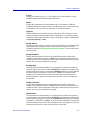 140
140
-
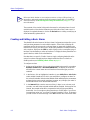 141
141
-
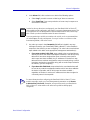 142
142
-
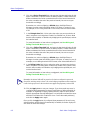 143
143
-
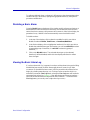 144
144
-
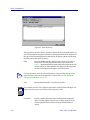 145
145
-
 146
146
-
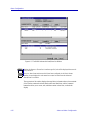 147
147
-
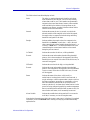 148
148
-
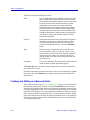 149
149
-
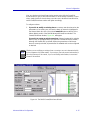 150
150
-
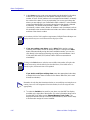 151
151
-
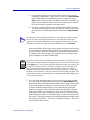 152
152
-
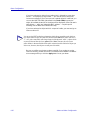 153
153
-
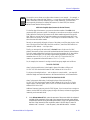 154
154
-
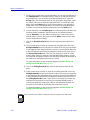 155
155
-
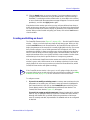 156
156
-
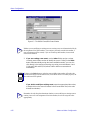 157
157
-
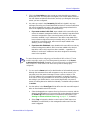 158
158
-
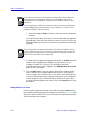 159
159
-
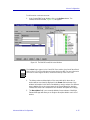 160
160
-
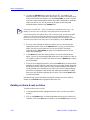 161
161
-
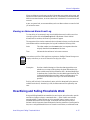 162
162
-
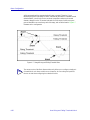 163
163
-
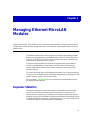 164
164
-
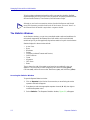 165
165
-
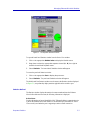 166
166
-
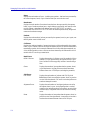 167
167
-
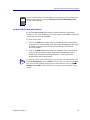 168
168
-
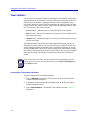 169
169
-
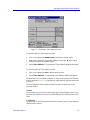 170
170
-
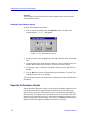 171
171
-
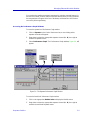 172
172
-
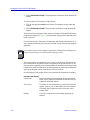 173
173
-
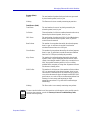 174
174
-
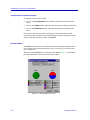 175
175
-
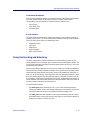 176
176
-
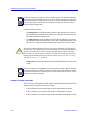 177
177
-
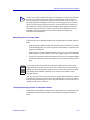 178
178
-
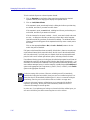 179
179
-
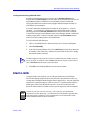 180
180
-
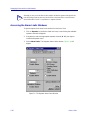 181
181
-
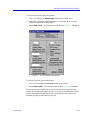 182
182
-
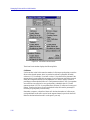 183
183
-
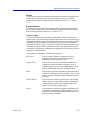 184
184
-
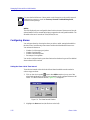 185
185
-
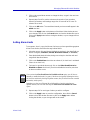 186
186
-
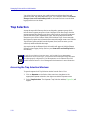 187
187
-
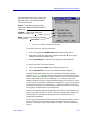 188
188
-
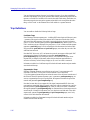 189
189
-
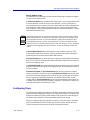 190
190
-
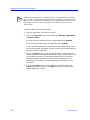 191
191
-
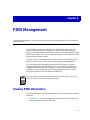 192
192
-
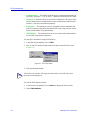 193
193
-
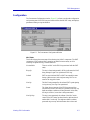 194
194
-
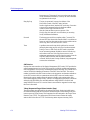 195
195
-
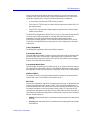 196
196
-
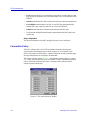 197
197
-
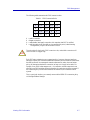 198
198
-
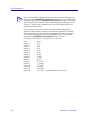 199
199
-
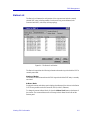 200
200
-
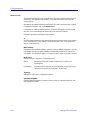 201
201
-
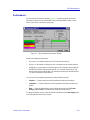 202
202
-
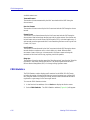 203
203
-
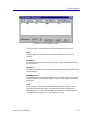 204
204
-
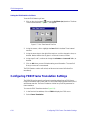 205
205
-
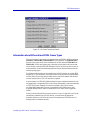 206
206
-
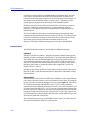 207
207
-
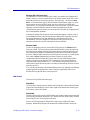 208
208
-
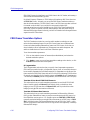 209
209
-
 210
210
-
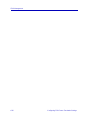 211
211
-
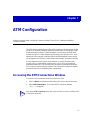 212
212
-
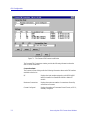 213
213
-
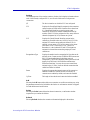 214
214
-
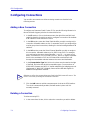 215
215
-
 216
216
-
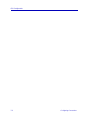 217
217
-
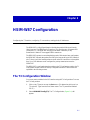 218
218
-
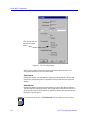 219
219
-
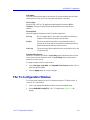 220
220
-
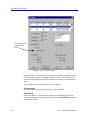 221
221
-
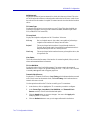 222
222
-
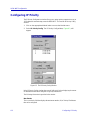 223
223
-
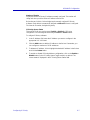 224
224
-
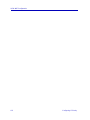 225
225
-
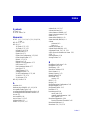 226
226
-
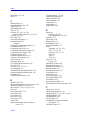 227
227
-
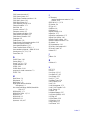 228
228
-
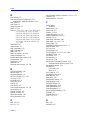 229
229
-
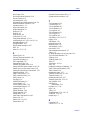 230
230
-
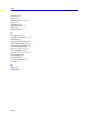 231
231
Enterasys 6H122-16 User manual
- Category
- Network switches
- Type
- User manual
- This manual is also suitable for
Ask a question and I''ll find the answer in the document
Finding information in a document is now easier with AI
Related papers
-
Enterasys 2H253-25R User manual
-
Enterasys Networks MATRIX E5 5H1 Series User manual
-
Enterasys Networks Element Manager 2.2.1 User manual
-
Enterasys Networks 2H252 User manual
-
 Cabletron Systems MMAC-Plus 9H421-12 Reference guide
Cabletron Systems MMAC-Plus 9H421-12 Reference guide
-
Enterasys Networks 6H308-48 User manual
-
Enterasys Networks 6H352-25 User manual
-
Enterasys Networks 5H103-48 User manual
-
Enterasys 6H3xx User manual
-
 Cabletron Systems 9E312-12 Reference guide
Cabletron Systems 9E312-12 Reference guide
Other documents
-
 Cabletron Systems 802.1Q VLAN User manual
Cabletron Systems 802.1Q VLAN User manual
-
 Cabletron Systems 1082 User manual
Cabletron Systems 1082 User manual
-
 Cabletron Systems DLE52-MA User manual
Cabletron Systems DLE52-MA User manual
-
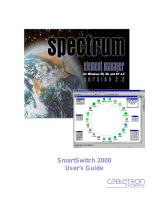 Cabletron Systems SPECTRUM Element Manager SmartSwitch 2000 User manual
Cabletron Systems SPECTRUM Element Manager SmartSwitch 2000 User manual
-
Cisco Nexus 3000 Series User guide
-
 Cabletron Systems MR-9T User manual
Cabletron Systems MR-9T User manual
-
 Cabletron Systems 6H253-13 User guide
Cabletron Systems 6H253-13 User guide
-
 Cabletron Systems HSIM-W87 User manual
Cabletron Systems HSIM-W87 User manual
-
 Cabletron Systems 6H253-13 User manual
Cabletron Systems 6H253-13 User manual
-
 Cabletron Systems 9E428-12 User manual
Cabletron Systems 9E428-12 User manual