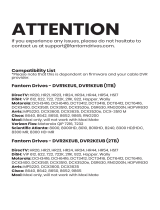Page is loading ...

m
External DVR Storage
Motorola DVR Set-tops
User Guide

B
This document is uncontrolled pending incorporation in a Motorola CMS ii
Contents
Introduction..................................................................................................................................................1
Cable Boxes That Support External Drives..............................................................................................1
External Drives Compatible with Motorola DVR Cable Box....................................................................2
Connecting Your DCT6412 P3 / DCT6416 P3 to Your External Drive.....................................................5
Connecting Your DCT3412 / DCT3416 to Your External Drive................................................................6
Connecting Your DCH6416 to Your External Drive..................................................................................7
Connecting Your DCH3416 to Your External Drive..................................................................................8
Connecting Your DCX3400 / DCX3400-M to Your External Drive...........................................................9
Warnings ....................................................................................................................................................10
Formatting the External Drive......................................................................................................................12
Recording Onto Your External Drive .............................................................................................................5
Watching Recordings on Your External Drive ...............................................................................................5
External Drive Utility ..................................................................................... Error! Bookmark not defined.
Troubleshooting ........................................................................................................................................11

B
1 • Overview 1
This document is uncontrolled pending incorporation in a Motorola CMS
1
Overview
Introduction
The External Drive Feature allows you to expand the recording capacity of your Motorola DVR cable
box beyond the capabilities of the internal hard drive. Upon connection of an external drive to the
cable box’s eSATA port, Motorola's user interface screens will automatically guide you through the
use of this feature. Your cable service provider must enable this feature in order for you to enjoy the
additional storage capabilities.
Cable Boxes that Support External Drives
The use of external drives is compatible with a variety of Motorola DVR cable boxes. The following
cable box models are capable of supporting the use of external drives:
• DCT6412-P3
• DCT6416-P3
• DCT3080
• DCT3412
• DCT3416
• DCH6416
• DCH3416
• DCX3400
• DCX3400-M

B
1 • Overview 2
This document is uncontrolled pending incorporation in a Motorola CMS
External Drives Compatible with Motorola DVR Set-tops
Motorola qualifies specific external drive models for use with DVR cable boxes to ensure compatibility
and performance levels. For a list of compatible external drives approved by Motorola, please go to
http://TBD.motorola.com. If you attempt to use an external drive model that has not been approved by
Motorola, you may experience compatibility and/or performance issues.
If an external drive is not compatible with your Motorola DVR cable box, you will be notified by an on-
screen message after you connect an external drive to your cable box or during the external drive
formatting process.
The external drive is not compatible for DVR use.
Please disconnect the external drive from the set-top.
OK
Alert 02

B
1 • Overview 3
This document is uncontrolled pending incorporation in a Motorola CMS
Storage Capacity
Motorola’s DVR cable boxes are available with various sized internal hard drives. Check with your
cable television service provider for availability.
Estimated Recording Hours
Internal Drive Size
Standard Digital
Channels
High Definition
Channels
160 GB 55 to 100 14 to 21
250 GB 80 to 150 20 to 30
320 GB 110 to 210 30 to 45
500 GB
Connecting an external drive to your Motorola DVR cable box provides the following additional
recording capacity.
Estimated Recording Hours
External Drive Size
Standard Digital
Channels
High Definition
Channels
500 GB
1 TB (1,000 GB)
Note: All recording hours shown are approximate. The actual hours a subscriber can record are a function of
program bit rate, the IPG type, and the reserved buffer space.

B
2 • Connecting Your External Drive 4
This document is uncontrolled pending incorporation in a Motorola CMS
2
Connecting Your External
Drive
This section describes how to connect an external drive to your Motorola DVR cable box
Guidelines:
• Requires connection of your external drive to the cable box’s eSATA port.
• USB connection currently not supported for external drive use.
• Supports up to 16 different external drives for use with a cable box.
• Only one external drive can be connected to your DVR cable box at one time.
• Do not place your external drive directly on top of your Motorola DVR cable box. Placing your
external drive directly on top of the cable box may result in overheating and damage the external
drive.
Instructions:
1. Connect the AC power cord to the external drive and plug the external drive’s AC power adapter
into an electrical outlet.
2. Allow approximately 15 to 30 seconds for the external drive to reach operating speed.
3. Connect one end of the eSATA cable to your Motorola HD/DVR cable box.
4. Connect the other end of the eSATA cable to the external drive.
5. Follow the on-screen instructions.
Multiple External Drives:
If you already have an external drive configured for use with your cable box and would like to format
an additional drive, simply disconnect your current external drive and connect the new external drive
to the cable box. Then, follow the on-screen instructions.
If you need assistance connecting an external drive, follow the instructions on the following pages.

B
2 • Connecting Your External Drive 5
This document is uncontrolled pending incorporation in a Motorola CMS
Connecting Your DCT6412 P3 / DCT6416 P3 to Your
External Drive
Figure 1 – DCT6416 P3/DCT6412 P3 Connection Diagram

B
2 • Connecting Your External Drive 6
This document is uncontrolled pending incorporation in a Motorola CMS
Connecting Your DCT3412 / DCT3416 to Your External
Drive
Figure 2 – DCT3412 / DCT3416 Connection Diagram

B
2 • Connecting Your External Drive 7
This document is uncontrolled pending incorporation in a Motorola CMS
Connecting Your DCH6416 to Your External Drive
Figure 3 – DCH6416 Connection Diagram

B
2 • Connecting Your External Drive 8
This document is uncontrolled pending incorporation in a Motorola CMS
Connecting Your DCH3416 to Your External Drive
Figure 4 – DCH3416 Connection Diagram

B
2 • Connecting Your External Drive 9
This document is uncontrolled pending incorporation in a Motorola CMS
Connecting Your DCX3400 / DCX3400-M to Your External
Drive
Figure 5 – DCX3400/DCX3400-M Connection Diagram

B
2 • Connecting Your External Drive 10
This document is uncontrolled pending incorporation in a Motorola CMS
Reconnecting an External Drive
If you have temporarily disconnected your external drive from your cable box, reconnecting the
external drive to the cable box’s eSATA port will cause the following on-screen message to
automatically appear.
Drive 1 is connected and available for use.
Alert 06
OK
Account Authorization
In order to use Motorola’s External DVR Storage feature, your cable service provider must authorize
your account for use of this feature. If your account has not been authorized to use this feature, you
will be notified by an on-screen message upon connection of an external drive to your Motorola DVR
cable box.

B
3 • Formatting Your External Drive 11
This document is uncontrolled pending incorporation in a Motorola CMS
3
Formatting Your External Drive
When you connect an external drive to your cable box, it will need to be formatted for DVR use. An
on-screen message will prompt you to begin the formatting process. If the external drive was
previously used with another device, all existing contents on the drive will be erased. Once the
formatting process is complete, the external drive can only be used with the last cable box that was
used to format the external drive.
Your external drive can be reformatted for use with other devices, such as a computer or a different
cable box. However, reformatting the external drive will erase any previously recorded DVR content.

B
3 • Formatting Your External Drive 12
This document is uncontrolled pending incorporation in a Motorola CMS
Formatting the External Drive
1. Connect your external drive to your Motorola DVR cable box’s eSATA port.
A. If your external drive has not been
previously configured for use with a
cable box, Alert 01 will automatically
appear on your television screen.
a
l
B. If your external drive has already been
configured for use with another cable
box, Alert 09 will automatically appear
on your television screen instead of
Alert 01.
The external drive must be formatted for use with this cable box.
All content on the external drive will be erased.
Do you wish to continue?
NO
Alert 1
YES
The external drive has been formatted by another cable box
and must be reformatted to use with this cable box.
All content on the external drive will be erased.
Do you wish to continue?
NO
Alert 09
YES

Motorola, Inc.
101 Tournament Drive
Horsham, PA 19044 U.S.A.
http://www.motorola.com
MOTOROLA and the Stylized M logo are registered in the US Patent and Trademark Office. All other product or service
names are the property of their respective owners. ©2009 Motorola, Inc. All rights reserved.
556965-001-a
01/2009
2. Use your remote control’s ◄ or ► keys to select YES and then press SELECT/OK to
continue with the formatting process. Or, select NO to cancel the formatting of the drive.
A. If you select YES on Alert 01 or Alert
09 to continue with the formatting
process, you will see the following
prompt.
B. If you selected NO to cancel the
formatting process, Alert 13 will be
displayed. Disconnect your external
hard drive from your Motorola cable
box.
The external drive is formatting ...
Alert 03
Please disconnect the external drive from the cable box.
OK
Alert 13

Motorola, Inc.
101 Tournament Drive
Horsham, PA 19044 U.S.A.
http://www.motorola.com
MOTOROLA and the Stylized M logo are registered in the US Patent and Trademark Office. All other product or service
names are the property of their respective owners. ©2009 Motorola, Inc. All rights reserved.
556965-001-a
01/2009
3. You will be notified when the
formatting of your external drive has
completed. Press the SELECT/OK
button on your remote control to
continue.
Naming of External Drives:
During the formatting process, a
name will automatically be assigned
to each external drive that you
format for use with your DVR cable
box, beginning with “Drive 1.” If you
plan to use more than one external
drive, it is recommended that you
label each drive with the assigned
name to aid with identification at a
later time.
4. You will be notified that the external
drive is available for use. Press the
SELECT/OK button on your remote
control to continue.
The formatting process for your
external drive is now complete.
Formatting of the external drive completed successfully.
Drive 1
OK
Alert 04
Drive 1 is connected and available for use.
Alert 06
OK

Motorola, Inc.
101 Tournament Drive
Horsham, PA 19044 U.S.A.
http://www.motorola.com
MOTOROLA and the Stylized M logo are registered in the US Patent and Trademark Office. All other product or service
names are the property of their respective owners. ©2009 Motorola, Inc. All rights reserved.
556965-001-a
01/2009
Formatting Failure of External Drives
If the format process is interrupted or fails, you will be notified by Alert 05.
A. Use the remote control’s ◄ or ► keys
to select RETRY and then press
Select/OK to try the formatting
process again.
There is no limit on the number of
times that you are allowed to select
RETRY if the formatting process
continues to fail with the connected
external drive.
OR
B. Select CANCEL on Alert 05 to stop
the formatting process of your external
drive. An on-screen message (Alert
13) will appear instructing you to
disconnect the external drive from
your cable box.
Your external drive will not be
configured for use with your DVR.
Formatting of the external drive failed.
CANCEL
Alert 05
RETRY
Please disconnect the external drive from the cable box.
OK
Alert 13

Motorola, Inc.
101 Tournament Drive
Horsham, PA 19044 U.S.A.
http://www.motorola.com
MOTOROLA and the Stylized M logo are registered in the US Patent and Trademark Office. All other product or service
names are the property of their respective owners. ©2009 Motorola, Inc. All rights reserved.
556965-001-a
01/2009
4
Recording
Recording Onto Your External Drive
The cable box will automatically determine whether to record to the internal hard drive or the
connected external drive based on which drive has the most space available at the time of
recording. As a result, you do not have the option of choosing whether the cable box will record to
the internal versus the external drive. If both your internal and external drives are full, an on-
screen message will alert you to this situation.
Programs that are recorded to your external drive(s) will automatically be included in your
Interactive Programming Guide’s DVR Recordings List. No graphical differentiation is made
within the DVR Recordings List to indicate whether the recorded programs are stored on an
internal or external drive.
Never unplug your external drive while a playback or recording is in progress. This can cause
unexpected behavior and damage the recording or corrupt the drive.

Motorola, Inc.
101 Tournament Drive
Horsham, PA 19044 U.S.A.
http://www.motorola.com
MOTOROLA and the Stylized M logo are registered in the US Patent and Trademark Office. All other product or service
names are the property of their respective owners. ©2009 Motorola, Inc. All rights reserved.
556965-001-a
01/2009
5
Playback
Playback of Externally Stored Recordings while Drive is
Connected
1. Access the Interactive Programming Guide’s DVR Recordings List. Your Interactive
Programming Guide will display both your internally and externally stored programs within the
same DVR Recordings List.
5. Select a recorded program and follow the normal process for initiating playback of the
selected recorded program.
6. If the recording you selected to watch is stored on the internal hard drive or the currently
connected external drive, playback will begin seamlessly.

Motorola, Inc.
101 Tournament Drive
Horsham, PA 19044 U.S.A.
http://www.motorola.com
MOTOROLA and the Stylized M logo are registered in the US Patent and Trademark Office. All other product or service
names are the property of their respective owners. ©2009 Motorola, Inc. All rights reserved.
556965-001-a
01/2009
Playback of Externally Stored Recordings while Drive is Not
Connected
1. Access the Interactive Programming Guide’s DVR Recordings List. Your Interactive
Programming Guide will display both your internally and externally stored programs within the
same DVR Recordings List.
2. Select a recorded program and follow the normal process for initiating playback of the
selected recorded program.
3. If the recorded program is stored on an
external drive that is configured for use
with your cable box but is not currently
connected, you will be prompted to
connect the appropriate external drive to
begin playback.
Note: The HELP button on Alert 12 provides
access to the External Drive Utility, which is
described in section 6 of this document.
7. Upon connection of the appropriate drive,
Alert 06 will appear on-screen to indicate
the drive is available for use.
Press Select/OK on your remote control
to begin playback of the selected
recording.
The external drive containing the requested recording is not connected.
Please connect Drive 1
or
Press CANCEL.
HELP
Alert 12
CANCEL
Drive 1 is connected and available for use.
Alert 06
OK
/