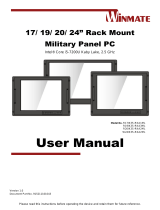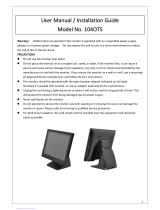Please read this instructions before operating the device and retain them for future reference.
17~32” Rack Mount
Military Display
Model No. R17L100-RKA1ML
R19L100-RKA3ML
R20L100-RKA2ML
W24L100-RKS1ML
W32L100-RKA3ML
User Manual
For more information on this and
other Winmate products, please
visit our website at:
www.winmate.com
Document Version V1.2
Document Part No. 9152111I101D

2
17~32” Rack Mount Military Display User Manual
CONTENTS
PREFACE ................................................................................................................................... 3
ABOUT THIS USER MANUAL ................................................................................................... 7
CHAPTER 1: INTRODUCTION .................................................................................................. 8
1.1 INTRODUCTION ....................................................................................................................................................................... 8
1.2 PRODUCT FEATURES ................................................................................................................................................................ 8
1.3 PACKAGE CONTENTS ................................................................................................................................................................ 9
1.4 PHYSICAL BUTTONS AND LED INDICATORS ................................................................................................................................. 15
CHAPTER 2: GETTING STARTED .......................................................................................... 16
2.1 POWERING ON ..................................................................................................................................................................... 16
2.1.1 Power Considerations 16
2.1.2 Connecting the Power 17
2.2 CONNECTING OTHER DEVICES .................................................................................................................................................. 19
2.2.1 VGA Connector 19
2.2.2 VGA to 5 BNCs Signal Shielding Cable 19
2.2.3 DVI-I Connector 20
2.2.4 HDMI Connector 20
CHAPTER 3: MOUNTING ........................................................................................................ 21
3.1 CABLE MOUNTING CONSIDERATIONS ........................................................................................................................................ 21
3.2 MOUNTING GUIDE ................................................................................................................................................................ 22
3.2.1 Console / Rack Mount 22
3.2.2 VESA Mount 23
CHAPTER 4: ON-SCREEN DISPLAY CONTROL ................................................................... 24
4.1 NAVIGATING THE OSD MENU ................................................................................................................................................. 24
4.2 OSD MENU IN VGA MODE .................................................................................................................................................... 25
4.3 OSD MENU IN DVI MODE ..................................................................................................................................................... 27
CHAPTER 5: MAINTENANCE ................................................................................................. 30
5.1 CLEANING THE DISPLAY SCREEN ............................................................................................................................................... 30
5.2 CLEANING THE CASING ........................................................................................................................................................... 30
CHAPTER 6: TECHNICAL SUPPORT .................................................................................... 31
6.1 TROUBLESHOOTING ............................................................................................................................................................... 31
6.2 PROBLEM REPORT FORM ........................................................................................................................................................ 32
APPENDIX ................................................................................................................................ 33
APPENDIX A: PRODUCT SPECIFICATIONS .......................................................................................................................................... 33
APPENDIX B: ORDER INFORMATION ................................................................................................................................................ 34
APPENDIX C: MIL-STD-810F/G COMPLIANCE ................................................................................................................................ 34
APPENDIX D: MIL-STD-461E/F COMPLIANCE ................................................................................................................................ 35

3
Preface
Preface
Copyright Notice
No part of this document may be reproduced, copied, translated, or transmitted in any form or
by any means, electronic or mechanical, for any purpose, without the prior written permission
of the original manufacturer.
Trademark Acknowledgement
Brand and product names are trademarks or registered trademarks of their respective owners.
Disclaimer
We reserve the right to make changes, without notice, to any product, including circuits and/or
software described or contained in this manual in order to improve design and/or performance.
We assume no responsibility or liability for the use of the described product(s) conveys no
license or title under any patent, copyright, or masks work rights to these products, and make
no representations or warranties that these products are free from patent, copyright, or mask
work right infringement, unless otherwise specified. Applications that are described in this
manual are for illustration purposes only. We make no representation or guarantee that such
application will be suitable for the specified use without further testing or modification.
Warranty
Our warranty guarantees that each of its products will be free from material and workmanship
defects for a period of one year from the invoice date. If the customer discovers a defect, we
will, at his/her option, repair or replace the defective product at no charge to the customer,
provide it is returned during the warranty period of one year, with transportation charges
prepaid. The returned product must be properly packaged in its original packaging to obtain
warranty service. If the serial number and the product shipping data differ by over 30 days, the
in-warranty service will be made according to the shipping date. In the serial numbers the third
and fourth two digits give the year of manufacture, and the fifth digit means the month (e. g.,
with A for October, B for November and C for December).
For example, the serial number 1W16Axxxxxxxx means October of year 2016.
Customer Service
We provide a service guide for any problem by the following steps: First, visit the website of
our distributor to find the update information about the product. Second, contact with your
distributor, sales representative, or our customer service center for technical support if you
need additional assistance.
You may need the following information ready before you call:
Product serial number.
Detailed description of the problem.
The exact wording of error messages.
In addition, free technical support is available from our engineers every business day. We are
always ready to give advice on application requirements or specific information on the
installation and operation of any of our products.

4
17~32” Rack Mount Military Display User Manual
Advisory Conventions
Four types of advisories are used throughout the user manual to provide helpful information or to alert you
to the potential for hardware damage or personal injury. These are Notes, Important, Cautions, and
Warnings. The following is an example of each type of advisory.
Note:
A note is used to emphasize helpful information
Important:
An important note indicates information that is important for you to know.
Caution/ Attention
A Caution alert indicates potential damage to hardware and explains how to avoid the
potential problem.
Une alerte d’attention indique un dommage possible à l’équipement et explique comment
éviter le problème potentiel.
Warning!/ Avertissement!
An Electrical Shock Warning indicates the potential harm from electrical hazards and how
to avoid the potential problem.
Un Avertissement de Choc Électrique indique le potentiel de chocs sur des emplacements
électriques et comment éviter ces problèmes.
Safety Information
CAUTION!
POSSIBLE PROBLEM
PREVENTION
Do not expose the display to
direct sunlight.
Sunlight shines directly will
cause the panel damage.
You should avoid placing
the product under direct
sunlight.
Do not place the display in wet
environment.
If the product is close to the
wet ground such as
grassplot, the moisture
between panel and glass
will make the product
malfunction.
You should avoid placing
the product in wet
environment.
Alternating Current/ Mise à le terre !
The Protective Conductor Terminal (Earth Ground) symbol indicates the potential risk of
serious electrical shock due to improper grounding.
Le symbole de Mise à Terre indique le risqué potential de choc électrique grave à la
terre incorrecte.

5
Preface
Safety Precautions
For your safety carefully read all the safety instructions before using the device. All
cautions and warnings on the equipment should be noted. Keep this user manual for
future reference.
Caution/ Attention
Do not cover the openings!
Ne pas couvrir les ouvertures!
*Let service personnel to check the equipment in case any of the following
problems appear:
o The power cord or plug is damaged.
o Liquid has penetrated into the equipment.
o The equipment has been exposed to moisture.
o The equipment does not work well or you cannot get it to work according to
the user manual.
o The equipment has been dropped and damaged.
o The equipment has obvious signs of breakage.
Do not leave this equipment in an uncontrolled environment where the storage
temperature is below -20°C (-4°F) or above 60°C (140°F). It may damage the
equipment.
Caution/ Attention
Use the recommended mounting apparatus to avoid risk of injury.
Utiliser l’appareil de fixation recommandé pour éliminer le risque de
blessure.
Warning!/ Avertissement!
Only use the connection cords that come with the product. When in
doubt, please contact the manufacturer.
Utiliser seulement les cordons d’alimentation fournis avec le
produit. Si vous doutez de leur provenance, contactez le
manufacturier.
Warning!/ Avertissement!
Always ground yourself against electrostatic damage to the device.
Toujours vérifier votre mise à la terre afin que l’équipement ne se
décharge pas sur vous.

6
17~32” Rack Mount Military Display User Manual
Important Safety Information
Federal Communications Commission Radio Frequency Interface
Statement
This device complies with part 15 FCC rules.
Operation is subject to the following two conditions:
This device may not cause harmful interference.
This device must accept any interference received including
interference that may cause undesired operation.
This equipment has been tested and found to comply with the limits for a class "A" digital
device, pursuant to part 15 of the FCC rules. These limits are designed to provide
reasonable protection against harmful interference when the equipment is operated in a
commercial environment. This equipment generates, uses, and can radiate radio frequency
energy and, if not installed and used in accordance with the instruction manual, may cause
harmful interference to radio communications. Operation of this equipment in a residential
area is likely to cause harmful interference in which case the user will be required to correct
the interference at him own expense.
European Union
Thus equipment is in conformity with the requirement of the following EU legislations and
harmonized standards. Product also complies with the Council directions.
Electromagnetic Compatibility Directive (2014/30/EU)
EN55024: 2010 EN 55022: 2010 Class B
o IEC61000-4-2: 2009
o IEC61000-4-3: 2006+A1: 2007+A2: 2010
o IEC61000-4-4: 2012
o IEC61000-4-5: 2014
o IEC61000-4-6: 2013
o IEC61000-4-8: 2010
o IEC61000-4-11: 2004
EN55022: 2010/AC:2011
EN61000-3-2:2014
EN61000-3-3:2013
Low Voltage Directive (2014/35/EU)
EN 60950-1:2006/A11:2009/A1:2010/A12:2011/ A2:2013

7
About This User Manual
About This User Manual
This User Manual provides information about using the Winmate® Military Grade Rack Mount
Display.
The documentation set for the Military Grade Rack Mount Display provides information for specific
user needs, and includes:
Military Grade Rack Mount Display User Manual – contains detailed description on how
to use the device, its components and features.
Note:
Some pictures in this guide are samples and can differ from actual product.
Document Revision History
Version
Date
Note
1.0
8-Mar-2016
Initial release
1.1
9-Sep-2016
Revise format, add mounting instruction
1.2
9-Mar-2017
Add W32L100-RKA3ML

8
17~32” Rack Mount Military Display User Manual
Chapter 1: Introduction
This chapter gives you product overview, describes features and hardware specification. You will
find all accessories that come in the package.
1.1 Introduction
Thank you for choosing the Winmate® Military Grade Rack Mount Display. Winmate® Military
Grade Displays feature anti-corrosive coating with aluminum alloy housing withstands the
harshest military environments. Armored power connector MIL-DTL-38999 Type I initially
developed for aerospace industry perfectly fit in our Military grade product line.
Withstanding rigors of harsh environments and tough weather conditions these Displays meet the
most demanding requirements. Suitable for Army Headquarters and being connected to mobile
devices on the field Display can provide up-to-date information for immediate commands.
1.2 Product Features
Winmate® Military Grade Rack Mount Display offers the following features:
17~32” LCD
Aluminum housing with anti-corrosive coating.
Compliance with military standard MIL-STD-810G/F.
Flush Rack / Rack Mount Mechanical Design
AC 110~240V Power input (default) or isolation DC IN 9~36V (Optional)
Convenient On-Screen Display Controls
Built-in Light Sensor for auto brightness control
Military Grade Power Connector (MIL-DTL-38999/1)
Standard AR Glass
EMI ITO Glass (Optional)
5-wire Resistive Touch (Optional)
5-wire Resistive Touch with EMI Mesh Coating (Optional)

9
Chapter 1: Introduction
1.3 Package Contents
Carefully remove the box and unpack your device. Please check if all the items listed below are
inside your package. If any of these items are missing or damaged contact us immediately.
Standard factory shipment list:
Display
User Manual (Hardcopy)
Power Cord
MIL-DTL-38999/1, 2m
VGA Cable, 2m
DVI Cable, 2m
VGA to 5 BNC Shielding
Cable, 2m
The package may include the following items based on your order:
1 x Touch Driver CD (Optional)
1 x Touch RS-232 Shielding Cable, 2 meter (Optional)
1 x RS-232 Remote Control Shielding Cable, 2 meter (optional)
1 x HDMI Cable

10
17~32” Rack Mount Military Display User Manual
Dimension 17”
Unit: mm
CUT OUT 450x368 mm
№
Description
№
Description
①
AC in 220V ±10%, 50 ± 3% Hz
④
DVI-D
②
5 x BNCs
⑤
RS232
③
15 pin D-Sub (VGA)

11
Chapter 1: Introduction
Dimensions 19”
Unit : mm
CUT OUT 448 x 379 mm
№
Description
№
Description
①
AC in 220V ±10%, 50 ± 3% Hz
④
DVI-D
②
5 x BNCs
⑤
RS232
③
15 pin D-Sub (VGA)

12
17~32” Rack Mount Military Display User Manual
Dimensions 20.1”
CUT OUT 446 x 377 mm
№
Description
№
Description
①
AC in 220V ±10%, 50 ± 3% Hz
④
DVI-D
②
5 x BNCs
⑤
RS-232
③
15 pin D-Sub (VGA)

13
Chapter 1: Introduction
Dimensions 24”
Unit : mm
CUT OUT 562*387 mm
№
Description
№
Description
①
AC in 220V ±10%, 50 ± 3% Hz
④
DVI-D
②
5 x BNCs
⑤
RS232
③
15 pin D-Sub (VGA)

14
17~32” Rack Mount Military Display User Manual
Dimensions 32”
Unit : mm
CUT OUT mm
№
Description
№
Description
①
AC in 220V ±10%, 50 ± 3% Hz
④
HDMI in
②
15 pin D-Sub (VGA)
⑤
OSD Control
③
DVI-D

15
Chapter 1: Introduction
1.4 Physical Buttons and LED Indicators
On-Screen Display (OSD) is a user-friendly interface to remote the display function and to adjust
the display’s image properties. It also supports special Hot Keys for easy control, such as auto-
adjustment and brightness control for backlight.
Physical Buttons
Icon
Button
Function
Power
Turn ON or turn OFF the Display.
Brightness
DOWN
Decrease the brightness of the display screen, or allows user
to navigate items of a single OSD menu.
Brightness UP
Increase the brightness of the display screen, or allows user to
navigate items of a single OSD menu.
Exit/ Auto
Automatically adjusts brightness of the display screen, or
allows user to exit the OSD menu.
Menu
Allows user to enter the main menu.
Day/ Night
Tap this button to enter DAY MODE.
Tap this button to enter NIGHT MODE to increase visibility in
low-light conditions.
LOCK/ UNLOCK
Tap this button to lock/ unlock the function of OSD panel.
LED Indicators
Indicator
Color
Definition
PWR
Green
Power is ON and the device functions normally
Orange
Display is suspended
LOCK
Red
The function of OSD buttons is locked
OFF
Lock function disabled

16
17~32” Rack Mount Military Display User Manual
Chapter 2: Getting Started
This chapter provides information on how to connect the device to the source of power, connector
pinouts and the guideline to turn on/off the Display.
2.1 Powering On
2.1.1 Power Considerations
Follow the recommendations below when powering on the equipment.
Plug-in the power cord to easy accessible AC outlet.
Plug-in the AC adapter to a grounded outlet.
Alternating Current Mise à le terre !
This product must be grounded. Use only a grounded AC outlet. Install the
additional PE ground wire if the local installation regulations require it.
*If you do not use a grounded outlet while using the device, you may notice
an electrical tingling sensation when the palms of your hands touch the
device.
Ce produit doit être mis à la terre. Utiliser seulement un cordon
d’alimentation avec mise à la terre. Si les règlements locaux le requiert,
installer des câbles de mise à la terre supplémentaires.
*Si vous n’utiliser pas une prise d’alimentation avec mise à la terre, vous
pourriez remarquer une sensation de picotement électrique quand la
paume de vos mains touche à l’appareil.

17
Chapter 2: Getting Started
2.1.2 Connecting the Power
2.1.2.1 Connecting to AC Input Power Source (Default)
AC Power Input Requirements: AC 100~240V, Universal, ±10%
Connect one end of the Military Grade power connector MIL-DTL-38999/1 to the Display (CN2),
and plug the other end of the power connector (CN1) in to a working AC outlet.
Note: Power cords vary in appearance by region and country.
Connector Pinouts:
Warning!/ Avertissement!
Serious injury due to shock is possible if unit is wired incorrectly or connected to
voltage exceeding the input voltage range.
Des blessures graves en raison du choc est possible si l'unité est mal câblé ou
connecté à la tension maximale de la plage de tension d'entrée.
Pin №
Signal Name
A
VCC+
B
VCC-
C
GND

18
17~32” Rack Mount Military Display User Manual
2.1.2.1 Connecting to DC Input Power Source (Optional)
DC Power Input Requirements: 9~36V DC IN
1. Insert the exposed wires of the DC Power Cable to the appropriate connectors on the terminal
block plug.
2. Plug the terminal block plug firmly to the DC IN Jack.
3. Connect the other end of the DC power cable (wires with lug terminals that are labeled + and
– to the terminals of the 9-36V DC Power Source). Ensure that the power connections
maintain the proper polarity.
Warning!/ Avertissement!
Make sure that the polarization of the power lines is correct and complete
including earth ground.
Assurez-vous que la polarisation des lignes électriques est correcte et
complète, y compris la terre.

19
Chapter 2: Getting Started
2.2 Connecting Other Devices
Warning!/ Avertissement!
Make sure the power is off when connecting and disconnecting the connectors.
Assurez-vous que l'alimentation est coupée lors de la connexion et la
déconnexion des connecteurs.
2.2.1 VGA Connector
Plug one end of the 15-pin signal cable to the video signal connector at the rear of the PC system
and the other end to the Display. Secure the connectors with the screws on the cable connector at
both ends.
2.2.2 VGA to 5 BNCs Signal Shielding Cable
Plug one end of VGA signal cable to the rear side of the PC system and the other end of 5BNCs
(R, G, B, H, V) signal connector to the Display.
Pin №
Signal Name
Pin
№
Signal
Name
1
RED
2
GREEN
3
BLUE
4
ID2/RES
5
GND
6
RED_RTN
7
GREEN_RTN
8
BLUE_RTN
9
KEY/PWR
10
GND
11
ID0/RES
12
ID1/SDA
13
HSync
14
VSync
15
ID3/SCL

20
17~32” Rack Mount Military Display User Manual
2.2.3 DVI-I Connector
Plug one end of the DVI signal cable to the video signal connector (DVI-I Dual Link) at the rear of
the PC system and the other end to the Display.
2.2.4 HDMI Connector
Notice that only 32” Display has
HDMI connector.
Use HDMI A Type19-pin female output connector to connect the HMI device to an external display.
Pin
№
Signal Name
Pin №
Signal Name
1
DVI_RX2-
2
DVI_RX2+
3
GND
4
NC
5
NC
6
DVI SCL
7
DVI SDA
8
NC
9
DVI_RX1-
10
DVI_RX1+
11
GND
12
NC
13
NC
14
+5V
15
DVI_CON_CABLE
16
DVI_CON_HP
17
DVI_RX0-
18
DVI_RX0+
19
GND
20
NC
21
NC
22
GND
23
DVI_CLKP
24
DVI_CLKN
C1
NC
C2
NC
C3
NC
C4
NC
C5
NC
Pin №
Signal Name
Pin №
Signal Name
1
TMDS_DATA2+
2
GND
3
TMDS_DATA2-
4
TMDS_DATA1+
5
GND
6
TMDS_DATA1-
7
TMDS_DATA0+
8
GND
9
TMDS_DATA0-
10
TMDS_CLOCK+
11
GND
12
TMDS_CLOCK-
13
CEC
14
NC
15
DDC_CLOCK
16
DDC_DATA
17
GND
18
5V
19
Hot Plug Detect
Page is loading ...
Page is loading ...
Page is loading ...
Page is loading ...
Page is loading ...
Page is loading ...
Page is loading ...
Page is loading ...
Page is loading ...
Page is loading ...
Page is loading ...
Page is loading ...
Page is loading ...
Page is loading ...
Page is loading ...
Page is loading ...
/