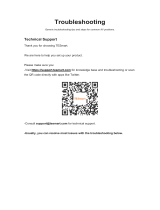Page is loading ...

SM-MST SERIES
MST DP KVM with MULTIPLE 4K HDMI Out
USER MANUAL
Designed and Manufactured in the USA
1-800-284-2131
www.smartavi.com
SM-MST-2D 2-Port KVM MST with Dual 4K HDMI Out
SM-MST-2Q 2-Port KVM MST with Quad 4K HDMI Out
SM-MST-4D 4-Port KVM MST with Dual 4K HDMI Out
SM-MST-4Q 4-Port KVM MST with Quad 4K HDMI Out

2/4 Port KVM MST with Dual or Quad 4K HDMI Out 2
OVERVIEW
TECHNICAL SPECIFICATIONS_________________________________________________________________
WHAT’S IN THE BOX?_________________________________________________________________________
FRONT AND BACK___________________________________________________________________________
INSTALLATION_______________________________________________________________________________
SYSTEM OPERATION_________________________________________________________________________
FRONT PANEL CONTROL_____________________________________________________________________
HOTKEY AND RS232 SERIAL CONTROL_______________________________________________________
CUSTOM HOTKEY TRIGGERS_________________________________________________________________
LED’S BEHAVIOUR___________________________________________________________________________
TROUBLESHOOTING_________________________________________________________________________
TECHNICAL SUPPORT________________________________________________________________________
LIMITED WARRANTY STATEMENT____________________________________________________________
3
4
4
5-6
7
7
7
8
9
10
10
11

2/4 Port KVM MST with Dual or Quad 4K HDMI Out 3
Technical Specifications
VIDEO
Format DisplayPort1.2a
Input Interface
SM-MST-2S (2) DisplayPort1.2a
SM-MST-2D / SM-MST-4S (4) DisplayPort1.2a
SM-MST-2S (8) DisplayPort1.2a
Output Interface
SM-MST-2S / SM-MST-4S (2) HDMI
SM-MST-2D / SM-MST-4D (4) HDMI
Resoluon Up to 4K (3840 x 2160 @ 30 Hz)
DDC 5 volts p-p (TTL)
Input Equalizaon Automac
Input Cable Length Up to 20
Output Cable Length Up to 20
AUDIO
Input Interface (2) 3.5 mm Stereo Audio
Output Interface (1) 3.5 mm Stereo Audio
Impedance 600 Ohm
Frequency Response 20 Hz to 20 kHz
Nominal Level 0-1.0 V
Common Mode Rejecon at 60 dB
USB
Input interface (TX) (2) USB type B
Output interface (RX)
(2) USB 1.1 Type A for KM Devices
(2) USB 2.0 Type A Transparent
Emulaon USB 1.1 and USB 2.0 Compable
CONTROL
Front Panel Push Buons with LED Indicators
RS-232 DB9 Female - 115200 N,8,1, No ow control
Hot Keys Via Keyboard
OTHER
Power Adapter External 100-240 VAC/ 12VDC2A @ 24 W
Approvals UL, CE, ROHS Compliant
Operang Temperature +32 to +104°F (0 to +40°C)
Storage Temperature -4 to 140°F (-20 to +60°C)
Humidity Up to 80% (No Condensaon)

2/4 Port KVM MST with Dual or Quad 4K HDMI Out 4
FRONT AND BACK
SM-MST-2D Back
SM-MST-2D Back
SM-MST-2Q Back
SM-MST-2D Front
SM-MST-2Q Front
SM-MST-2Q Back
SM-MST-2D Front SM-MST-2Q Front
What’s in the box?
PART NO. Q-TY DESCRIPTION
SM-MST Unit 1 2/4 Port KVM MST with Dual or Quad 4K HDMI Out
CC35DB9 1 3.5mm to DB9 Cable (for SM-DVN-2S / SM-DVN-2D)
PS12V2A 1 12V DC, 2A (minimum) power adapter with center-pin posive polarity.
1 User Manual

2/4 Port KVM MST with Dual or Quad 4K HDMI Out 5
INSTALLATION
1. Ensure that power is turned o or disconnected from the unit and the computers.
2. Use a DisplayPort cable to connect the DisplayPort output port from each computer to the
corresponding DP IN ports of the unit.
3. Use a USB cable (Type-A to Type-B) to connect a USB port on each computer to the respecve
USB ports of the unit.
4. Oponally connect a stereo audio cable (3.5mm to 3.5mm) to connect the audio output of the
computers to the AUDIO IN ports of the unit.
5. Connect a monitor to the HDMI OUT console port of the unit using a HDMI cable.
6. Connect a USB keyboard and mouse in the two USB console ports.
7. Oponally connect stereo speakers to the AUDIO OUT port of the unit.
8. Oponally use included 3.5mm to DB9 Cable and connect with a standard RS-232 Cable (not
included) to connect to a PC for Serial Control (only for 2 port units)
9. Finally, power on the KVM by connecng a 12VDC power supply to the power connector, and then
turn on all the computers.
Note: You can connect up to 2 computers to the 2 port KVM and connect up to 4 computers
to the 4 port KVM.
DP IN
HDMI OUT
USB IN
USB K/M OUT
USB 2.0 OUT
AUDIO IN
AUDIO OUT
12VDC2.0A
USB
RS232
K/M
AUDIO
AUDIO
USB
OUT
IN-4
AUDIO
USB
AUDIO
USB
IN-2
AUDIO
USB
DP
DP
IN-1
DP
DP
HDMI OUT
HDMI OUT

2/4 Port KVM MST with Dual or Quad 4K HDMI Out 6
Installation (continued)
EDID LEARN
The KVM is designed to learn the connected monitor’s EDID upon power up. In the event of
connecng a new monitor to the KVM, a power recycle is required.
The KVM will indicate to the user the EDID learn process by ashing the front panel’s LEDs. Port one
green and push buon blue LEDs will both begin to ash for about 10 seconds. When the LEDs stop
ashing, the EDID learn process is done.
If the KVM has more than one video board (such as dual-head and quad-head models), then the unit
will connue to learn the EDIDs of the connected monitors and indicate the progress of the process
by ashing the next port selecon green and push buon blue LEDs respecvely.
The monitor must be connected to the video output connector located in the console space at the
back of the KVM during the EDID learn process.
If the read EDID from the connected monitor is idencal to the current stored EDID in the KVM then
the EDID learn funcon will be skipped.

2/4 Port KVM MST with Dual or Quad 4K HDMI Out 7
System operation
hotkey and rs232 serial control
There are three ways to control the SM-MST: Keyboard Hotkeys, RS-232 Serial Commands, and Front
Panel Buons. All modes of control will allow the user the set their desired conguraons.
The SM-MST may also be controlled via RS-232 commands. To use these commands, you must use
HyperTerminal or an alternate terminal applicaon. The sengs for the connecon are as follows:
Baudrate 115200; Data Bits 8; Parity None; Stop Bits 1; Flow Control None.
Once you have connected to the SM-MST via Serial, you will see the SM-MST informaon when the
device starts up.
The following commands can be used for RS-232 with available keyboard hotkeys:
COMMAND DESCRIPTION HOTKEY RS-232 COMMAND
Switch all USB devices and Main video
[CTRL][CTRL] m [port #] [ENTER] //m [port #] [ENTER]
Switch Audio Only
[CTRL][CTRL] a [port #] [ENTER] //a [port #] [ENTER]
Switch KM Only
[CTRL][CTRL] c [port #] [ENTER] //c [port #] [ENTER]
Switch USB Only
[CTRL][CTRL] u [port #] [ENTER] //u [port #] [ENTER]
Hotplug
[CTRL][CTRL] h [ENTER] //h [ENTER]
Restore Factory Defaults
[CTRL][CTRL] f [ENTER] //f [ENTER]
Reset Soware
[CTRL][CTRL] r [ENTER] //r [ENTER]
Status Query
N/A //?? [ENTER]
front panel control
To switch to an input port, simply push the buon on the front-panel of the KVM. If an input port is
selected, the LED of that port will turn on.
Hold down the buon of Front Panel for 3 seconds to force learn EDID.

2/4 Port KVM MST with Dual or Quad 4K HDMI Out 8
Custom hotkey triggers
Users are able to customize the keys that trigger Hotkeys. The default trigger for hot key funcon on
the keyboard is Ctrl + Ctrl. The trigger funcon can be used to change to the following keys:
Ctrl (Le / Right), Alt, Shi (Le / Right), Caps Lock, Scroll Lock, F1-F12
TO VIEW HOTKEY TRIGGER SETTING
Use the RS-232 command: / + / + ? + ? + Enter to view the current HotKey Trigger To reset the Hotkey
Trigger use the “Factory Defaults” command.
TO CHANGE THE HOTKEY TRIGGER SETTING
HotKey + HotKey + x + [desired hotkey]
Example: If users current Hotkey trigger is Shi and want to change to Scroll Lock, user would type
Shi + Shi + x + Scroll Lock

2/4 Port KVM MST with Dual or Quad 4K HDMI Out 9
Led’s behavior
User Console Interface – Display LED:
Front Panel – Port Selecon LED’s:
EDID Learn - Front Panel LED’s:
All LED’s are turned on for 1 second. Then:
• Port 1 LED’s will ash unl the end of the process.
• Port 2 LED’s will ash unl the end of the process if a second video board exists (Dual-head KVM)
IMPORTANT!
If all Front Panel LED’s are on and
not ashing, the POWER UP SELF
TEST has failed and all funcons are
disabled. Check if any of the front
panel port selecon buons are
jammed. In this case, release the
jammed buon and recycle the power.
If power up self test is sll failing,
please contact SmartAVI technical
support at [email protected].
# STATUS DESCRIPTION
1 O Monitor is not connected
2 On Monitor is connected
3 Flashing EDID problem – Learn EDID to x the problem
# STATUS DESCRIPTION
1 O Non-selected port
2 On Selected port
3 Flashing EDID learn in process

2/4 Port KVM MST with Dual or Quad 4K HDMI Out 10
Troubleshooting
Technical support
No Power
• Make sure that the power adapter is securely connected to the power connector of the unit.
• Check the output voltage of the power supply and make sure that the voltage value is around
12VDC.
• Replace the power supply.
No Video
• Check if all the video cables are connected properly.
• Connect the computer directly to the monitor to verify that your monitor and computer are
funconing properly.
• Restart the computers.
Keyboard is not working
• Check if the keyboard is properly connected to the unit.
• Check if the USB cables connecng the unit and the computers are properly connected.
• Try connecng the USB on the computer to a dierent port.
• Make sure that the keyboard works when directly connected to the computer.
• Replace the keyboard.
Mouse is not working
• Check if the mouse is properly connected to the unit.
• Try connecng the USB on the computer to a dierent port.
• Make sure that the mouse works when directly connected to the computer.
• Replace the mouse.
No Audio
• Check if all the audio cables are connected properly.
• Connect the speakers directly to the computer to verify that the speakers and the computer
audio are funconing properly.
• Check the audio sengs of the computer and verify that the audio output is through the
speakers.
For product inquiries, warranty quesons, or technical quesons, please contact info@smartavi.com.

2/4 Port KVM MST with Dual or Quad 4K HDMI Out 11
Limited warranty statement
A. Extent of limited warranty
SmartAVI, Inc. warrants to the end-user customers that the SmartAVI product specied above will
be free from defects in materials and workmanship for the duraon of 1 year, which duraon begins
on the date of purchase by the customer. Customer is responsible for maintaining proof of date of
purchase.
SmartAVI limited warranty covers only those defects which arise as a result of normal use of the
product, and do not apply to any:
a. Improper or inadequate maintenance or modicaons
b. Operaons outside product specicaons
c. Mechanical abuse and exposure to severe condions
If SmartAVI receives, during applicable warranty period, a noce of defect, SmartAVI will at its
discreon replace or repair defecve product. If SmartAVI is unable to replace or repair defecve
product covered by the SmartAVI warranty within reasonable period of me, SmartAVI shall refund the
cost of the product.
SmartAVI shall have no obligaon to repair, replace or refund unit unl customer returns defecve
product to SmartAVI.
Any replacement product could be new or like new, provided that it has funconality at least equal to
that of the product being replaced.
SmartAVI limited warranty is valid in any country where the covered product is distributed by
SmartAVI.
B. Limitaons of warranty
To the extant allowed by local law, neither SmartAVI nor its third party suppliers make any other
warranty or condion of any kind whether expressed or implied with respect to the SmartAVI product,
and specically disclaim implied warranes or condions of merchantability, sasfactory quality, and
tness for a parcular purpose.
C. Limitaons of liability
To the extent allowed by local law the remedies provided in this warranty statement are the customers
sole and exclusive remedies.
To the extant allowed by local law, except for the obligaons specically set forth in this warranty
statement, in no event will SmartAVI or its third party suppliers be liable for direct, indirect, special,
incidental, or consequenal damages whether based on contract, tort or any other legal theory and
whether advised of the possibility of such damages.
D. Local law
To the extent that this warranty statement is inconsistent with local law, this warranty statement shall
be considered modied to be consistent with such law.

2/4 Port KVM MST with Dual or Quad 4K HDMI Out 12
NOTICE
The informaon contained in this document is subject to change without noce. SmartAVI makes
no warranty of any kind with regard to this material, including but not limited to, implied warranes
of merchantability and tness for parcular purpose. SmartAVI will not be liable for errors contained
herein or for incidental or consequenal damages in connecon with the furnishing, performance or
use of this material. No part of this document may be photocopied, reproduced, or translated into
another language without prior wrien consent from SmartAVI, Inc.
20180109
Tel: (800) AVI-2131 • (702) 800-0005
2455 W Cheyenne Ave, Suite 112
North Las Vegas, NV 89032
www.smartavi.com
Designed and Manufactured in the USA
/