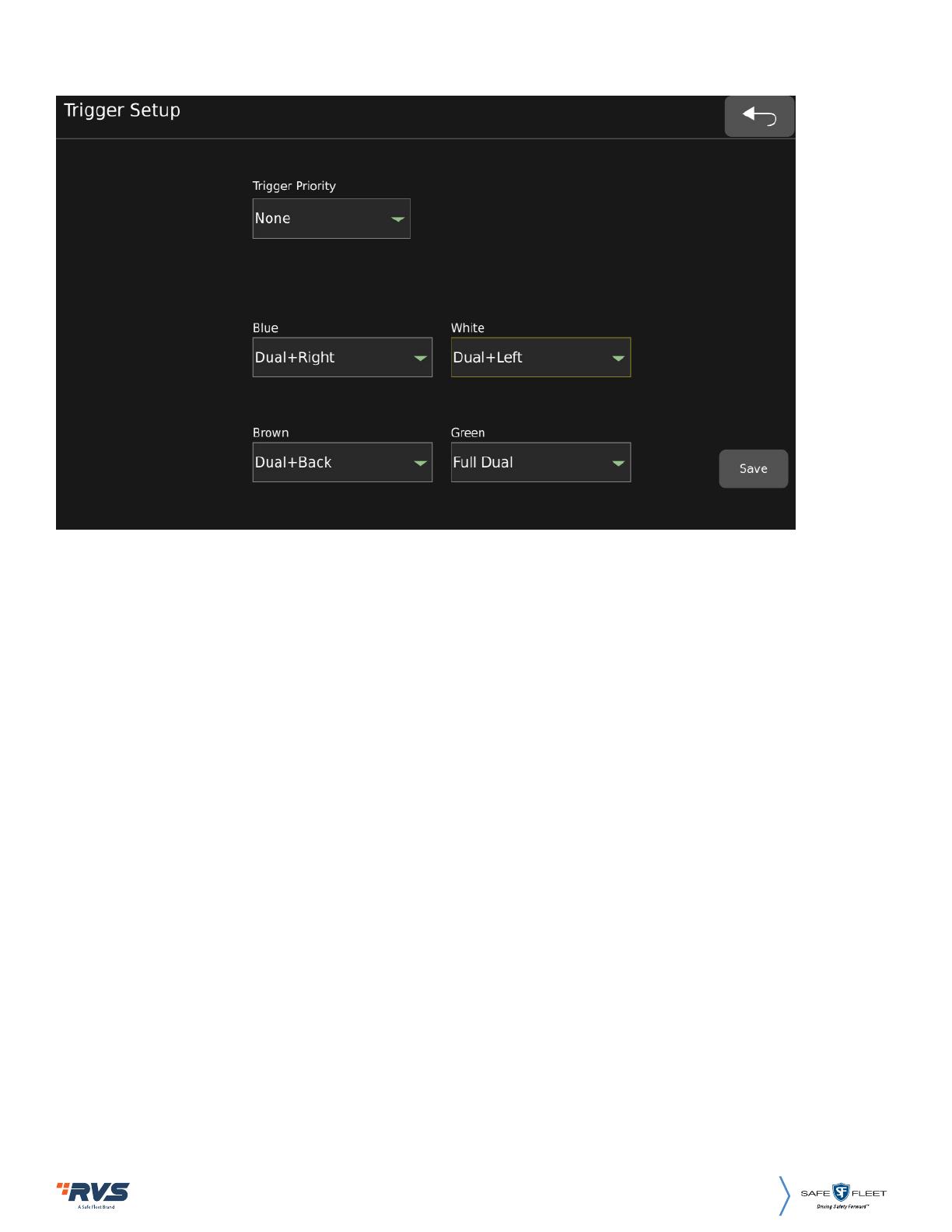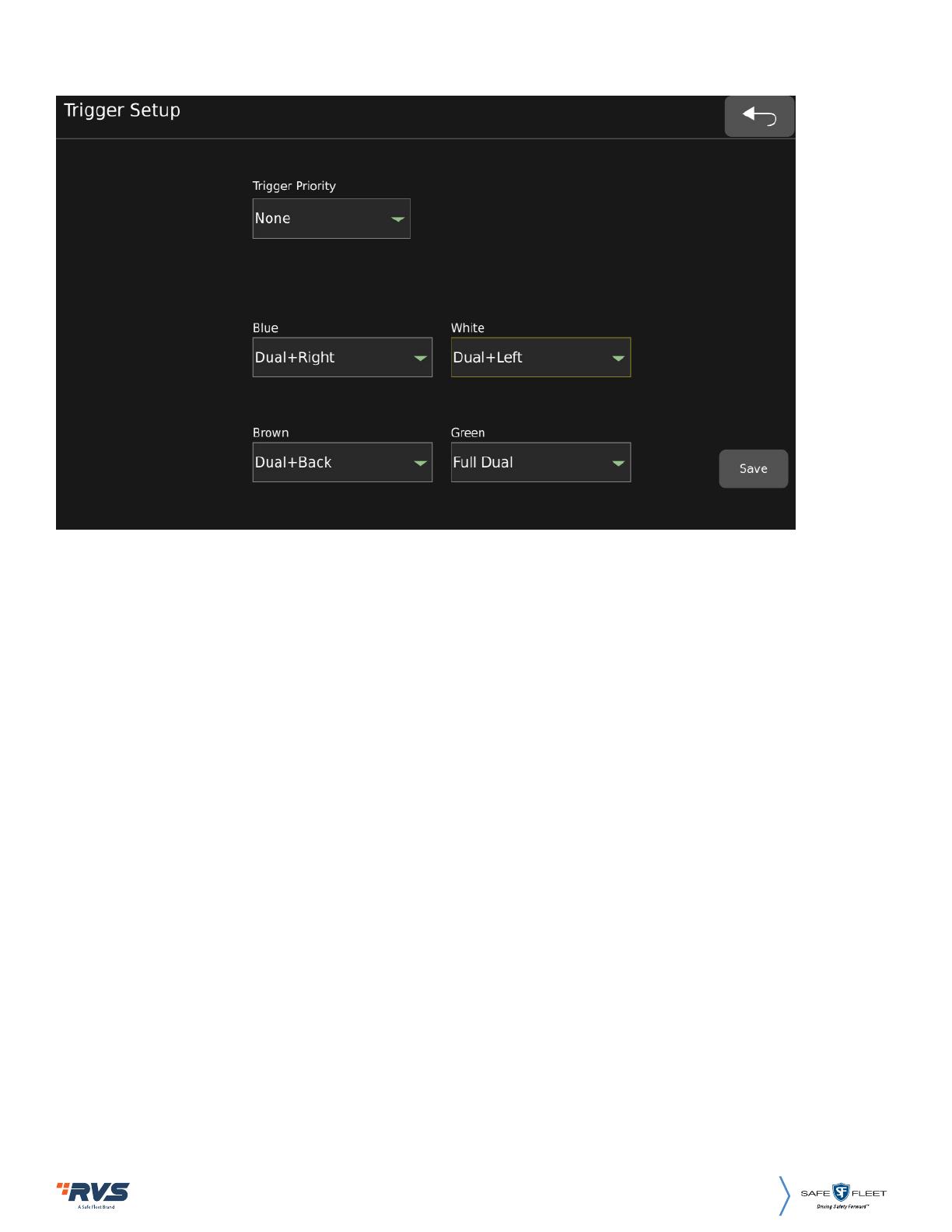
Rear View Safety, 1797 Atlantic Ave., Brooklyn NY 11233
www.rearviewsafety.com 17
Trigger Priority: Trigger priority, default value is None. When set to None: Panorama will
display the first triggered view. For example, when the rear line (Brown line) is triggered,
the rear view camera is displayed in a panoramic view. At this time, if the left road (White
line) is also triggered, the back road camera is still displayed in the panorama. The left
side camera will not be displayed until the back road trigger is completed. When set to
Brown: When the rear trigger line is triggered, the panorama will always display the rear
camera view. If the current other road is triggered, and the rear camera is triggered at the
same time, and the panorama will give priority to displaying the rear camera picture. Set
to White/Blue/Green in the same way.
Blue: After the Blue line is triggered, the configuration of the screen display eect is
Dual+Right by default. Configurable: Dual+Left, Dual +Right, Dual +Front, Dual +Back,
Single Left, Single Right, Single Front, Single Back, Quad, Full Dual.
White: After the white line is triggered, the configuration of the screen display eect, the
default is Dual+Left. Configurable: Same as above.
Brown: After the brown line is triggered, the configuration of the screen display eect,
the default is Dual+Back. Configurable: Same as above.
Green: After the green line is triggered, the configuration of the screen display eect, the
default is Full Dual. Configurable: Same as above.
3) Trigger: The trigger line setting interface