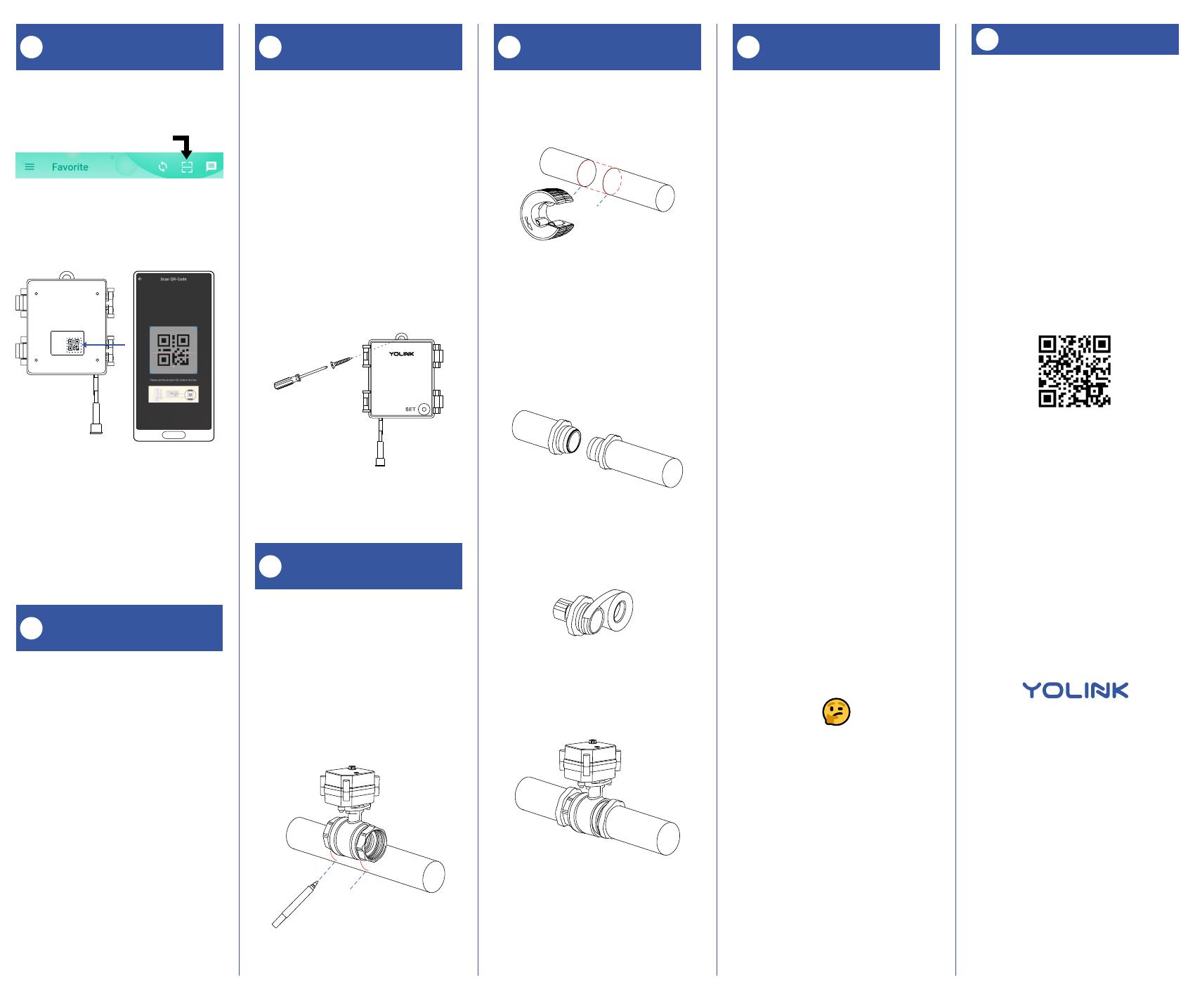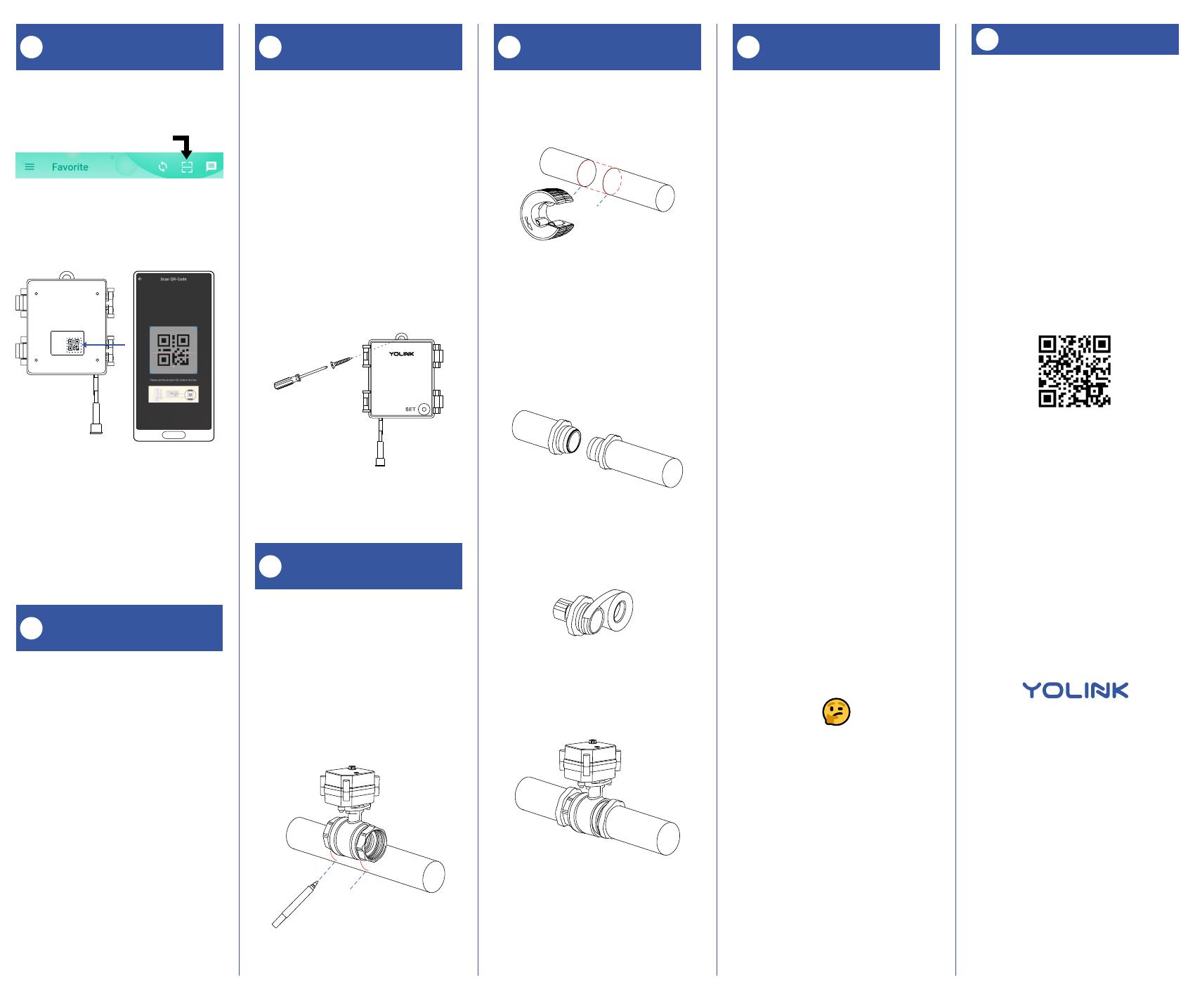
Contact Us
K
Power Up, Final
Connections & Testing
J
6. Wrap each adapter’s threaded end
with thread seal tape, per the tape
manufacturer’s instructions, as shown
below.
7. Install the motorized valve on the
adapter fittings, ensuring a secure
connection at each fitting, as shown
below.
8. At the water valve or point of
disconnection, turn the water on again.
9. Verify there are no leaks and no visible
water on the motorized valve.
1. At the desired location for the
controller, confirm the cables of the two
devices will reach each other. Holding
the controller at the desired location, and
using a marker or similar means, mark
the location of the mounting hole to the
wall or mounting surface.
2. If you are using a wall anchor, install it
at this time, per the manufacturer’s
instructions.
3. Secure the Valve Controller to the wall
or mounting surface with a screw, as
shown.
1. Install batteries in the Valve Controller.
This is done by releasing the two clamp
latches on the side of the controller, then
opening the cover. Then, install the
batteries.
2. Close the cover, snapping the clamp
latches tightly into the locked position.
3. Connect the Valve Controller's cable to
the control cable of the motorized valve.
Ensure the arrow on the cable connector
aligns with the arrow on the other cable
connector. Twist the collar of the
connector tight.
4. The Valve Controller will appear offline
until it is turned on and it wirelessly
connects to a YoLink hub. Turn on the
Valve Controller by pressing the SET
button, just long enough for the LED to
illuminate. It should blink red, then green,
which indicates the Valve Controller has
connected to the cloud.
5. Test the Valve Controller and
motorized valve by pressing the SET
button and listening for the smooth
closing/opening of the valve, and by
checking the water flow at a faucet. The
water should be completely turned off
while the valve is in the shut position.
Refer to the full installation and user
guide to complete the setup of your
Valve Controller and motorized valve.
Your Valve Controller is supplied with
alkaline batteries. If you elect to replace
the batteries with lithium type batteries,
please note, in very cold temperatures,
the battery level may be indicated in the
app as lower than it actually is. This is
characteristic of lithium batteries.
3. Cut the water pipe through the mark
using a pipe cutting tool, then remove
the cut section of pipe, as shown below.
4. Sand both ends of cut pipe, removing
any burrs or rough edges. Use care
handling the cut edges, which may be
sharp! Wipe off the cut section of pipe
with a clean cloth.
5. Install your adapter fittings in the pipe
ends, per the manufacturer instructions.
Add Your Valve Controller
to the App
G
1. Tap Add Device (if shown) or tap the
scanner icon:
Scanner icon
2. Approve access to your phone’s
camera, if requested. A viewfinder will be
shown on the app.
3. Hold the phone over the QR code so
that the code appears in the viewfinder.If
successful, the Add Device screen will be
displayed.
4. Follow the instructions to add your
Valve Controller to the app.
Install the Valve
Controller, Continued.
H
Preparing for installation:
Determine where you will install your
Valve Controller. Typically, it should be
wall-mounted, no farther away from the
motorized valve than the length of the
cables allow (if you have purchased
optional extension cables, the valve
controller can be installed at a location
separate from the motorized valve).
Determine how you will mount the valve
controller to the wall, and have hardware
and anchors appropriate for the wall
surface on hand.
Install the Valve
Controller
H
1. Shut-off the water serving the pipe
where the valve is to be installed. Drain
the water from the pipe, by turning on a
faucet, or by other method as required.
2. Depending on the adapter fitting used,
measure the length of pipe that must be
cut, and mark the cut lines on the pipe,
as shown below.
Install the Motorized
Valve
I
Install the Motorized
Valve, Continued.
I
We are here for you, if you ever need any
assistance installing, setting up or using
a YoLink app or product!
Need help? For fastest service, please
Or call us at 831-292-4831 (US phone
support hours: Monday - Friday, 9AM to
5PM Pacific)
You can also find additional support and
ways to contact us at:
www.yosmart.com/support-and-service
Or scan the QR code:
Finally, if you have any feedback or
suggestions for us, please email us at
Thank you for trusting YoLink!
Eric Vanzo
Customer Experience Manager
Support
Home Page
15375 Barranca Parkway
Ste. J-107 | Irvine, California 92618
© 2022 YOSMART, INC IRVINE,
CALIFORNIA