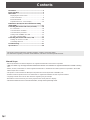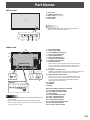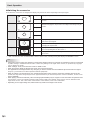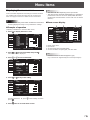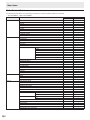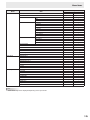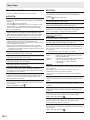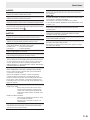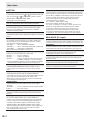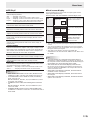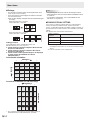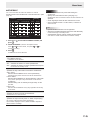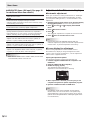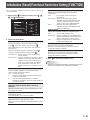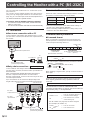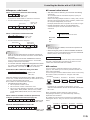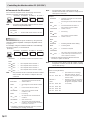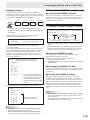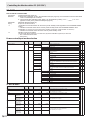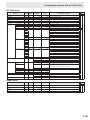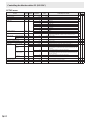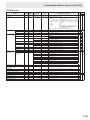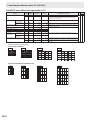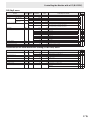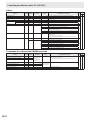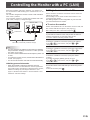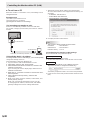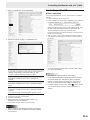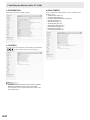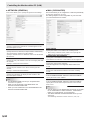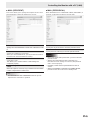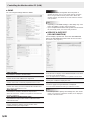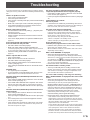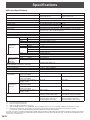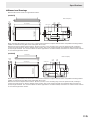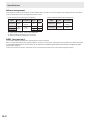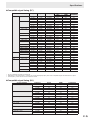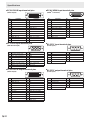2
E
This guide contains instructions regarding operation, settings, and similar details.
For instructions regarding connection and installation, refer to the included Operation Manual.
Manual Scope
- Microsoft, Windows and Internet Explorer are registered trademarks of Microsoft Corporation.
- HDMI, the HDMI Logo and High-Denition Multimedia Interface are trademarks or registered trademarks of HDMI Licensing
LLC.
- Adobe, Acrobat, and Reader are either registered trademarks or trademarks of Adobe Systems Incorporated in the United
States and/or other countries.
- This product comes with RICOH Bitmap Fonts produced and sold by RICOH COMPANY, LTD.
- All other brand and product names are trademarks or registered trademarks of their respective holders.
- Language of OSD menu used in this manual is English by way of example.
- Illustrations in this manual may not exactly represent the actual product or display.
- This manual assumes use in horizontal orientation, except where specically noted.
Contents
Part Names .......................................................................3
Basic Operation ...............................................................5
Menu Items .......................................................................7
Displaying the menu screen .........................................7
List of menu items ........................................................8
Menu item details .......................................................10
Adjustments for PC screen display ............................16
Initialization (Reset)/Functional Restriction Setting
(FUNCTION) ....................................................................17
Controlling the Monitor with a PC (RS-232C) ..............18
PC connection ............................................................18
Communication conditions .........................................18
Communication procedure .........................................18
Setting of the GAMMA user data ................................21
RS-232C command table ...........................................22
Controlling the Monitor with a PC (LAN) .....................29
Settings to connect to a LAN ......................................29
Controlling with a PC ..................................................31
Troubleshooting .............................................................37
Specications ................................................................38

3E
nFront view
2345
1
1. LCD panel
2. Remote control sensor
3. Input switch (See page 5.)
4. Power switch
5. Power LED
TIPS
• Use a pointed object such as a pen tip to press the
switches at the front of the monitor.
Part Names
nRear view
When the PN-ZB01 (optional)
is attached
1
18171615 19
79
2564
10 11
22
2120 2423
12
13
14
3
8
1. AC input terminal
2. Main power switch
3. PC/AV HDMI input terminal
4. PC D-sub input terminal
5. Audio input terminal
6. Audio output terminals
7. RS-232C output terminal
8. RS-232C input terminal
9. Optional terminal
This terminal is provided for possible future (optional)
function expansion. Offering of this terminal is not a
guarantee that future expanded functionality will be
provided.
10. Expansion terminal cover
Additional input/output terminals are available by attaching
the PN-ZB01 interface expansion board (optional).
11. Optional attachment section
This section is used to connect optional hardware for
function expansion. Offering this attachment location
is not a guarantee that future compatible hardware
attachments will be released.
12. Speakers
13. Handles
14. Vents
When the PN-ZB01 (optional) is attached
15. PC/AV DVI-D input terminal
16. PC/AV DVI-D output terminal
17. LAN terminal
18. External speaker terminals
19. Audio 1 input terminals
20. Audio 2 input terminals
21. PC RGB input terminals
22. AV component input terminals
23. AV video input terminal
24. AV S-video input terminal
Caution
• Consult your SHARP dealer for attachment/detachment of
optional parts.
• Do not open the expansion terminal cover by yourself.
There are high voltage parts inside the cover which may
cause an electric shock.

E
4
Part Names
nRemote control unit
1
2
3
4
5
6
9
8
7
1. Signal transmitter
2. POWER button
3. DISPLAY button (See page 5.)
4. MUTE button (See page 5.)
5. VOL +/- buttons (See page 5.)
BRIGHT +/- buttons (See page 5.)
Cursor control ( / / / ) buttons
6. INPUT button (See page 5.)
7. MODE button (See page 5.)
8. SIZE button (See page 5.)
9. MENU button (See page 5.)

5E
Basic Operation
1
23
4
56
78
1. INPUT (Input mode selection)
The menu is displayed. Press or to select the input
mode, and press to enter.
* You can select the input terminal by pressing the input
switch of the monitor.
Input mode Video Audio
PC D-SUB PC D-sub input terminal
Audio input terminal
PC HDMI
PC/AV HDMI input terminal*1
*2
AV HDMI
PC/AV HDMI input terminal*1
When the PN-ZB01 (optional) is attached
Input mode Video Audio
PC DVI-D
PC/AV DVI-D input terminal*3
*2
PC HDMI
PC/AV HDMI input terminal*1
PC D-SUB
PC D-sub input terminal
PC RGB
PC RGB input terminals*4
AV DVI-D
PC/AV DVI-D input terminal*3
AV HDMI
PC/AV HDMI input terminal*1
AV COMPONENT
AV COMPONENT input terminals*4
AV S-VIDEO AV S-video input terminal
AV VIDEO AV video input terminal
*1 Select the terminal to be used in HDMI of INPUT SELECT.
(See page 12.)
*2 Select the terminal for AUDIO SELECT which is used for
audio input. (See page 12.)
*3 Select the terminal to be used in DVI of INPUT SELECT.
(See page 12.)
*4 Select the terminal to be used in BNC of INPUT SELECT.
(See page 12.)
2. DISPLAY
Displays monitor information. When you press this button
again, the display disappears.
When the PN-ZB01 (optional) is attached, the display changes
from INFORMATION1 → INFORMATION2 → clear display,
and so on every time you press this button.
• The display disappears automatically after about 15
seconds.
•
LAN
is displayed during LAN communication.
• If
LAN
is displayed in red, there is a duplicate IP address.
3. MODE (Color mode selection)
Each time you press this button, the color mode changes in
the following order:
STD (Standard) → VIVID → sRGB → STD...
• sRGB applies to PC input only.
sRGB is international standard of color representation
specied by IEC (International Electrotechnical
Commission). Color conversion is made in taking account
of liquid crystal’s characteristics and represents color tone
close to its original image.
4. SIZE (Screen size selection)
The menu is displayed.
Press or to select the screen size. (See page 6.)
5. MUTE
Turns off the volume temporarily.
Press the MUTE button again to turn the sound back to the
previous level.
6. MENU
Displays and turns off the menu screen (see page 7).
7. VOL +/- (Volume adjustment)
Pressing or displays the VOLUME menu when the
menu screen is not displayed.
VOLUME 15
Press or to adjust the volume of the sound.
* If you do not press any buttons for about 4 seconds, the
VOLUME menu automatically disappears.
8. BRIGHT +/- (Backlight adjustment)
Pressing or displays the BRIGHT menu when the menu
screen is not displayed.
BRIGHT 15
Press or to adjust the brightness.
* If you do not press any buttons for about 4 seconds, the
BRIGHT menu automatically disappears.

E
6
Basic Operation
nSwitching the screen size
Even when the screen size is changed, the display may remain the same depending on the input signal.
WIDE PC input Displays image so it lls the entire screen.
AV input An image with a 4:3 aspect ratio is stretched to ll the entire
screen.
ZOOM 1 PC input An image with a 4:3 aspect ratio is enlarged to ll the entire screen
without changing the aspect ratio. The edges of the image may be
cut off.
AV input
ZOOM 2 PC input Use this size if ZOOM 1 cuts off the subtitles.
AV input
NORMAL PC input Displays image so it lls the screen without changing the aspect
ratio of the input signals.
AV input Displays the entire image of the aspect ratio of 4:3 without
changing the aspect ratio.
Dot by Dot PC input Displays the dots of the signals input from the connected PC as
the corresponding dots on the screen. *
AV input Displays the dots of the input signals as the corresponding dots on
the screen.
*: With a monitor of screen resolution 1600 x 1200 or 1920 x 1200, selecting Dot by Dot displays the NORMAL screen.
TIPS
• Using this monitor’s screen-size switching or dual-screen display functions to compress or expand the screen for commercial
or public viewing in establishments like cafes or hotels may infringe on the rights of the creators, as protected by Copyright
Law, so please be careful.
• When “Enlarge” is set, the screen size is xed to “WIDE” mode.
• When dual-screen display is selected, the screen size cannot be changed.
• The appearance of the original video may change if you select a screen size with a different aspect ratio than the original
image (e.g. TV broadcast or video input from external equipment).
• When an ordinary non-wide image (4:3) is viewed with the whole screen using the screen-size switching function of this
monitor, the edge of the image may be lost or appear distorted. If you wish to respect the creator’s intentions, set the screen
size to “NORMAL”.
• When playing commercial software, parts of the image (like subtitles) may be cropped. In this case select the optimal screen
size using the screen-size switching function of this monitor. With some software, there may be noise or distortion at the
edges of the screen. This is due to the characteristics of the software, and is not a malfunction.
• Depending on the original image size, black bands may remain at the edges of the screen.

7E
Menu Items
Displaying the menu screen
Video and audio adjustment and settings of various functions
are enabled. This section describes how to use the menu
items. See pages 10 to 13 for details of each menu items.
Caution
• Do not turn the main power switch off while the menu items
are being displayed. Doing so may initialize the settings.
nExample of operation
(Adjusting CONTRAST in the PICTURE menu)
1. Press to display the menu screen.
1920x1080 V: 60 Hz H: 67.5 kHz
AUTO
CLOCK
PHASE
H-POS
V-POS
H-SIZE
V-SIZE
H-RESOLUTION
V-RESOLUTION
RESET
SCREEN
PICTURE
AUDIO
SETUP
OPTION
ENLARGE
PIP/PbyP
600
25
610
37
50
50
1920
1080
SCREEN 1/1
END···[MENU]
PC D-SUB
2. Press or to select PICTURE, and press .
PICTURE menu is displayed.
3. Press or to select CONTRAST.
AUTO
CONTRAST
BLACK LEVEL
TINT
COLORS
SHARPNESS
78
84
30
30
12
1/2
PICTURE
SCREEN
PICTURE
AUDIO
SETUP
OPTION
ENLARGE
PIP/PbyP
OK···[MENU]
1920x1080 V: 60 Hz H: 67.5 kHz
PC D-SUB
4. Press or to adjust the setting.
AUTO
CONTRAST
BLACK LEVEL
TINT
COLORS
SHARPNESS
88
84
30
30
12
1/2
PICTURE
SCREEN
PICTURE
AUDIO
SETUP
OPTION
ENLARGE
PIP/PbyP
OK···[MENU]
V: 60 Hz H: 67.5 kHz
1920x1080
PC D-SUB
For items that have , press , make settings and then
press .
5. Press twice to close the menu screen.
TIPS
• The menu will differ depending on the input mode.
• The menu screen will close automatically if no operation is
performed for about 15 seconds. (DATE/TIME SETTING,
SCHEDULE and LAN SETUP screens will close in about 4
minutes.)
nMenu screen display
AUTO
CONTRAST
BLACK LEVEL
TINT
COLORS
SHARPNESS
78
84
30
30
12
1/2
PICTURE
SCREEN
PICTURE
AUDIO
SETUP
OPTION
ENLARGE
PIP/PbyP
OK···[MENU]
V: 60 Hz H: 67.5 kHz
4
1920x1080
PC D-SUB
1 3 2
1 Name of the menu
2 Input mode
3 An item being selected (highlighted)
4 Screen resolution of input signal, and other data.
TIPS
• Items that cannot be selected appear in gray.
(e.g. Function not supported by the current input signal)

E8
Menu Items
List of menu items
The displayed menu items vary depending on whether or not the PN-ZB01 (optional) is attached.
○: Item is available, -: Item is not available.
Menu Item PN-ZB01 (optional)
Not attached Attached
SCREEN AUTO ○ ○
CLOCK ○ ○
PHASE ○ ○
H-POS ○ ○
V-POS ○ ○
H-SIZE ○ ○
V-SIZE ○ ○
H-RESOLUTION ○ ○
V-RESOLUTION ○ ○
RESET ○ ○
PICTURE AUTO ○ ○
CONTRAST ○ ○
BLACK LEVEL ○ ○
TINT ○ ○
COLORS ○ ○
SHARPNESS ○ ○
ADVANCED FLESH TONE ○ ○
3D-NR ○ ○
MPEG-NR ○ ○
3D-Y/C - ○
C.M.S.-HUE ○ ○
C.M.S.-SATURATION ○ ○
C.M.S.-VALUE ○ ○
COLOR MODE ○ ○
WHITE BALANCE ○ ○
PRESET ○ ○
R-CONTRAST ○ ○
G-CONTRAST ○ ○
B-CONTRAST ○ ○
COPY TO USER ○ ○
GAMMA ○ ○
RESET ○ ○
AUDIO TREBLE ○ ○
BASS ○ ○
BALANCE ○ ○
RESET ○ ○
SETUP OSD H-POSITION ○ ○
OSD V-POSITION ○ ○
MONITOR (for PN-E421 only) ○ ○
MONAURAL AUDIO ○ ○
LANGUAGE ○ ○
POWER ON DELAY ○ ○
STANDBY MODE ○ ○
HDMI SETTING HDMI AUTO VIEW ○ ○
HDMI RGB INPUT RANGE ○ ○
HOT PLUG CONTROL HDMI ○ ○
DVI - ○
RS-232C/LAN SELECT - ○
ID No. SET ○ ○
BAUD RATE ○ ○
LAN SETUP - ○
SPEAKER SELECT - ○
OPTION DC OUT SETTING ○ ○

E
9
Menu Item PN-ZB01 (optional)
Not attached Attached
OPTION DATE/TIME SETTING ○ ○
SCHEDULE ○ ○
INPUT SELECT DVI - ○
BNC - ○
HDMI ○ ○
AUDIO SELECT PC DVI-D - ○
PC HDMI ○ ○
PC D-SUB - ○
PC RGB - ○
AV DVI-D - ○
AV HDMI ○ ○
AV COMPONENT - ○
AV S-VIDEO - ○
AV VIDEO - ○
INPUT SIGNAL 480 LINES ○ ○
768 LINES ○ ○
1050 LINES ○ ○
ZOOM2 SPECIAL SETTING ○ ○
SCAN MODE ○ ○
POWER MANAGEMENT ○ ○
COLOR SYSTEM - ○
AUDIO OUTPUT ○ ○
AUDIO INPUT LEVEL ○ ○
SELF ADJUST ○ ○
AUTO INPUT CHANGE ○ ○
ENLARGE ENLARGE H ○ ○
ENLARGE V ○ ○
ENLARGE-POS H ○ ○
ENLARGE-POS V ○ ○
BEZEL H ○ ○
BEZEL V ○ ○
H-POS ○ ○
V-POS ○ ○
PIP/PbyP PIP MODES ○ ○
PIP SIZE ○ ○
PIP H-POS ○ ○
PIP V-POS ○ ○
PIP BLEND ○ ○
PIP SOURCE - ○
SOUND CHANGE ○ ○
MAIN POS ○ ○
PbyP2 POS ○ ○
AUTO OFF ○ ○
TIPS
• Some items may not be displayed depending on the input mode.
Menu Items

E10
Menu item details
The menu will differ depending on the input mode.
nSCREEN
AUTO (PC D-SUB/PC RGB)
The CLOCK, PHASE, H-POS, and V-POS are automatically
adjusted.
Pressing performs adjustment.
Use this automatic adjustment when you use the PC D-sub
input terminal or PC RGB input terminals to display a PC
screen for the rst time or when you change the setting of
the PC. (See page 16.)
CLOCK (PC D-SUB/PC RGB)
Adjusts frequency for sampling clock for applicable video.
Adjust when there is ickering in the form of vertical stripes.
When using the adjustment pattern (see page 16), make
adjustments so that no vertical stripe noise appears in it.
PHASE (PC D-SUB/PC RGB)
Adjusts sampling clock phase for applicable video.
Useful when small characters appear with low contrast and/
or there are ickers at corners.
When using the adjustment pattern (see page 16), make
adjustments so that no horizontal stripe noise appears in it.
* Adjustments to PHASE should be made only after CLOCK
has been correctly set.
H-POS
Adjust the horizontal position of the image.
V-POS
Adjust the vertical position of the image.
H-SIZE
Adjust the horizontal size of the image.
V-SIZE
Adjust the vertical size of the image.
H-RESOLUTION (PC D-SUB/PC RGB)
Sets proper horizontal resolution when the resolution of
input signals is not recognized properly. (Adjustment may be
impossible with some signals.)
V-RESOLUTION (PC D-SUB/PC RGB)
Sets proper vertical resolution when the resolution of input
signals is not recognized properly. (Adjustment may be
impossible with some signals.)
RESET
Resets the values of the SCREEN menu items to the factory
preset values.
Select “ON” and then press .
n
PICTURE
AUTO (PC D-SUB/PC RGB)
The CONTRAST and BLACK LEVEL are automatically
adjusted.
Pressing performs adjustment.
CONTRAST
Adjusts the brightness of the image.
BLACK LEVEL
Adjusts the entire brightness of the video signals.
TINT
Adjusts the hue. Selecting + changes the color towards
green, and selecting - changes it towards magenta.
COLORS
Adjusts the color intensity.
SHARPNESS
Adjusts the sharpness of the image.
ADVANCED (AV input)
You can adjust more specically. (See page 16.)
COLOR MODE
Changes the color mode on the screen. The color mode on
the screen can also be changed using a remote control unit.
(See page 5.)
* sRGB is PC input only. See page 5 for details.
WHITE BALANCE
THRU .............. Displays the input signal level as is. (for PC
DVI-D/PC HDMI only)
PRESET ......... Selects the color temperature using PRESET.
USER .............. Used for adjusting R-CONTRAST,
G-CONTRAST, and B-CONTRAST
respectively.
PRESET
Selects the color temperature when the WHITE BALANCE is
set to PRESET.
The setting values are shown for reference. The color
temperature of the screen varies over time.
This function is not intended to keep the color temperature
constant.
R-CONTRAST
Adjusts red component when the WHITE BALANCE is set to
USER.
G-CONTRAST
Adjusts green component when the WHITE BALANCE is set
to USER.
B-CONTRAST
Adjusts blue component when the WHITE BALANCE is set
to USER.
COPY TO USER
Copies the value set for PRESET to the USER setting.
Select “ON” and then press .
GAMMA
Select a gamma value. USER sets the gamma value
transferred by the user. (See page 21.)
RESET
Resets the values of the PICTURE menu items to the factory
preset values.
Select “ON” and then press .
Menu Items

E
11
nAUDIO
TREBLE
Adjusts the volume of treble-level sound.
BASS
Adjusts the volume of bass-level sound.
BALANCE
Adjusts the balance of the audio sound between right and left.
RESET
Resets the values of the AUDIO menu items to the factory preset values.
Select “ON” and then press .
nSETUP
OSD H-POSITION
Adjusts the horizontal display position of menu screen.
OSD V-POSITION
Adjusts the vertical display position of menu screen.
MONITOR (for PN-E421 only)
Select the installation direction of the monitor.
LANDSCAPE ............Horizontal orientation
PORTRAIT ...............Vertical orientation
MONAURAL AUDIO
Outputs audio signals as monaural.
LANGUAGE
Sets the display language for the menu screen.
POWER ON DELAY
You can delay the screen display after the monitor is turned
on. The period can be set up to 60 seconds in units of one
second. When this function is activated, the power LED
ashes (at approx. 1 second interval) in orange. This function
is disabled when 0 is specied.
STANDBY MODE
When STANDARD is selected, startup time from standby
mode is reduced. Note, however that, more power will be
consumed in standby mode.
When LOW POWER is selected, current consumption
is reduced while the monitor is in standby mode. Note,
however, that the startup time from standby mode becomes
longer. Also, certain RS-232C commands cannot be used
in standby mode, and control via LAN will be disabled. (See
pages 22 and 29.)
HDMI SETTING
HDMI AUTO VIEW
......................... When ON is selected, the screen size is
adjusted automatically according to the
screen size control signal included in the
video signal input from the AV HDMI input
terminal.
HDMI RGB INPUT RANGE
......................... Sets the type of HDMI signals when using
the AV HDMI input mode.
When AUTO is selected, the type is set
automatically.
HOT PLUG CONTROL
Sets whether to use hot plug control for the PC/AV HDMI
and PC/AV DVI-D input terminals.
RS-232C/LAN SELECT
Selects the method with which to control the monitor from
the computer.
ID No. SET
Assigns ID numbers to monitors connected in a daisy chain
(see page 19), using RS-232 cables.
The numbers 1 to 255 are available for ID numbers.
If “0” is set, the system regards this as the state where no ID
number is set.
BAUD RATE
Selects the communication speed used for RS-232C
communication.
LAN SETUP
Congures the settings to control the monitor from the
computer via LAN. (See page 29.)
SPEAKER SELECT
Selects the speaker to be used.
OPTION DC OUT SETTING
Normally, leave this setting as OFF.
When using an optional part, if instruction appears, change
the setting accordingly.
Menu Items

E12
Menu Items
AUTO INPUT CHANGE
Specify whether to change inputs automatically. When ON is
selected and no signal is present in the selected input mode,
AUTO INPUT CHANGE automatically changes the selected
mode to another mode where a video signal is present.
When video signals exist in multiple input modes, the
switching priority is as follows:
PC D-SUB, PC HDMI and AV HDMI
When the PN-ZB01 (optional) is attached:
PC DVI-D, PC HDMI, PC D-SUB, PC RGB, AV DVI-D, AV
HDMI, AV COMPONENT, AV S-VIDEO and AV VIDEO
(Input mode switching may take 15 seconds or more,
depending on the connected equipment. Input signals
may not be detected properly and a priority may change,
depending on the connected equipment or video signals.)
nENLARGE (PC input)
ENLARGE H
Sets the number of screen splits (number of monitors) in the
horizontal direction used for the enlargement. (See page 14.)
ENLARGE V
Sets the number of screen splits (number of monitors) in the
vertical direction used for the enlargement. (See page 14.)
ENLARGE-POS H / ENLARGE-POS V
Specify the split screen to be displayed when the
enlargement function is used. (See page 14.)
BEZEL H / BEZEL V
Sets the frame width of the display when the enlargement
function is used.
H-POS
Adjust the horizontal position of the enlarged screen.
V-POS
Adjust the vertical position of the enlarged screen.
nOPTION
DATE/TIME SETTING
Set the date and time. Press or to select the date and
time, and press or to change the numerical values.
Set the date in “Year/Month/Day” order.
Set the time on a 24-hour basis.
SCHEDULE (See page 15.)
You can set the time to switch the monitor on and off.
INPUT SELECT
Select the input mode to be used in PC/AV DVI-D input
terminal, PC/AV HDMI input terminal and PC RGB/AV
component input terminals.
AUDIO SELECT
Selects the terminal used to input audio signals in each input
mode.
INPUT SIGNAL (PC D-SUB/PC RGB)
If a computer connected to the PC D-sub/PC RGB input
terminal outputs any of the following resolutions, make a
selection from the following options.
480 LINES .......... AUTO, 640x480 or 848x480
768 LINES ..........AUTO, 1024x768, 1280x768, or 1360x768
1050 LINES ........1400x1050 or 1680x1050
ZOOM2 SPECIAL SETTING (See page 14.)
SCAN MODE (AV input)
Sets the scan mode used for AV mode input.
MODE1 ............... Over-scan display
MODE2 ...............Under-scan display
MODE3 ............... Under-scan display when the input signal
is 1080i/p. Otherwise, over-scan display
*
Even when MODE1 is selected, under-scan display is used when
the input signal is 1080i/p and the screen size is Dot by Dot.
POWER MANAGEMENT
POWER MANAGEMENT determines whether or not to
switch modes from no signal to the input signal standby
mode.
COLOR SYSTEM (AV S-VIDEO/AV VIDEO)
Select the color system of the AV equipment which is
connected to AV S-video and AV video input terminal. (AUTO
/ PAL / PAL-60 / SECAM / NTSC3.58 / NTSC4.43)
When AUTO is selected, the color system is automatically
set according to the input signal.
AUDIO OUTPUT
Sets the volume of sound output from the audio output
terminals.
VARIABLE .......... You can adjust the volume using VOLUME.
FIXED .................Fixes the sounds.
AUDIO INPUT LEVEL
Selects the maximum audio input level of the audio input
terminal.
SELF ADJUST
On a PC D-SUB/PC RGB screen, specify whether to
perform screen adjustment automatically or not. When ON
is selected, the screen is automatically adjusted when its
resolution is 800 x 600 or higher and the timing of input
signals changes. “ADJUSTING” appears on the screen
during the adjustment. Depending on the signal, adjustment
may not be possible. In this case select OFF. (Perform
manual adjustment of the screen.)

E
13
Menu Items
nPIP/PbyP
PIP MODES
Sets the display method.
OFF .........Displays one screen.
PIP ...........Displays a sub screen inside a main screen.
PbyP ........Displays a main screen and a sub screen in a line.
PbyP2 ......
Displays a main screen which measures 1280 pixels
in the longest direction and a sub screen in a line.
PIP SIZE
Sets the size of the sub screen in PIP mode.
PIP H-POS
Adjusts the horizontal position of the sub screen in PIP mode.
PIP V-POS
Adjusts the vertical position of the sub screen in PIP mode.
PIP BLEND
In PIP mode, use this menu item to display the sub screen
transparently.
PIP SOURCE
Selects the input signal of the sub screen in PIP, PbyP, or
PbyP2 mode.
SOUND CHANGE
Sets the sound which is output in PIP, PbyP, or PbyP2 mode.
If the main screen is displayed as a full screen by the AUTO
OFF function, the sound for the main screen is output even
when the sound for the sub screen is specied.
MAIN POS
Sets the position of the main screen in PbyP or PbyP2 mode.
PbyP2 POS
Sets the position of the sub screen in PbyP2 mode.
AUTO OFF
Sets the display method when no signals for the sub screen
are input in PIP, PbyP, or PbyP2 mode.
MANUAL .......
Displays a main screen and a black sub screen.
AUTO ............Displays the main screen as a full screen.
TIPS
• When WHITE BALANCE is set to THRU, BLACK LEVEL,
CONTRAST, TINT, COLORS and GAMMA cannot be set.
• If COLOR MODE is set to sRGB or VIVID, the following
items cannot be set.
WHITE BALANCE, PRESET, R-/G-/B-CONTRAST, COPY
TO USER, and GAMMA
• If GAMMA is set to USER, the following items cannot be
set.
WHITE BALANCE, PRESET, R-/G-/B-CONTRAST, and
COPY TO USER
• STANDBY MODE cannot be set to LOW POWER when
SCHEDULE is effective or when OFF is selected for LED in
FUNCTION.
nDual screen display
You can display the screens of the PC input signal and AV
input signal simultaneously.
Set this function with “PIP MODES” in the PIP/PbyP menu.
PIP
Main screen
Sub
screen
A sub screen is displayed
inside a main screen.
PbyP
Main
screen Sub
screen
A main screen and a sub
screen are displayed in a
line.
PbyP2
Main screen Sub
screen
Displays a main screen
which measures 1280
pixels in the longest
direction and a sub
screen in a line.
* The currently selected input signal is displayed on the main
screen.
* You cannot simultaneously display the screens of signals
of the same type, such as two types of PC input signals or
two types of AV input signals.
* The dual screen display cannot be used with the
combination of PC DVI-D and AV HDMI or of AV DVI-D and
PC HDMI.
TIPS
• You might infringe on a copyright of the author which is
protected by copyright law when you display the images of
the computer screen and television/VCR simultaneously for
prot-making or to show the image to the public.
• The screen size for dual-screen display is the same as
the screen size for single-screen display. The Dot by Dot
screen is displayed in NORMAL size except when it is set
as the PIP main screen.
• When dual-screen display is selected, the AUTO INPUT
CHANGE function is disabled.
• When dual-screen display is selected, the screen cannot
be enlarged.
• When dual-screen display is selected, the INPUT SELECT
options cannot be set.

E14
Menu Items
nEnlarge
• You can align several monitors and integrate them into a
single large screen to display.
• Up to ve monitors can be aligned in both the horizontal
and vertical directions.
• Each monitor displays enlarged views of separated images.
(Example)
Horizontal direction: 2 monitors
Vertical direction: 2 monitors
Horizontal direction: 3 monitors
Vertical direction: 2 monitors
Setting procedure
In the ENLARGE menu, set ENLARGE H/V and
ENLARGE-POS H/V. (See page 12.)
1. Set the number of monitors aligned in the horizontal
direction in ENLARGE H.
2. Set the number of monitors aligned in the vertical
direction in ENLARGE V.
3. Set the section of the separated image to be displayed
on each monitor in ENLARGE-POS H and
ENLARGE-POS V.
In horizontal orientation
ENLARGE H
(1,2)
(1,3)
(1,4)
(2,2)
(2,3)
(2,4)
(3,2)
(3,3)
(3,4)
(4,2)
(4,3)
(4,4)
(1,1)
1
(2,1)
2
(3,1)
(5,2)
(5,3)
(1,5)(2,5) (3,5)(4,5) (5,5)
(5,4)
(5,1)
3
(4,1)
45
1
2
3
4
5
ENLARGE V
In vertical orientation (for PN-E421 only)
ENLARGE V
(2,1)(3,1)(4,1)
(2,2)(3,2)(4,2)
(2,3)(3,3)(4,3)
(2,4)(3,4)(4,4)
(1,1)
4
(1,2)
2
(1,3)
(2,5)(3,5)
(5,1)
(5,2)
(5,3)
(5,4)
(5,5) (4,5)(1,5)
3
(1,4)
15
1
2
3
4
5
ENLARGE H
* The numbers in parentheses are the setting values in
(ENLARGE-POS H, ENLARGE-POS V) format.
TIPS
• AV input signals cannot be used for the Enlarge function.
• When Enlarge is used, the AUTO INPUT CHANGE function
is disabled.
• To cancel the enlargement, set 1 for ENLARGE H and
ENLARGE V respectively.
nZOOM2 SPECIAL SETTING
If you connect a laptop computer with any of the following
screen resolutions and black bands appear around the
screen, set ZOOM2 SPECIAL SETTING of INPUT SIGNAL on
the OPTION menu to ON and then select ZOOM2 in the SIZE
setting.
This displays the area inside the black band.
Laptop computer
resolution Corresponding signal*1
1280x800 1280x1024, 1280x960, 1400x1050*2
1280x600 1280x720
1024x600 1024x768
*1: This setting is effective only when the screen resolution,
including the black band, is one of the resolutions listed
above.
*2: Use the automatic screen adjustment.

E
15
nSCHEDULE
You can set the time to switch the monitor on and off.
Set this function with “SCHEDULE” in the OPTION menu. (See
page 12.)
SCHEDULE
No. POWER DAY OF THE WEEKTIME INPUT
XXXX/XX/XX XXX XX:XX:XX
(2)
OK…[MENU]
1920x1080 V: 60 Hz H: 67.5 kHz
(1) (3) (4) (5)
PC D-SUB
1. Press or to select the SCHEDULE number, and
press .
2. Set the SCHEDULE. (See the description below.)
Press or to select items, and press or to
change the setting.
3. Press .
SCHEDULE becomes effective.
(1)
●: SCHEDULE effective
-
: SCHEDULE not effective
(2) POWER
ON : Switches the monitor on at the specied time.
OFF : Switches the monitor off at the specied time and puts
the monitor in standby mode.
(3) DAY OF THE WEEK
Species the day of the week to execute the SCHEDULE.
ONLY ONCE:
Executes the SCHEDULE once on the specied day.
Specify the day of the week to execute the SCHEDULE.
EVERY WEEK:
Executes the SCHEDULE on the specied day of the week
every week. Specify the day of the week to execute the
SCHEDULE.
Periodic setting such as “Monday through Friday” is also
possible.
EVERY DAY:
Executes the SCHEDULE every day regardless of the day
of the week.
(4) TIME
Species the time to execute the SCHEDULE.
Set the time on a 24-hour basis.
(5) INPUT
Species the input mode at power-on. When not specifying,
the screen at the previous power-off appears.
Input modes displayed on DVI, HDMI and BNC depend on
INPUT SELECT settings.
Menu Items
Caution
• Do not switch off the main power after setting the
SCHEDULE.
• Specify the correct date and time. (See page 12.)
SCHEDULE does not function unless the date and time are
specied.
• Check regularly that the set date and time are correct.
• When STANDBY MODE is LOW POWER, SCHEDULE
cannot be set.
TIPS
• Up to 8 SCHEDULE items can be registered.
• Setting the SCHEDULE ashes the power LED alternately
in red and orange in standby mode.
• A SCHEDULE that has a large number has precedence
over that of a small number when schedules overlap.

E
16
n
ADVANCED items (AV input) (See page 10
for additional Menu item details.)
FLESH TONE
Adjust the hue control.
3D-NR
Reduce the noise of playback images on video.
Setting a higher level reduces more noise. However, it may
cause blurring on an image.
MPEG-NR
Reduce block noise caused by digital compression.
3D-Y/C (AV VIDEO)
Specify whether to perform 3-dimension Y/C separation.
If dot interference or cross-color is occurring in fast-motion
scenes, selecting “OFF” may improve the image quality.
C.M.S.-HUE
Adjusts color tone with 6 colors of R (red), Y (yellow), G
(green), C (cyan), B (blue), and M (magenta).
C.M.S.-SATURATION
Adjusts color vividness with 6 colors of R (red), Y (yellow), G
(green), C (cyan), B (blue), and M (magenta).
C.M.S.-VALUE
Adjusts color brightness with 6 colors of R (red), Y (yellow),
G (green), C (cyan), B (blue), and M (magenta).
TIPS
• When FLESH TONE is set to LOW or HIGH, C.M.S.-HUE/
-SATURATION/-VALUE cannot be set.
Adjustments for PC screen display
nAutomatic adjustment
When you use the PC D-sub input terminal or PC RGB input
terminals to display a PC screen for the rst time, or when
you change the setting of the PC, use the automatic screen
adjustment.
1. Switch the input to PC D-SUB or to PC RGB and display
the adjustment pattern. (See the description below.)
2. Press and use or to display the SCREEN
menu.
3. Press and select “AUTO”.
4. Press .
The automatic adjustment is complete in several seconds.
5. Press twice to close the menu screen.
TIPS
• If the screen cannot be adjusted properly with one
automatic adjustment, repeat the automatic adjustment two
or three times. Try manual adjustment if necessary.
nScreen display for adjustment
Before making adjustments in the SCREEN menu or
PICTURE menu, display an image to brighten the entire
screen. If you are using a Windows PC, use the adjustment
pattern on the supplied CD-ROM.
Opening the adjustment pattern
The following example is performed in Windows XP.
1. Load the supplied CD-ROM into the computer’s CD-
ROM drive.
2. Open the CD-ROM in [My Computer].
3. Double-click [Adj_uty.exe].
The adjustment pattern will appear.
Adjust the screen automatically or manually.
4. Whenadjustmentisnished,pressthe[Esc]onthe
computer’s keyboard to quit the adjustment program.
5. Eject the CD-ROM from the CD-ROM drive.
TIPS
• If the display mode on the computer you are using is
65,000 colors, the color levels in the color pattern may
appear differently or grayscale may appear to be colored.
(This is due to the specications of the input signal and is
not a malfunction.)
Menu Items

17 E
You can return the settings to their factory-preset values and
restrict operations.
1. After pressing for about 5 seconds, press , ,
, and in that order.
OFF
UNLOCKED
ON
ON
LED
OFF
MONITOR
FUNCTION 1/1
ALL RESET
ADJUSTMENT LOCK
RS-232C
OSD DISPLAY
LED
TEMPERATURE ALERT
STATUS ALERT
POWER BUTTON
CONTROLLER INPUT
END…[MENU]
2. Select and set the items.
ALL RESET
Resets the settings to the factory default settings.
Press , select ALL RESET, and then press .
After initialization, turn the main power switch off and
then back on.
When the PN-ZB01 (optional) is attached, press ,
select the resetting method, and then press .
ALL RESET1 ....Resets all the settings to the factory
default settings.
ALL RESET2 ....Returns all settings to the factory default
settings except for the following items:
LAN SETUP, RS-232C/LAN SELECT,
ID No. SET, BAUD RATE, NETWORK,
MAIL, SERVICE & SUPPORT, and
SNMP (See page 11, and pages 33 to
36.)
ADJUSTMENT LOCK
You can disable operations on the monitor and the
remote control unit that use buttons.
OFF ...Enables operation.
1.........Disables all operations other than turning power
on/off and FUNCTION.
2.........Only the FUNCTION operation is enabled.
Disables all operations other than FUNCTION (not
even power on/off).
RS-232C
(RS-232C/LAN when the PN-ZB01 (optional) is
attached)
Species whether to allow control via RS-232C or LAN
(see pages 18 and 29).
OSD DISPLAY
Hides/shows menus.
The FUNCTION screen cannot be hidden.
LED
Species whether to light the power LED.
OFF cannot be selected when STANDBY MODE is LOW
POWER.
Initialization (Reset)/Functional Restriction Setting (FUNCTION)
TEMPERATURE ALERT
Selects the notication method for an abnormal
temperature.
OFF ..............Do not notify about an abnormal
temperature.
OSD & LED ..When an abnormal temperature is
detected, the power LED ashes in red
and green alternately and the screen
displays a message: TEMPERATURE.
LED...............When an abnormal temperature is
detected, the power LED ashes in red
and green alternately.
STATUS ALERT
Selects the notication method for a hardware error.
OFF ..............Do not notify about the error.
OSD & LED ..When a hardware error is detected, the
power LED ashes in red and the screen
displays a message: STATUS [xxxx].
LED...............When a hardware error is detected, the
power LED ashes in red.
POWER BUTTON
Normally, leave this setting as MONITOR.
When using an optional part, if instruction appears,
change the setting accordingly.
CONTROLLER INPUT
Normally, you do not need to change this setting.
When using an optional part, if instruction appears,
change the setting accordingly.
3. Press to return to the normal screen.
TIPS
• When both abnormal temperature and hardware error are
detected, the hardware error notication overrides.

18
E
Controlling the Monitor with a PC (RS-232C)
You can control this monitor from a PC via RS-232C (COM
port) on the PC.
You can also connect multiple monitors via a daisy chain by
using a PC. By assigning ID numbers to each monitor (see
page 19), you can make input mode selection/adjustment or
can check the status of a specic monitor.
Precautions when the PN-ZB01 (optional) is attached
• To control the monitor via RS-232C, set RS-232C/LAN
SELECT to RS-232C.
• You cannot use RS-232C and LAN control simultaneously.
PC connection
nOne-to-one connection with a PC
Connect with RS-232 straight cable between the PC’s COM
port (RS-232C connector) and the RS-232C input terminal on
the monitor.
RS-232 straight cable
(commercially available)
To COM port
PC
RS-232C input terminal
nDaisy chain connection…Advanced operation
Connect with RS-232 straight cable between the PC’s COM
port (RS-232C connector) and the RS-232C input terminal on
the rst monitor.
Next, connect RS-232 straight cable to the rst monitor’s
RS-232C output terminal and to the second monitor’s
RS-232C input terminal. Connect in the same way to the third
and subsequent monitors.
Up to 25 monitors can be connected. (Depending on the
length of the cable used and the surrounding environment.)
RS-232 straight cables
(commercially available)
First monitor Second monitor
PC
To COM port
RS-232C
input terminal
RS-232C
output terminal
Communication conditions
Set the RS-232C communication settings on the PC to match
the monitor’s communication settings as follows:
Baud rate *
Stop bit
1 bit
Data length 8 bits Flow control None
Parity bit None
* Set to the same baud rate as the BAUD RATE setting of
SETUP menu. (Initial setting: 9600 bps)
* When connecting multiple monitors in a daisy chain, set all
monitors to the same BAUD RATE.
Communication procedure
nCommand format
When a command is sent from the PC to the monitor, the
monitor operates according to the received command and
sends a response message to the PC.
C1 C2 C3 C4 P1 P2 P3 P4
Return code
Command field
(4 prescribed
alphanumerical characters
)
Parameter field
(4 character string comprised of:
0-9, +, -, space, ?)
Example: VOLM0030
VOLM 30
* Be sure to input 4 characters for the parameter. Pad with
spaces (“ ”) if necessary.
(“ ” is a return code (0DH, 0AH or 0DH))
Wrong : VOLM30
Right : VOLM 30
When inputting a negative value, specify a numerical value in
three digits.
Example: AUTR-009
Do not use spaces for MPOS, DATE, and SC01 through
SC08. Specify parameters using a specied number of
characters.
Example: MPOS010097
If a command has “R” listed for “DIRECTION” in the
“RS-232C command table” on page 22, the current value can
be returned by using “?” as the parameter.
Example:
VOLM ? ? ? ? ← From PC to monitor (How much
is current volume setting?).
30 ←From monitor to PC (Current
volume setting: 30).
* If an ID number (see page 19) has been assigned
(For example, ID number = 1).
VOLM ? ← From PC to monitor.
30 001 ←From monitor to PC.

E
19
Controlling the Monitor with a PC (RS-232C)
nResponse code format
When a command has been executed correctly
O K Return code
(0DH, 0AH)
A response is returned after a command is executed.
* If an ID number has been assigned
O K SPC 0 0 1
ID number of respondin
g
monitor
Space (20H) Return code
(0DH, 0AH)
When a command has not been executed
R R E Return code
(0DH, 0AH)
* If an ID number has been assigned
R R E SPC 0 0 1
ID n
u
m
be
r
Space (20H) Return code
(0DH, 0AH)
TIPS
• “ERR” is returned when there is no relevant command or
when the command cannot be used in the current state of
the monitor.
• If communication has not been established for reasons
such as a bad connection between the PC and monitor,
nothing is returned (not even ERR).
• If no monitor has been assigned the designated ID number
(e.g. if the command IDSL0002 is used, but no monitor
with ID number: 2 is found), no response is returned.
If execution of the command is taking some time
I W T A Return code
(0DH, 0AH)
When the following commands are used, “WAIT” is returned.
In this case, a value will be returned if you wait a while. Do not
send any command during this period.
No ID number is attached to WAIT response.
• Commands which return WAIT:
1. When repeater control is used
2. When an IDSL or IDLK command is used
3. When one of the following commands is used: RSET,
INPS, ASNC, WIDE, EMAG, EPOS, PXSL, POWR,
AGIN, MWIN, MWIP, MWPP, ESTG, EMHV, EPHV,
ESHV
When control via RS-232C is locked (to prevent use)
using the operation lock function (see page 17)
E C D K O L Return code
(0DH, 0AH)
When RS-232C/LAN SELECT is set to LAN
U N S E L E C T E D
Return code
(0DH, 0AH)
nCommunication interval
• After OK or ERR is returned, you must send the following
commands.
To set a timeout for the command response, specify 10
seconds or longer.
When connecting multiple monitors in a daisy chain, set the
timeout to at least the product of the monitor’s position from
the computer multiplied by 10 seconds.
Example) 3rd monitor from computer: 30 seconds or longer.
• Provide an interval of 100 ms or more between the
command response and the transmission of the next
command.
V
O
LM0020
OK
INPS0001
WAIT
O
K
Interval of 100 ms or more
TIPS
• When executing ALL RESET, set the timeout period to 30
seconds or longer.
• When turning the power on while the POWER ON DELAY
function is in use, set the timeout period to the POWER ON
DELAY period + 10 seconds or longer.
Advanced operation
This section explains commands for daisy chain connection.
The basic communication procedure is the same as in the
“One-to-one connection with a PC” section.
nID numbers
You can assign a unique ID number to each monitor (see
page 11). This allows you to control a particular monitor in a
daisy chain of monitors.
You can assign ID numbers either from the menu screen (using
the remote control) or from the PC using RS-232 cable.
[E
xamp
l
e
]
ID number: 1 ID number: 2 ID number: 3 ID number: 4
If monitors are connected as shown above, you can
execute commands like “Set the volume of the monitor with
ID 4 to 20”.
When controlling monitors linked in a daisy chain by
designating ID numbers, you should basically avoid any
duplication of ID numbers.
ID numbers do not have to be assigned in ascending order
starting from the PC. They can also be connected as shown
below.
[E
xamp
l
e
]
ID number: 3 ID number: 2 ID number: 4 ID number: 1

E20
Controlling the Monitor with a PC (RS-232C)
nCommands for ID control
The command examples shown on this page assume the
following connection and ID number set up.
ID number: 1 ID number: 2 ID number: 3 ID number: 4
IDST ......... A monitor receiving this command sets its own ID
number in the parameter eld.
Example:
IDST0001
OK 001 ←The ID number of this monitor is set to 1.
TIPS
You can automatically assign ID numbers by using the IDST
command with the Repeater control (see “Repeater control”
on page 21).
For example, using the command “IDST001+” automatically
sets the ID numbers, as shown below.
[E
xamp
l
e
]
ID number: 1 ID number: 2 ID number: 3 ID number: 4
IDST001 + ←ID setting command with repeater control
WAIT
OK 001 ←“OK” response from ID number: 1
OK 002 ←“OK” response from ID number: 2
OK 003 ←“OK” response from ID number: 3
OK 004 ←“OK” response from ID number: 4 (End)
IDSL ........The parameter of this command sets the ID number
of the monitor. The monitor is subject to the next
command.
Example:
IDSL0002 ←
The next command is for the monitor
with ID number: 2.
WAIT ←Searching for monitor with ID number:
2
OK 002 ←
Found monitor with ID number: 2
VOLM0030 ←Sets volume of monitor with ID
number: 2 to 30.
WAIT ←Processing
OK 002 ←OK response from monitor with ID
number: 2
VOLM0020 ←Sets volume to 20.
OK 001 ←The volume of the monitor with ID
number: 1 (the one directly connected
to the PC) is set to 20.*
* The IDSL command is effective only once, for the
immediately succeeding command.
IDLK ........
The parameter of this command sets the ID
number of the monitor. The monitor is subject to all
subsequent commands.
Example:
IDLK0002 ←
Following commands are for the monitor
with ID number: 2.
WAIT ←Searching for monitor with ID number:
2
OK 002 ←
Found monitor with ID number: 2
VOLM0030 ←Sets volume of monitor with ID
number: 2 to 30.*
WAIT ←Processing
OK 002
VOLM0020 ←Sets volume of monitor with ID
number: 2 to 20.*
WAIT
OK 002
IDLK0000 ←Canceling xed ID number setting
WAIT ←Canceling IDLK
OK 002 ←Cancelation complete
VOLM0010
OK 001 ←
The volume of the monitor with ID number:
1 (the one directly connected to the PC) is
set to 10. (IDLK is canceled.)
* The IDLK command remains effective until it is
canceled, or power is shut off.
IDCK ........Provides screen display of the ID number currently
assigned to a monitor, and the ID number currently
set for IDLK (if any).
Example:
(After executing IDLK0002)
IDCK0000 ←(Parameter has no meaning.)
ID : 001 IDLK : 002 ←Returned response. The ID
number is also displayed on the
monitor screen.
IDCK000 + ←Repeater control. (If a command
is used with repeater control, ID
designation using IDSL or IDLK
is canceled.)
WAIT
ID : 001 IDLK : 000
ID : 002 IDLK : 000
ID : 003 IDLK : 000
ID : 004 IDLK : 000
Page is loading ...
Page is loading ...
Page is loading ...
Page is loading ...
Page is loading ...
Page is loading ...
Page is loading ...
Page is loading ...
Page is loading ...
Page is loading ...
Page is loading ...
Page is loading ...
Page is loading ...
Page is loading ...
Page is loading ...
Page is loading ...
Page is loading ...
Page is loading ...
Page is loading ...
Page is loading ...
Page is loading ...
Page is loading ...
Page is loading ...
-
 1
1
-
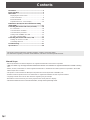 2
2
-
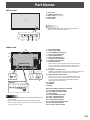 3
3
-
 4
4
-
 5
5
-
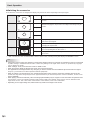 6
6
-
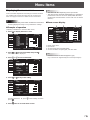 7
7
-
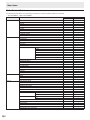 8
8
-
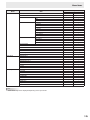 9
9
-
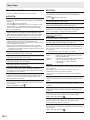 10
10
-
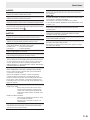 11
11
-
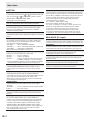 12
12
-
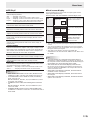 13
13
-
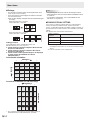 14
14
-
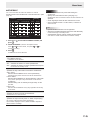 15
15
-
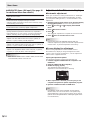 16
16
-
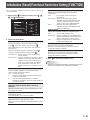 17
17
-
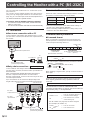 18
18
-
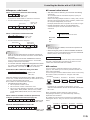 19
19
-
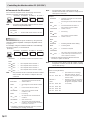 20
20
-
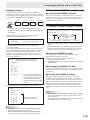 21
21
-
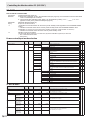 22
22
-
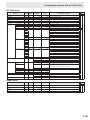 23
23
-
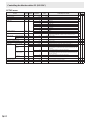 24
24
-
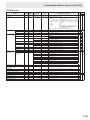 25
25
-
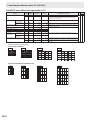 26
26
-
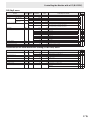 27
27
-
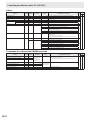 28
28
-
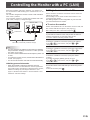 29
29
-
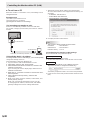 30
30
-
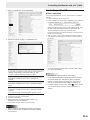 31
31
-
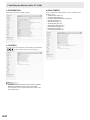 32
32
-
 33
33
-
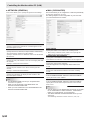 34
34
-
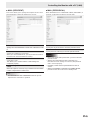 35
35
-
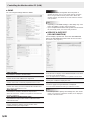 36
36
-
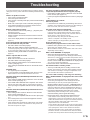 37
37
-
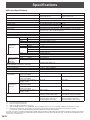 38
38
-
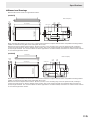 39
39
-
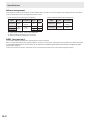 40
40
-
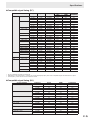 41
41
-
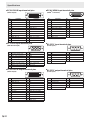 42
42
-
 43
43