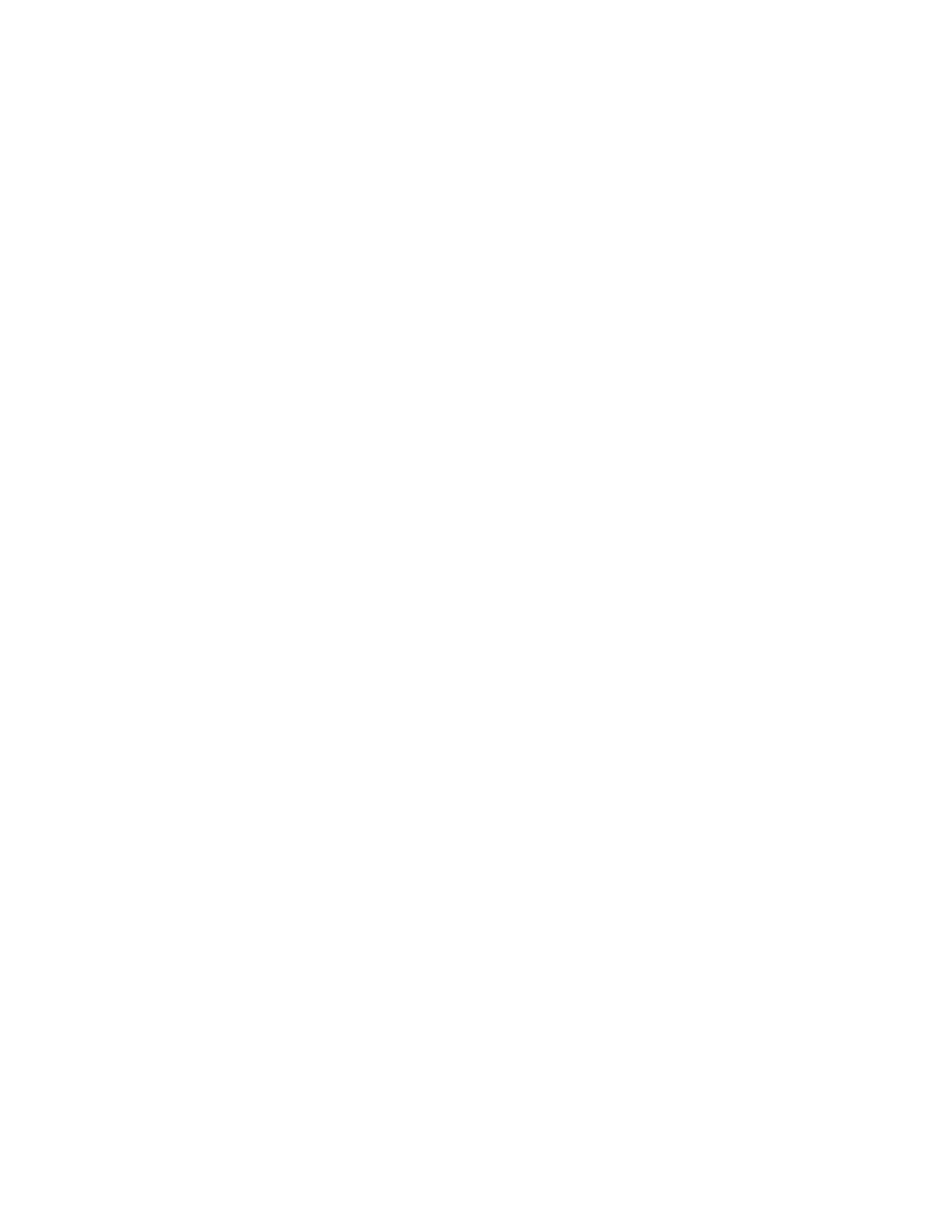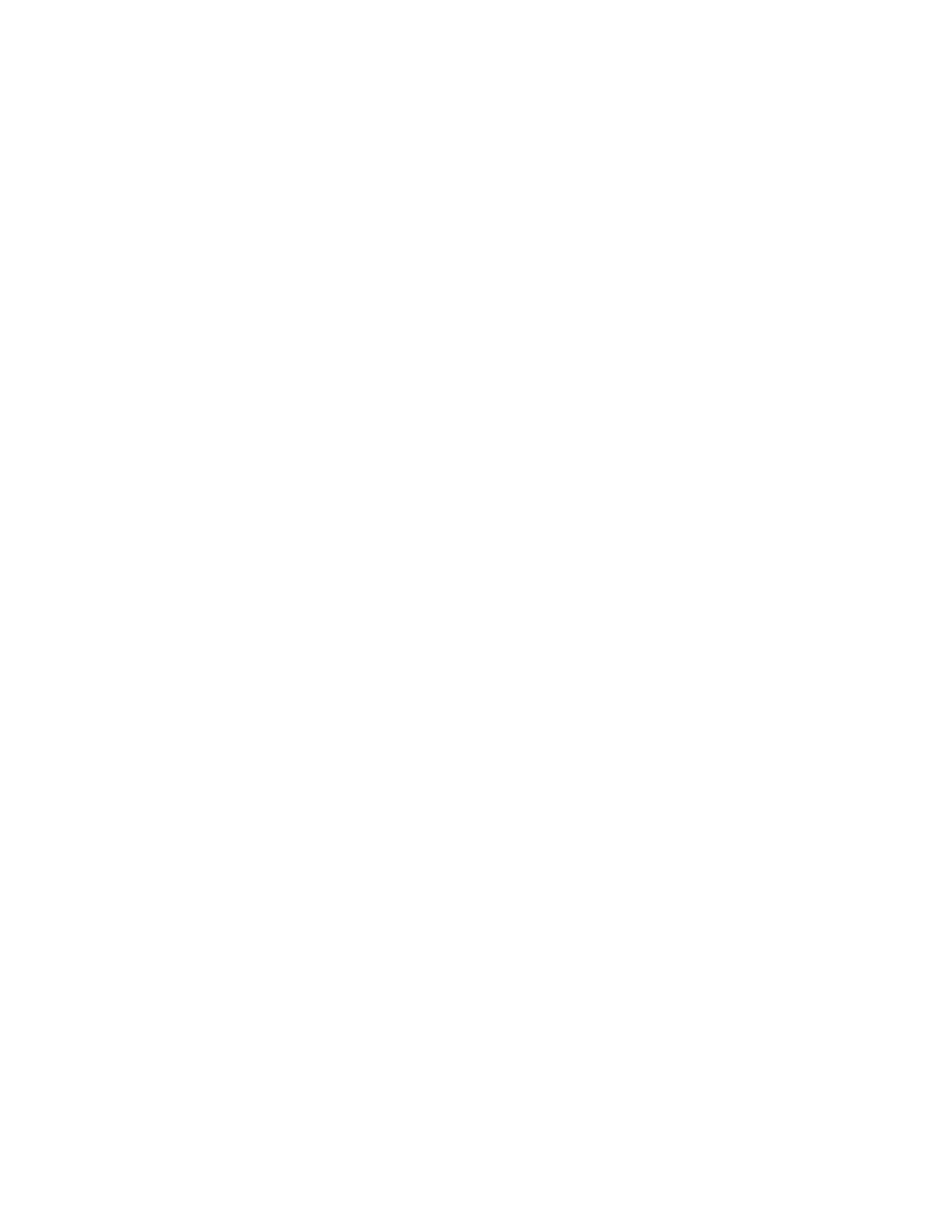
TMA; Reviewed:
SPOC 4/12/2011
Solution & Interoperability Test Lab Application Notes
©2011 Avaya Inc. All Rights Reserved.
1. Introduction
These Application Notes describe the steps for configuring Extreme Network Black Diamond
and Summit switches to use the Network Policy Type Length Value (TLV) within the Link
Layer Discovery Protocol Media Endpoint Devices (LLDP-MED). The Extreme switches will be
configured to assign VLAN, Quality of Service (QoS), Avaya Aura® Communication Manager
and Avaya Aura® Session Manager information to Avaya 9600 and 1600 Series IP Telephones.
LLDP or 802.1AB is an IEEE standard designed for the discovery of directly attached adjacent
network devices such as Ethernet switches, routers, and other LLDP capable devices such as the
Avaya 9600 and 1600 Series IP Telephones. LLDP advertisements are encapsulated in LLDP
Data Units (LLDPDU) in the format of Type Length Value or TLV for short. The IEEE 802.1AB
specification defines different types of TLVs – Standard and Optional. LLDP capable devices
must support the advertisement of Standard TLVs such as Chassis ID, Port ID, and Time to Live
TLVs. The same LLDP capable device may also include Network Policy, IEEE 802.3
(MAC/PHY Configuration/Status) and other Vendor specific optional TLVs as part of its LLDP
advertisement. The Avaya 9600 and 1600 Series IP Telephones supports the use of the Network
Policy TLV as a means to accept VLAN, QoS, Avaya Aura® Communication Manager and
Avaya Aura® Session Manager assignment in addition to using vendor specific TLVs. For
supported IP Telephones & versions, refer to the table in Section 3.
2. General Test Approach and Test Results
The general test approach was to verify that Avaya 9600 and 1600 Series IP Telephones were
able to accept VLAN, QoS, Avaya Aura® Communication Manager and Avaya Aura® Session
Manager LLDP-MED information from the Extreme Networks Black Diamond and Summit
Series switches.
2.1. Interoperability Compliance Testing
The sample network outlined in these Application Notes consists of an Extreme Networks Black
Diamond 8810 switch, serving as the connection point for the Avaya IP Telephones to connect
into the network. The Ethernet switch port is configured to support 2 VLANs, one for voice and
one for data. The voice VLAN supports Avaya IP Telephone traffic and the data VLAN supports
PC traffic. LLDP is enabled on these Ethernet ports and are configured to advertise the voice
VLAN ID, QoS, Communication Manager and Session Manager, (depending on phone type,
SIP or H.323) information using the Network Policy LLDP TLV.
(*) Extreme Networks LLDP is the same across the switch line. Since the syntax for configuring
LLDP for the Black Diamond and Summit Series Switches is the same, only the configuration
for the Black Diamond 8810 switch is shown. The Summit 460 was tested to verify correct
operation and configuration.