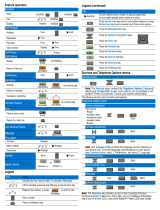Page is loading ...

Nortel Communication Server 1000
IP Phone 1140E
Call Center User Guide
Title page


Revision history
3
Revision history
February 2006
Standard 3.00. This document is up-issued to support Nortel
Communication Server 1000 Release 4.5.
January 2006
Standard 2.00. This document is up-issued to support Nortel
Communication Server 1000 Release 4.5.
November 2005
Standard 1.00. This document is up-issued to support Nortel
Communication Server 1000 Release 4.5.

Revision history
4

Contents
5
Contents
About the Nortel IP Phone 1140E . . . . . . . . . . . . . . . . . . . . . 7
Basic features . . . . . . . . . . . . . . . . . . . . . . . . . . . . . . . . . . . . . . 7
Telephone controls . . . . . . . . . . . . . . . . . . . . . . . . . . . . . . . . . 10
Telephone display . . . . . . . . . . . . . . . . . . . . . . . . . . . . . . . . . 15
Agent and supervisor features . . . . . . . . . . . . . . . . . . . . . . 17
Logging in as an agent . . . . . . . . . . . . . . . . . . . . . . . . . . . . . . 17
Logging in with an Agent ID and Multiple Queue Assignments 18
Logging in with an Agent ID and MQA login options . . . . 19
Using Default Login . . . . . . . . . . . . . . . . . . . . . . . . . . . . . 21
Logging out as an agent . . . . . . . . . . . . . . . . . . . . . . . . . . . . . 21
Agent features . . . . . . . . . . . . . . . . . . . . . . . . . . . . . . . . . . . 23
Answering ACD calls . . . . . . . . . . . . . . . . . . . . . . . . . . . . . . . 23
Using Force Call . . . . . . . . . . . . . . . . . . . . . . . . . . . . . . . . . . . 24
Using Activity code . . . . . . . . . . . . . . . . . . . . . . . . . . . . . . . . . 25
Using Emergency . . . . . . . . . . . . . . . . . . . . . . . . . . . . . . . . . . 25
Using Not Ready . . . . . . . . . . . . . . . . . . . . . . . . . . . . . . . . . . 26
Placing or answering non-ACD calls . . . . . . . . . . . . . . . . . . . 27
Contacting your supervisor . . . . . . . . . . . . . . . . . . . . . . . . . . . 28
Supervisor features . . . . . . . . . . . . . . . . . . . . . . . . . . . . . . . 30
Using Answer Agent . . . . . . . . . . . . . . . . . . . . . . . . . . . . . . . . 30
Using the Agent key . . . . . . . . . . . . . . . . . . . . . . . . . . . . . . . . 31
Using Answer Emergency . . . . . . . . . . . . . . . . . . . . . . . . . . . 31
Using Call Agent . . . . . . . . . . . . . . . . . . . . . . . . . . . . . . . . . . . 32
Using Interflow . . . . . . . . . . . . . . . . . . . . . . . . . . . . . . . . . . . . 33
Using Night Service . . . . . . . . . . . . . . . . . . . . . . . . . . . . . . . . 33

Contents
6
Observing a call . . . . . . . . . . . . . . . . . . . . . . . . . . . . . . . . . . . 35
Displaying the queue . . . . . . . . . . . . . . . . . . . . . . . . . . . . . . . 35
Displaying agent status . . . . . . . . . . . . . . . . . . . . . . . . . . . . . 37
Terms you should know . . . . . . . . . . . . . . . . . . . . . . . . . . . 39
Index . . . . . . . . . . . . . . . . . . . . . . . . . . . . . . . . . . . . . . . . . . . 45

About the Nortel IP Phone 1140E
7
About the Nortel IP Phone 1140E
The Nortel IP Phone 1140E brings voice and data to the desktop by
connecting directly to a Local Area Network (LAN) through an Ethernet
connection.
Note: In this guide, user-defined feature key labels appear beside the
keys, and soft key labels appear directly above the keys. Figure 1
shows the key labels.
Figure 1: User-defined feature keys and soft key labels
Note: Some features are not available on all telephones. Consult
your system administrator to verify which features are available for
your use.
Basic features
The IP Phone 1140E supports the following features:
• six user-defined feature keys with labels and indicators
• four soft keys
User-defined
feature key labels
Soft key labels
42888
47678
09/16 2:32pm
42597
44759
41798
49521
Tran s
Conf
Forward More...

About the Nortel IP Phone 1140E
8
Note: Some IP Phone 1140E phones are not configured to support
soft key functionality. Consult your system administrator.
• graphical, high-resolution LCD display, backlit, with adjustable
contrast
• high-quality speaker phone
• volume control keys for adjusting ringer, speaker, handset, and
headset volume
• six specialized feature keys:
—Quit
— Directory
—Message/Inbox
—Shift/Outbox
— Services
—Copy
• six call-processing fixed keys:
—Mute
— Handsfree
— Goodbye
— Expand to PC
— Headset
—Hold
• gigabit Ethernet ports
• built-in gigabit Ethernet switch for shared PC access
• headset jack with an On/Off key
• USB port to support a keyboard or mouse
Note: Powered downstream 1.1-compliant USB hubs are supported,
including USB 2.0 hubs, if they offer USB 1.1 backwards compliancy.
• automatic network configuration
• hearing aid compatibility

About the Nortel IP Phone 1140E
9
• wireless headset support using Bluetooth® 1.2
wireless technology compliant Audio Gateway
(Headset Profile, Bluetooth Power Class 2)
Figure 2 shows the IP Phone 1140E.
Figure 2: IP Phone 1140E
Handsfree key
Handset
User-defined feature keys
High-resolution
graphical display screen
Navigation keys
Services key
Copy key
Quit/Stop key
Message/Inbox key
Shift/Outbox key
Directory key
Hold key
Expand to PC key
Headset key
Goodbye key
Volume control
Dialpad
Soft keys
Speaker
*Note: If supported by your server, the Feature Status Lamp provides a user-defined alert.
Contact your system administrator to find out if this feature is available for you.
Mute key
Feature Status Lamp*
Visual Alerter/Message Waiting
indicator

About the Nortel IP Phone 1140E
10
Telephone controls
Note: In some geographic regions, the IP Phone 1140E is offered
with key caps that have English text labels. Text in parentheses
indicates labels appearing on the key caps. For example, (Services).
Soft keys are located below the display area.
The LCD label above each key changes
based on the active feature.
When a triangle appears before a soft key
label, the feature is active.
Press the More key to access the next layer
of soft keys (self-labeled).
The keys on either side of the LCD display
area are user-defined feature keys, with
labels on the LCD. These keys also function
as line (DN) keys.
A steady LCD light beside a line (DN) key
indicates that the line is active. A flashing
LCD indicates the line is on hold or the
feature is being programmed.
Note: Throughout this document, the
ACD line key is indicated by the line
number 2260. The ACD line number that
appears on your phone can be a different
number.
A steady LCD light beside a feature key
indicates that the feature is active. A flashing
LCD light indicates that the feature is being
programmed.
Fwd
Fwd
More
AutoAns Z

About the Nortel IP Phone 1140E
11
Use the Volume control buttons to adjust the
volume of the ringer, handset, headset,
speaker, and the Handsfree feature. Press
the top button to increase the volume, and
press the bottom button to decrease volume.
Press the Mute key to listen to the receiving
party without transmitting. Press the Mute key
again to return to two-way conversation. The
Mute key applies to handsfree, handset, and
headset microphones.
Note: The Mute LED indicator, located on
the Mute key, flashes to indicate that the
microphone is muted.
Press the Handsfree key to activate
handsfree.
Note: The Handsfree LED indicator,
located on the Handsfree key, lights to
indicate when handsfree is active.
Use the Navigation keys to scroll through
menus and lists appearing on the LCD display
screen. The outer part of this key cluster
rocks for up, down, left, and right movements.
Use the Send/Enter key, at the center of the
Navigation key cluster, to confirm menu
selections.
Note: In most menus, you can use the
Send/Enter key instead of the Select soft
key.
(Volume +)
(Volume -)
(Mute)
(Handsfree)

About the Nortel IP Phone 1140E
12
Press the Hold key to put an active call on
hold. Tap the flashing line (DN) soft key to
return to the caller on hold.
Use the Expand to PC key to access external
server applications.
Press the Headset key to answer a call using
the headset or to switch a call from the
handset or handsfree to the headset.
Note: The Headset LED indicator,
located on the Headset key, lights to
indicate that the headset is in use.
Press the Headset key twice to open the
Bluetooth Setup menu.
Note: Contact your system administrator
to find out if this option is available for
your use. For information about installing
a Bluetooth wireless technology headset,
refer to the IP Phone 1140E User Guide.
Use the Goodbye key to terminate an active
call.
When a message is waiting, the orange
Visual Alerter/Message Waiting
indicator flashes. Also, this indicator flashes
when the set ringer is on.
(Hold)
(Expand)
(Headset)
(Headset)
(Headset)
(Goodbye)

About the Nortel IP Phone 1140E
13
When a data-related message, such as an
instant message, is received, the blue
Feature Status Lamp flashes. Also, this
indicator flashes when a contact has come
online.
Note: This lamp flashes when your IP
Phone 1140E firmware is being updated.
To find out if additional features are
supported, contact your system
administrator.
Press the Copy key to copy entries to your
Personal Directory from other lists, such as
the Caller List, Redial List, and Corporate
Directory.
Press the Services key to open the Services
menu, and use the navigation keys to access
the following items:
• Telephone Options:
— Volume adjustment
— Contrast adjustment
— Language
—Date/Time
— Display diagnostics
— Local Dialpad Tone
— Set Info
— Diagnostics
— Call Log Options
— Ring type
— Call Timer
— On hook default path
— Change Feature Key Label
— Name Display Format
(Copy)
(Services)(Services)

About the Nortel IP Phone 1140E
14
• Password Admin:
— Station Control Password
Note: The Password Admin menu is not
available on all IP Phone 1140E sets.
Consult your system administrator.
• Display Network Diagnostics Utilities
Note: Only your system administrator
or service provider can use Display
Network Diagnostics Utilities to perform
Internet diagnostics.
• Virtual Office Login and Virtual Office
Logout (if Virtual Office is configured)
• Test Local Mode and Resume Local
Mode (if Media Gateway 1000B is
configured)
Press the Services key to exit from any menu
or menu item.
Press the Services key twice to access the
Local Tools menu, and use the navigation
keys to access the following items:
• 1. Preferences
• 2. Local Diagnostics
• 3. Network Configuration
•4. Lock Menu
Press the Services key to exit from any menu
or menu item.
Note: Your system administrator can
establish a password for the Local Tools
menu. If you attempt to access the Local
Tools menu and a dialog box appears
prompting you for a password, contact
your system administrator.
(Services)
(continued)
(Services)(Services)
(Services)(Services)

About the Nortel IP Phone 1140E
15
Telephone display
The IP Phone 1140E has three display areas:
• The upper display area provides labels for the six user-defined
feature key labels.
• The middle display area contains single-line information for items
such as caller number, caller name, feature prompt strings, user-
entered digits, date and time information, and phone information.
• The lower display area provides labels for the four soft keys.
Press the Quit/Stop key to exit an active
menu or dialog. Pressing the Quit/Stop key
does not affect the status of active calls.
Press the Shift/Outbox key to toggle
between two feature key pages and to access
an additional six lines/features.
This function is not available on all phones;
consult your system administrator.
Press the Message/Inbox key to access your
voice mailbox.
This function is not available on all phones;
consult your system administrator.
Press the Directory key to access directory
services.
(Quit)
(Shift/Outbox)
(Msg/Inbox)
(Directory)

About the Nortel IP Phone 1140E
16
Figure 3 shows an idle LCD screen.
Figure 3: IP Phone 1140E LCD display screen
Upper display area
User-defined
feature key labels
Lower display area
Soft key labels
Middle display area
Date/time display
Call party information
Feature status information
Options information
Directories information
42888
47678
09/16 2:32pm
42597
44759
41798
49521
Trans
Conf
Forward More...

Agent and supervisor features
17
Agent and supervisor features
This section describes the following login features that are common to the
Call Center agent and supervisor:
• “Logging in as an agent” on page 17
• “Logging in with an Agent ID and Multiple Queue Assignments” on
page 18
• “Logging out as an agent” on page 21
Logging in as an agent
Use the Agent Login feature to enter an Automatic Call Distribution (ACD)
queue. If an Agent ID is assigned to you, the display screen prompts you
to enter a four-digit code.
To log in as an agent:
1. Lift the handset.
2. Press the InCalls key.
3. If “Enter Agent ID” appears on the
screen, use the dialpad to enter your ID.
4. Press the # key. The phone goes into a
Not Ready state.
2260

Agent and supervisor features
18
Logging in with an Agent ID and Multiple
Queue Assignments
A Multiple Queue Assignment (MQA) login involves entering a four-digit
Agent ID and up to five ACD Directory Numbers (DN), with the option of
adding a Supervisor ID and up to five Priority values.
Choose one of the following login procedures:
• “Logging in with an Agent ID and MQA login options” on page 19
• “Using Default Login” on page 21
or
5. To join the ACD queue, choose one of
the following:
— Press the InCalls key.
— Press the NotReady key.
6. If you use a headset and Handset On-
Hook Means Log out (HOML) is
configured to No by your administrator,
then do the following:
a. Press the Headset key and replace
the handset in the cradle to receive
calls on your headset.
b. Press the Services key. Change the
On-hook default path to Headset
Enabled.
Note: If HOML is configured to Yes,
replace the handset to log out of the
queue.
2260
NotReady
(Headset)
(Services)

Agent and supervisor features
19
Logging in with an Agent ID and MQA login options
To enter ACD queues, use an Agent ID login with one of the MQA login
options described on page 20.
Note: A supervisor logging in to accept ACD calls is prevented by the
system from entering a Supervisor ID (including logins where agents
must enter a Supervisor ID).
The login options require the following entries in sequential order:
1. a four-digit Agent ID
2. a Supervisor ID (if your queue requires one)
3. up to five ACD DNs and Priority values (if Priority values are being
used) terminated by # #

Agent and supervisor features
20
To log in:
1. Press the InCalls key.
2. Choose one of the following four login
options:
— For No Supervisor ID, No Priority,
dial your Agent ID # ACD DN 1 #
ACD DN 2 # ACD DN 3 # ACD DN 4
# ACD DN 5 # #.
— For Supervisor ID, No Priority, dial
your Agent ID # Supervisor ID #
ACD DN 1 # ACD DN 2 #
ACD DN 3 # ACD DN 4 #
ACD DN 5 # #.
— For No Supervisor ID, With Priority,
dial your Agent ID # ACD DN 1 #
Priority 1 # ACD DN 2 # Priority 2 #
ACD DN 3 # Priority 3 # ACD DN 4 #
Priority 4 # ACD DN 5 Priority 5 # #.
— For Supervisor ID, With Priority, dial
your Agent ID # Supervisor ID #
ACD DN 1 # Priority 1 # ACD DN 2 #
Priority # 2 ACD DN 3 # Priority 3 #
ACD DN 4 # Priority 4 #
ACD DN 5 # Priority 5 # #.
Note: To choose the default Priority
value or Supervisor ID, enter #.
or
3. Choose one of the following:
— Press the InCalls key.
—Press the NotReady key to enter the
ACD queue.
2260
No Supervisor ID, No Priority
Supervisor ID, No Priority
No Supervisor ID, With Priority
Supervisor ID, With Priority
2260
NotReady
/