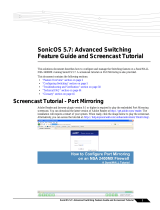Page 14 Registering and Licensing Your Appliance on mysonicwall.com
Registering a Second Appliance as a Backup
To ensure that your network stays protected if your SonicWALL
appliance has an unexpected failure, you can associate a
second SonicWALL of the same model as the first in a high
availability (HA) pair. You can associate the two appliances as
part of the registration process on mysonicwall.com. This
feature is enabled on the NSA 5000 and NSA 4500 appliances,
but requires a separate license to be enabled on the NSA 3500.
The second SonicWALL will automatically share the Security
Services licenses of the primary appliance.
To register a second appliance and associate it with the
primary, perform the following steps:
1. Login to your mysonicwall.com account.
2. On the main page, in the Register A Product field, type
the appliance serial number and then click Next.
3. On the My Products page, under Add New Product, type
the friendly name for the appliance, select the Product
Group if any, type the authentication code into the
appropriate text boxes, and then click Register.
4. On the Product Survey page, fill in the requested
information and then click Continue. The Create
Association Page is displayed.
5. On the Create Association Page, click the radio button to
select the primary unit for this association, and then click
Continue. The screen only displays units that are not
already associated with other appliances.
6. On the Service Management - Associated Products page,
scroll down to the Associated Products section to verify
that your product registered successfully. You should see
the HA Primary unit listed in the Parent Product section, as
well as a Status value of 0 in the Associated Products /
Child Product Type section.
7. Although the Stateful High Availability Upgrade and all the
Security Services licenses can be shared with the HA
Primary unit, you must purchase a separate ViewPoint
license for the backup unit. This will ensure that you do not
miss any reporting data in the event of a failover. Under
DESKTOP & SERVER SOFTWARE, click Buy Now for
ViewPoint. Follow the instructions to complete the
purchase.
To return to the Service Management - Associated Products
page, click the serial number link for this appliance.
Registration Next Steps
Your SonicWALL NSA HA Pair is now registered and licensed
on mysonicwall.com. To complete the registration process in
SonicOS and for more information, see:
• Accessing the Management Interface - page 22
• Activating Licenses in SonicOS - page 24
• Enabling Security Services in SonicOS - page 44
• Applying Security Services to Network Zones - page 48