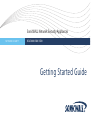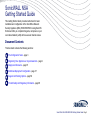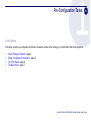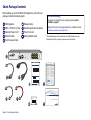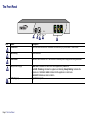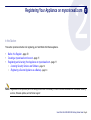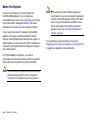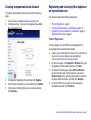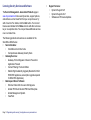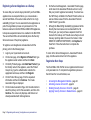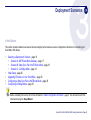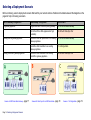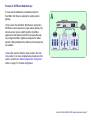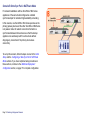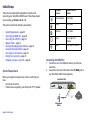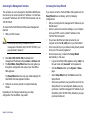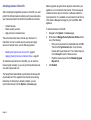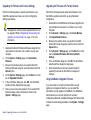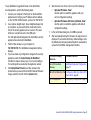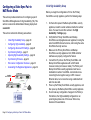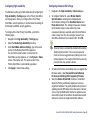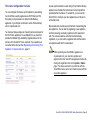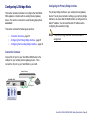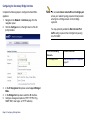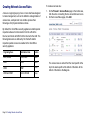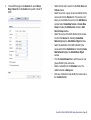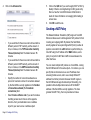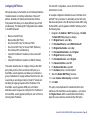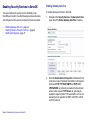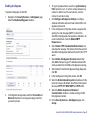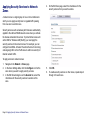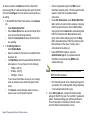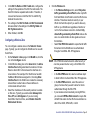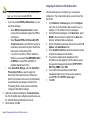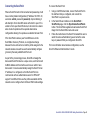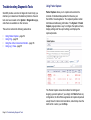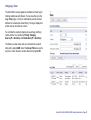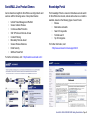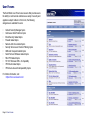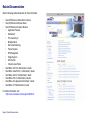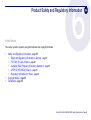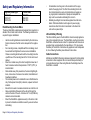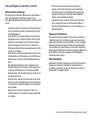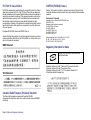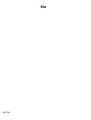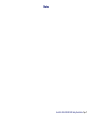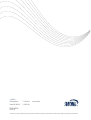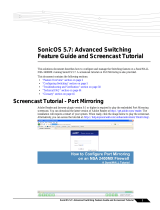Getting Started Guide
SonicWALL Network Security Appliances
NETWORK SECURITY
NSA 5000/4500/3500

SonicWALL NSA 5000/4500/3500 Getting Started Guide Page 1
SonicWALL NSA
Getting Started Guide
This Getting Started Guide provides instructions for basic
installation and configuration of the SonicWALL Network
Security Appliance (NSA) 5000/4500/3500 running SonicOS
Enhanced. After you complete this guide, computers on your
Local Area Network (LAN) will have secure Internet access.
Document Contents
This document contains the following sections:
Pre-Configuration Tasks - page 3
Registering Your Appliance on mysonicwall.com - page 9
Deployment Scenarios - page 15
Additional Deployment Configuration - page 37
Support and Training Options - page 59
Product Safety and Regulatory Information - page 65
1
2
3
4
5
66

Page 2 SonicWALL NSA Series
SonicWALL NSA Series
Note: Always observe proper safety and regulatory guidelines when removing administrator-serviceable parts from the SonicWALL
NSA appliance. Proper guidelines can be found in the Safety and Regulatory Information section, on page 66 of this guide.
I
o
PML
Front
Back
1U rack-mountable
17 x 13.25 x 1.75 in
43.18 x 33.65 x 4.44 cm
11.30 lbs/5.14 kg
11.30 lbs/5.14 kg
Form Factor
Dimensions
Weight
WEEE Weight
Network Security Appliance
NSA

SonicWALL NSA 5000/4500/3500 Getting Started Guide Page 3
Pre-Configuration Tasks
In this Section:
This section provides pre-configuration information. Review this section before setting up your SonicWALL NSA Series appliance.
• Check Package Contents - page 4
• Obtain Configuration Information - page 5
• The Front Panel - page 6
• The Back Panel - page 7
1

Page 4 Check Package Contents
Check Package Contents
Before setting up your SonicWALL NSA appliance, verify that your
package contains the following parts:
NSA Appliance
DB9 -> RJ45 (CLI) Cable
Standard Power Cord*
Ethernet Cable
Red Crossover Cable
1
2
3
4
5
Release Notes
Global Support Services Guide
Thank You Card
Getting Started Guide
6
7
8
999
Any Items Missing?
If any items are missing from your package, please contact
SonicWALL support.
A listing of the most current support options is available online at:
<http://www.sonicwall.com/us/support.html>
*The included power cord is intended for use in North America only. For
European Union (EU) customers, a power cord is not included.
1
SonicOS Release Notes
Contents
4 5
2
3
9
67
8
Thank You
Network Security Appliance
Getting Started Guide
SonicWALL Network Security Appliances
NETWORK SECURITY
NSA 5000/4500/3500

SonicWALL NSA 5000/4500/3500 Getting Started Guide Page 5
Obtain Configuration Information
Please record and keep for future reference the following setup
information:
Registration Information
Networking Information
Administrator Information
Obtain Internet Service Provider (ISP) Information
Record the following information about your current Internet service:
Note: If you are not using one of the network configurations
above, refer to the SonicOS Enhanced Administrator’s
Guide. You can locate this document online at
<http://www.sonicwall.com/us/support.html>.
Serial Number:
Record the serial number found on the
bottom panel of your SonicWALL
appliance.
Authentication Code:
Record the authentication code found on
the bottom panel of your SonicWALL
appliance.
LAN IP Address:
. . .
Select a static IP address for your
SonicWALL appliance that is within the
range of your local subnet. If you are
unsure, you can use the default IP
address (192.168.168.168).
Subnet Mask:
. . .
Record the subnet mask for the local
subnet where you are installing your
SonicWALL appliance.
Ethernet WAN IP
Address:
. . .
Select a static IP address for your
Ethernet WAN. This setting only applies
if you are already using an ISP that
assigns a static IP address.
Admin Name:
Select an administrator account name.
(default is admin)
Admin Password:
Select an administrator password.
(default is password)
If you connect
using
Please record
DHCP No information is usually required: Some providers
may require a Host name:
Static IP IP Address:
. . .
Subnet Mask: . . .
Default Gateway: . . .
Primary DNS: . . .
DNS 2 (optional): . . .
DNS 3 (optional): . . .

Page 6 The Front Panel
The Front Panel
Icon Feature Description
Console Port Used to access the SonicOS Command Line Interface (CLI) via the DB9 -> RJ45 cable.
USB Ports (2) Future extension.
Reset Button Press and hold the button for a few seconds to manually reset the appliance using SafeMode.
LED (from left to right) -Power LED: Indicates the SonicWALL NSA appliance is powered on.
-Test LED: Flickering: Indicates the appliance is initializing. Steady blinking: Indicates the
appliance is in SafeMode. Solid: Indicates that the appliance is in test mode.
-Alarm LED: Indicates an alarm condition.
X0-X5 (Copper) Gigabit Ethernet ports.
A
Network Security Appliance
A
B
D
E
C

SonicWALL NSA 5000/4500/3500 Getting Started Guide Page 7
The Back Panel
Icon Feature Description
Fans (2) The SonicWALL NSA Series includes two fans for system temperature control.
Power Supply The SonicWALL NSA Series power supply.
I
o
A
B

Page 8 The Back Panel

SonicWALL NSA 5000/4500/3500 Getting Started Guide Page 9
Registering Your Appliance on mysonicwall.com
In this Section:
This section provides instructions for registering your SonicWALL NSA Series appliance.
• Before You Register - page 10
• Creating a mysonicwall.com Account - page 11
• Registering and Licensing Your Appliance on mysonicwall.com - page 11
• Licensing Security Services and Software - page 12
•
Registering a Second Appliance as a Backup - page 14
Note: Registration is an important part of the setup process and is necessary in order to receive the benefits of SonicWALL security
services, firmware updates, and technical support.
2

Page 10 Before You Register
Before You Register
You need a mysonicwall.com account to register the
SonicWALL NSA appliance. You can create a new
mysonicwall.com account on www.mysonicwall.com or directly
from the SonicWALL management interface. This section
describes how to create an account by using the Web site.
You can use mysonicwall.com to register your SonicWALL
appliance and activate or purchase licenses for Security
Services, ViewPoint Reporting and other services, support, or
software before you even connect your device. This allows you
to prepare for your deployment before making any changes to
your existing network.
For a High Availability configuration, you must use
mysonicwall.com to associate a backup unit that can share the
Security Services licenses with your primary SonicWALL.
Note: Your SonicWALL NSA appliance does not need to be
powered on during account creation or during the
mysonicwall.com registration and licensing process.
Note: After registering a new SonicWALL appliance on
mysonicwall.com, you must also register the appliance
from the SonicOS management interface. This allows
the unit to synchronize with the SonicWALL License
Server and to share licenses with the associated
appliance, if any. See Accessing the Management
Interface - page 22.
If you already have a mysonicwall.com account, go to
Registering and Licensing Your Appliance on mysonicwall.com
to register your appliance on mysonicwall.com.

SonicWALL NSA 5000/4500/3500 Getting Started Guide Page 11
Creating a mysonicwall.com Account
To create a mysonicwall.com account, perform the following
steps:
1. In your browser, navigate to www.mysonicwall.com.
2. In the login screen, If you are not a registered user, click
Not a registered user?
3. Complete the Registration form and then click Register.
4. Verify that the information is correct and then click Submit.
5. In the screen confirming that your account was created,
click Continue.
Registering and Licensing Your Appliance
on mysonicwall.com
This section contains the following subsections:
• Product Registration - page 11
• Licensing Security Services and Software - page 12
• Registering a Second Appliance as a Backup - page 14
• Registration Next Steps - page 14
Product Registration
You must register your SonicWALL security appliance on
mysonicwall.com to enable full functionality.
1. Login to your mysonicwall.com account. If you do not have
an account, you can create one at sonicwall.com
<http://www.sonicwall.com/us/support.html>.
2. On the main page, in the Register A Product field, type
the appliance serial number and then click Next.
3. On the My Products page, under Add New Product,
type the friendly name for the appliance, select the
Product Group if any, type the authentication code into
the appropriate text boxes, and then click Register.
4. On the Product Survey page, fill in the requested
information and then click Continue.

Page 12 Registering and Licensing Your Appliance on mysonicwall.com
Licensing Security Services and Software
The Service Management - Associated Products page in
www.mysonicwall.com lists security services, support options,
and software such as ViewPoint that you can purchase or try
with a free trial. For details, click the Info button. Your current
licenses are indicated in the Status column with either a license
key or an expiration date. You can purchase additional services
now or at a later time.
The following products and services are available for the
SonicWALL NSA Series:
• Service Bundles:
• Client/Server Anti-Virus Suite
• Comprehensive Gateway Security Suite
• Gateway Services:
• Gateway AV/ Anti-Spyware/ Intrusion Prevention/
Application Firewall
• Content Filtering: Premium Edition
• Stateful High Availability Upgrade (Standard for NSA
5000/4500 appliances, subscription upgrade required
for NSA 3500 Appliances)
• Desktop and Server Software:
• Enforced Client Anti-Virus and Anti-Spyware
• Global VPN Client/ Global VPN Client Enterprise
• Global Management System
•ViewPoint
• Support Services:
• Dynamic Support 8x5
• Dynamic Support 24x7
• Software and Firmware Updates

SonicWALL NSA 5000/4500/3500 Getting Started Guide Page 13
To manage your licenses, perform the following tasks:
1. In the mysonicwall.com Service Management - Associated
Products page, check the Applicable Services table for
services that your SonicWALL appliance is already
licensed for. Your initial purchase may have included
security services or other software bundled with the
appliance. These licenses are enabled on
mysonicwall.com when the SonicWALL appliance is
delivered to you.
2. If you purchased a service subscription or upgrade from a
sales representative separately, you will have an
Activation Key for the product. This key is emailed to you
after online purchases, or is on the front of the certificate
that was included with your purchase. Locate the product
on the Services Management page and click Enter Key in
that row.
3. In the Activate Service page, type or paste your key into the
Activation Key field and then click Submit. Depending on
the product, you will see an Expire date or a license key
string in the Status column when you return to the Service
Management page.
4. To license a product of service, do one of the following:
• To try a Free Trial of a service, click Try in the Service
Management page. A 30-day free trial is immediately
activated. The Status page displays relevant
information including the activation status, expiration
date, number of licenses, and links to installation
instructions or other documentation. The Service
Management page is also updated to show the status
of the free trial.
• To purchase a product or service, click Buy Now.
5. In the Buy Service page, type the number of licenses you
want in the Quantity column for either the 1 year, 2 year, or
3 year license row and then click Add to Cart.
6. In the Checkout page, follow the instructions to complete
your purchase.
The mysonicwall.com server will generate a license key for the
product. The key is added to the license keyset. You can use
the license keyset to manually apply all active licenses to your
SonicWALL appliance.

Page 14 Registering and Licensing Your Appliance on mysonicwall.com
Registering a Second Appliance as a Backup
To ensure that your network stays protected if your SonicWALL
appliance has an unexpected failure, you can associate a
second SonicWALL of the same model as the first in a high
availability (HA) pair. You can associate the two appliances as
part of the registration process on mysonicwall.com. This
feature is enabled on the NSA 5000 and NSA 4500 appliances,
but requires a separate license to be enabled on the NSA 3500.
The second SonicWALL will automatically share the Security
Services licenses of the primary appliance.
To register a second appliance and associate it with the
primary, perform the following steps:
1. Login to your mysonicwall.com account.
2. On the main page, in the Register A Product field, type
the appliance serial number and then click Next.
3. On the My Products page, under Add New Product, type
the friendly name for the appliance, select the Product
Group if any, type the authentication code into the
appropriate text boxes, and then click Register.
4. On the Product Survey page, fill in the requested
information and then click Continue. The Create
Association Page is displayed.
5. On the Create Association Page, click the radio button to
select the primary unit for this association, and then click
Continue. The screen only displays units that are not
already associated with other appliances.
6. On the Service Management - Associated Products page,
scroll down to the Associated Products section to verify
that your product registered successfully. You should see
the HA Primary unit listed in the Parent Product section, as
well as a Status value of 0 in the Associated Products /
Child Product Type section.
7. Although the Stateful High Availability Upgrade and all the
Security Services licenses can be shared with the HA
Primary unit, you must purchase a separate ViewPoint
license for the backup unit. This will ensure that you do not
miss any reporting data in the event of a failover. Under
DESKTOP & SERVER SOFTWARE, click Buy Now for
ViewPoint. Follow the instructions to complete the
purchase.
To return to the Service Management - Associated Products
page, click the serial number link for this appliance.
Registration Next Steps
Your SonicWALL NSA HA Pair is now registered and licensed
on mysonicwall.com. To complete the registration process in
SonicOS and for more information, see:
• Accessing the Management Interface - page 22
• Activating Licenses in SonicOS - page 24
• Enabling Security Services in SonicOS - page 44
• Applying Security Services to Network Zones - page 48

SonicWALL NSA 5000/4500/3500 Getting Started Guide Page 15
Deployment Scenarios
In this Section:
This section provides detailed overviews of advanced deployment scenarios as well as configuration instructions for connecting your
SonicWALL NSA Series.
• Selecting a Deployment Scenario - page 16
• Scenario A: NAT/Route Mode Gateway - page 17
• Scenario B: State Sync Pair in NAT/Route Mode - page 18
• Scenario C: L2 Bridge Mode - page 19
• Initial Setup - page 20
• Upgrading Firmware on Your SonicWALL - page 25
• Configuring a State Sync Pair in NAT/Route Mode - page 28
• Configuring L2 Bridge Mode - page 35
Tip: Before completing this section, fill out the information in Obtain Configuration Information - page 5. You will need to enter this
information during the Setup Wizard.
3

Page 16 Selecting a Deployment Scenario
Selecting a Deployment Scenario
Before continuing, select a deployment scenario that best fits your network scheme. Reference the table below and the diagrams on the
pages for help in choosing a scenario.
Scenario A: NAT/Route Mode Gateway - page 17 Scenario B: State Sync Pair in NAT/Route Mode - page 18 Scenario C: L2 Bridge Mode - page 19
Current Gateway Configuration New Gateway Configuration Use Scenario
No gateway appliance Single SonicWALL NSA as a primary gateway.
A - NAT/Route Mode Gateway
Pair of SonicWALL NSA appliances for high
availability.
B - NAT with State Sync Pair
Existing Internet gateway appliance SonicWALL NSA as replacement for an existing
gateway appliance.
A - NAT/Route Mode Gateway
SonicWALL NSA in addition to an existing
gateway appliance.
C - L2 Bridge Mode
Existing SonicWALL gateway appliance SonicWALL NSA in addition to an existing
SonicWALL gateway appliance.
B - NAT with State Sync Pair
B
NetworkSecurity Appliance
NSA
A
NetworkSecurity Appliance
NSA
SonicPoint
C

SonicWALL NSA 5000/4500/3500 Getting Started Guide Page 17
Scenario A: NAT/Route Mode Gateway
For new network installations or installations where the
SonicWALL NSA Series is replacing the existing network
gateway.
In this scenario, the SonicWALL NSA Series is configured in
NAT/Route mode to operate as a single network gateway. Two
Internet sources may be routed through the SonicWALL
appliance for load balancing and failover purposes. Because
only a single SonicWALL appliance is deployed, the added
benefits of high availability with a stateful synchronized pair are
not available.
To set up this scenario, follow the steps covered in the Initial
Setup section. If you have completed setup procedures in that
section, continue to the Additional Deployment Configuration
section, on page 37 to complete configuration.
A
SonicWALL NSA
Internet
ISP 1
Network Security Appliance
NSA

Page 18 Selecting a Deployment Scenario
Scenario B: State Sync Pair in NAT/Route Mode
For network installations with two SonicWALL NSA Series
appliances of the same model configured as a stateful
synchronized pair for redundant high-availability networking.
In this scenario, one SonicWALL NSA Series operates as the
primary gateway device and the other SonicWALL NSA Series
is in passive mode. All network connection information is
synchronized between the two devices so that the backup
appliance can seamlessly switch to active mode without
dropping any connections if the primary device loses
connectivity.
To set up this scenario, follow the steps covered in the Initial
Setup
and the Configuring a State Sync Pair in NAT/Route
Mode
sections. If you have completed setup procedures in
those sections, continue to the Additional Deployment
Configuration section, on page 37 to complete configuration.
SonicWALL NSA 1
SonicWALL NSA 2
B
Network Security Appliance
NSA
Local Network
SonicWALL
HA / Failover Pair
Internet
HA Link

SonicWALL NSA 5000/4500/3500 Getting Started Guide Page 19
Scenario C: L2 Bridge Mode
For network installations where the SonicWALL NSA Series is
running in tandem with an existing network gateway.
In this scenario, the original gateway is maintained. The
SonicWALL NSA Series is integrated seamlessly into the
existing network, providing the benefits of deep packet
inspection and comprehensive security services on all network
traffic.
L2 Bridge Mode employs a secure learning bridge architecture,
enabling it to pass and inspect traffic types that cannot be
handled by many other methods of transparent security
appliance integration. Using L2 Bridge Mode, a SonicWALL
security appliance can be non-disruptively added to any
Ethernet network to provide in-line deep-packet inspection for
all traversing IPv4 TCP and UDP traffic. L2 Bridge Mode can
pass all traffic types, including IEEE 802.1Q VLANs, Spanning
Tree Protocol, multicast, broadcast and IPv6.
To set up this scenario, follow the steps covered in the Initial
Setup
and the Configuring L2 Bridge Mode sections. If you
have completed setup procedures in those sections, continue to
the Additional Deployment Configuration section, on page 37 to
complete configuration.
SonicWALL NSA
Third Party Gateway
Internet or
LAN Segment 2
L2 Bridge Link
C
Network Security Appliance
NSA
Page is loading ...
Page is loading ...
Page is loading ...
Page is loading ...
Page is loading ...
Page is loading ...
Page is loading ...
Page is loading ...
Page is loading ...
Page is loading ...
Page is loading ...
Page is loading ...
Page is loading ...
Page is loading ...
Page is loading ...
Page is loading ...
Page is loading ...
Page is loading ...
Page is loading ...
Page is loading ...
Page is loading ...
Page is loading ...
Page is loading ...
Page is loading ...
Page is loading ...
Page is loading ...
Page is loading ...
Page is loading ...
Page is loading ...
Page is loading ...
Page is loading ...
Page is loading ...
Page is loading ...
Page is loading ...
Page is loading ...
Page is loading ...
Page is loading ...
Page is loading ...
Page is loading ...
Page is loading ...
Page is loading ...
Page is loading ...
Page is loading ...
Page is loading ...
Page is loading ...
Page is loading ...
Page is loading ...
Page is loading ...
Page is loading ...
Page is loading ...
Page is loading ...
Page is loading ...
Page is loading ...
Page is loading ...
-
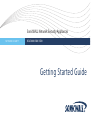 1
1
-
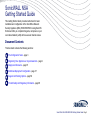 2
2
-
 3
3
-
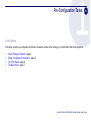 4
4
-
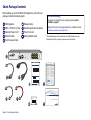 5
5
-
 6
6
-
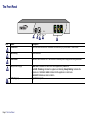 7
7
-
 8
8
-
 9
9
-
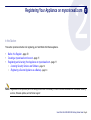 10
10
-
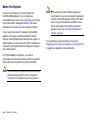 11
11
-
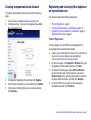 12
12
-
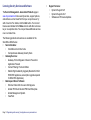 13
13
-
 14
14
-
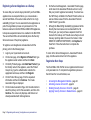 15
15
-
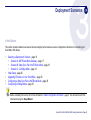 16
16
-
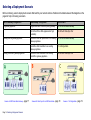 17
17
-
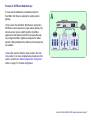 18
18
-
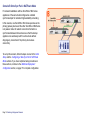 19
19
-
 20
20
-
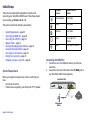 21
21
-
 22
22
-
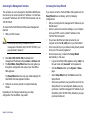 23
23
-
 24
24
-
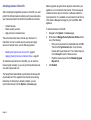 25
25
-
 26
26
-
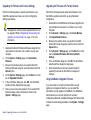 27
27
-
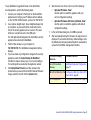 28
28
-
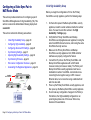 29
29
-
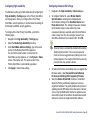 30
30
-
 31
31
-
 32
32
-
 33
33
-
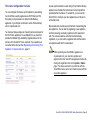 34
34
-
 35
35
-
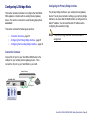 36
36
-
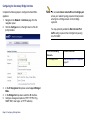 37
37
-
 38
38
-
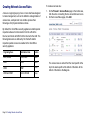 39
39
-
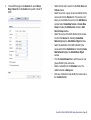 40
40
-
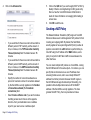 41
41
-
 42
42
-
 43
43
-
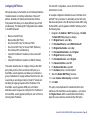 44
44
-
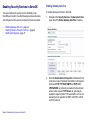 45
45
-
 46
46
-
 47
47
-
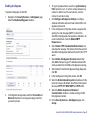 48
48
-
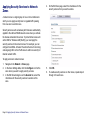 49
49
-
 50
50
-
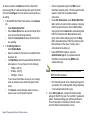 51
51
-
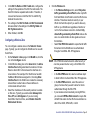 52
52
-
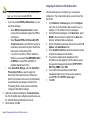 53
53
-
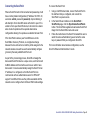 54
54
-
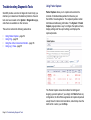 55
55
-
 56
56
-
 57
57
-
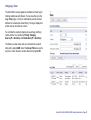 58
58
-
 59
59
-
 60
60
-
 61
61
-
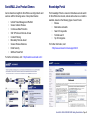 62
62
-
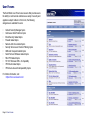 63
63
-
 64
64
-
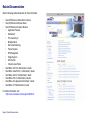 65
65
-
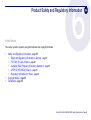 66
66
-
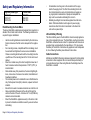 67
67
-
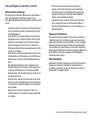 68
68
-
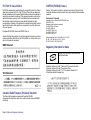 69
69
-
 70
70
-
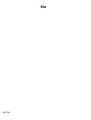 71
71
-
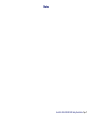 72
72
-
 73
73
-
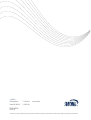 74
74
Ask a question and I''ll find the answer in the document
Finding information in a document is now easier with AI
Related papers
-
SonicWALL E6500 User manual
-
SonicWALL TZ 180 User manual
-
SonicWALL 01-SSC-4447 User guide
-
SonicWALL TZ 150 Wireless User manual
-
SonicWALL SonicOS Enhanced 2.2 Administrator's Manual
-
SonicWALL Home Security System TZ 180 User manual
-
SonicWALL TZ 100 Series Owner's manual
-
SonicWALL TZ 170 User manual
-
SonicWALL 232-002002-00 User manual
-
SonicWALL NSA 2400 User manual
Other documents
-
Dell SonicWALL TZ-150 Owner's manual
-
Dell Sonicwall WXA Series Owner's manual
-
ZyXEL NSA-2400 User manual
-
Dell SonicWALL Installation And Implementation
-
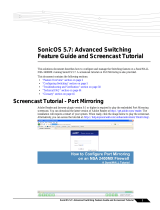 Sonic Impact Technologies NSA 2400MX User manual
Sonic Impact Technologies NSA 2400MX User manual
-
ZyXEL NSA-220 User manual
-
Dell NSa 5600 User manual
-
Dell NSAE6500 User manual
-
 Accsence Gateway and Sensor Pods User manual
Accsence Gateway and Sensor Pods User manual
-
 ZyXEL Communications NSA-220 Plus User manual
ZyXEL Communications NSA-220 Plus User manual