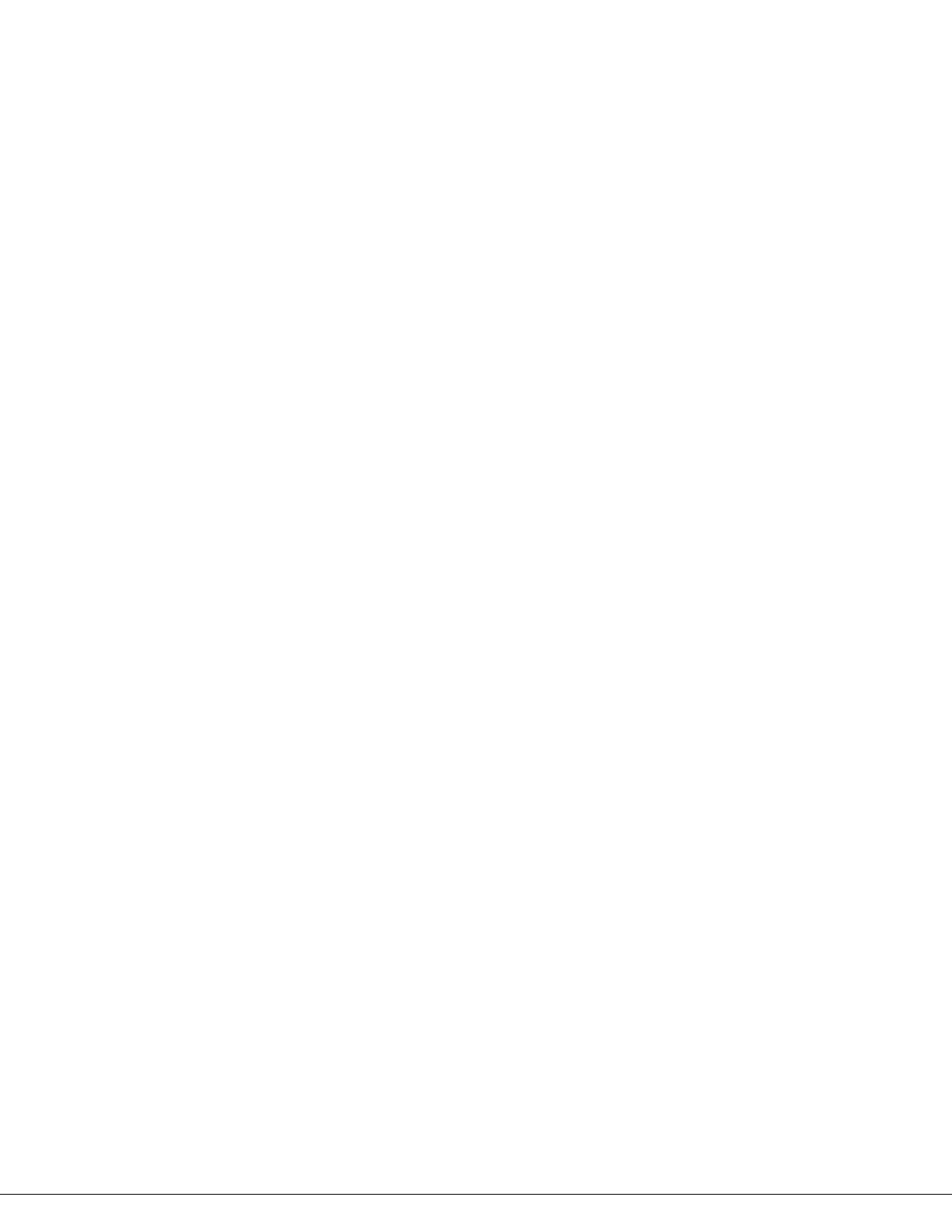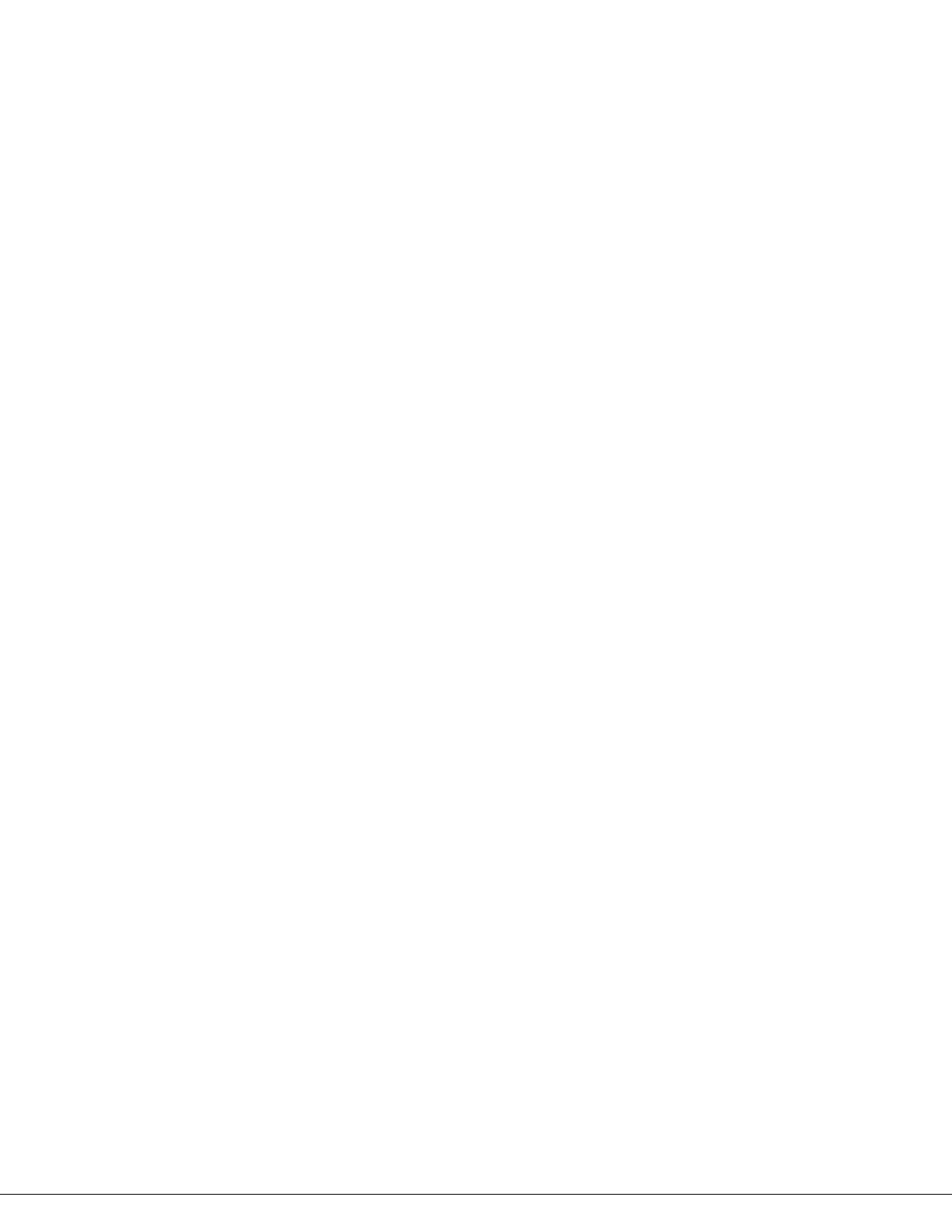
Table of Contents
Table of Contents ...................................................................................................................................... 4
1.Getting Started with the TEW-647GA ................................................................................................ 6
1.1. Package Contents ............................................................................................................ 6
1.2. Minimum System Requirements .................................................................................... 6
2.Introduction ........................................................................................................................................... 7
2.1. Features ............................................................................................................................. 7
3.Hardware Overview .............................................................................................................................. 8
3.1. LED Indications ................................................................................................................. 8
3.2. Rear Panel ......................................................................................................................... 9
3.3 Top View ............................................................................................................................ 9
3.4 Bottom View ...................................................................................................................... 9
3.3 Installation Considerations ............................................................................................ 10
3.4 Getting Start .................................................................................................................... 11
4.Using the Configuration Menu .......................................................................................................... 22
4.1. Network ............................................................................................................................ 23
4.1.1 LAN Setting ................................................................................................. 23
4.2 Wireless ........................................................................................................................... 24
4.2.1 Profile .......................................................................................................... 24
4.2.2 Site Survey .................................................................................................. 27
4.2.3 Statistics ...................................................................................................... 28
4.2.4 Advance ...................................................................................................... 29
4.2.5 QoS ............................................................................................................. 31
4.2.6 WPS ............................................................................................................ 33
4.2 Administrator ................................................................................................................... 35
4.2.1 Management ............................................................................................... 35
4.2.2 Upload Firmware ......................................................................................... 36
4.2.3 Setting Management ................................................................................... 37
4.2.4 Status .......................................................................................................... 39
Glossary .................................................................................................................................................... 40
A ........................................................................................................................................................... 40
4
B ........................................................................................................................................................... 41