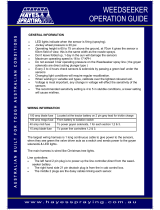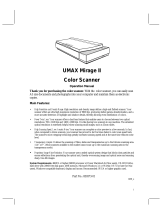Page is loading ...


document cover
SCSI ID rotary switch
Scanner Parts
Proof Sign-off:
E. Ohtera _______
D. Grady _______
carriage (in the home position)
document table
OPERATE button
RESET button
lights
01
0
1
2
3
4
5
6
7
*
ON
SW
SCSI SCSI
AC inlet
SCSI interface connectors
storage hole
terminator switch
transportation screw
!e2scsi
L
GT-5500
Rev.C
July-18-97 Cover
pass 0

®
GT-5500
Color Image Scanner
All rights reserved. No part of this publication may be reproduced, stored in a retrieval
system, or transmitted in any form or by any means, electronic, mechanical, photocopying,
recording, or otherwise, without the prior written permission of SEIKO EPSON
CORPORATION. No patent liability is assumed with respect to the use of the information
contained herein. Neither is any liability assumed for damages resulting from the use of
the information contained herein.
Neither SEIKO EPSON CORPORATION nor its affiliates shall be liable to the purchaser of
this product or third parties for damages, losses, costs, or expenses incurred by purchaser
or third parties as a result of: accident, misuse, or abuse of this product or unauthorized
modifications, repairs, or alterations to this product.
SEIKO EPSON CORPORATION and its affiliates shall not be liable against any damages
or problems arising from the use of any options or any consumable products other than
those designated as Original EPSON Products or EPSON Approved Products by SEIKO
EPSON CORPORATION.
EPSON is a registered trademark of SEIKO EPSON CORPORATION.
IBM and PS/2 are registered trademarks of International Business Machines Corporation.
Macintosh is a registered trademark of Apple Computer, Inc.
General Notice: Other product names used herein are for identification purposes only and may be
trademarks of their respective companies.
Copyright © 1997 by SEIKO EPSON CORPORATION, Nagano, Japan.
User’s Guide
R
GT-5500 Rev.C
A5 size Frontmatter
July-18-97 Pass 0, DR

Declaration of Conformity
Manufacturer: SEIKO EPSON CORPORATION
Address: 3-5, Owa 3-chome, Suwa-shi,
Nagano-ken 392 Japan
Representative: EPSON EUROPE B.V.
Address: Prof. J. H. Bavincklaan 5 1183
AT Amstelveen
The Netherlands
Declares that the Product:
Product Name: Image Scanner
Type Name: GT-5500
Model: G670B
Conforms to the following Directive(s) and Norm(s):
Directive 89/336/EEC:
EN 55022 Class B
EN 61000-3-2
EN 61000-3-3
EN 50082-1
IEC 801-2
IEC 801-3
IEC 801-4
Directive 73/23/EEC:
EN 60950
August, 1997
Y. Ishii
President of EPSON EUROPE B.V.
L
GT-5500 Rev.C
A5 size Frontmatter
July-18-97 Pass 0, DR
ii

Contents
Introduction
Features . . . . . . . . . . . . . . . . . . . . . . . . . . . . . . . . 1-1
Options . . . . . . . . . . . . . . . . . . . . . . . . . . . . . . . . 1-1
Warnings, Cautions, and Notes . . . . . . . . . . . . . . . . . . 1-2
Important Safety Instructions . . . . . . . . . . . . . . . . . . . 1-2
For United Kingdom Users . . . . . . . . . . . . . . . . . . . . 1-4
Safety information . . . . . . . . . . . . . . . . . . . . . . . . 1-4
Chapter 1
Setting Up the Scanner
Choosing a Place for the Scanner . . . . . . . . . . . . . . . . . 1-2
Removing the Transportation Screw . . . . . . . . . . . . . . . 1-3
Plugging In the Scanner . . . . . . . . . . . . . . . . . . . . . . 1-4
Initialization . . . . . . . . . . . . . . . . . . . . . . . . . . . . . 1-5
Connecting the Scanner to Your Computer . . . . . . . . . . . 1-6
Understanding SCSI connections . . . . . . . . . . . . . . . 1-6
Setting the SCSI ID number . . . . . . . . . . . . . . . . . . 1-7
Setting the terminator switch . . . . . . . . . . . . . . . . . 1-8
Connecting the scanner . . . . . . . . . . . . . . . . . . . . 1-10
Power-on sequence . . . . . . . . . . . . . . . . . . . . . . . 1-11
Power-off sequence . . . . . . . . . . . . . . . . . . . . . . . 1-12
Proof Sign-off:
E. Ohtera
D. Grady
R
GT-5500 Rev.C
A5 size Frontmatter
July-18-97 Pass 0, DR
iii

Chapter 2
Using Your Scanner
Lights and Buttons . . . . . . . . . . . . . . . . . . . . . . . . . . 2-2
Placing a Document on the Scanner . . . . . . . . . . . . . . . . 2-4
Removing the Cover for Thick or Large Documents . . . . . . . 2-6
Sizing Up Your System . . . . . . . . . . . . . . . . . . . . . . . 2-7
RAM and hard disk size . . . . . . . . . . . . . . . . . . . . . 2-7
Accelerator boards . . . . . . . . . . . . . . . . . . . . . . . . 2-8
Video cards . . . . . . . . . . . . . . . . . . . . . . . . . . . . 2-8
Monitors . . . . . . . . . . . . . . . . . . . . . . . . . . . . . . 2-8
File compression software . . . . . . . . . . . . . . . . . . . . 2-8
Chapter 3
Maintenance and Troubleshooting
Maintenance . . . . . . . . . . . . . . . . . . . . . . . . . . . . . . 3-2
Cleaning the scanner . . . . . . . . . . . . . . . . . . . . . . . 3-2
Replacing the fluorescent lamps . . . . . . . . . . . . . . . . 3-3
Transporting the Scanner . . . . . . . . . . . . . . . . . . . . . . 3-3
Problems and Solutions
. . . . . . . . . . . . . . . . . . . . . . . 3-4
Error indicators . . . . . . . . . . . . . . . . . . . . . . . . . . 3-4
Operating problems . . . . . . . . . . . . . . . . . . . . . . . 3-5
Quality problems . . . . . . . . . . . . . . . . . . . . . . . . . 3-7
Appendix A
Technical Specifications
Scanning . . . . . . . . . . . . . . . . . . . . . . . . . . . . . . . . A-2
Electrical . . . . . . . . . . . . . . . . . . . . . . . . . . . . . . . . A-3
Environmental . . . . . . . . . . . . . . . . . . . . . . . . . . . . A-4
Safety Approvals . . . . . . . . . . . . . . . . . . . . . . . . . . . A-4
SCSI Interface . . . . . . . . . . . . . . . . . . . . . . . . . . . . . A-5
Initialization Methods . . . . . . . . . . . . . . . . . . . . . . . . A-6
L
GT-5500 Rev.C
A5 size Frontmatter
July-18-97 Pass 0, DR
iv

Appendix B
Contacting Customer Support
For United Kingdom and the Republic of Ireland Users . . . . B-2
For Australian Users . . . . . . . . . . . . . . . . . . . . . . . . B-4
For Singapore Users . . . . . . . . . . . . . . . . . . . . . . . . . B-5
For Hong Kong Users . . . . . . . . . . . . . . . . . . . . . . . . B-5
For Philippines Users . . . . . . . . . . . . . . . . . . . . . . . . B-6
Glossary
Index
R
GT-5500 Rev.C
A5 size Frontmatter
July-18-97 Pass 0, DR
v

L
GT-5500 Rev.C
A5 size Frontmatter
July-18-97 Pass 0, DR
vi

Introduction
Features
The EPSON GT-5500 scanner offers the following features:
❑
Maximum optical resolution of 400 dots per inch (dpi), 30-bit
(for input, 24-bit for output), single/triple pass graphics scanner.
❑
Small and light body with A4 or letter size scanning area.
❑
Twice the scan speed of the EPSON GT-5000.
❑
Full color or grayscale (varying shades of gray, from black
to white) scanning. You can scan full color (16 million
colors), 256 colors, or grayscale up to 256 grays.
❑
The EPSON Scan! II scanner utility and EPSON TWAIN let
you take full advantage of your scanner’s advanced features.
❑
Auto Area Segmentation (AAS) allows you to separate text
from photographs on a page so that grayscale images are
clearer and text recognition is more accurate.
❑
Text Enhancement Technology (TET) enhances text
recognition accuracy when using your scanner for optical
character recognition (OCR) scanning.
❑
A special feature for higher quality output with EPSON
TWAIN’s “Best & de-screening” option automatically
removes unwanted moiré patterns from scanned images.
Options
The following cables are available to expand the versatility of
your scanner. For detailed information on the use of these
cables, see the guides that come with them.
Proof Sign-off:
E. Ohtera _______
D. Grady _______
R
GT-5500 Rev.C
A5 size Intro
July-18-97 Pass 0, DR
Introduction
1

SCSI System Cable (25-pin to 50-pin) (B860081)
This cable provides a connection between a SCSI device and an
Apple
®
Macintosh
®
computer.
SCSI Peripheral Cable (50-pin to 50-pin) (B860091)
This cable provides a connection between two SCSI devices in a
daisy chain.
Warnings, Cautions, and Notes
w
Warnings must be followed carefully to avoid bodily injury.
c
Cautions must be observed to avoid damage to your
equipment.
Notes contain important information and useful tips on the operation
of your scanner.
Important Safety Instructions
Read all of these instructions and save them for later reference.
Follow all warnings and instructions marked on the scanner.
❑
Unplug the scanner before cleaning. Clean with a damp
cloth only. Do not spill liquid on the scanner.
❑
Do not place the scanner on an unstable surface or near a
radiator or heat source.
❑
Do not block or cover the openings in the scanner’s cabinet.
Do not insert objects through the slots.
❑
Use only the type of power source indicated on the
scanner’s label.
L
GT-5500 Rev.C
A5 size Intro
July-18-97 Pass 0, DR
2
Introduction

❑
Connect all equipment to properly grounded power
outlets. Avoid using outlets on the same circuit as
photocopiers or air control systems that regularly switch on
and off.
❑
Do not let the power cord become damaged or frayed.
❑
If you use an extension cord with the scanner, make sure the
total ampere rating of the devices plugged into the extension
cord does not exceed the cord’s ampere rating. Also, make
sure the total ampere rating of all devices plugged into the
wall outlet does not exceed the wall outlet’s ampere rating.
❑
Except as specifically explained in this user’s guide, do not
attempt to service the scanner yourself.
❑
Unplug the scanner and refer servicing to qualified service
personnel under the following conditions:
If the power cord or plug is damaged; if liquid has entered
the scanner; if the scanner has been dropped or the cabinet
damaged; if the scanner does not operate normally or
exhibits a distinct change in performance. Adjust only those
controls that are covered by the operating instructions.
❑
If you plan to use the scanner in Germany, observe the
following:
To provide adequate short-circuit protection and
over-current protection for this scanner, the building
installation must be protected by a 16 Amp circuit breaker.
Note for German-speaking users:
Bei Anschluß des Scanners an die Stromversorgung muß
sichergestellt werden, daß die Gebäudeinstallation mit einem 16
A-Überstromschalter abgesichert ist.
R
GT-5500 Rev.C
A5 size Intro
July-18-97 Pass 0, DR
Introduction
3

For United Kingdom Users
Safety information
w
Warning: This appliance must be earthed. Refer to the rating
plate for voltage and check that the appliance voltage
corresponds to the supply voltage.
Important: The wires in the mains lead fitted to this appliance
are coloured in accordance with the following code:
Green and yellow — Earth
Blue — Neutral
Brown — Live
As the colours of the wires in the mains lead of this appliance
may not correspond with the coloured markings identifying
the terminals in your plug, proceed as follows:
The green and yellow wire must be connected to the terminal
in the plug which is marked with the letter E or with the earth
symbol (
).
The blue wire must be connected to the terminal in the plug
marked with the letter N.
The brown wire must be connected to the terminal in the plug
marked with the letter L.
If damage occurs to the plug, replace the cord set or consult a
qualified electrician.
Replace fuses only with a fuse of the correct size and rating.
L
GT-5500 Rev.C
A5 size Intro
July-18-97 Pass 0, DR
4
Introduction

Chapter 1
Setting Up the Scanner
Proof Sign-off:
E. Ohtera _______
D. Grady _______
Choosing a Place for the Scanner . . . . . . . . . . . . . . . . . 1-2
Removing the Transportation Screw . . . . . . . . . . . . . . . 1-3
Plugging In the Scanner . . . . . . . . . . . . . . . . . . . . . . 1-4
Initialization . . . . . . . . . . . . . . . . . . . . . . . . . . . . . 1-5
Connecting the Scanner to Your Computer . . . . . . . . . . . 1-6
Understanding SCSI connections . . . . . . . . . . . . . . . 1-6
Setting the SCSI ID number . . . . . . . . . . . . . . . . . . 1-7
Setting the terminator switch . . . . . . . . . . . . . . . . . 1-8
Connecting the scanner . . . . . . . . . . . . . . . . . . . . 1-10
Power-on sequence . . . . . . . . . . . . . . . . . . . . . . . 1-11
Power-off sequence . . . . . . . . . . . . . . . . . . . . . . . 1-12
1
R
GT-5500 Rev.C
A5 size Chapter 1
July-18-97 Pass 0, DR
Setting Up the Scanner
1-1

Choosing a Place for the Scanner
Follow the guidelines listed below when selecting a location for
your scanner:
❑
Place the scanner on a flat, stable surface. The scanner will
not operate properly if it is tilted or at an angle.
❑
Place the scanner close enough to the computer for the
interface cable to reach it easily.
❑
Allow some space behind the scanner for the cables, and
make sure to place the scanner where you can easily
unplug the power cord. Also allow sufficient space above
the scanner so that you can fully raise the document cover.
❑
Keep the scanner away from high temperature and
humidity. Also avoid using or storing the scanner in places
subject to rapid changes of temperature and humidity.
❑
Keep the scanner away from direct sunlight and strong
light sources.
❑
Avoid places subject to shocks and vibrations.
150 mm or more
443 mm
87 mm
150 mm or more
297 mm
443 mm
18.eps
L
GT-5500 Rev.C
A5 size Chapter 1
July-18-97 Pass 0, DR
1-2
Setting Up the Scanner

Removing the Transportation Screw
Before connecting the scanner to a power source, you must
remove the transportation screw.
1. Place the scanner on a flat, stable surface with its rear panel
facing you.
2. Remove the screw located in the middle of the rear panel by
turning it counter-clockwise, as shown below. If necessary,
turn the screw with a coin or screwdriver to loosen it.
3. Push the screw into the storage hole marked STOCK. It does
not screw in. Make sure you push it all the way into the
hole.
Note:
Do not discard the transportation screw. It must be replaced when
storing or transporting the scanner.
0
1
2
3
4
5
6
7
*
ON
SW
SCSI
SCSI
02
0
1
2
3
4
5
6
7
*
ON
SW
SCSI
SCSI
03
R
GT-5500 Rev.C
A5 size Chapter 1
July-18-97 Pass 0, DR
Setting Up the Scanner
1-3

Plugging In the Scanner
1. Make sure that the scanner is turned off. It is off when the
OPERATE
button protrudes from the surface of the front
panel.
2. Connect the power cable to the power inlet on the rear of the
scanner and plug the other end into a properly grounded
outlet.
c
Caution:
It is not possible to change the scanner’s voltage. If the
label on the back of the scanner does not show the correct
voltage for your country, contact your dealer.
OPERATE
RESET
08
0
1
2
3
4
5
6
7
*
ON
SW
SCSI
SCSI
04
L
GT-5500 Rev.C
A5 size Chapter 1
July-18-97 Pass 0, DR
1-4
Setting Up the Scanner

Initialization
Before connecting the scanner to your computer, follow the
steps below to make sure that the scanner is operating properly.
1. Open the document cover so you can see the operation of
the scanner during initialization (startup).
2. Turn on the scanner by pressing the
OPERATE
button. The
OPERATE
light comes on.
3. Make sure the fluorescent lamps on the carriage flash, and
the carriage moves slightly.
4. The
READY
light comes on. This means the scanner has
completed its initialization.
5. Turn off the scanner.
If the scanner does not work as described, make sure that the
power cord is firmly plugged in and that you have removed
the transportation screw, then try again.
c
Caution:
Whenever you turn off the scanner, wait at least 10 seconds
before turning it back on. Rapidly turning it on and off can
damage the scanner.
R
GT-5500 Rev.C
A5 size Chapter 1
July-18-97 Pass 0, DR
Setting Up the Scanner
1-5

Connecting the Scanner to Your Computer
For PC users:
If your PC does not have a SCSI board installed, you need to
install one according to the directions that come with the SCSI
board. If your PC already has a SCSI board, connect the scanner
as described in the next section.
Note:
If you use Windows 95 or NT, install the SCSI driver included in
Windows 95 or NT (see your system documentation for instructions)
or the driver described in the SCSI board installation documentation.
If you use Windows 3.1, install the driver packed with the SCSI
board, as described in the SCSI board installation documentation.
For Macintosh users:
All Macintosh computers have SCSI ports; you do not need to
install a SCSI board in a Macintosh. Follow the directions below
to connect your scanner and computer.
Understanding SCSI connections
Read the following sections to help determine how to set up
your SCSI device(s) and if you need any optional SCSI cables.
Daisy Chain
The SCSI interface allows you to connect up to seven devices
(such as scanner, hard disk, CD-ROM, and so on) to the
computer, in what is called a “daisy chain” arrangement. Only
the first SCSI device in a daisy chain is connected to the
computer; each of the other devices is connected to another
SCSI device.
16
L
GT-5500 Rev.C
A5 size Chapter 1
July-18-97 Pass 0, DR
1-6
Setting Up the Scanner

SCSI Cables
Before purchasing a SCSI cable or setting up your SCSI daisy
chain, be sure your SCSI cable(s) has the right combination of
50-pin and 25-pin connectors. The combination you need varies
depending on the maker of your SCSI device and SCSI
interface board.
SCSI ID
and
terminator
Each device has a SCSI ID number: the computer is usually
number 7, and each of the other devices must have a different
number between 0 and 6. Also, the first device and the last
device in the chain (not including the computer) must have
a terminator. No other device can have a terminator or if a
terminator does exist, it must be turned off.
Setting the SCSI ID number
The scanner’s default SCSI ID number is 2.
If you add the scanner to a system in which one of your SCSI
devices already has a SCSI ID of 2, change the ID number of the
scanner to an unused number. See the table on the next page as
a guide.
0
1
2
3
4
5
6
7
*
ON
SW
SCSI
SCSI
0
1
2
3
4
5
6
7
*
The SCSI ID rotary switch
is located at the rear of
the scanner.
05
R
GT-5500 Rev.C
A5 size Chapter 1
July-18-97 Pass 0, DR
Setting Up the Scanner
1-7

ID Availability Description
0 Not available for Macintosh Used for hard disk
Not recommended for
Windows
Usually used for hard disk
1 Not recommended Usually
used for hard disk
2 Factory setting of the scanner
3 Not available if your Macintosh
has a built-in CD-ROM
4
5
6
7 Not available for Macintosh Always used for the Macintosh
itself
May not be available for
Windows
Usually used for the SCSI board
*
Not available Never selected
1
1
Otherwise the scanner does not work properly.
c
Caution:
Do not set the SCSI ID to an ID number that is already
assigned to another device. Otherwise the computer,
scanner, and other devices will not function properly.
Setting the terminator switch
The scanner has a built-in terminator, which allows SCSI
devices to communicate properly with each other. You may
need to change the terminator switch setting according to
your computer system.
L
GT-5500 Rev.C
A5 size Chapter 1
July-18-97 Pass 0, DR
1-8
Setting Up the Scanner
/