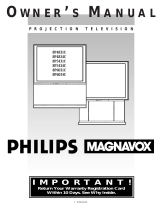Page is loading ...

Color Television
Owner's Manual

Once your MAGNAVOX purchase is registered, you're etJgible_ot_ceiw, all the privileges o'[owning cJMAGNAVOX
product. Socomplete and return the Warranty Registration Card enclosed with your purchase at once. And take
advantage of these important benefits.
• Warrantyj
Verification
Registering your product within
10 days confirms your right to
maximum protection under the
terms and conditions of your
MAGNAVOX warranty.
,Ownerj
Confirmation
.Model/
Registration
Your completed Warranty
RegistrationCard servesas
verificationof ownershipinthe
eventof producttheft or loss.
Returning your Warranty Registration
•Card right away guarantees you'll
i:receive all the information and special
offers which you qualify for as the
owner of your model.
Congratulations on your purchase, and
welcome to the "family!" __VOX
Dear MAGNAVOX product owner: Smart. Very smart._
Thank you for your confidence in MAGNAVOX. You've selected one of the best-built, best-backed products
available today. And we'll do everything in our power to keep you happy with your purchase for many years to come.
As a member of the MAGNAVOX "family," you're entitled to protection by one of the most comprehensive warranties and outstanding
service networks in the industry.
What's more, your purchase guarantees you'll receive all the information and special offers for which you qualify,plus easy accessto
accessories from our convenient home shopping network.
And most importantly you can count on our uncompromising commitment to your total satisfaction.
All of this is our way of sayingwelcome-and thanks for investing in a MAGNAVOX product.
Sincerely,
_---___ P.S. Remember, to get the most from your
MAGNAVOX product, you must return your
Robert Minkhorst Warranty Registration Card within 10 days.
President and Chief Executive Officer So please mail it to us right now!
For Customer Use
Enter below the Serial No. which is located on the rear of the cabinet. Retain this information for future reference.
Model No. Serial No.
Know these
safetysymbols
CAUT1ON: TO REDUCE THE RISK OF ELECTRIC SHOCK, OO NOT
REMOVE COVER (OR BACK]. NO USER-SERVICEABLE PARTS
INSlOE. REFER SEL_IV_INO TO OUALIFIED SERV1C£ PERSONNEL.
A This "bolt of lightning" indicates uninsulated material within your unit may cause an electrical shock.
For the safety of everyone in your household, please do not remove product covering.
_The '*exclamation point" calls attention to features for which you should read the enclosed literature
closely to prevent operating and maintenance problems.
WARNING: TO PREVENT FIRE OR SHOCK HAZARD, DO NOT EXPOSE THIS EQUIPMENT TO RAIN
OR MOISTURE.
CAUTION: To prevent electric shock, match wide blade of plug to wide slot, and fully insert.
ATTENTION: Pour _viter les chocs _lectriques, introduire la lame la plus large de la fiche dans la borne
correspondante de la prise et pousser jusqu'au fond.

SAFETYINSTRUCTIONS- Read before operating equipment
This product was designed and manufactured to meet strict quality and
safety standards. There are, however, some installation and operation
precautions which you should be particularlyaware of.
1. ReadInstructions- All thesafetyandoperatinginstructionsshould
bereadbeforetheapplianceisoperated.
2. RetainInstructions- Thesafetyand operatinginstructionsshould
beretainedforfuturereference.
3. HeedWarnings- Allwarningsontheapplianceandin theoperating
instructionsshouldbeadheredto.
4. FollowInstructions- All operatinganduseinstructionsshouldbe
followed.
5. WaterandMoisture-Tl_eapplianceshouldnotbeusednearwater
- for example,neara bathtub,washbowl,kitchensink,laundrytub,
ina wetbasementorneara swimmingpool,etc.
6. CartsandStands- Theapplianceshouldbeusedonlywithacartor
standthatisrecommendedbythemanufacturer.
6A. _ An applianceandcartcombinationshould be moved
with care.Quickstops,excessiveforce,and uneven
surfacesmaycausetheapplianceandcart combination
tooverturn.
7. Wall orCeilingMounting- Theapplianceshouldbe mountedto a
wallor ceilingonlyasrecommendedbythemanufacturer.
8. Ventilation- Theapplianceshouldbesituatedsothat its locationor
positiondoesnot interferewith its properventilation.Forexample,
theapplianceshouldnotbesituatedona bed,sofa,rug,or similar
surfacethat may blockthe ventilationopenings;or, placedin a
built-ininstallation,suchasa bookcaseor cabinetthat mayimpede
theflowofair throughtheventilationopenings.
9. Heat- Theapplianceshould besituatedawayfrom hearsources
such as radiators, heat registers, stoves, or other appliances
(includingamplifiers)that produceheat.
10. PowerSources- Theapplianceshouldbeconnectedto a power
supplyonlyofthetypedescribedintheoperatinginstructionsor as
markedontheappliance.
11. Power-CordProtection- Powersupplycordsshouldbe routedso
thattheyarenotlikelytobewalkedonorpinchedbyitemsplaced
uponor againstthem,payingparticular attention to cordsand
plugs,conveniencereceptacles,andthepointwheretheyexitfrom
theappliance.
12. Cleaning- Theapplianceshouldbecleanedonlyasrecommended
bythemanufacturer.
13. PowerLines - Anoutdoor antennashouldbe locatedawayfrom
powerlines.
14. OutdoorAntennaGrounding- If anoutsideantennaisconnectedto
the receiver,besure theantennasystemis groundedso asto
providesomeprotectionagainstvoltagesurgesandbuilt upstatic
charges.
Section810oftheNationalElectricCode,ANSI/NFPANo.70-1984,
providesinformationwith respectto propergroundingof themats
and supporting structure grounding of the lead-in wire to an
antennadischargeunit,sizeof groundingconnectors,locationof
antenna-dischargeunit, connectionto grounding electrodesand
requirementsforthegroundingelectrode.SeeFig.below.
15. Non-usePeriods - Thepower cordof the applianceshould be
unpluggedfrom the outlet whenleft unusedfor a long periodof
time.
18. ObjectandLiquid Entry- Careshouldbetakenso thatobjectsdo
not fall and liquidsare not spilledintothe enclosurethrough
openings.
17. DamageRequiringService- Theapplianceshouldbeservicedby
qualifiedservicepersonnelwhen:
A. Thepowersupplycordortheplughasbeendamaged;or
B. Objectshavefallen, or liquid has been spilledinto the
appliance;or
C. Theappliancehasbeenexposedtorain;or
D. Theappliancedoesnotappeartooperatenormallyorexhibits
amarkedchangeinperformance;or
E. Theappliancehasbeendropped,ortheenclosuredamaged.
18. Servicing- Theusershouldnotattemptto servicetheappliance
beyondthat describedin the operatinginstructions.Allother
servicingshouldbereferredtoqualifiedservicepersonnel.
NotetotheCATVsysleminstaller:Thisreminderis providedtocallthe
CATVsysteminstaller'sattentionto Article820-40 ofthe NEC that
providesguidelinesforpropergroundingand,inparticular,specifiesthat
thecablegroundshallbeconnectedtothe groundingsystemof the
building,asclosetothepointofcableentryaspractical.
EXAMPLEOFANTENNAGROUNDINGAS PERNATIONALELECTRICALCODE(NEC)
ExampleofAntennaGrounding
as per NEC- NationalElectricCode
ANTENNALEADINWIRE
ANTENNADISCHARGEUNIT (NECSECTION 810-20)
GROUNDINGCONDUCTORS(NECSECTION810-21)
GROUNDCLAMPS
-----__ POWERSERVICEGROUNDINGELECTRODESYSTEM(NECART250,PARTH)
ELECTRICSERVICEEQUIPMENT
MAC3964
3

Introduction
Welcome/Registration ol Your TV ............................ 2
Safety/Precautions ..................................................... 3
Table of Contents ....................................................... 4
Features ...................................................................... 4
Hooking Up Your TV ................................................ 5
Basic TV and Remote Control Operation .................. 6
How to Use the First Time Set-Up Control ............... 7
'--'IOn-Screen (MENU) Features
<>Setting the TV fi)rCable TV Operation .............. 8
_.Adding Channels in Memory (Automatically)...9
"<>'AddingChannels in Memory (Manually) ......... 10
_'How to Set the TV for Closed Captioning ....... I1
"_Setting the TV for Stereo Programs .................. 12
._Using the TV Volume Bar Control ................... 13
"_Using the Sound Image Control ....................... 13
_'Setting the TV Sleep Timer Control ................. 14
•_ Adjusting the TV Picture Controls ................... 15
_'Using the On-Screen Language Option ............ 15
"_'Using the Audio Out Jacks (with TV Speaker
On/Off Control) ............................................... 16
"#'Using the TV's Audio/Video Input Jacks ......... 17
Remote Control Operation
Using the Remote (TV and VCR) .......... 18-19
Using Smart Picture Control ....................... 20
Using Smart Sound Control..................................... 20
Using Smart Surf Control and Surf Button.............. 2i
Setting the TV Remote to Work VCRs .............. 22-23
Setting the TV Remote to Work
Cable TV Converters .......................................... 24-25
Setting the TV Remote to Work VCRs or Cable
Converters - Search Method .................................... 26
U General Information
Tips if Something lsn't Working ............... 27
Glossary of TV Terms ............................................. 28
Index ........................................................................ 28
Factory Service Locations .................................. 29-30
Warranty.................................................................. 3I
Accessories .............................................................. 32
Infrared Remote Control which works your TV sol
and a variety of wireless remote control VCRs and
Cable Converters.
Standard Broadcast (VHF/UHF) or Cable TV
(CATV) channel capability.
Stereo Ready TV with built-in audio amplifier and
twin speaker system for receiving TV programs
broadcast in stereo sound.
Closed Captioning which allows the viewer to read
TV program dialogue or voice conversations as on-
screen text.
Automatic Programming of Channels for quick
and easy selection of favorite stations available in
your area.
On-Screen Features (in either English, French, or
Spanish) which show helpful messages for setting of
TV controls.
Audio/Video Jackpanel ['or direct connections with
VCRs (or other video accessories) t'or quality TV
picture and sound playback.
Smart Button for the control of TV Sound and
Picture levels. Use the Smart Button on the remote to
quickly adjust Smart Sound (to keep volume levels
consistent during program changes or commercial
breaks); Smart Picture (for automatic picture
adjustments on a variety of program sources); and
Smart Surf (for quick one button channel selection of
up to 10 of your favorite channels).
Sleep-Timer whi9h automatically turns the TV OFF
at preset times.
Feature Demonstration Mode Preview. Press the
Volume • and Channel • buttons on the TV at the
same time to begin a series of message,_ that describe
the use and benefit of your TV's features. To Cancel
the demonstration, press any button on the front of
the TV and follow the on-screen instructions.
Copyright © 1990 Philips Consumer Electronics Company. All rights reserved.
4

ur Cable IV input
nto your home may be
a single (75 ohm) cable, or
a Converter Box
installation. In either case
the connection to the TV is
very easy. Just put the
threaded end of the cable
signal to the TV's antenna
plug and screw it down
tight.
your Cable TV
signal is a single round cable
(75 ohm) then you're ready to
connect to the TV.
If you have a Cable TV
Converter Box:
Connect the Cable TV signal to
the Cable Signal IN(put) plug
on the Converter.
Cable TV Company
_ Connect Cable TV cable
to ANTENNA plug on the TV.
If you have a Converter Box:
Connect the OUT(put) plug on
the Converter to the ANTENNA
plug on the TV.
Cable TV Signal Input
Cable TV Converter
Box Connection
Remcnlber,
set the TV for
the type signal
you've just connected
(see page 7).
To select only the
numbers on your
Cable Sysetm see
"Auto Program"
(page 9). If you use a
Cable Converter box,
set the TV to the
same channel as the
converter's CH 3/4
switch (on the rear of
the converter.)
combination (outdoor
or indoor) antenna
receives normal broadcast
channels 2-13 (VHF) and
14-69 (UHF). Your
connection to such an
antenna is easy since there
is only one antenna plug
(75_-ohm) on the back of
your TV - and that's where
the antenna goes.
If your antenna has a
round cable (75 ohm) on the
end, then you're ready to
connect it to the TV.
If your antenna has flat twin-
lead wire (300 ohm), you first
need to attach the antenna wires
to the screws on a 300 to 75
ohm adapter.
_Push the round end of the
adapter (or antenna) onto the
ANTENNA plug on the rear of
the TV. If the round end of the
antenna wire is threaded, screw
it down tight.
300 to 75f_
Adapter
(483521827003)
Back of TV
Combination VHF/UHF Antenna
(Outdoor or Indoor)
Round Cable
75ff2Ohm
Relncnibei,
besure to set the TV
forthe type signal
you'veconnected (see
"SETUP" on page 7 of
this manual).
To set the TV to select
only the channel
numbers in your area
see haw to "Program"
or "Add" channels in
memory on page 9.
To order any optional
accessory contact your
dealer or call the toll-
free accessory ordering
number :
(1-800-292-6066).
r your
[Antenna or Cable TV signal
[to the IN FROM ANT(enna)
rl'_w basic Antenna, or Iplug on the VCR.
• Cable TV, to VCR to
TV connection is shown to
the right. For more
information on other
hookups (possible when
Cable Converter boxes are
included) refer to your
accessory VCR and Cable
Converter Owner's
Manual for details.
•<_ Connect the OUT TO TV
plug on the VCR to the
ANTENNA plug on the TV
(connecting cable supplied with
Ithe VCR.)
Outdoor VHF/UHF 300 to 75_ Ohm
Antenna _ Adapter _ _
V _k. IN FltO_ ^Nx
/
" VCR
Cable TV signal
Round Cable
75f2 Supplied with VCR
_J
[<_M Refer to the Owner's
anual included with
your VCR for other
Iconnections and TV/VCR
Ioperating details.
Back of TV

Press the POWER button to
n turnthe TV ON.
_ Press the VOLUME UP (A)
or DOWN (Y) button to adjust
the sound level.
<_ Press the CHANNEL UP (&)
I r DOWN (V) button to select
TV channels.
<_ Point the remote control
toward the remote sensor window
on the TV when operating the TV
with the remote.
Note: Always press two number
buttons on the remote when
selecting channels.
For example: press "0" then "6"
for channel 6.
To load the supplied batteries
into the remote:
Io
Remove the battery
compartment lid on the
back of the remote.
2. Place the batteries (2-
AA) in the remote. Be
sure the (+) and (-) ends
of the batteries line up
correctly (inside of case is
marked.)
3. Reattach the battery lid.
6
::iiiiiiii::iiiiiiiiiiiiiiiiiiiiii_ii_i_!i_;;:_i:i:i:i:_;iiiiiiiliiiiill.....
.........:jiiii!_iiiiiiii_iiiiiiiiiiiiiiii_:_:.-
--.:--. =========================
:::::::::_::.:.:.:.=...
iiiiiii ii! iii!iiiiiiiiiiiiiiiiiiiiiiiiiiiiii i i i , , , , : .............
_I_ii_ii_i_iiii_i_i_iiiii_i_iii_iii!iiiiiiiiiiiiiiiiiiiiiiiiiiiiiiiiii_i_i_........
RQIIIcInDcI, y_)ll Ctlli _ICSS
any button on the front of
the TV to turn the TV ON.
The tuned channel number will
always show on screen when the
TV is first turned ON (and with
channel changes). You can also
press the STATUS button (on the
remote) to see what channel the
TV is ON.
6

m-
irst Time Setup automatically
takes care of some basic TV
control settings for you. Follow
the steps in this section to quickly
add area channel numbers into
the TV's memory, and set the TV
for your connected signal
(Antenna or Cable.)
<_ With SETUP control selected,
press (+) button (on the TV or
remote) to show the list of
SETUP items.
Press the CHANNEL • or •
(on the remote) to pick any of the
SETUP items listed.
<_ With SELECT LANGUAGE
control ON, press (+) button to
set the language of the TV's Menu
controls. (Either English,
Espanol/Spanish, or
Francais/French).
With AUTO CABLE
SELECT control ON, press (+)
button to automatically set the TV
to receive either Cable TV or
Antenna signals (connected at the
rear of the TV).
<_ With AUTO PROGRAM
control ON, press (+) button to
automatically add Cable system or
local area channel numbers into
the TV's memory.
Reillcmber, SETUP is a
first-use, one-time operation
and will not have to be repeated
(even if the TV is unplugged.)
Press the remote's STATUS button
(or use "EXIT") to back out of the
SETUP Menu.
If the SETUP Menu disappears
and you are not finished, just press
the MENU and (+) buttons to
return to the SETUP screen.
NOTE: The "SETUP" on-screen control L
is automatically ,selected when you first
plug-in your TV and press the MENU
button (on the "IVor the remote.
SETUP [
O SELECT LANGUAGE
PRESS+TO
SELECTLANGUAGE
I ESPANOLI[FaANCAISl
PRESS*TO
OETERMINE
IFCABLE CHANNELS ARE PRESENT
TV set to receive Cable
TV supplied channels. PLEASEWAIT
CABLE CHANNELS
_lr Cll AL. -- llnlL_-t- POlli_l_ ARE PRESENT
I . _ GABLAREENOHARNELSpRESENT
TV set to receive Antennlal/"
supplied channels. - I
I l SETUP
D AUTO PROGRAM
EXIT
PRESS + TO
AUTOPROGRAMCHANNELS
"RED" channel numbers I
have been added to memory ]
7

<.
OeTE: If you went through
tup (see page 7), this task
has already been completed for
you.
You need to make sure that the TV
is set to pick up either Cable TV
stations or Antenna signals. In
other words, the TV needs to know
whether you have connected a
Cable TV signal or a normal
antenna to its ANTENNA plug.
Press MENU (M) button on
the remote, then press the
CHANNEL • or • buttons (or
the MENU • or • buttons on the
TV) to select the word CABLE
with the TV's on-screen Arrow.
Press the VOLUME (+) or (-)
buttons (on the TV or the remote)
to select either:
YES- If you DO have Cable TV
connected to the "IV.
Channels 1-125 can be
selected.
NO- If you have an Antenna
connected to the TV.
Channels 2-69 can be
selected.
_ Press STATUS to clear the
screen
Try it out. Press
CHANNEL •• buttons
and scan the channels. CH•• on
the remote works only after
STATUS button is pressed (or
Menu times out.)
Remember, the TV has been set at
the factory to select certain channel
numbers. See the following page
on how to set the TV to select the
channels in your area.
8

OeTE: lf you went through
tup (see page 7), this task
has already been completed for
you.
Your TV can automatically set
itself for local area (or Cable TV)
channels. This makes it easy for
you to select only the TV stations
in your area when the CH(annel)
• • buttons are pressed.
<_ Press the MENU (M) button
on the remote, then press the
CHANNEL • or • buttons (or
the MENU • or • buttons on the
TV) to select the word
PROGRAM with the TV's on-
screen Arrow.
<_ Press the VOLUME
(+)
<_obutton (on the TV or the remote)
PROGRAM.
Press the (+) button again to
startthe TV search for area
channels.
Flashing channel numbers will
count upward on the screen as the
TV looks for channels to "ADD".
Press any button (on the TV or
remote) to stop the channel search
at any time. When the channel
search is completed the TV will
return to the last viewed channel.
<_ Press STATUS button to clear
I the screen
channel numbers have been
added to the TV's memory.
"WHITE" channel numbers are not
present in the TV's program memory.
!
I he TV screen will be blocked off
until the search for channels is
done.

uto Progranmting (see
previous page) adds all the
channels it can find (on your
Antenna or Cable TV system) into
the TV's memory. Add/Delete
Channels makes it easy for you to
add other channels, or drop
unwanted channels, from the list of
channels in the TV's memory.
Press the MENU (M) button
on the remote, then press the
CHANNEL • or • buttons (or
the MENU • or • buttons on the
TV) to select the word CHANNEL
with the TV's on-screen Arrow.
_' ,_ Press CHANNEL Number
buttons on the remote (or Channel
• • on the TV) to select the
channel you want to SAVE (or
ELETE.)
Press VOLUME (+) button to
SAVE the selected channel
number into memory.
Press VOLUME (-) button to
DELETE achannel from memory.
_ Press the STATUS button to
clear the screen after adding all the
channels you want.
'l'ry it out. Press tile
CHANNELA• buttons.
The channels you SAVED should
appear. The channels you
DELETED should not appear.
Remember, you can also add the
VCR/AUX mode (see page 17)
into the TV's channel memory.
Then by pressing the CH • •
buttons you can quickly select the
Audio/Video Input jacks on the
rear of the TV. Just "SAVE" the
VCR/AUX mode (located between
the lowest and highest channel
numbers) into the TV's memory.
If you need to SAVE (or DELETE) a
channel above 100, use the CH&V
buttons on the TV. The remote control
number buttons can select only up to
channe 99.
10

m f-_losed Captioning allows you to
Ik,,, read the voice content of
television programs on the TV
screen. Designed to help the
hearing impaired this feature uses
on-screen "text boxes" to show
dialogue and conversations while
the TV program is in progress.
<_ Press the MENU (M) button
on the remote, then press the
CHANNEL • or • buttons (or the
MENU • or • buttons on the TV)
to select the word CAPTION with
the TV's on-screen Arrow.
<_ Press the VOLUME (+) or (-)
buttons to select the desired Closed
Caption (CC) mode - For Example:
CAPTION 1.
CAPTION 1, 2, 3, or 4 mode:
dialogue (and descriptions)
for the action on the captioned
TV program shows on-screen.
(See important note on this
page.)
TEXT 1, 2, 3, or 4 mode:
often used for channel guide,
schedules, or bulletin board
information for CC programs.
Note: _ "CAPTION" 1is the
most used mode to view captioned
material.
<_ Press STATUS button after
the
making your Caption mode
selection.
The TV display will clear and
Captioning material (if available on
the currently selected TV program)
will appear on the TV screen.
To cancel, set the CAPTION
feature to OFF when finished
viewing.
kC[llClllbci, broadcast
stations will often use
spelling abbreviations, symbols,
dropouts and other grammatical
shortcuts in order to keep pace with
the on-screen action. These type
factors vary upon the source of the
captioned text material and do not
indicate a need for service on the
part of the TV.
NOTE: Not all TV programs and product commercials are made for broadcast
with Closed Caption (CC) information included. Neither are all Closed Caption
modes (CAPTION 1-4, or TEXT 1-4)) necessarily being used by a broadcast
station during the transmission of a closed caption program. Refer to your area's
TV program listings for the stations and times of Closed Caption shows.
I
l NOTE: The"CCI W/MUTE" setting ]
automatically switches the TV to the
Closed Caption 1mode whenever the I
/ MUTE button (on the remote control) I
is pressed. The Closed Caption I mode [
will turn OFF when the TV sound is I
returned or unmuted. I
CAPTION mode
Example Display
'IEXI mode
Example Display
TV screen will be blocked from viewing
This symbol will appear with channels
that contain Closed Captioning material.
11

our TV can receive
broadcast stereo 71/
programs. The TV has both an
amplifier and twin speakers
through which the stereo sound
can be heard.
'_ Press the MENU (M) button
on the remote, then press the
CHANNEL • or • buttons (or
the MENU • or • buttons on
the TV) to select the word
STEREO with the TV's on-
screen Arrow.
<_ Press the VOLUME (+)
I utton to turn the STEREO
MODE ON.
<_ Press STATUS to clear the
screen
Rclne.ln bet, stereo 1s
not present on a selected
show and the TV is placed in
the STEREO mode, the sound
coming from the set will remain
monaural (mono.)
SAP is an additional part ol the
stereo broadcast system. Sent as a
third audio channel SAP can be
heard apart from the current TV
program sound. TV stations are
free to use SAP for any number
of purposes, but many experts
believe it will be used for foreign
language translations of TV
shows (or for weather and news
bulletins.)
Ifa SAP signal is not present
with a selected program, the SAP
option cannot be selected. Also, if
SAP is selected on a channel
(with SAP) and you select
another channel, when you return
to the original channel SAP will
be OFF (and you will have to
reselect the SAP feature.)
] STEREO
__ • L
®
12

1" ]'se the Volume Bat control to see
!,M the TV's volume level settings
on the TV screen. Once set the
Volume Bar will be seen each time
the VOLUME buttons (on the TV or
remote) are pressed.
<_ Press the MENU button
(M)
on
the remote, then press the
CHANNEL • or • buttons (or the
MENU • or • buttons on the TV)
to select the words VOL, BAR with
the TV's on-screen Arrow.
<_ Press the VOLUME (+) or (-)
buttons to turnthe VOL BAR
control ON.
<_ Press STATUS button to clear
I the screen.
VOLUME _ .......
Try it out.
Press the
VOL•• buttons.
The VOLUME BAR
should appear at the
bottom of the
screen.
he Sound Image c'onlrol can be
sed to add greater depth and
dimension to both monaural
(MONO) and STEREO TV sound.
With the Sound Image control ON the
TV's sound will appear wider or
more expansive than normal.
<_ Press the MENU button
(M)
on
the remote, then press the
CHANNEL • or • (or press
MENU • or • buttons on the TV)
to select SOUND IMAGE from the
on-screen menu.
Press the VOLUME (+) and (-)
to select either ON or OFF.
Press STATUS button to clear
the screen when when finished.
@
:_iiiiiii
,_iiiiiiiiiiii_
._iiiiiiiiiiiiiiii::
iliiiiiiiiiiiiiiiii,
:iiiiiiiiiiiiiii i ::
_+:.::::::::::::
13

__.Tave you ever fallen asleep in
• •front of the TV only to have
it wake you up at two in the
morning with a test pattern
screeching in your ears? Well,
your TV can save you all that
trouble by automatically turning
itself off.
Press the MENU (M) button
on the remote, then press the
CHANNEL • or • (or press the
MENU • or • buttons on the
TV) to select the word SLEEP
with the TV's on-screen Arrow.
<_ Press (+) or (-)
the VOLUME
button repeatedly to pick the
amount of time (15 minutes to 2
hours ahead) before the TV will
turn itself off.
The VOLUME (+) or (-) buttons
can also be used to set the amount
of time.
_ Press the STATUS button to
clear the screen after you have set
the time for the TV to turn off.
A few seconds before the TV is to
shut off a message will come on
the screen telling you GOOD
NIGHT.
]iib....
,.,......
.........
RelJJcillbcl. 1i yt)U t:Vt:l
twant to see how many
minutes are left before the TV
shuts itself off, press the STATUS
button on the remote.
If you want to stop a SLEEP
TIMER setting, reset the timer
back to OFF. You could also turn
the TV off, and then back on
again, to cancel a setting.
Pressing any key on the remote or
TV in the last 60 seconds will
cancel the SLEEP TIMER setting.
14

_ '_o adjust your TV picture
J_controls, select a channel and
follow the step.below."
Press the MENU button
(M)
on
the remote, then press the
CHANNEL • or • buttons (or the
MENU • or • buttons on the TV)
until the desired control shows on-
screen.
<_ Press the VOLUME (+) and (-)
I to adjust the selected color control.
<_ Press STATUS button (or EXIT
l Menu) to clear the screen when
picture adjustm_are completed.
Remember,
when the bar scale is
centered, the control
settings are at
normal mid-range
levels.
BRIGHTNESS Press (-) or
(+) until darkest parts of the
picture are a_sbright n.,;you
prefer.
PICTURE Press (-) or (+)
until lightest parts of the
picture show good detail.
COLOR Press (-) or (+) to
add or €liminate color.
TINT Press (-) or (+) to
obtain natural skin tones.
SIIARPNESS Press (-) or
(+) to improve detail in the
picture.
OTE: If you went through First
Time Setup (page 7), this task
has already been completed for you.
For our Spanish and French
speaking TV owners an on-screen
LANGUAGE option is present. With
the LANGUAGE control you can set
the TV°s on-screen features to be
shown in either English, Spanish, or
French text.
<_ Press MENU (M) button on the
remote, then press the CHANNEL
• or • (or press the MENU • or •
buttons on the TV) to select the word
LANGUAGE with the TV's on-
screen Arrow.
_ _ Press the VOLUME (+) or (-)
buttons to select either the English,
Spanish (Espanol), or French
(Francais) language option.
Text for the on-screen Menu will
change to the selected language.
Press STATUS button on the
control to clear the screen.
15
Remember.
The Languagc
control only makes
the TV's on-screen
(MENU) items
appear in English,
Spanish, or French
text. It does not
change the language
of other on-screen
ext features such as
Closed Captioned
(CC) TV shows.

<
Uldyou like to hear TV
rograms through your audio
hi-fi system? The TV's Audio
Output jacks and TV Speaker
On/Off control work together to
offer you this TV sound option.
cff -ffm3
[_A Connect the and L(eft)
R(ight)
UDIO OUT jacks on the TV to
the R and L Audio Input jacks on
your amplifier or sound system.
Set the audio system's volume to
normal listening level.
Turn the TV and audio system
ON. You can now adjust the sound
level coming from the audio
system with the Volume &V
buttons on the TV or remote.
<_To hear the TV sound from only
the audio system speakers, select
the TV's SPEAKER on-screen
control.
Press MENU (M) button on the
remote, then press the CHANNEL
• or • (or press the MENU • or
• buttons on the TV) to select the
word SPEAKER with the TV's
on-screen Arrow.
_ Press the VOLUME (+) or (-)
buttons to turn the TV's intemal
speakers OFF.
You should now only hear TV
sound coming from the audio
system speakers.
_ Press STATUS button on the
remote control to clear the screen.
@
AUDIO OUT
AUI)IO SYSILM
/
RCA I'HONO t'LUG
CA BLES (NOT
SUPPLIED)
16

ou can view the playback of
VCR tapes (Video Disc
Players, camcorders, etc). by
using the AUDIO and VIDEO
INPUT jacks (on the rear of the
TV).
For example: to view the
playback of a VCR tape:
<_ Connect the VIDEO and
<__ AUDIO IN(put) jacks on the
TV to the AUDIO and VIDEO
OUT(put) jacks on the VCR.
Press the MENU (M) button
on the remote, then press the
CHANNEL • or • buttons (or
the MENU • or • buttons on
the TV) to select the word
INPUT with the TV's on-screen
Arrow.
Note: You can press the
CHANNELA• buttons to select
"VCR/AUX" (if it has been
added to the TV's channel
memory.) See page l0 for details.
<_ Press the VOLUME (+) or (-)
I utton to select the
VCR/AUX(iliary) INPUTS on
the rearof the TV.
Turn the VCR ON and PLAY
the VCR tape to be viewed on the
TV.
ieltlclllbei, whcii ,you'ic
ti through using the AJV
INPUT jacks, return the INPUT
display screen on the TV to
ANTENNA. If you leave the TV
in the VCR/AUX INPUT mode
and there is no signal source
connected to the jacks, you will be
seeing only a blank screen on the
TV.
NOTE: If you have a mono
(single audio OUTPUT) VCR,
"Y" Connectors are available
(from your dealer or Parts
Information Center 1 800 292-
6066) to connect to the audio
inputs on the TV.
PICTURE AND SOUND FROM
PLAYBACK OF VCR TAPE
[ STfi I_..q0
17
VIDEO IN
(YELLOW)
VCR
(EQUIPPED WITH VIDEO AND
AUDIO OUTPUT JACKS)

After installing the batteries (see
page 6) into the remote, press the
TV System button to send remote
commands to the TV. Point the
remote toward the front of the TV
(remote sensor window ) when
pressing buttons.
V(_R Buttons
For use of VCR buttons see the "Using
the Remote With a VCR" section on
page 19.
Status/Exit Button
Press to see the currentchannel
number on the TV screen. Also press
this button to clear the TV screen after
control adjustments.
1Vlgno Button
Press the M button to show on-screen
controls. Press Channel • or •
buttons to move through the list of
controls. Press the Volume (+, -)
buttons to adjust the MENU controls.
Mute Button
Press to turn the sound OFF on the
TV. Press again to return the sound to
its previous level.
TV-VCR Button
Press to the VCR position ("VCR"
indicator on the VCR will light) to
view the playback of a tape. Press
again to place in the TV position
("VCR" indicator on the VCR will go
OFF) to view one program while
recording another program.
TV-VCR-CBL System
Button_
Press to send remote control commands
to either the TV, VCRs, or accessory
Cable Conveners. See the "How to
operate VCRs and Cable Converters"
section for further details.
gtlml!_'liIl_l
The remote's TV-CBL-VCR
System buttons control how
buttons on the remote are used.
-- Channel _;ean Button
Press to scan upor down through
channel numbers.When used with the
MENU button, press toadjust the
selected on-screen (MENU) feature
controls.
Power Button
Press to turn TV ON and OFF.
Volume (-) and (+) Buttons
Press to adjust the TV sound level.
When used with the MENU button,
press to adjust the selected on-screen
(MENU) feature controls.
_;urf Button
Press to select previously viewed
channels. For example: You are
watching channel 4 and change to
channel 10 (using the channel number
buttons). Press SURF and your TV
will returnto channel 4. Press SURF
again and your TV will return to
channel 10. Turn to page (21) to see
how the "SURF" control is used to
quickly select a series of channels.
Number Buttons
Press tw___QOnumber buttons to select
TV channels. For example: to select
channel 6... press "0"first; then "6".
_;mart Button
Press to select automatic settings for
TV Picture and Sound. Smart Picture
for factory preset video levels on a
variety of program sources. Smart
Sound to control TV sound levels
during program changes or
commercial breaks. See page (24) for
details.
With the "TV" system button
pressed, the Menu, (M)A•, and
(+,-) buttons are used to select and
adjust on-screen TV features.
With the "CBL" system button
pressed:the Power, Channel
Number, and CH UpAi/Down y
buttons on work with Converters.
With the "VCR" system button
pressed, the Menu, (M)••, and
(+,-)buttonsworkStop,Play,
and other VCR features.
18

m
¥ ¥ with a VCR, first make
certain it is set to control your
VCR ( by the REMOTE CODE or
SEARCH method - see earlier
section).
<_ Press the VCR System
I button on the remote.
<_ Point the top of the remote
toward the front of the VCR
(remote sensor window) when
pressing buttons.
Record Buttons
Hold the RECORD (STATUS)
button down, and then press the
PLAY (CHANNEL up) button to
begin a VCR recording.
Rewind Bo_tQn
Press to rewind tapes. For some
VCRs you may need to press STOP
button first then REWIND. In
playback mode. hold button down to
view picture moving rapidly in
reverse.
StOD Button
Press to stop the tape.
TV-VCR BOt{Qn
Press to the VCR position ("VCR"
indicator on the VCR will light) to
view the playback of a tape. Press
again to place in the TV position
("VCR" indicator on the VCR will go
OFF) to view one program while
recording another program.
Remember, the VCR
buttons on the remote will not
operate your VCR if those features
are not already found on your VCR
remote control.
Note: All VCR functions
(particularly Search, Rewind, Fast
Forward, etc.) will operate the
same as with the original VCR
remote control provided with the
VCR.
I _.... REG .... .
O
O_ SMART
ENTER CLEAR
I( )l(Ol( )1
19
Power Button
Press to turn the VCR ON and OFF.
Play Button
Press to playback a tape. Hold down
after pressing the RECORD button to
start a recording.
Fast Forw_Ird Button
Press to rapidly advance the tape. For
some VCRs you may need to press
STOP first then FF. In Playback
mode hold button down to view the
picture moving rapidly in the forward
direction.
Pause Button
Press to temporarily stop the tape
during a playback or recording. Press
again to release Pause.
Number Buttons
Press buttons for direct VCR channel
selections.
VCR System Button
Press to send remote commands to
the VCR.
NOTE:
The MENU button may not call up
on-screen functions in models built
prior to 1993.

hmetheryou're watching a
ovie or a video game your
TV has automatic picture settings
matched for your current program
source or content. The Smart
Picture feature quickly resets your
TV's picture for a number of
different types of programs and
viewing conditions you may have
in your home.
<_ Press the Smart on
button the
remote.
Press the Menu (M) • or • button
to select the desired Smart Menu
feature (highlighted with arrow).
<_ With the Smart Picture control
selected, press the VOLUME (+)
or (-) button repeatedly to select any
of the preset viewing categories
(Example: Video Games, Movies,
etc.).
<_ Press the STATUS button to
I clear the screen.
re you tired of the sound of
commercials following you
into the next room or all through
the house? Smart Sound allows you
to keep a desired volume level that
the TV sound will not go above.
This makes for an even, more
consistent sound by reducing the
:peaks and valleys that can occur
during program changes or
commercial breaks.
<_ Press the Smart button the
on
remote.
Press the Menu (M) • or • button
to select the desired Smart Menu
feature (highlighted with arrow).
'_ With the Smart Sound control
selected, press the VOLUME (+)
or (-) button to turn the volume
level control ON or OFF.
<_ Press the STATUS button to
clear the screen when completed.
Remember,
tae Smart Picture
settings are stored
into the TV at the
factory and can only
be reset by field and
service technicians.
TVNCR 0_
2O
/