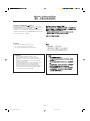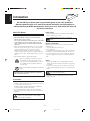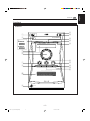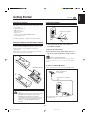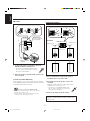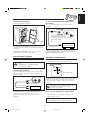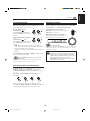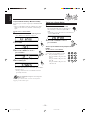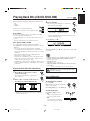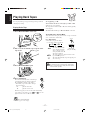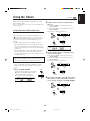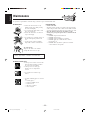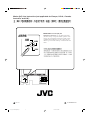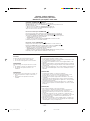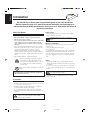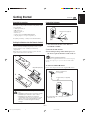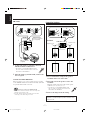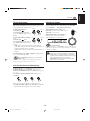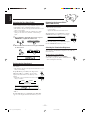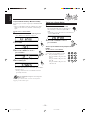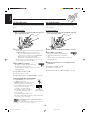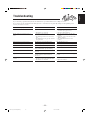GVT0080-003A
[US, UJ]
For Customer Use:
Enter below the Model No. and Serial No.
which are located either on the rear, bot-
tom or side of the cabinet. Retain this
information for future reference.
Model No.
Serial No.
UX-L40— Consists of CA-UXL40 and SP-UXL40
CA-UXL40 SP-UXL40
UX-L30— Consists of CA-UXL30 and SP-UXL30
CA-UXL30 SP-UXL30
MICRO COMPONENT SYSTEM
INSTRUCTIONS
STANDBY/ON
DISPLAY
CLOCK
/TIMER
SLEEP
BASS
TREBLE
UP
DOWN
CANCEL
SET
CD TAPE
FM/AM
AUX/MD
CD
PRGM RANDOM REPEAT
SURROUND AHB PRO
DIMMER
VOLUME
REV.MODE FM MODE
AUTO
PRESET
RM-SUXL40U REMOTE CONTROL
COMPACT
DIGITAL AUDIO
CD-R/RW PLAYBACK
REC SURROND AHB PRO
VOLUME
BASS TREBLE
PHONES
AUTO REVERSE
CD TAPE
FM/AM
MICRO COMPONENT SYSTEM UX-L40
CLOCK/TIMER AUX/MD
DOWN
UP
STANDBY / ON
+–
PUSH
OPEN
0
SP-UXL40 SP-UXL40CA-UXL40
SP-UXL30 SP-UXL30CA-UXL30
STANDBY/ON
DISPLAY
CLOCK
/TIMER
SLEEP
BASS
TREBLE
DOWN
CANCEL
SET
0CD
PRGM RANDOM REPEAT
AHB PRO
DIMMER
VOLUME
REV.MODE FM MODE
AUTO
PRESET
4¢
1
4
7
10
2
5
8
3
6
9
+10
RM-SUXL30U REMOTE CONTROL
UP
7
CD
3/8
TAPE
23
FM/AM AUX/MD
COMPACT
DIGITAL AUDIO
CD-R/RW PLAYBACK
REC REV. MODE AHB PRO
VOLUME
BASS TREBLE
PHONES
AUTO REVERSE
CD TAPE
FM/AM
MICRO COMPONENT SYSTEM UX-L30
CLOCK/TIMER AUX/MD
DOWN
UP
STANDBY / ON
+–
PUSH
OPEN
0
Cover_UX-L40&30[US&UJ]f 02.2.18, 8:16 PM1

– G-1 –
Warnings, Cautions and Others
CAUTION—STANDBY/ON button!
Disconnect the mains plug to shut the power off completely (the
STANDBY/ON lamp goes off). The STANDBY/ON button in any
position does not disconnect the mains line.
• When the unit is on standby, the STANDBY/ON lamp lights red.
• When the unit is turned on, the STANDBY/ON lamp lights green.
The power can be remote controlled.
CAUTION
To reduce the risk of electrical shocks, fire, etc.:
1. Do not remove screws, covers or cabinet.
2. Do not expose this appliance to rain or moisture.
CAUTION
• Do not block the ventilation openings or holes.
(If the ventilation openings or holes are blocked by a
newspaper or cloth, etc., the heat may not be able to get
out.)
• Do not place any naked flame sources, such as lighted
candles, on the apparatus.
• When discarding batteries, environmental problems must
be considered and local rules or laws governing the
disposal of these batteries must be followed strictly.
• Do not expose this apparatus to rain, moisture, dripping or
splashing and that no objects filled with liquids, such as
vases, shall be placed on the apparatus.
Safety_UX-L40&30[US&UJ]f 02.2.18, 8:16 PM1

– G-2 –
Front view
CAUTION: Proper Ventilation
To avoid risk of electric shock and fire, and to prevent damage, locate the apparatus as follows:
1 Front:
No obstructions and open spacing.
2 Sides/ Top/ Back:
No obstructions should be placed in the areas shown by the dimensions below.
3 Bottom:
Place on the level surface. Maintain an adequate air path for ventilation by placing on a stand with a height of 10
cm or more.
1 cm
1 cm
15 cm
15 cm
15 cm
10 cm
15 cm
15 cm
UX-L40/UX-L30
UX-L40
UX-L30
Side view
IMPORTANT FOR LASER PRODUCTS/
REPRODUCTION OF LABELS/
1 CLASSIFICATION LABEL, PLACED ON EXTERIOR SURFACE
1. CLASS 1 LASER PRODUCT
2. CAUTION: Invisible laser radiation when open and interlock failed
or defeated. Avoid direct exposure to beam.
3. CAUTION: Do not open the top cover. There are no user
serviceable parts inside the Unit; leave all servicing to qualified
service personnel.
ADVARSEL: Usynlig laser-
stråling ved åbning, når
sikkerhedsafbrydere er ude
af funktion. Undgå udsæt-
telse for stråling (d)
VARNING: Osynlig laser-
strålning när denna del är
öppnad och spärren är
urkopplad. Betrakta ej
strålen. (s)
CAUTION: Invisible laser
radiation when open and
interlock failed or defeated.
AVOID DIRECT EXPOSURE
TO BEAM. (e)
VARO: Avattaessa ja suo-
jalukitus ohitettaessa olet
alttiina näkymättömälle
lasersäteilylle. Älä katso
säteeseen. (f)
2 WARNING LABEL, PLACED INSIDE THE UNIT
English
Safety_UX-L40&30[US&UJ]f 02.2.18, 8:16 PM2

– 1 –
English
Introduction
About This Manual
This manual is organized as follows:
• The manual mainly explains operations using the
buttons on the remote control.
You can use the buttons both on the remote control and
on the unit for the same operations if they have the
same or similar names (or marks), unless mentioned
otherwise.
• Basic and common information that is the same for many
functions is grouped in one place, and is not repeated in
each procedure. For instance, we do not repeat the
information about turning on/off the unit, setting the
volume, changing the sound effects, and others, which are
explained in the section “Common Operations” on pages 9
and 11.
• The following marks are used in this manual:
Gives you warnings and cautions to prevent
from damage or risk of fire/electric shock.
Also gives you information which is not good
for obtaining the best possible performance
from the unit.
Gives you information and hints you had better
know.
The illustrations used in this manual are of UX-L40
unless mentioned otherwise.
Precautions
Installation
• Install in a place which is level, dry and neither too hot nor
too cold—between 5˚C and 35˚C.
• Install the unit in a location with adequate ventilation to
prevent internal heat built-up in the unit.
• Leave sufficient distance between the unit and the TV.
• Keep the speakers away from the TV to avoid interference
with TV.
DO NOT install the unit in a location near heat
sources, or in a place subject to direct sunlight,
excessive dust or vibration.
We would like to thank you for purchasing one of our JVC products.
Before operating this unit, read this manual carefully and thoroughly to
obtain the best possible performance from your unit, and retain this manual
for future reference.
Power sources
• When unplugging from the wall outlet, always pull the
plug, not the AC power cord.
DO NOT handle the AC power cord with wet
hands.
Moisture condensation
Moisture may condense on the lens inside the unit in the
following cases:
• After starting heating in the room
• In a damp room
• If the unit is brought directly from a cold to a warm place
Should this occur, the unit may malfunction. In this case,
leave the unit turned on for a few hours until the moisture
evaporates, unplug the AC power cord, and then plug it in
again.
Others
• Should any metallic object or liquid fall into the unit,
unplug the unit and consult your dealer before operating
any further.
• If you are not going to operate the unit for an extended
period of time, unplug the AC power cord from the wall
outlet.
DO NOT disassemble the unit since there are no
user serviceable parts inside.
If anything goes wrong, unplug the AC power cord and
consult your dealer.
EN01-13_UX-L40&30[US&UJ]f 02.2.18, 8:17 PM1

– 2 –
English
Contents
Location of the Buttons and Controls ....................... 3
Remote Control .......................................................... 3
Front Panel ................................................................. 4
Getting Started ............................................................ 6
Supplied Accessories .................................................. 6
Putting the Batteries into the Remote Control ........... 6
Connecting Antennas ................................................. 6
Connecting Speakers .................................................. 7
Connecting Other Equipment ..................................... 8
Adjusting the Voltage Selector ................................... 8
Common Operations .................................................. 9
Setting the Clock ........................................................ 9
Setting the AM Tuner Interval Spacing ...................... 9
Turning On the Power .............................................. 10
Selecting the Sources and Starting Play ................... 10
Adjusting the Volume ............................................... 10
Adjusting the Tone (Bass/Treble) ............................. 11
Reinforcing the Bass Sound ..................................... 11
Reinforcing the Surround Effect
(ONLY FOR UX-L40) ....................................... 11
Selecting the Illumination Brightness ...................... 11
Listening to FM and AM Broadcasts ...................... 12
Tuning in to a Station ............................................... 12
Presetting Stations .................................................... 12
Tuning in to a Preset Station .................................... 13
Playing Back CDs (CD/CD-R/CD-RW) .................. 14
Playing Back the Entire CD—Normal Play ............. 14
Basic CD Operations ................................................ 14
Programming the Playing Order of the Tracks
—Program Play .................................................. 15
Playing at Random—Random Play ......................... 16
Repeating Tracks—Repeat Play ............................... 16
Prohibiting Disc Ejection—Tray Lock .................... 16
Playing Back Tapes ................................................... 17
Playing Back a Tape ................................................. 17
Recording .................................................................. 18
Recording on a Tape ................................................. 18
CD Direct Recording................................................ 19
One Track Recording ............................................... 19
Using the Timers ....................................................... 20
Using Daily Timer and Recording Timer ................. 20
Using Sleep Timer .................................................... 21
Troubleshooting ........................................................ 22
Maintenance .............................................................. 23
Specifications ............................................................. 24
EN01-13_UX-L40&30[US&UJ]f 02.2.18, 8:17 PM2

– 3 –
English
See pages in the parentheses for details.
Remote Control
1 Number buttons
2 BASS button (11)
3 Multi operation buttons
•UP, 4 (reverse skip), 7 (stop), ¢ (forward skip)
and DOWN
4 SET button (13, 15)
5 Source buttons
• CD 3/8, TAPE 2 3, FM/AM and AUX/MD
Pressing one of these buttons also turns on the unit.
6 0 CD (disc tray open/close) button (14)
Pressing this button also turns on the unit.
7 REV.MODE (reverse mode) button (17 – 19)
For UX-L40 For UX-L30
o
STANDBY/ON
DISPLAY
CLOCK
/TIMER
SLEEP
BASS
TREBLE
DOWN
CANCEL
SET
0CD
PRGM RANDOM
REPEAT
DIMMER
VOLUME
REV.MODE FM MODE
AUTO
PRESET
4¢
1
4
7
10
2
5
8
3
6
9
+10
RM-SUXL30U REMOTE CONTROL
UP
7
CD
3/8
TAPE
23
FM/AM
AUX/MD
1
4
7
6
5
2
3
i
8
9
p
q
w
e
r
t
y
u
AHB PRO
STANDBY/ON
DISPLAY
CLOCK
/TIMER
SLEEP
BASS
TREBLE
UP
DOWN
CANCEL
SET
CD TAPE
FM/AM
AUX/MD
CD
PRGM RANDOM REPEAT
SURROUND AHB PRO
DIMMER
VOLUME
REV.MODE FM MODE
AUTO
PRESET
RM-SUXL40U REMOTE CONTROL
1
4
7
6
5
2
3
i
8
9
p
q
w
e
r
t
y
u
o
;
Location of the Buttons and Controls
Become familiar with the buttons and controls on your unit.
Remote Control
8 STANDBY/ON button (10, 21)
9 DISPLAY button (9)
p CLOCK/TIMER button (9, 20, 21)
q SLEEP button (21)
w TREBLE button (11)
e CANCEL button (15)
r AUTO PRESET button (12)
t FM MODE button (12)
y CD play mode buttons (15, 16)
• PRGM (program), RANDOM and REPEAT
u AHB (Active Hyper Bass) PRO button (11)
i VOLUME + / – button (10)
o DIMMER button (11)
; SURROUND button (ONLY FOR UX-L40) (11)
EN01-13_UX-L40&30[US&UJ]f 02.2.18, 8:17 PM3

– 4 –
English
Front Panel
Front Panel
Continued
COMPACT
DIGITAL AUDIO
CD-R/RW PLAYBACK
REC AHB PRO
VOLUME
BASS TREBLE
PUSH
OPEN
PHONES
AUTO REVERSE
CD TAPE
FM/AM
MICRO COMPONENT SYSTEM
CLOCK/TIMER AUX/MD
;
o
i
u
y
t
r
e
w
q
1
2
4
5
6
7
8
9
p
9
DOWN
UP
3
REV. MODE
SURROUND
For UX-L30
For UX-L40
0
STANDBY / ON
+–
EN01-13_UX-L40&30[US&UJ]f 02.2.18, 8:17 PM4

– 5 –
English
See pages in the parentheses for details.
Front Panel
1 STANDBY/ON button and STANDBY/ON lamp
(9, 10, 16, 21)
2 Disc tray
3 For UX-L40: SURROUND button (11)
For UX-L30:
REV.MODE (reverse mode) button (17 – 19)
4 REC (recording) button (18, 19)
5 Display window
6 VOLUME + / – control (10)
7 CD 3/8 (play/pause) button (10, 14, 16, 19)
Pressing this button also turns on the unit.
8 BASS button (11)
9 Cassette holder
p PHONES jack (10)
q Remote sensor
w 0 (disc tray open/close) button (14)
Pressing this button also turns on the unit.
e AHB (Active Hyper Bass) PRO button (11)
r CLOCK/TIMER button (9, 20, 21)
t AUX/MD button (10)
Pressing this button also turns on the unit.
y TAPE 2 3 button (10, 17, 18)
Pressing this button also turns on the unit.
u FM/AM button (10, 12, 13)
Pressing this button also turns on the unit.
i TREBLE button (11)
o 0 PUSH OPEN (cassette holder open) portion (17 – 19)
; Multi operation buttons
• 4 (reverse skip)/DOWN, 7 (stop)
and ¢ (forward skip)/UP
Display Window
Display Window
1 Timer indicators
• (timer), DAILY, REC and SLEEP
2 REC (recording) indicator
3 SURROUND indicator (ONLY FOR UX-L40)
4 BASS indicator
5 Tape operation indicators
• 2 3 (tape direction) and (reverse mode)
6 MONO indicator
7 Main display
• Shows the source name, frequency, etc.
8 ST (stereo) indicator
9 CD play mode indicators
• PRGM (program), RANDOM and
/ ALL (repeat one/repeat all)
[
DAILY REC SLEEP
]
REC
ST
PRGM
RANDOM
ALL
SURROUND
BASS
MONO
1
2
3
7
9
4
568
STANDBY / ON
COMPACT
DIGITAL AUDIO
CD-R / RW PLAYBACK
REC SURROUND AHB PRO
VOLUME
MICRO COMPONENT SYSTEM
CLOCK/TIMER AUX/MD
When using the remote control, point it at
the remote sensor on the front panel.
EN01-13_UX-L40&30[US&UJ]f 02.2.18, 8:17 PM5

– 6 –
English
Getting Started
Supplied Accessories
Make sure that you have all the following items.
The number in the parentheses indicates the quantity of the
pieces supplied.
• AM loop antenna (1)
• FM antenna (1)
• Remote control (1)
• Batteries (2)
• Speaker cords (2) (ONLY FOR UX-L40)
• AC plug adaptor (1)
If anything is missing, consult your dealer immediately.
Putting the Batteries into the Remote Control
Insert the batteries—R6(SUM-3)/AA(15F)—into the
remote control, by matching the polarity (+ and –) on the
batteries with the + and – markings on the battery
compartment.
When the remote control can no longer operate the unit,
replace both batteries at the same time.
1
3
• DO NOT use an old battery together with a new
one.
• DO NOT use different types of batteries together.
• DO NOT expose batteries to heat or flame.
• DO NOT leave the batteries in the battery
compartment when you are not going to use the
remote control for an extended period of time.
Otherwise, it will be damaged from battery
leakage.
R6(SUM-3)/AA(15F)
Connecting Antennas
FM antenna
2
1
Attach the FM antenna to the FM 75 Ω
COAXIAL terminal.
2 Extend the FM antenna.
3 Fasten it up in the position which gives you
the best reception, then fix it on the wall, etc.
About the supplied FM antenna
The FM antenna supplied with this unit can be used as temporary
measure. If reception is poor, you can connect an outdoor FM
antenna.
To connect an outdoor FM antenna
Before connecting it, disconnect the supplied FM antenna.
FM antenna (supplied)
Outdoor FM antenna
(not supplied)
A 75 Ω antenna with coaxial type connector
should be used.
Coaxial cable (not supplied)
Continued
AM EXT
AM LOOP
FM 75
COAXIAL
ANTENNA
AM EXT
AM LOOP
FM 75
COAXIAL
ANTENNA
EN01-13_UX-L40&30[US&UJ]f 02.2.18, 8:17 PM6

– 7 –
English
RIGHT
SPEAKER
IMPEDANCE
MIN
6
LEFT
SPEAKERS
1
2
3
INPUT INPUT
1 Connect the AM loop antenna to the AM
LOOP terminals as illustrated.
• If cords are covered with insulation, twist
the core of the cord at the end of each cord,
then remove the insulation.
2 Turn the AM loop antenna until you have the
best reception.
To connect an outdoor AM antenna
When reception is poor, connect a single vinyl-covered wire
to the AM EXT terminal and extend it horizontally. (The AM
loop antenna must remain connected.)
For better reception of both FM and AM
• Make sure the antenna conductors do not touch any other
terminals and connecting cords.
• Keep the antennas away from metallic parts of the unit,
connecting cords, and the AC power cord.
AM antenna
Vinyl-covered wire
(not supplied)
AM loop antenna
(supplied)
Connecting Speakers
1 Press and hold the clamp of the speaker
terminal on the rear of the unit.
2 Insert the end of the speaker cord to the
terminal.
Match the polarity between the unit and the speaker
terminals: (+) to (+) and (–) to (–).
• If cords are covered with insulation, twist
the core of the cord at the end of each cord,
then remove the insulation.
3 Release the finger from the clamp.
IMPORTANT: Use only speakers with the same speaker
impedance as indicated by the speaker terminals on the
rear of the unit.
Speaker cord
Speaker cord
Right speaker Left speaker
AM EXT
FM
COAXIAL
AM LOOP
75
ANTENNA
1
2
For UX-L40
For UX-L30
EN01-13_UX-L40&30[US&UJ]f 02.2.18, 8:17 PM7

– 8 –
English
OPTICAL DIGITAL
OUT
RL
AUX
L
R
L
R
Speaker grille
To remove the speaker grille, insert your fingers at the top
of the speaker grille, pull towards you. Then pull the bottom
towards you.
To attach the speaker grille, put the projections of the
speaker grille into the holes of the speaker.
Connecting Other Equipment
You can connect both of the analog and digital equipment.
• DO NOT connect any equipment while the power
is on.
• DO NOT plug in any equipment until all
connections are complete.
To connect audio equipment
Be sure that the plugs of the audio cords are colored: White
plugs and jacks are for left audio signals, and red ones for
right audio signals.
Holes
Projections
To remove the speaker grilles
The speaker grilles are removable.
To audio output
Audio equipment
For playing the other equipment through this unit,
connect between the audio output jacks on the other
equipment and AUX jacks by using audio cords (not
supplied).
To connect audio equipment with an optical digital
input terminal
You can record CD sound onto the connected digital
equipment.
Before connecting the other
equipment, remove the protective plug
from the terminal.
Protective plug
Connect an optical digital cord (not supplied) between the
optical digital input terminal on the other equipment and the
OPTICAL DIGITAL OUT terminal.
Adjusting the Voltage Selector
Before plugging in the unit, set the correct voltage for your
area with the voltage selector on the rear of the unit.
Use a screwdriver to rotate the voltage selector so the voltage
number the voltage mark is pointing at is the same as the
voltage where you are plugging in the unit. (See the back
cover page.)
DO NOT plug in before setting the voltage selector
on the rear of the unit and all connection
procedures are complete.
Now, you can plug the AC power cord.
• If the wall outlet does not match the AC plug, use the
supplied AC plug adaptor.
IMPORTANT: Be sure to check all connections to be done
before plugging the AC power cord into a wall outlet.
To optical digital input
Audio equipment with
an optical digital input
VOLTAGE
SELECTOR
110V
127V
220V
230V
-240V
Voltage mark
EN01-13_UX-L40&30[US&UJ]f 02.2.18, 8:17 PM8

– 9 –
English
Common Operations
Setting the Clock
Before operating the unit any further, first set the clock built
in this unit. When you plug the AC power cord into the wall
outlet, “0:00” starts flashing on the display.
You can set the clock whether the unit is on or off.
• There is a time limit in doing the following steps. If the
setting is canceled before you finish, start from step 1
again.
1
Press CLOCK/TIMER.
The hour digits start flashing on the display.
2
Press UP or DOWN to adjust the
hour, then press CLOCK/TIMER.
The minute digits start flashing on the display.
3
Press UP or DOWN to adjust the minute,
then press CLOCK/TIMER.
To check the clock time during play
On the remote control ONLY:
Press DISPLAY.
• Each time you press the button, the source
indication and the clock time alternate on the display.
• When you unplug the AC power cord or if a power failure
occurs
The clock is reset to “0:00” right away. If this happens, set the
clock again.
• The clock may gain or lose 1 to 2 minutes per month
If this happens, set the clock again.
To adjust the clock again
1 Make sure (timer) indicator is not lit on the display.
• If it is lit, press and hold CLOCK/TIMER until it goes
off.
2 Press CLOCK/TIMER repeatedly until the unit enters
the clock setting mode (the hour digit start flashing on
the display).
First time you press CLOCK/TIMER, the unit enters the
timer setting mode.
• See pages 20 and 21.
3 Repeat steps 2 and 3 of the procedure of “Setting the
Clock.”
4 Press and hold CLOCK/TIMER again so that
(timer) indicator goes off from the display.
Setting the AM Tuner Interval Spacing
Some countries space AM stations 9 kHz apart, and some
countries use 10 kHz spacing.
When shipped, the built-in AM tuner is set to 9 kHz spacing.
You can change it to 9 kHz or 10 kHz spacing only while the
unit is on standby.
On the unit ONLY:
To select 10 kHz intervals, press
STANDBY/ON while
holding ¢.
To select 9 kHz intervals, press
STANDBY/ON while
holding 4.
When you change the setting
The preset stations are erased. You will need to preset the stations
again. (See page 12.)
DISPLAY
CLOCK
/TIMER
CLOCK/TIMER
UP
DOWN
CLOCK
/TIMER
UPDOWN
CLOCK/TIMER
STANDBY / ON
UPDOWN
EN01-13_UX-L40&30[US&UJ]f 02.2.18, 8:17 PM9

– 10 –
English
Turning On the Power
When you press the play button—CD 3/8, TAPE 2 3,
FM/AM and AUX/MD, the unit automatically turns on and
starts playback if the source is ready.
To turn on the unit, press
STANDBY/ON .
The STANDBY/ON lamp lights
green and “HELLO” appears on the
display.
To turn off the unit (on standby),
press
STANDBY/ON again.
The STANDBY/ON lamp lights red
and “GOOD BYE” appears on the
display.
• “0:00” flashes on the display until you set the built-in
clock. After setting the clock, the clock time will appear on
the display while the unit is on standby.
• A little power is always consumed even while the unit is on
standby.
To switch off the power supply completely, unplug the AC
power cord from the AC outlet.
When you unplug the AC power cord or if a power
failure occurs
The clock is reset to “0:00” right away, while the tuner preset
stations (see page 12) will be erased in a few days.
Selecting the Sources and Starting Play
To play back CDs, press CD 3/8. (See pages 14 – 16.)
To play back tapes, press TAPE 2 3. (See page 17.)
To listen to FM/AM broadcasts, press FM/AM. (See pages
12 – 13.)
To select the external equipment as the source, press
AUX/MD.
When you press the play button for a particular source
(CD 3/8, TAPE 2 3, FM/AM and AUX/MD), the unit turns
on (and the unit starts playing the source if it is ready).
STANDBY/ON
STANDBY / ON
CD
TAPE
FM/AM
AUX/MD
STANDBY/ON
STANDBY / ON
Adjusting the Volume
You can adjust the volume level only while the unit is turned
on. The volume level can be adjusted between “VOL MIN”
and “VOLUME 1” – “VOLUME 40 (VOL MAX).”
When using the remote control, press
VOLUME + to increase the volume or press
VOLUME – to decrease it.
When using the unit, turn VOLUME + / –
clockwise (+) to increase the volume or
counterclockwise (–) to decrease it.
For private listening
Connect the headphones to the PHONES jack. No sound comes out
of the speakers. Be sure to turn down the volume before connecting
or putting on headphones.
DO NOT turn off (on standby) the unit with the
volume set to an extremely high level; otherwise, a
sudden blast of sound can damage your hearing,
speakers and/or headphones when you turn on the
unit or start playing any source next time.
REMEMBER you cannot adjust the volume level
while the unit is on standby.
VOLUME
VOLUME
+–
Continued
EN01-13_UX-L40&30[US&UJ]f 02.2.18, 8:17 PM10

– 11 –
English
Reinforcing the Surround Effect
(ONLY FOR UX-L40)
You can reinforce the surround effect.
• This function does not affect
—your recording.
—playback sound of the monaural sources.
To get the effect, press SURROUND so that the
SURROUND indicator lights up on the display.
To cancel the effect, press SURROUND again so
that the SURROUND indicator goes off.
Selecting the Illumination Brightness
You can change the illumination brightness only while the
unit is turned on.
On the remote control ONLY:
To change the brightness, press DIMMER.
• Each time you press the button, the illumination
dims and brightens alternately.
BASS
AHB OFF
(Canceled)
AHB 1
AHB 2
SURROUND
SURROUND
DIMMER
SURROUND
AHB PRO
AHB PRO
TREBLEBASS
BASS
TREBLE
UPDOWN
UP
DOWN
Adjusting the Tone (Bass/Treble)
You can adjust the bass level (low frequency range) and the
treble level (high frequency range) within the range of –5 to
+5. Normally set these to 0 (initial setting at factory).
• This function only affects the playback sound, but does not
affect your recording.
• There is a time limit in doing the following steps. If the
setting is canceled before you finish, start from step 1
again.
1
Press BASS to adjust the bass level or press
TREBLE to adjust the treble level.
2
Press UP to increase the level or press DOWN
to decrease it.
Reinforcing the Bass Sound
You can reinforce the bass sound to maintain rich, full bass at
low volume.
• This function only affects the playback sound, but does not
affect your recording.
To get the effect, press AHB (Active Hyper Bass)
PRO until “AHB 1” or “AHB 2” appears on the
display. The BASS indicator also lights up on the
display.
• Each time you press the button, the bass sound
change as follows:
“AHB 2” has much more bass reinforcement effect than
“AHB 1.”
To cancel the effect, press AHB PRO until “AHB OFF”
appears on the display and the BASS indicator goes off.
EN01-13_UX-L40&30[US&UJ]f 02.2.18, 8:17 PM11

– 12 –
English
Listening to FM and AM Broadcasts
Tuning in to a Station
1
Press FM/AM to select the band.
The unit automatically turns on and tunes in to
the previously received station (either FM or
AM).
• Each time you press the button, the band
alternates between FM and AM.
2
Press and hold ¢ or 4
for more than 1 second.
The unit starts searching for stations
and stops when a station of
sufficient signal strength is
tuned in.
If a program is broadcast in
stereo, the ST (stereo) indicator lights up.
To stop searching, press ¢ or 4.
When you press ¢ or 4 briefly and repeatedly
The frequency changes step by step.
To change the FM reception mode
On the remote control ONLY:
When an FM stereo broadcast is hard to receive or
noisy, press FM MODE so that the MONO
indicator lights up on the display. Reception
improves.
To restore the stereo effect, press FM MODE again so that
the MONO indicator goes off. In this stereo mode, you can
hear stereo sounds when a program is broadcasted.
Presetting Stations
You can preset 30 FM and 15 AM stations—using either
automatic presetting or manual presetting.
In some cases, test frequencies have been already memorized
for the tuner since the factory examined the tuner preset
function before shipment. This is not a malfunction.
You can preset the stations you want into memory by
following the presetting method.
To preset stations automatically—Automatic Presetting
You need to preset stations separately for the FM and AM
bands.
On the remote control ONLY:
1
Press FM/AM to select the band you
want to preset.
2
Press and hold AUTO PRESET for
more than 2 seconds.
Local stations with strong signals are searched
and stored in memory automatically.
When automatic presetting is over, the station
stored in preset number 1 is received.
3
Repeat steps 1 and 2 to store stations for the
other band.
• When you cannot automatically store stations you want
Stations with weak signals cannot be detected with this automatic
presetting. To store such a station, use the manual presetting.
• When you unplug the AC power cord or if a power failure
occurs
Preset stations with the automatic presetting are erased at once. If
this happens, preset the stations again.
FM MODE
AUTO
PRESET
MONO
FM/AM
FM/AM
UPDOWN
FM/AM
Continued
EN01-13_UX-L40&30[US&UJ]f 02.2.18, 8:17 PM12

– 13 –
English
Tuning in to a Preset Station
On the remote control ONLY:
1
Press FM/AM to select the band.
The unit automatically turns on and tunes in to
the previously received station (either FM or
AM).
• Each time you press the button, the band alternates
between FM and AM.
2
Press UP or DOWN to select a
preset number.
To tune a preset number directly using the number
buttons
On the remote control ONLY:
Pressing the number button(s) allows
you to select a preset number you want.
Ex.: For preset number 5, press 5.
For preset number 15, press +10,
then 5.
For preset number 20, press +10,
then 10.
For preset number 30, press +10,
+10, then 10.
FM/AM
UP
DOWN
To preset stations manually—Manual Presetting
You need to preset stations separately for the FM and AM
bands.
• There is a time limit in doing the following steps. If the
setting is canceled before you finish, start from step 2
again.
On the remote control ONLY:
1
Tune in to the station you want to preset.
• See “Tuning in to a Station” on page 12.
2
Press SET.
3
Press UP or DOWN to select a
preset number.
4
Press SET again.
The tuned station in step 1 is stored in the preset number
selected in step 3.
• Storing a new station on a used number erases the
previously stored one.
When you unplug the AC power cord or if a power
failure occurs
The tuner preset stations will be erased in a few days. If this
happens, preset the stations again.
SET
SET
UP
DOWN
EN01-13_UX-L40&30[US&UJ]f 02.2.18, 8:17 PM13

– 14 –
English
Playing Back CDs (CD/CD-R/CD-RW)
This unit has been designed to playback the following CDs:
•CD
• CD-R
• CD-RW
Continued use of irregular shape CDs
(heart-shape, octagonal, etc.) can damage the unit.
General Notes
In general, you will have the best performance by keeping
your CDs and the mechanism clean.
• Store CDs in their cases, and keep them in cabinets or on
shelves.
• Keep the unit’s disc tray closed when not in use.
When playing a CD-R or CD-RW
User-edited CD-Rs (CD-Recordable) and CD-RWs
(CD-ReWritable) can be played back only if they are already
“finalized.”
• You can play back your original CD-Rs or CD-RWs
recorded in music CD format. However, they may not be
played back depending on their characteristics or recording
conditions.
• Before playing back CD-Rs or CD-RWs, read their
instructions or cautions carefully.
• Some CD-Rs or CD-RWs may not be played back on this
unit because of their disc characteristics, damage or stain
on them, or if the player’s lens is dirty.
• CD-RWs may require a longer readout time. This is caused
by the fact that the reflectance of CD-RWs is lower than for
regular CDs.
Playing Back the Entire CD—Normal Play
1
Press 0 CD on the remote control
(or 0 on the unit).
The unit automatically turns on and the disc
tray comes out.
2
Place a disc correctly on the circle of
the disc tray, with its label side up.
• When using a CD single (8 cm), place it on the inner
circle of the disc tray.
3
Press CD 3/8.
The disc tray automatically closes and the first
track of the CD starts playing.
• The CD automatically stops when the last track of the
CD has finished playing.
To stop playing, press 7.
To remove the disc, press 0 CD on the remote control (or 0
on the unit).
• If the CD cannot be read correctly (because it is scratched, for
example) or an unreadable CD-R or CD-RW is inserted
Playback will not start.
• If no CD is inserted
“NO DISC” appears on the display.
• If the loaded CD has more than 21 tracks and you select 21st
track or above
“– –:– –” appears on the display instead of the playing time.
DO NOT try to open or close the CD tray by hand
as it will be damaged.
Basic CD Operations
While playing a CD, you can do the following operations.
To stop playing for a moment
Press CD 3/8.
While pausing, the elapsed playing time
flashes on the display.
To resume playing, press CD 3/8 again.
To go to another track
Press ¢ or 4 repeatedly.
• ¢ :
Skips to the beginning of the
next or succeeding tracks.
• 4 :
Goes back to the beginning of
the current or previous tracks.
Track number Elapsed playing time
CORRECT INCORRECT
Total track number Total playing time
CD
BASS
CD
CD
CD
CD
UPDOWN
Continued
EN14-17_UX-L40&30[US&UJ]f 02.2.18, 8:18 PM14

– 15 –
English
To go to another track directly using the number
buttons
On the remote control ONLY:
Pressing the number button(s) allows
you to start playing the track number
you want.
Ex.: For track number 5, press 5.
For track number 15, press
+10, then 5.
For track number 20, press
+10, then 10.
For track number 32, press +10, +10, +10, then 2.
To locate a particular point in a track
During play, press and hold ¢ or
4.
• ¢ : Fast-forwards the tracks.
• 4 : Fast-reverses the tracks.
Programming the Playing Order of the Tracks
—Program Play
You can arrange the order in which tracks play before you
start playing. You can program up to 20 tracks.
On the remote control ONLY:
1
Load a CD.
• If the current playing source is not the CD player, press
CD 3/8, then 7 before going to the next step.
2
Press PRGM (program).
The PRGM (program) indicator lights up on the
display.
• If a program has been stored in memory, the program is
called up.
3
Press UP or DOWN to select the
track number, then press SET.
• You can select the track number directly
using the number buttons. (See “To go to
another track directly using the number
buttons.”)
4
Repeat step 3 to program other tracks you
want.
5
Press CD 3/8.
The tracks are played in the order you have
programed.
To stop playing, press 7.
To exit from Program Play mode, press PRGM before or
after playing. The PRGM (program) indicator goes off.
To erase the program, press 7 twice.
• Disc ejection also erases the program.
If you try to program the 21st track
“FULL” will appear on the display.
To check the program contents
You can check the program contents
by pressing ¢ or 4 before or
after playback.
• ¢ :
To check the contents in the
programmed order.
• 4 :
To check the contents in the reverse order.
To modify the program
On the remote control ONLY:
Before or after playing, you can erase the last
programed track by pressing CANCEL.
• Each time you press the button, the last
programed track is erased from the program.
To add tracks in the program before playing, simply select
the track numbers you want to add by following step 3 of the
programming procedure.
PRGM
CD
CANCEL
ST
PRGM
ST
PRGM
Track number Program step number
UP
DOWN
SET
UPDOWN
UPDOWN
EN14-17_UX-L40&30[US&UJ]f 02.2.18, 8:18 PM15

– 16 –
English
Repeating Tracks—Repeat Play
You can have all the tracks, the program or individual track
currently playing to repeat as many times as you like.
On the remote control ONLY:
To repeat playing, press REPEAT before or
during playing.
• Each time you press the button, Repeat Play
mode changes as follows, and the following
indicator lights up on the display:
: Repeats one track.
ALL : In Normal Play mode, repeat all the tracks.
In Program Play mode, repeat all the tracks in
the program.
In Random Play mode, repeats all the tracks in
random order.
To stop playing, press 7.
To cancel Repeat Play mode, press REPEAT repeatedly
until the repeat indicator goes off.
• Repeat Play mode remains in effect even when you change
the play mode.
• In Random Play cannot be selected. If has been
selected when you press RANDOM, it is canceled.
Prohibiting Disc Ejection—Tray Lock
You can lock the disc tray and prohibit to eject the CD.
• If the current playing source is not the CD player, press
CD 3/8, then 7 before performing the procedure below.
On the unit ONLY:
To prohibit disc ejection, press
STANDBY/ON while holding 7.
• If the disc tray is opened, close it first.
To cancel the prohibition and unlock the CD, press
STANDBY/ON while holding 7.
If you try to eject the CD while Tray Lock is in use
“LOCKED” appears to inform you that the disc tray is locked.
Playing at Random—Random Play
The tracks will play in no particular order when you use this
mode.
On the remote control ONLY:
1
Load a CD.
• If the current playing source is not the CD player, press
CD 3/8, then 7 before going to the next step.
2
Press RANDOM.
The RANDOM indicator lights up on the
display and the tracks start playing at random.
3
Press CD 3/8.
Random Play ends when all the tracks are played once.
To skip the current track, press ¢.
• You cannot go back to the previous track by pressing 4.
To stop playing, press 7.
To exit from Random Play mode, press RANDOM again
before or after playing. Random Play mode is canceled and
Normal Play resumes.
• The RANDOM indicator goes off.
RANDOM
REPEAT
ALL
Canceled
ST
RANDOM
CD
STANDBY / ON
EN14-17_UX-L40&30[US&UJ]f 02.2.18, 8:18 PM16

– 17 –
English
Playing Back Tapes
You can play back type I, type II, and type IV tapes without
changing any settings.
Playing Back a Tape
1
Press 0 PUSH OPEN on the unit.
2
Put a cassette in with the exposed part of the
tape down.
3
Press 0 PUSH OPEN again.
4
Press TAPE 2 3.
The unit automatically turns on and the tape
starts playing. The tape direction indicator
(3 or 2) flashes slowly on the display.
• Each time you press the button, the tape
direction changes.
3 : plays the front side.
2 : plays the reverse side.
When the tape plays to the end, the deck automatically
stops if the reverse mode is set to or . (See “To
play both sides—Reverse Mode.”)
If no cassette is inserted
“NO TAPE” appears on the display.
To stop playing, press 7.
To fast-wind to the left or to the right, press ¢ or 4
while the tape is not running.
The tape direction indicator (3 or 2) starts flashing quickly
on the display.
To remove the cassette, press 0 PUSH OPEN on the unit.
To play both sides—Reverse Mode
You can set the deck to play just one side of a tape, both sides
once, or both sides continuously.
Press REV.MODE.
• Each time you press the button,
reverse mode changes as follows:
: The deck automatically
stops after playing both
sides of the tape. Stops
when playback in the 2
direction is finished.
: The deck continues to play both sides of the
tape until 7 is pressed.
: The deck automatically stops after playing one
side of the tape.
The use of the C-120 or thinner tape is not
recommended, since characteristic deterioration
may occur and this tape easily jams in the pinch-
rollers and the capstans.
PUSH
OPEN
0
TAPE
TAPE
REV.MODE
REV. MODE
On the unit
(only for UX-L30)
EN14-17_UX-L40&30[US&UJ]f 02.2.18, 8:18 PM17
Page is loading ...
Page is loading ...
Page is loading ...
Page is loading ...
Page is loading ...
Page is loading ...
Page is loading ...
Page is loading ...
Page is loading ...
Page is loading ...
Page is loading ...
Page is loading ...
Page is loading ...
Page is loading ...
Page is loading ...
Page is loading ...
Page is loading ...
Page is loading ...
Page is loading ...
Page is loading ...
Page is loading ...
Page is loading ...
Page is loading ...
Page is loading ...
Page is loading ...
Page is loading ...
Page is loading ...
Page is loading ...
Page is loading ...
Page is loading ...
Page is loading ...
Page is loading ...
Page is loading ...
Page is loading ...
Page is loading ...
Page is loading ...
-
 1
1
-
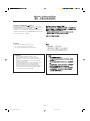 2
2
-
 3
3
-
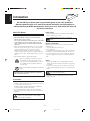 4
4
-
 5
5
-
 6
6
-
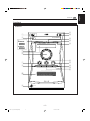 7
7
-
 8
8
-
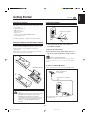 9
9
-
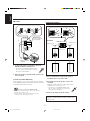 10
10
-
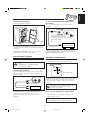 11
11
-
 12
12
-
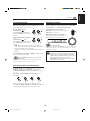 13
13
-
 14
14
-
 15
15
-
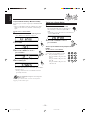 16
16
-
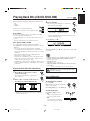 17
17
-
 18
18
-
 19
19
-
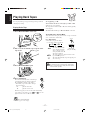 20
20
-
 21
21
-
 22
22
-
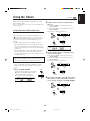 23
23
-
 24
24
-
 25
25
-
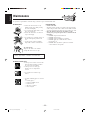 26
26
-
 27
27
-
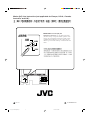 28
28
-
 29
29
-
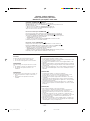 30
30
-
 31
31
-
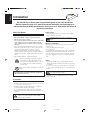 32
32
-
 33
33
-
 34
34
-
 35
35
-
 36
36
-
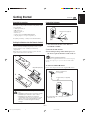 37
37
-
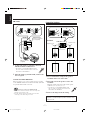 38
38
-
 39
39
-
 40
40
-
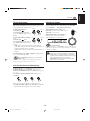 41
41
-
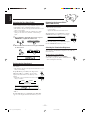 42
42
-
 43
43
-
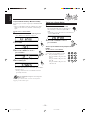 44
44
-
 45
45
-
 46
46
-
 47
47
-
 48
48
-
 49
49
-
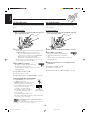 50
50
-
 51
51
-
 52
52
-
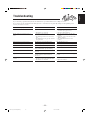 53
53
-
 54
54
-
 55
55
-
 56
56
Ask a question and I''ll find the answer in the document
Finding information in a document is now easier with AI
Related papers
Other documents
-
Pioneer A-50DA User manual
-
Aiwa CA-DW630 Operating Instructions Manual
-
Panasonic STX902LA Owner's manual
-
COBY electronic CXCD241 User manual
-
 HONWELL H624IR-2 User manual
HONWELL H624IR-2 User manual
-
TEAC AD-500 User manual
-
Tascam CD-A500 User manual
-
Tascam CD-A500 User manual
-
Tascam CD-A500 Owner's manual
-
Aiwa XC-30 Operating Instructions Manual