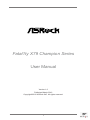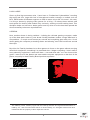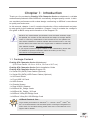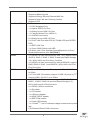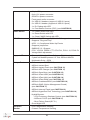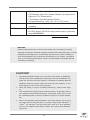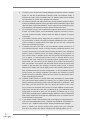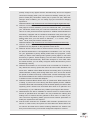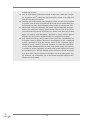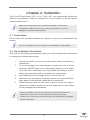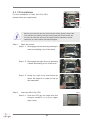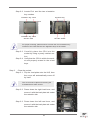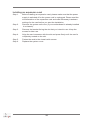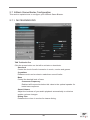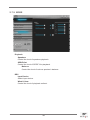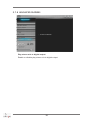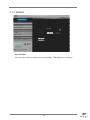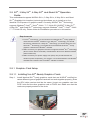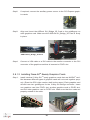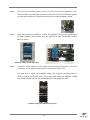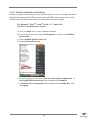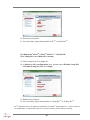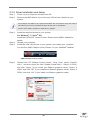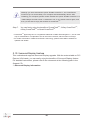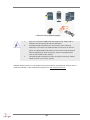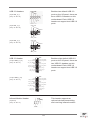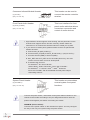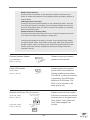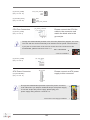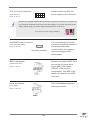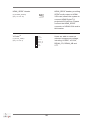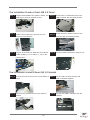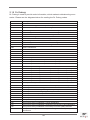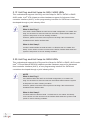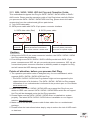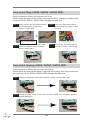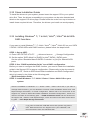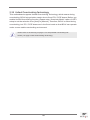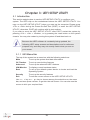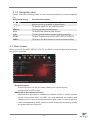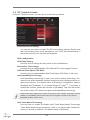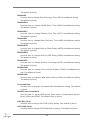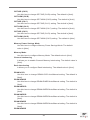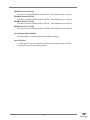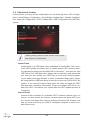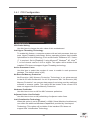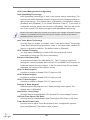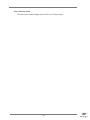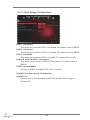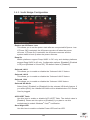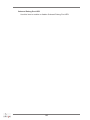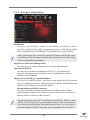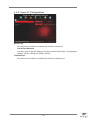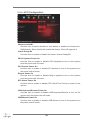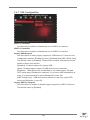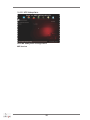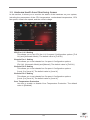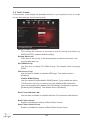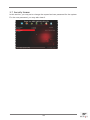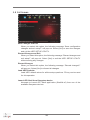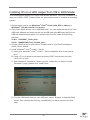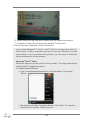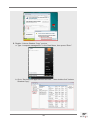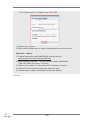ASROCK Fatal1ty X79 Champion User manual
- Category
- Motherboards
- Type
- User manual
This manual is also suitable for

1
Fatal1ty X79 Champion Series
User Manual
Version 1.0
Published March 2012
Copyright©2012 ASRock INC. All rights reserved.

2
Who knew that at age 19, I would be a World Champion PC gamer. When I was 13, I
actually played competitive billiards in professional tournaments and won four or five
games off guys who played at the highest level. I actually thought of making a career
of it, but at that young age situations change rapidly. Because I’ve been blessed with
great hand-eye coordination and a grasp of mathematics (an important element in video
gaming) I gravitated to that activity.
GOING PRO
I started professional gaming in 1999 when I entered the CPL (Cyberathlete Professional
League) tournament in Dallas and won $4,000 for coming in third place. Emerging as one
of the top players in the United States, a company interested in sponsoring me ew me
to Sweden to compete against the top 12 players in the world. I won 18 straight games,
lost none, and took rst place, becoming the number one ranked Quake III player in the
world in the process. Two months later I followed that success by traveling to Dallas
and defending my title as the world’s best Quake III player, winning the $40,000 grand
prize. From there I entered competitions all over the world, including Singapore, Korea,
Germany, Australia, Holland and Brazil in addition to Los Angeles, New York and St.
Louis.
WINNING STREAK
I was excited to showcase my true gaming skills when defending my title as CPL
Champion of the year at the CPL Winter 2001 because I would be competing in a totally
different first person shooter (fps) game, Alien vs. Predator II. I won that competition
and walked away with a new car. The next year I won the same title playing Unreal
Tournament 2003, becoming the only three-time CPL champion of the year. And I did it
playing a different game each year, something no one else has ever done and a feat of
which I am extremely proud.
At QuakeCon 2002, I faced off against my rival ZeRo4 in one of the most highly
anticipated matches of the year, winning in a 14 to (-1) killer victory. Competing at
Quakecon 2004, I became the World’s 1st Doom3 Champion by defeating Daler in a
series of very challenging matches and earning $25,000 for the victory.
Since then Fatal1ty has traveled the globe to compete against the best in the world,
winning prizes and acclaim, including the 2005 CPL World Tour Championship in New
York City for a $150,000 rst place triumph. In August 2007, Johnathan was awarded the
rst ever Lifetime Achievement Award in the four year history of the eSports-Award for
“showing exceptional sportsmanship, taking part in shaping eSports into what it is today
and for being the prime representative of this young sport. He has become the gurehead
for eSports worldwide”.
Fatal1ty Story

3
LIVIN’ LARGE
Since my rst big tournament wins, I have been a “Professional Cyberathlete”, traveling
the world and livin’ large with lots of International media coverage on outlets such as
MTV, ESPN and a 60 Minutes segment on CBS to name only a few. It's unreal - it's crazy.
I’m living a dream by playing video games for a living. I’ve always been athletic and
took sports like hockey and football very seriously, working out and training hard. This
discipline helps me become a better gamer and my drive to be the best has opened the
doors necessary to become a professional.
A DREAM
Now, another dream is being realized – building the ultimate gaming computer, made
up of the best parts under my own brand. Quality hardware makes a huge difference in
competitions…a couple more frames per second and everything gets really nice. It’s all
about getting the computer processing faster and allowing more uid movement around
the maps.
My vision for Fatal1ty hardware is to allow gamers to focus on the game without worrying
about their equipment, something I’ve preached since I began competing. I don’t want to
worry about my equipment. I want to be there – over and done with - so I can focus on the
game. I want it to be the fastest and most stable computer equipment on the face of the
planet, so quality is what Fatal1ty Brand products represent.
Johnathan “Fatal1ty” Wendel
The Fatal1ty name, Fatal1ty logos and the Fatal1ty likeness are registered trademarks of
Fatal1ty, Inc., and are used under license. © 2012 Fatal1ty, Inc. All rights reserved. All other
trademarks are the property of their respective owners.

4
Copyright Notice:
No part of this manual may be reproduced, transcribed, transmitted, or translated in
any language, in any form or by any means, except duplication of documentation by
the purchaser for backup purpose, without written consent of ASRock Inc.
Products and corporate names appearing in this manual may or may not be regis-
tered trademarks or copyrights of their respective companies, and are used only for
identication or explanation and to the owners’ benet, without intent to infringe.
Disclaimer:
Specications and information contained in this manual are furnished for informa-
tional use only and subject to change without notice, and should not be constructed
as a commitment by ASRock. ASRock assumes no responsibility for any errors or
omissions that may appear in this manual.
With respect to the contents of this manual, ASRock does not provide warranty of
any kind, either expressed or implied, including but not limited to the implied warran-
ties or conditions of merchantability or tness for a particular purpose.
In no event shall ASRock, its directors, ofcers, employees, or agents be liable for
any indirect, special, incidental, or consequential damages (including damages for
loss of prots, loss of business, loss of data, interruption of business and the like),
even if ASRock has been advised of the possibility of such damages arising from
any defect or error in the manual or product.
This device complies with Part 15 of the FCC Rules. Operation is subject to the fol-
lowing two conditions:
(1) this device may not cause harmful interference, and
(2) this device must accept any interference received, including interference that
may cause undesired operation.
CALIFORNIA, USA ONLY
The Lithium battery adopted on this motherboard contains Perchlorate, a toxic
substance controlled in Perchlorate Best Management Practices (BMP) regulations
passed by the California Legislature. When you discard the Lithium battery in Cali-
fornia, USA, please follow the related regulations in advance.
“Perchlorate Material-special handling may apply, see
www.dtsc.ca.gov/hazardouswaste/perchlorate”
ASRock Website: http://www.asrock.com

5
Contents
1 Introduction ......................................................... 7
1.1 Package Contents ......................................................... 7
1.2 Specications ................................................................. 8
1.3 Motherboard Layout ....................................................... 15
1.4 I/O
Panel ........................................................................ 16
2 Installation ........................................................... 17
2.1 Screw Holes ................................................................... 17
2.2 Pre-installation Precautions ........................................... 17
2.3 CPU Installation ............................................................. 18
2.4 Installation of Heatsink and CPU fan ............................. 20
2.5 Installation of Memory Modules (DIMM) ........................ 21
2.6 Expansion Slots
(PCI and PCI Express Slots)
.................... 23
2.7 ASRock Game Blaster Conguration ............................. 25
2.8 SLI
TM
, 3-Way SLI
TM
, 4-Way SLI
TM
and Quad SLI
TM
Operation Guide ............................................................ 35
2.9 CrossFireX
TM
, 3-Way CrossFireX
TM
, 4-Way
CrossFireX
TM
and Quad CrossFireX
TM
Operation Guide 41
2.10 Surround Display Features ............................................ 46
2.11 ASRock Smart Remote Installation Guide ..................... 47
2.12 Jumpers Setup ............................................................... 49
2.13 Onboard Headers and Connectors ................................ 50
2.14 Smart Switches .............................................................. 58
2.15 Dr. Debug ....................................................................... 59
2.16 Post Status Checker ...................................................... 62
2.17 Serial ATA (SATA) / Serial ATA2 (SATA2) Hard Disks
Installation ..................................................................... 63
2.18 Serial ATA3 (SATA3) Hard Disks Installation ................. 63
2.19 Hot Plug and Hot Swap Functions for SATA / SATA2
HDDs ............................................................................. 64
2.20 Hot Plug and Hot Swap Functions for SATA3 HDDs ..... 64
2.21 SATA / SATA2 / SATA3 HDD Hot Plug Feature and
Operation Guide ............................................................ 65
2.22 Driver Installation Guide ................................................ 67
2.23 Installing Windows
®
7 / 7 64-bit / Vista
TM
/ Vista
TM
64-bit With RAID Functions ........................................... 67
2.24 Installing Windows
®
7 / 7 64-bit / Vista
TM
/ Vista
TM
64-bit
Without RAID Functions ................................................ 68
2.25 Untied Overclocking Technology ................................... 69

6
3 UEFI SETUP UTILITY ................................................. 70
3.1 Introduction .................................................................... 70
3.1.1 UEFI Menu Bar .................................................... 70
3.1.2 Navigation Keys ................................................... 71
3.2 Main Screen ................................................................... 71
3.3 OC Tweaker Screen ...................................................... 72
3.4 Advanced Screen ........................................................... 78
3.4.1 CPU Conguration ............................................... 79
3.4.2 North Bridge Conguration................................... 82
3.4.3 South Bridge Conguration .................................. 83
3.4.4 Storage Conguration .......................................... 85
3.4.5 Super IO Conguration ........................................ 87
3.4.6 ACPI Conguration............................................... 88
3.4.7 USB Conguration ............................................... 89
3.4.8 ME Subsystem ..................................................... 90
3.5 Hardware Health Event Monitoring Screen ................... 91
3.6 Boot Screen ................................................................... 92
3.7 Security Screen ............................................................. 93
3.8 Exit Screen .................................................................... 94
4 Software Support ................................................. 95
4.1 Install Operating System ................................................ 95
4.2 Support CD Information ................................................. 95
4.2.1 Running Support CD ............................................ 95
4.2.2 Drivers Menu ........................................................ 95
4.2.3 Utilities Menu........................................................ 95
4.2.4 Contact Information .............................................. 95

7
Chapter 1: Introduction
Thank you for purchasing Fatal1ty X79 Champion Series motherboard, a reliable
motherboard produced under ASRock’s consistently stringent quality control. It deliv-
ers excellent performance with robust design conforming to ASRock’s commitment
to quality and endurance.
In this manual, chapter 1 and 2 contains introduction of the motherboard and step-
by-step guide to the hardware installation. Chapter 3 and 4 contains the congura-
tion guide to BIOS setup and information of the Support CD.
Because the motherboard specications and the BIOS software might
be updated, the content of this manual will be subject to change without
notice. In case any modications of this manual occur, the updated ver-
sion will be available on ASRock website without further notice. You may
nd the latest VGA cards and CPU support lists on ASRock’s website as
well. ASRock website http://www.asrock.com
If you require technical support related to this motherboard, please visit
our website for specic information about the model you are using.
www.asrock.com/support/index.asp
1.1 Package Contents
Fatal1ty X79 Champion Series Motherboard
(ATX Form Factor: 12.0-in x 10.5-in, 30.5 cm x 26.7 cm)
Fatal1ty X79 Champion Series Quick Installation Guide
Fatal1ty X79 Champion Series Support CD
6 x Serial ATA (SATA) Data Cables (Optional)
2 x Serial ATA (SATA) HDD Power Cables (Optional)
1 x I/O Panel Shield
1 x Front USB 3.0 Panel
4 x HDD Screws
6 x Chassis Screws
1 x Rear USB 3.0 Bracket
2 x ASRock SLI_Bridge Cards
1 x ASRock SLI_Bridge_3S Card
1 x ASRock 3-Way SLI Bridge Card
1 x ASRock 3-Way SLI-2S2S Bridge Card
ASRock Reminds You...
To get better performance in Windows
®
7 / 7 64-bit / Vista
TM
/ Vista
TM
64-
bit, it is recommended to set the BIOS option in Storage Conguration to
AHCI mode. For the BIOS setup, please refer to the “User Manual” in our
support CD for details.

8
1.2 Specifications
Platform - ATX Form Factor: 12.0-in x 10.5-in, 30.5 cm x 26.7 cm
- Premium Gold Capacitor design (100% Japan-made high-
quality Conductive Polymer Capacitors)
CPU - Supports Intel
®
Core
TM
i7 processor family for the LGA 2011
Socket
- Digi Power Design
- Advanced 12 + 2 Power Phase Design
- Dual-Stack MOSFET (DSM) (see CAUTION 1)
- Supports Intel
®
Turbo Boost 2.0 Technology
- Supports Hyper-Threading Technology (see CAUTION 2)
- Supports Untied Overclocking Technology
Chipset - Intel
®
X79
Memory - Quad Channel DDR3 Memory Technology (see CAUTION 3)
- 8 x DDR3 DIMM slots
- Supports DDR3 2500+(OC)/2133(OC)/1866(OC)/1600/1333/
1066 non-ECC, un-buffered memory
- Supports DDR3 ECC, un-buffered memory with Intel
®
Workstation 1S Xeon
®
processors E5 16xx/26xx/46xx
series in socket LGA 2011
- Max. capacity of system memory: 64GB (see CAUTION 4)
- Supports Intel
®
Extreme Memory Prole (XMP)1.3/1.2
Expansion Slot - 5 x PCI Express 3.0 x16 slots (PCIE/PCIE5: x16/16 mode;
PCIE1/PCIE3/PCIE5: x16/8/8 mode; PCIE1/PCIE4/PCIE7:
x16/8/8 mode; PCIE1/PCIE3/PCIE5/PCIE7: x16/8/8/8 mode)
(see CAUTION 5)
- 2 x PCI Express 2.0 x 1 slots
- Supports AMD Quad CrossFireX
TM
, 4-Way CrossFireX
TM
,
3-Way CrossFireX
TM
and CrossFireX
TM
- Supports NVIDIA
®
Quad SLI
TM
, 4-Way SLI
TM
, 3-Way SLI
TM
and SLI
TM
Audio - 7.1 CH HD Audio
- Creative Sound Core3D quad-core sound and voice
processor
- Supports THX TruStudio
TM
PRO
- Supports CrystalVoice
- Supports Scout Mode
- Supports EAX1.0 to EAX5.0
- Premium Headset Amplier (PHA) (see CAUTION 6)
LAN - PCIE x1 Gigabit LAN 10/100/1000 Mb/s

9
- Broadcom BCM57781
- Supports Wake-On-LAN
- Supports Energy Efcient Ethernet 802.3az
- Supports Dual LAN with Teaming function
- Supports PXE
Rear Panel I/O I/O Panel
- 1 x PS/2 Keyboard Port
- 1 x Optical SPDIF Out Port
- 1 x Ready-to-Use USB 2.0 Ports
- 1 x Fatal1ty Mouse Port (USB 2.0)
- 2 x eSATA3 Connectors
- 8 x Ready-to-Use USB 3.0 Ports
- 2 x RJ-45 LAN Port with LED (ACT/LINK LED and SPEED
LED)
- 1 x IEEE 1394 Port
- 1 x Clear CMOS Switch with LED
- HD Audio Jack: Rear Speaker/Central/Bass/Line in/Front
Speaker/Microphone (see CAUTION 7)
SATA3 - 2 x SATA3 6.0 Gb/s connectors by Intel
®
X79, support RAID
(RAID 0, RAID 1, RAID 5, RAID 10 and Intel Rapid Storage
3.0), NCQ, AHCI and "Hot Plug" functions
- 4 x SATA3 6.0 Gb/s connectors by Marvell SE9230, support
RAID (RAID 0, RAID 1 and RAID10), NCQ, AHCI and "Hot
Plug" functions
USB3.0 - 8 x Rear USB 3.0 ports by TI
®
, support USB 1.0/2.0/3.0 up
to 5Gb/s
- 2 x Front USB 3.0 headers (support 4 USB 3.0 ports) by TI
®
,
support USB 1.0/2.0/3.0 up to 5Gb/s
Connector - 4 x SATA2 3.0 Gb/s connectors, support RAID (RAID 0,
RAID 1, RAID 5, RAID 10 and Intel Rapid Storage 3.0),
NCQ, AHCI and Hot Plug functions
- 6 x SATA3 6.0Gb/s connectors
- 1 x IR header
- 1 x CIR header
- 1 x COM port header
- 1 x HDMI_SPDIF header
- 1 x IEEE 1394 header
- 1 x Power LED header
- 1 x V-Probe
TM
: 7-set of onboard voltage measurement points
laid
- CPU/Chassis/Power FAN connectors

10
- 24 pin ATX power connector
- 8 pin 12V power connector
- SLI/XFire power connector
- Front panel audio connector
- 3 x USB 2.0 headers (support 6 USB 2.0 ports)
- 2 x USB 3.0 header (supports 4 USB 3.0 ports)
- 1 x Dr. Debug with LED
- 1 x Post Status Checker (PSC) (see CAUTION 8)
Smart Switch - 1 x Power Switch with LED
- 1 x Reset Switch with LED
- 1 x Clear CMOS Switch with LED
BIOS Feature - 64Mb AMI UEFI Legal BIOS with GUI support
- Supports “Plug and Play”
- ACPI 1.1 Compliance Wake Up Events
- Supports jumperfree
- SMBIOS 2.3.1 Support
- CPU, VCCSA, DRAM, VTT, CPU PLL, PCH1.1V, PCH1.5V
Voltage Multi-adjustment
Support CD - Drivers, Utilities, AntiVirus Software (Trial Version),
CyberLink MediaEspresso 6.5 Trial, ASRock MAGIX
Multimedia Suite - OEM
Unique Feature - F-Stream (see CAUTION 9)
- ASRock Instant Boot
- ASRock Instant Flash (see CAUTION 10)
- ASRock APP Charger (see CAUTION 11)
- ASRock SmartView (see CAUTION 12)
- ASRock XFast USB (see CAUTION 13)
- ASRock XFast LAN (see CAUTION 14)
- ASRock XFast RAM (see CAUTION 15)
- ASRock Crashless BIOS (see CAUTION 16)
- ASRock OMG (Online Management Guard)
(see CAUTION 17)
- ASRock Internet Flash (see CAUTION 18)
- ASRock HyperDuo Plus Technology (see CAUTION 19)
- Hybrid Booster:
- CPU Frequency Stepless Control (see CAUTION 20)
- ASRock U-COP (see CAUTION 21)
- Boot Failure Guard (B.F.G.)
- Good Night LED
Hardware - CPU Temperature Sensing
Monitor - Chassis Temperature Sensing

11
CAUTION!
1. Dual-Stack MOSFET (DSM) is an innovative new design of MOSFETs.
The silicon die area is doubled by stacking two dies into a MOSFET. The
larger the die area, the lower Rds(on). Compared to traditional discrete
MOSFET, DSM can provide larger die area and lower Rds(on), so the
power supply for CPU Vcore is more efcient.
2. About the setting of “Hyper Threading Technology”, please check page
79.
3. This motherboard supports Quad Channel Memory Technology. Before
you implement Quad Channel Memory Technology, make sure to read
the installation guide of memory modules on page 21 for proper installa-
tion.
4. Due to the operating system limitation, the actual memory size may be
less than 4GB for the reservation for system usage under Windows
®
7
/ Vista
TM
. For Windows
®
OS with 64-bit CPU, there is no such limitation.
You can use ASRock XFast RAM to utilize the memory that Windows
®
cannot use.
- CPU/Chassis/Power Fan Tachometer
- CPU/Chassis Quiet Fan (Allows Chassis Fan Speed Auto-
Adjust by CPU Temperature)
- CPU/Chassis Fan Multi-Speed Control
- Voltage Monitoring: +12V, +5V, +3.3V, CPU Vcore
OS - Microsoft
®
Windows
®
7 / 7 64-bit / Vista
TM
/ Vista
TM
64-bit
compliant
Certications - FCC, CE, WHQL
- ErP/EuP Ready (ErP/EuP ready power supply is required)
(see CAUTION 22)
* For detailed product information, please visit our website: http://www.asrock.com
WARNING
Please realize that there is a certain risk involved with overclocking, including
adjusting the setting in the BIOS, applying Untied Overclocking Technology, or using
third-party overclocking tools. Overclocking may affect your system’s stability, or
even cause damage to the components and devices of your system. It should be
done at your own risk and expense. We are not responsible for possible damage
caused by overclocking.

12
5. Currently Intel
®
Socket 2011 Sandy Bridge-E Processor doesn’t support
PCIE 3.0, but this motherboard is already PCIE 3.0 hardware ready. It
depends on Intel’s CPU to enable PCIE 3.0. Please check Intel’s website
for information on future CPU updates and releases.
6. For serious gamers and enthusiasts who cannot tolerate mediocre audio,
Premium Headset Amplier (PHA) provides wider bandwidth, higher slew
rate with lower noise and distortion. It also supports up to 250 Ohm high-
end headsets, which delivers crisper audio into the users ears.
7. For microphone input, this motherboard supports both stereo and mono
modes. For audio output, this motherboard supports 2-channel, 6-chan-
nel, and 8-channel modes. Please check the table on page 5 for proper
connection.
8. Post Status Checker (PSC) diagnoses the computer when users power
on the machine. It emits a red light to indicate whether the CPU, memory,
VGA or storage is dysfunctional. The lights go off if the four mentioned
above are functioning normally.
9. F-Stream is an all-in-one tool to ne-tune different system functions in a
user-friendly interface, which currently includes Hardware Monitor, Fan
Control, Overclocking, OC DNA, Mouse Polling and IES. In the Hardware
Monitor mode, F-Stream shows the major readings of your system. In
Fan Control mode, F-Stream shows the fan speed and temperature for
you to adjust. In Overclocking Control mode, F-Stream allows you to
overclock the CPU frequency for optimal system performance. In OC
DNA mode, you can save your OC settings as a prole and share them
with your friends. Your friends can then load the OC prole in to their own
system to get the same OC settings. In Mouse Polling mode, F-Stream
allows you to adjust the mouse polling rate of the Fatal1ty Mouse port to
add a professional level mouse conguration. In IES (Intelligent Energy
Saver) mode, the voltage regulator can reduce the number of output
phases to improve efciency when the CPU cores are idle without sacri-
cing computing performance.
10. ASRock Instant Flash is a BIOS ash utility embedded in Flash ROM.
This convenient BIOS update tool allows you to update system BIOS
without entering operating systems rst like MS-DOS or Windows
®
. With
this utility, you can press the <F6> key during the POST or the <F2>
key to enter into the BIOS setup menu to access ASRock Instant Flash.
Just launch this tool and save the new BIOS le to your USB ash drive,
oppy disk or hard drive, then you can update your BIOS only in a few
clicks without preparing an additional oppy diskette or other complicated
ash utility. Please be noted that the USB ash drive or hard drive must
use FAT32/16/12 le system.
11. If you desire a faster, less restricted way of charging your Apple devices,
such as iPhone/iPad/iPod Touch, ASRock has prepared a wonderful so-
lution for you - ASRock APP Charger. Simply install the APP Charger
driver, it makes your iPhone charge much quickly from your computer
and up to 40% faster than before. ASRock APP Charger allows you to

13
quickly charge many Apple devices simultaneously and even supports
continuous charging when your PC enters into Standby mode (S1), Sus-
pend to RAM (S3), hibernation mode (S4) or power off (S5). With APP
Charger driver installed, you can easily enjoy the marvelous charging
experience.
ASRock website: http://www.asrock.com/Feature/AppCharger/index.asp
12. ASRock SmartView, a new function for internet browsers, is the smart
start page for IE that combines your most visited web sites, your history,
your Facebook friends and your real-time newsfeed into an enhanced
view for a more personal Internet experience. ASRock motherboards are
exclusively equipped with the ASRock SmartView utility that helps you
keep in touch with friends on-the-go. To use ASRock SmartView feature,
please make sure your OS version is Windows
®
7 / 7 64 bit / Vista
TM
/
Vista
TM
64 bit, and your browser version is IE8.
ASRock website: http://www.asrock.com/Feature/SmartView/index.asp
13. ASRock XFast USB can boost USB storage device performance. The
performance may depend on the properties of the device.
14. ASRock XFast LAN provides a faster internet access, which includes
the benets listed below. LAN Application Prioritization: You can cong-
ure your application’s priority ideally and/or add new programs. Lower
Latency in Game: After setting online game’s priority higher, it can lower
the latency in games. Trafc Shaping: You can watch Youtube HD videos
and download simultaneously. Real-Time Analysis of Your Data: With
the status window, you can easily recognize which data streams you are
transferring currently.
15. ASRock XFast RAM is a new function that is included into F-Stream. It
fully utilizes the memory space that cannot be used under Windows
®
OS
32-bit CPU. ASRock XFast RAM shortens the loading time of previously
visited websites, making web surng faster than ever. And it also boosts
the speed of Adobe Photoshop 5 times faster. Another advantage of AS-
Rock XFast RAM is that it reduces the frequency of accessing your SSDs
or HDDs in order to extend their lifespan.
16. ASRock Crashless BIOS allows users to update their BIOS without fear
of failing. If power loss occurs during the BIOS update process, ASRock
Crashless BIOS will automatically nish the BIOS update procedure after
regaining power. Please note that BIOS les need to be placed in the
root directory of your USB disk. Only USB2.0 ports support this feature.
17. Administrators are able to establish an internet curfew or restrict internet
access at specied times via OMG. You may schedule the starting and
ending hours of internet access granted to other users. In order to pre-
vent users from bypassing OMG, guest accounts without permission to
modify the system time are required.
18. Internet Flash searches for available UEFI rmware updates from our
servers. In other words, the system can auto-detect the latest UEFI from
our servers and ash them without entering Windows OS. Please note
that you must be running on a DHCP congured computer in order to

14
enable this function.
19. Get 14 times faster performance! While a SSD and a HDD are connect-
ed, HyperDuo Plus
TM
makes the SSD become the cache of the HDD and
delivers SSD like performance.
20. Although this motherboard offers stepless control, it is not recommended
to perform over-clocking. Frequencies other than the recommended CPU
bus frequencies may cause instability of the system or damage the CPU.
21. While CPU overheat is detected, the system will automatically shutdown.
Before you resume the system, please check if the CPU fan on the moth-
erboard functions properly and unplug the power cord, then plug it back
again. To improve heat dissipation, remember to spray thermal grease
between the CPU and the heatsink when you install the PC system.
22. EuP stands for Energy Using Product, was a provision regulated by the
European Union to define the power consumption for the completed
system. According to EuP, the total AC power of the completed system
should be under 1.00W in off mode condition. To meet EuP standards,
an EuP ready motherboard and an EuP ready power supply are required.
According to Intel’s suggestion, the EuP ready power supply must meet
the standard of 5v, and the standby power efciency should be higher
than 50% under 100 mA current consumption. For EuP ready power sup-
ply selection, we recommend you to check with the power supply manu-
facturer for more details.

15
1.3 Motherboard Layout
1 2 x 240-pin DDR3 DIMM Slots
(DDR3_A1, DDR3_B1, Red)
2 2 x 240-pin DDR3 DIMM Slots
(DDR3_A2, DDR3_B2, Black)
3 ATX 12V Power Connector (ATX12V1)
4 2011-Pin CPU Socket
5 CPU Fan Connector (CPU_FAN1)
6 2 x 240-pin DDR3 DIMM Slots
(DDR3_D2, DDR3_C2, Black)
7 2 x 240-pin DDR3 DIMM Slots
(DDR3_D1, DDR3_C1, Red)
8 CPU Fan Connector (CPU_FAN2)
9 V-Probe
TM
(VOL_CON1)
10 Post Status Checker (PSC)
11 ATX Power Connector (ATXPWR1)
12 Chassis Fan Connector (CHA_FAN3)
13 USB 3.0 Header (USB3_11_12, Black)
14 USB 3.0 Header (USB3_9_10, Black)
15 Intel X79 Chipset
16 SPI Flash Memory (64Mb)
17 SATA2 Connector (SATA2_0_1, Black)
18 SATA2 Connector (SATA2_2_3, Black)
19 SATA3 Connector (SATA3_0_1, Red)
20 SATA3 Connector (SATA3_M0_M1, Red)
21 SATA3 Connector (SATA3_M2_M3, Red)
22 Dr. Debug
23 System Panel Header (PANEL1, Black)
24 Power LED Header (PLED1)
25 Reset Switch (RSTBTN1)
26 Power Switch (PWRBTN1)
27 Front Panel IEEE 1394 Header
(FRONT_1394, Red)
28 Chassis Speaker Header
(SPEAKER1, Black)
29 Chassis Fan Connector (CHA_FAN2)
30 Chassis Fan Connector (CHA_FAN1)
31 Clear CMOS Jumper (CLRCMOS1)
32 USB 2.0 Header (USB_6_7, Black)
33 USB 2.0 Header (USB_4_5, Black)
34 USB 2.0 Header (USB_2_3, Black)
35 Consumer Infrared Module Header
(CIR1, Gray)
36 COM Port Header (COM1)
37 Infrared Module Header (IR1)
38 SLI / XFIRE Power Connector
39 HDMI_SPDIF Header
(HDMI_SPDIF1, Black)
40 Front Panel Audio Header
(HD_AUDIO1, Black)
41 PCI Express 3.0 x16 Slot (PCIE7, Red)
42 PCI Express 2.0 x1 Slot (PCIE6, Black)
43
PCI Express 3.0 x16 Slot (PCIE5, Red)
44 PCI Express 3.0 x16 Slot (PCIE4, Red)
45 PCI Express 3.0 x16 Slot (PCIE3, Red)
46 PCI Express 2.0 x1 Slot (PCIE2, Black)
47 PCI Express 3.0 x16 Slot (PCIE1, Red)
48 Power Fan Connector (PWR_FAN1)

16
1.4 I/O Panel
* There are two LEDs next to the LAN port. Please refer to the table below for the LAN port LED
indications.
LAN Port LED Indications
Activity/Link LED SPEED LED
Status Description Status Description
Off No Link Off 10Mbps connection
Blinking Data Activity Orange 100Mbps connection
On Link Green 1Gbps connection
ACT/LINK
LED
SPEED
LED
LAN Port
*** eSATA3 connectors support SATA Gen3 in cable 1M.
1 Fatal1ty Mouse Port (USB0)
2 USB 2.0 Port (USB1)
* 3 LAN RJ-45 Port
4 IEEE 1394 Port (IEEE 1394)
* 5 LAN RJ-45 Port
6 USB 3.0 Ports (USB3_78)
7 Central / Bass (Orange)
8 Rear Speaker (Black)
9 Optical SPDIF Out Port
10 Line In (Light Blue)
** 11 Front Speaker (Lime)
12 Microphone (Pink)
*** 13 eSATA3 Connectors
14 USB 3.0 Ports (USB3_56)
15 USB 3.0 Ports (USB3_34)
16 USB 3.0 Ports (USB3_12)
17 Clear CMOS Switch (CLRCBTN)
18 PS/2 Keyboard Port (Purple)
**
If you use 2-channel speaker, please connect the speaker’s plug into “Front Speaker Jack”.
See the table below for connection details in accordance with the type of speaker you use.
TABLE for Audio Output Connection
Audio Output Channels Front Speaker Rear Speaker Central / Bass Line in
(No. 11) (No. 8) (No. 7) (No. 10)
2 V -- -- --
4 -- -- -- --
6 V V V --
8 V V V V

17
Chapter 2: Installation
This is an ATX form factor (12.0" x 10.5", 30.5 x 26.7 cm) motherboard. Before you
install the motherboard, study the conguration of your chassis to ensure that the
motherboard ts into it.
Make sure to unplug the power cord before installing or removing the
motherboard. Failure to do so may cause physical injuries to you and
damages to motherboard components.
2.1 Screw Holes
Place screws into the holes indicated by circles to secure the motherboard to the
chassis.
Do not over-tighten the screws! Doing so may damage the motherboard.
2.2 Pre-installation Precautions
Take note of the following precautions before you install motherboard components
or change any motherboard settings.
1. Unplug the power cord from the wall socket before touching any
components.
2. To avoid damaging the motherboard’s components due to static
electricity, NEVER place your motherboard directly on the carpet
or the like. Also remember to use a grounded wrist strap or touch a
safety grounded object before you handle the components.
3. Hold components by the edges and do not touch the ICs.
4. Whenever you uninstall any component, place it on a grounded anti-
static pad or in the bag that comes with the component.
5. When placing screws into the screw holes to secure the mother-
board to the chassis, please do not over-tighten the screws! Doing
so may damage the motherboard.
Before you install or remove any component, ensure that the power is
switched off or the power cord is detached from the power supply.
Failure to do so may cause severe damage to the motherboard, peripherals,
and/or components.

18
2.3 CPU Installation
For the installation of Intel 2011-Pin CPU,
please follow the steps below.
Before you insert the 2011-Pin CPU into the socket, please check if the
CPU surface is unclean or if there are any bent pins in the socket. Do
not force to insert the CPU into the socket if above situation is found.
Otherwise, the CPU will be seriously damaged.
Step 1. Open the socket:
Step 1-1. Disengage the left lever by pressing it
down and sliding it out of the hook.
Step 1-2. Disengage the right lever by pressing
it down and sliding it out of the hook.
Step 1-3. Keep the right lever positioned at
about 90 degrees in order to ip up
the load plate.
Step 2. Insert the 2011-Pin CPU:
Step 2-1. Hold the CPU by the edge with the
triangle mark(Pin 1) on your upper
right corner.
2011-Pin Socket Overview
Pin1

19
Step 2-2. Locate Pin1 and the two orientation
key notches.
alignment key
alignment key
Pin1
2011-Pin CPU
For proper inserting, please ensure to match the four orientation key
notches of the CPU with the four alignment keys of the socket.
Step 2-3. Carefully place the CPU into the
socket by using a purely vertical mo-
tion.
Step 2-4. Verify that the CPU is within the sock-
et and properly mated to the orient
keys.
Step 3. Close the socket:
Step 3-1. Flip the load plate onto the IHS, then
the cover will automatically come off
by itself.
The cover must be placed if returning the
motherboard for after service.
Step 3-2. Press down the right load lever, and
secure it with the load plate tab under
the retention tab.
Step 3-3. Press down the left load lever, and
secure it with the load plate tab under
the retention tab.
orientation key notch
orientation key notch
2011-Pin Socket

20
2.4 Installation of CPU Fan and Heatsink
This motherboard is equipped with a 2011-Pin socket that supports Intel 2011-
Pin CPUs. Please adopt the type of heatsink and cooling fan compliant with Intel
2011-Pin CPU to dissipate heat. Before you install the heatsink, you need to spray
thermal interface material between the CPU and the heatsink to improve heat dis-
sipation. Ensure that the CPU and the heatsink are securely fastened and in good
contact with each other. Then connect the CPU fan to the CPU_FAN connector
(CPU_FAN1, see page 15, No. 5 or CPU_FAN2, see page 15, No. 8).
For proper installation, please kindly refer to the instruction manuals of your
CPU fan and heatsink.
Below is an example to illustrate the installation of the heatsink for 2011-Pin CPUs.
Step 1. Apply thermal interface material onto center of
IHS on the socket’s surface.
Step 2. Place the heatsink onto the socket. Ensure
that the fan cables are oriented on side closest
to the CPU fan connector on the motherboard
(CPU_FAN1, see page 15, No. 5 or CPU_
FAN2, see page 15, No. 8).
Step 3. Align screws with the motherboard’s holes.
Step 4. Use a screw driver to install the screws.
If you don’t fasten the screws, the heatsink cannot be secured on
the motherboard.
Step 5. Connect fan header with the CPU fan connector on the motherboard.
Step 6. Secure redundant cable with tie-wrap to ensure the cable does not
interfere with fan operation or contact other components.
Page is loading ...
Page is loading ...
Page is loading ...
Page is loading ...
Page is loading ...
Page is loading ...
Page is loading ...
Page is loading ...
Page is loading ...
Page is loading ...
Page is loading ...
Page is loading ...
Page is loading ...
Page is loading ...
Page is loading ...
Page is loading ...
Page is loading ...
Page is loading ...
Page is loading ...
Page is loading ...
Page is loading ...
Page is loading ...
Page is loading ...
Page is loading ...
Page is loading ...
Page is loading ...
Page is loading ...
Page is loading ...
Page is loading ...
Page is loading ...
Page is loading ...
Page is loading ...
Page is loading ...
Page is loading ...
Page is loading ...
Page is loading ...
Page is loading ...
Page is loading ...
Page is loading ...
Page is loading ...
Page is loading ...
Page is loading ...
Page is loading ...
Page is loading ...
Page is loading ...
Page is loading ...
Page is loading ...
Page is loading ...
Page is loading ...
Page is loading ...
Page is loading ...
Page is loading ...
Page is loading ...
Page is loading ...
Page is loading ...
Page is loading ...
Page is loading ...
Page is loading ...
Page is loading ...
Page is loading ...
Page is loading ...
Page is loading ...
Page is loading ...
Page is loading ...
Page is loading ...
Page is loading ...
Page is loading ...
Page is loading ...
Page is loading ...
Page is loading ...
Page is loading ...
Page is loading ...
Page is loading ...
Page is loading ...
Page is loading ...
Page is loading ...
Page is loading ...
Page is loading ...
Page is loading ...
Page is loading ...
-
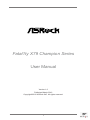 1
1
-
 2
2
-
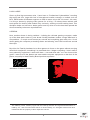 3
3
-
 4
4
-
 5
5
-
 6
6
-
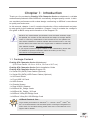 7
7
-
 8
8
-
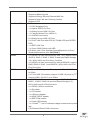 9
9
-
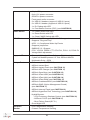 10
10
-
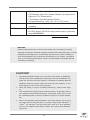 11
11
-
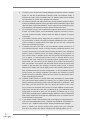 12
12
-
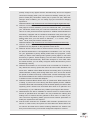 13
13
-
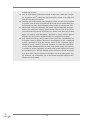 14
14
-
 15
15
-
 16
16
-
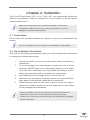 17
17
-
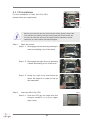 18
18
-
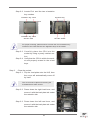 19
19
-
 20
20
-
 21
21
-
 22
22
-
 23
23
-
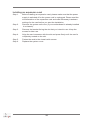 24
24
-
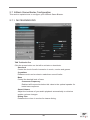 25
25
-
 26
26
-
 27
27
-
 28
28
-
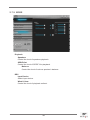 29
29
-
 30
30
-
 31
31
-
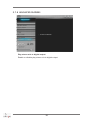 32
32
-
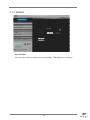 33
33
-
 34
34
-
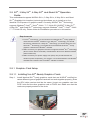 35
35
-
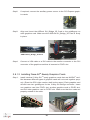 36
36
-
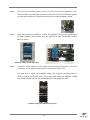 37
37
-
 38
38
-
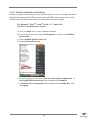 39
39
-
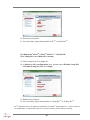 40
40
-
 41
41
-
 42
42
-
 43
43
-
 44
44
-
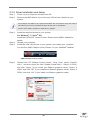 45
45
-
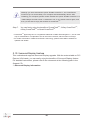 46
46
-
 47
47
-
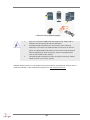 48
48
-
 49
49
-
 50
50
-
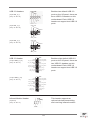 51
51
-
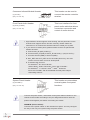 52
52
-
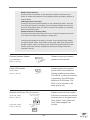 53
53
-
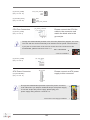 54
54
-
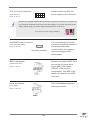 55
55
-
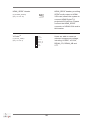 56
56
-
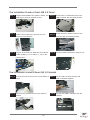 57
57
-
 58
58
-
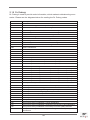 59
59
-
 60
60
-
 61
61
-
 62
62
-
 63
63
-
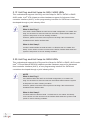 64
64
-
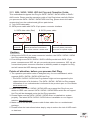 65
65
-
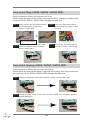 66
66
-
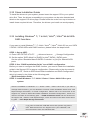 67
67
-
 68
68
-
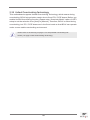 69
69
-
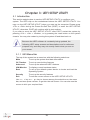 70
70
-
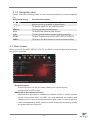 71
71
-
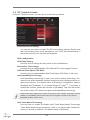 72
72
-
 73
73
-
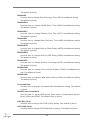 74
74
-
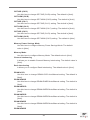 75
75
-
 76
76
-
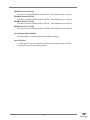 77
77
-
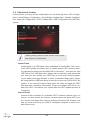 78
78
-
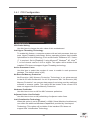 79
79
-
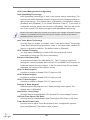 80
80
-
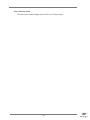 81
81
-
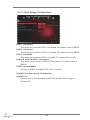 82
82
-
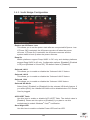 83
83
-
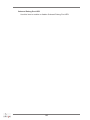 84
84
-
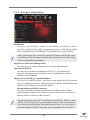 85
85
-
 86
86
-
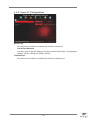 87
87
-
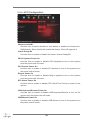 88
88
-
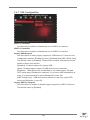 89
89
-
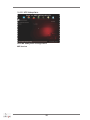 90
90
-
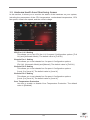 91
91
-
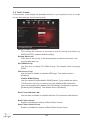 92
92
-
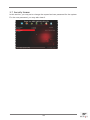 93
93
-
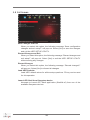 94
94
-
 95
95
-
 96
96
-
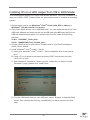 97
97
-
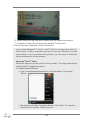 98
98
-
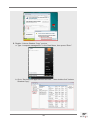 99
99
-
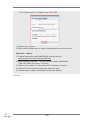 100
100
ASROCK Fatal1ty X79 Champion User manual
- Category
- Motherboards
- Type
- User manual
- This manual is also suitable for
Ask a question and I''ll find the answer in the document
Finding information in a document is now easier with AI
Related papers
-
ASROCK Fatal1ty X79 Professional User manual
-
ASROCK Fatal1ty Quick start guide
-
ASROCK FM2A58 Pro+ User manual
-
ASROCK Fatal1ty Quick start guide
-
ASROCK X79 Extreme11 Owner's manual
-
ASROCK FATAL1TY P67 PERFORMANCE User manual
-
ASROCK Fatal1ty Quick start guide
-
ASROCK FM2A55 Pro+ User manual
-
ASROCK FM2A75 Pro4 User manual
-
ASROCK FM2A75 Pro4-M User manual
Other documents
-
Equip 133379 Datasheet
-
Intel DX79TO User manual
-
Abit Fatal1ty F-190HD User manual
-
Gigabyte GA-6TXSL User manual
-
Renkforce GBIC [1x Mini SAS plug - 1x SD Card slot] Owner's manual
-
Zotac A75-ITX WiFi B Series Specification
-
HP OMEN Desktop PC - 880-119ur Installation guide
-
Abit Fatal1ty FP-IN9 SLI User manual
-
Abit Fatal1ty FP-IN9 SLI User manual
-
Vosstronics TIP-Q120U2SI Datasheet