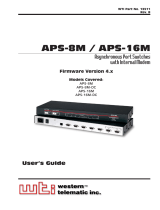Page is loading ...

Federal Communications Commission
(F.C.C) Statement
This device complies with Part 15 of the FCC Rules. Operation of this
device is subject to the following two conditions: (1) this device may not
cause harmful interference, and (2) this device must accept any
interference received, including interference that may cause undesired
operation.
Accessories: This device has been tested and found to comply with the
limits of a Class B digital device, the accessories associated with this
equipment are as follows:
1. Shielded serial cable. (Can be obtained from multiple retail outlets)
2. Shielded printer cable. (Can be obtained from multiple retail outlets)
3. Shielded video cable. (Can be obtained from multiple retail outlets)
4. Shielded power cord. (Provided by manufacturer)
These accessories are required to ensure compliance with FCC Rules. It
is the responsibility of the user to provide and use these accessories
properly.
This equipment has been tested and found to comply with the limits of a
Class B digital device, pursuant to Part 15 of the FCC Rules. These limits
are designed to provide reasonable protection against harmful interference
in a residential installation. This equipment generates, uses and can
radiate radio frequency energy and, if not installed and used in accordance
with the instructions, may cause harmful interference to radio
communications. There is no guarantee that interference will not occur in
a particular installation. If this equipment does cause harmful interference
to radio or television reception, which can be determined by turning the
equipment off and on, you are encouraged to try to correct the
interference by one or more of the following measures:
1. Reorient / relocate the receiving antenna.
2. Increase the separation between the equipment and receiver.
3. Connect the equipment into an outlet on a circuit different from that
to which the receiver is connected.
4. Consult the dealer or an experienced radio/TV technician for help.
Caution: Changes or modifications not expressly approved by the

manufacturer could void the user’s authority to operate the equipment.
Disclaimer
The vendor makes no representations or warranties with respect to the
contents here of and specially disclaims any implied warranties of
merchantability or fitness for any purpose. Further the vendor reserves the
right to revise this publication and to make changes to the contents here of
without obligation to notify any party beforehand.
Duplication of this publication, in part or in whole, is not allowed without
first obtaining the vendor’s approval in writing.
Trademarks and Remarks
MS-DOS, Windows NT, Windows 9X, Windows ME and Windows 2000
are products of Microsoft Corp, with its ownership of trademark, and are
distributed by the vendor under a license agreement. All trademarks used
in this manual are the property of their respective owners.
Copyright© 2001
All Rights Reserved
Canadian D.O.C. Statement
This digital apparatus does not exceed the Class B limits for radio noise emissions
from digital apparatus as set out in the radio interference regulations of the
Canadian Department of Communications.
Cet appareil numbérique n‘émet pas de bruits radioélectriques dépassant les
limites appliquées aux appareils numbériques de Class B préscrits dans le
réglement du brouillage radioélectrique edict par le minister Des Communications
du Canada.

Contents
i
Introduction ................................................................................ 1-1
1. Motherboard Description ...................................................... 1-2
1.1 Features...................................................................................................1-2
1.1.1 Hardware .........................................................................................1-2
1.1.2 Software ..........................................................................................1-5
1.1.3 Attachments.....................................................................................1-5
1.2 Motherboard Installation.........................................................................1-6
1.2.1 Layout of Motherboard ...................................................................1-6
1.3 Motherboard Quick Reference................................................................1-7
1.3.1 Front Panel Connectors: JP8 / JPANEL1........................................1-8
1.3.2 Floppy Disk Connector: FDD1 .....................................................1-10
1.3.3 Hard Disk Connectors: IDE1/IDE2...............................................1-10
1.3.4 ATX 20-pin Power Connector: JATXPWR1 ................................1-11
1.4 Back Panel Connectors .........................................................................1-12
1.4.1 PS/2 Mouse / Keyboard Connector: JKBMS1 ..............................1-12
1.4.2 USB Connector: JUSB1................................................................1-13
1.4.3 Front USB Header: JUSB2 ...........................................................1-14
1.5 Serial and Parallel Interface Ports.........................................................1-15
1.6 CPU Installation....................................................................................1-18
1.6.1 CPU Installation Procedure: Socket A ..........................................1-18
1.6.2 CPU Jumper Setting ......................................................................1-19
1.6.2.1 CPU Frequency Selections: JCLK1 & JCLK2.................................. 1-20

Contents
ii
1.7 Jumper Setting.......................................................................................1-21
1.7.1 CPU Fan Header: JCFAN1 ...........................................................1-22
1.7.2 System Fan Header: JSFAN1 ........................................................1-22
1.7.3 System Fan Header: JSFAN3 ........................................................1-22
1.7.4 Wake-On-MODEM Header: JWOM1 (Optional).........................1-22
1.7.5 Wake-On-LAN Header: JWOL1...................................................1-23
1.7.6 AMR Code Primary/Secondary Selection: J4 ...............................1-23
1.7.7 SPK (Speaker Header): JP5 ..........................................................1-23
1.7.8 CMOS Function Selection: JCMOS1............................................1-24
1.8 DRAM Installation................................................................................1-25
1.8.1 DIMM ...........................................................................................1-25
1.8.2 How to install a DIMM Module....................................................1-27
1.9 Audio Subsystem...................................................................................1-28
1.9.1 CD Audio-In Headers: JCDIN1/JCDIN2 ......................................1-29
1.9.2 Telephony Header: JTAD1 ...........................................................1-29
1.9.3 AUX Audio in Header: JAUX1 (Optional) ...................................1-29
1.9.4 Front Audio Header: JF_AUDIO (Optional).................................1-30
2. BIOS Setup.............................................................................. 2-1
2.1 Main Menu..............................................................................................2-3
2.2 Standard CMOS Features........................................................................2-6
2.3 Advanced BIOS Features........................................................................2-9
2.4 Advanced Chipset Features...................................................................2-13
2.5 Integrated Peripherals ...........................................................................2-17

Contents
iii
2.6 Power Management Setup.....................................................................2-22
2.7 PnP/PCI Configurations........................................................................2-27
2.8 PC Health Status ...................................................................................2-30
2.9 Frequency / Clock Control ....................................................................2-31
2.10 Load Fail-Safe Defaults ......................................................................2-32
2.11 Load Optimized Defaults ....................................................................2-33
2.12 Set Supervisor / User Password ..........................................................2-34
2.13 Save & Exit Setup ...............................................................................2-36
2.14 Exit Without Saving............................................................................2-37
3. Trouble Shooting .................................................................... 3-1

Chapter 1 Motherboard Description
1-1
Introduction
System Overview
Thanks for buying this product! This manual was written to help you start using this
product as quickly and smoothly as possible. Inside you will find adequate
explanations to solve most problems. In order for this reference material to be of
greatest use, refer to the “expanded table of contents” to find relevant topics.
This board incorporates the system board, I/O, and PCI IDE into one board that
provides a total PC solution. The mainboard, AMD Athlon
TM
and Duron
TM
processor based PC ATX system, supports single processors with ISA Bus, PCI
Local Bus, and AGP Bus to support upgrades to your system performance. It is
ideal for multi-tasking and fully supports MS-DOS, Windows NT, Windows 2000,
Novell, Windows95/98, Windows ME, LINUX, UNIX, SCO UNIX etc. This
manual also explains how to install the mainboard for operation, and how to setup
your CMOS configuration with the BIOS setup program.

Chapter 1 Motherboard Description
1-2
1. Motherboard Description
1.1 Features
1.1.1 Hardware
CPU
−
Single AMD Socket-A for Athlon
TM
(Thunderbird
TM
) / Duron
TM
processor Module-500MHz ~ 1.2GHz.
−
200/266MHz Front Side Bus.
Speed
−
Support 33MHz PCI Bus speed.
−
Support 4X AGP Bus.
DRAM Memory
−
Supports 8/16/32/64/128/256MB DIMM module.
−
Supports Synchronous DRAM (3.3V).
−
Support a maximum memory size of 768MB with SDRAM.
Shadow RAM
−
A memory controller provide shadow RAM and supports 8-bit ROM
BIOS.
Green Function
−
Support power management operation via BIOS.
−
Power down timer from 1 to 15 mins.
−
Wakes from power saving sleep mode at the press of any key or any
mouse activity.
BUS Slots
−
Provide one AGP slot and one AMR slot.
−
Five 32-bit PCI bus and one ISA slot bus master slots.
Flash Memory
−
Support flash memory.
−
Support ESCD Function.

Chapter 1 Motherboard Description
1-3
IDE Built-in On Board
−
Supports four IDE hard disk drives.
−
Supports PIO Mode 4, Master Mode, high performance hard disk drives.
−
Support Ultra DMA 33, 66, 100 (Optional) Bus Master Mode.
−
Supports IDE interface with CD-ROM.
−
Supports high capacity hard disk drives.
−
Support LBA mode.
Stereo AC 97 Digital Audio codec
−
AC 97 2.1 interface.
−
16 channels of high-quality sample rate conversion.
−
16x8 channel digital mixer.
−
Stereo 10 band graphic equalizer.
−
Sound Blaster® and Sound Blaster Pro® emulation.
−
64-voice wavetable.
−
PC99 complaint and WHQL certified.
I/O Built-in On Board
−
Supports one multi-mode Parallel Port.
(1) Standard & Bidirection Parallel Port.
(2) Enhanced Parallel Port (EPP).
(3) Extended Capabilities Port (ECP).
−
Supports two serial ports, 16550 UART.
−
Supports one Infrared transmission (IR).
−
Supports PS/2 mouse and PS/2 keyboard.
−
Supports 360KB, 720KB, 1.2MB, 1.44MB, and 2.88MB floppy disk
drivers.
HW Sound CT5880 (Optional)
−
128 voice PCI wave-table synthesis.
−
EAX Support.
−
Four Speaker support.
−
Real Mode DOS Game Compatibility w/ no ISA bus pins required.
−
CD audio over the PCI bus (CDDA).
−
Tone Control.
−
Speaker EQ.
−
Mixing of Analong inputs routed to SPDIF out for PCM data.
−
PCI Bus Master for fast DMA.

Chapter 1 Motherboard Description
1-4
−
Uses a single sharable PCI Interrupt.
−
Multiple sample rate support.
−
Sounds are stored in Host memory.
−
Sound Library of over 4000 Sounds.
−
3 Stereo inputs and 3 mono inputs can be mixed into the output stream.
−
Direct I/O space access of the control registers.
−
100 Pin PQFP.
−
AC97 2.1 interface.
−
5V Power.
−
ACPI Support.
−
Fully Compliant with PC97 Power Management specification.
Universal Serial Bus
−
Supports two back Universal Serial Bus (USB) Ports and two front
Universal serial Bus (USB) Ports.
−
Supports 48 MHz USB.
Hardware Monitor Function
−
CPU Fan Speed Monitor.
−
System and CPU Temperature Monitor. (Optional)
−
System Voltage Monitor.
Dimensions (ATX form-factor)
−
22.2 cm X 30.5 cm (W x L)

Chapter 1 Motherboard Description
1-5
1.1.2 Software
BIOS
−
AWARD legal BIOS.
−
Supports APM1.2.
−
Supports USB Function.
−
Supports ACPI.
Operating System
−
Offers the highest performance for MS-DOS, Windows NT, Windows
2000, Windows 95/98, Windows ME, Novell, LINUX7.0, UNIX, SCO
UNIX etc.
1.1.3 Attachments
−
HDD Cable.
−
FDD Cable.
−
Flash Memory Writer for BIOS Update.(Include in CD Driver)
−
USB2 Cable (Optional).
−
Rear I/O Panel for ATX Case (Optional).
−
Fully Setup Driver CD.
−
Chipset Fan (Optional).
For 1.2GHz CPU and above, we recommend the user to
add a “Chipset Fan” in order to reduce the excess thermal
dissipated from Northbridge Chipset.

Chapter 1 Motherboard Description
1-6
1.2 Motherboard Installation
1.2.1 Layout of Motherboard
Model No.M7VKD

Chapter 1 Motherboard Description
1-7
1.3 Motherboard Quick Reference
A. Back Panel I/O Connectors N. Speaker Header (JP5)
B. CD Audio-In Headers (JCDIN1-2) O. RAID Connectors (
RAID1-2)
C. AMR CODEC Primary / Secondary P. AGP BUS Slot (AGP1)
Selection (J4) Q. Chipset Fan Header (
JSFAN3)
D. AUX Audio-In Header (
JAUX1) R. FDD Connector (FDD1)
E. PCI BUS Slots (PCI1-5) S. IDE Connectors (IDE1-2)
F. Front Audio Header (
JF_AUDIO) T. CPU Ratio Selection (JCLK2)
G. ISA BUS Slot (SL1-2) U. CPU Frequency Selection (JCLK1)
H. Wake-On-MODEM Header (
JWOM1) V. CMOS Function Selection (JCMOS1)
I. Wake-On-LAN Header (JWOL1) W. DIMMs (DIMM1-3)
J. System Fan Header (JSFAN1) X. CPU Fan Header (JCFAN1)
K. Front USB Header (JUSB2) Y. AMR BUS Slot (AMR1)
L. Front Panel Header (JPANEL1) Z. ATX Power Connector (JATXPWR1)
M. Co-Front Panel Header (JP8) A1. Telephony Header (JTAD1)
Note: The “
“mark represent the function is optional.
ABCDEFG
HIJKLMNOPR
Z
SV
W
X
Y
A1
Q
U
T

Chapter 1 Motherboard Description
1-8
1.3.1 Front Panel Connectors: JP8 / JPANEL1
JP8
Pin No. Assignment
1
Power LED (-)
2
Ground
Note: The JP8 (pin1) & JPANEL1 (pin4) Connectors can support 3-pin Power LED
JPANEL1
Pin NO. Assignment Function Pin NO. Assignment Function
1
HDD LED (+) Hard Drive
2
Power LED (-) Power
3
HDD LED (-) LED
4
Power LED (+) LED
5
Ground Reset
6
Power Button Power
7
Reset Control Button
8
Ground Button
9
+5V
10
Sleep Control Sleep
11
Ir-In IrDA
12
Ground Button
13
Ground Connector
14
No Connection No Connection
15
Ir-Out
16
+5V Power
17
NC NC
18
NC NC
1
2
Ground
Power LED (-)
PW/SLP
LED
SLP-BN
+5V
HD-
LED
IrDA
PW-BN
NC
1
2
17
18
NCKey
1
2
RESET
JP8 JPANEL1

Chapter 1 Motherboard Description
1-9
Speaker Connector
An offboard speaker can be installed on the motherboard as a manufacturing option.
An offboard speaker can be connected to the motherboard at the front panel
connector. The speaker (onboard or offboard) provides error beep code information
during the Power On Self-Test when the computer cannot use the video interface.
The speaker is not connected to the audio subsystem and does not receive output
from the audio subsystem.
Reset Button
This connector can be connected to a momentary SPST type switch that is normally
open. When the switch is closed, the motherboard resets and runs the POST.
Power LED Connector
This connector can be connected to an LED that will light when the computer is
powered on.
Hard Drive LED Connector
This connector can be connected to an LED to provide a visual indicator that data is
being read from or written to a hard drive. For the LED to function properly, an
IDE drive must be connected to the onboard hard drive controller.
Infrared Connector
After the IrDA interface is configured, files can be transferred from or to portable
devices such as laptops, PDAs, and printers using application software.
Sleep Button
When APM is enabled in the system BIOS, and the operating system’s APM driver
is loaded, the system can enter sleep (standby) mode in one of the following ways:
•
Optional front panel SMI button
•
Prolonged system inactivity using the BIOS inactivity timer feature
T
he 2-pin header located on the front panel I/O connector supports a front panel
SMI switch, which must be a momentary SPST type that is normally open.
Closing the SMI switch sends a System Management Interrupt (SMI) to the
processor, which immediately goes into System Management Mode (SMM).While
the computer is in sleep mode it is fully capable of responding to and servicing
external interrupts (such as an incoming fax) even though the monitor turns on only
if a keyboard or mouse interrupt occurs. To reactivate or resume the system, the
SMI switch must be pressed again, or the keyboard or mouse must be used.

Chapter 1 Motherboard Description
1-10
Power On Button
This connector can be connected to a front panel power switch. The switch must
pull the Power Button pin to ground for at least 50 ms to signal the power supply to
switch on or off. (The time requirement is due to internal debounce circuitry on the
motherboard). At least two seconds must pass before the power supply will
recognize another on/off signal.
1.3.2 Floppy Disk Connector: FDD1
The motherboard provides a standard floppy disk connector (FDC) that supports
360K, 720K, 1.2M, 1.44M and 2.88M floppy disk types. This connector supports
the provided floppy drive ribbon cables.
1.3.3 Hard Disk Connectors: IDE1/IDE2
The motherboard has a 32-bit Enhanced PCI IDE Controller that provides PIO
Mode 0~4, Bus Master, and Ultra DMA / 33, Ultra DMA / 66, Ultra DMA/100
(Optional) functionality. It has two HDD connectors IDE1 (primary) and IDE2
(secondary). You can connect up to four hard disk drives, a CD-ROM, a 120MB
Floppy (reserved for future BIOS) and other devices to IDE1 and IDE2. These
connectors support the IDE hard disk cable provided.
•
IDE1 (Primary IDE Connector)
The first hard drive should always be connected to IDE1. IDE1 can connect a
Master and a Slave drive. You must configure the second hard drive on IDE1 to
Slave mode by setting the jumper accordingly.
•
IDE2 (Secondary IDE Connector)
The IDE2 controller can also support a Master and a Slave drive. The configuration
is similar to IDE1. The second drive on this controller must be set to slave mode.

Chapter 1 Motherboard Description
1-11
1.3.4 ATX 20-pin Power Connector: JATXPWR1
This connector supports the power button on-board. Using the ATX power
supply, functions such as Modem Ring Wake-Up and Soft Power Off are supported
on this motherboard. This power connector supports instant power-on functionality,
which means that the system will boot up instantly when the power connector is
inserted on the board.
PIN Assignment PIN Assignment
1 3.3V 11 3.3V
2 3.3V 12 -12V
3 Ground 13 Ground
4 5V 14 PS_ON
5 Ground 15 Ground
6 5V 16 Ground
7 Ground 17 Ground
8 PW_OK 18 -5V
9 5V_SB 19 5V
10 12V 20 5V

Chapter 1 Motherboard Description
1-12
1.4 Back Panel Connectors
1.4.1 PS/2 Mouse / Keyboard Connector: JKBMS1
The motherboard provides a standard PS/2 mouse / Keyboard mini DIN connector
for attaching a PS/2 mouse. You can plug a PS/2 mouse / Keyboard directly into
this connector. The connector location and pin definition are shown below:
PS/2
Keyboard
P S /2
Mouse
USB
COM1 COM2
Parallel Port
Game Port
Speaker
out
Line
in
Mic
in

Chapter 1 Motherboard Description
1-13
PS/2 Mouse / Keyboard Connectors
Pin Assignment
1 Data
2 No connect
3 Ground
4 +5 V
5 Clock
6 No connect
1.4.2 USB Connector: JUSB1
The motherboard provides a
OHCI (Open Host Controller Interface) Universal
Serial Bus Roots
for attaching USB devices such as: keyboard, mouse and other
USB devices. You can plug the USB devices directly into this connector.
Stacked USB Connector
Pin Assignment
1 +5 V
2 USBP0- [USBP1-]
3 USBP0+ [USBP1+]
4 Ground
Signal names in brackets (
) are for USB Port 1.

Chapter 1 Motherboard Description
1-14
1.4.3 Front USB Header: JUSB2
Pin Assignment Pin Assignment
1
+5V
2
Ground
3
USBP2-
4
Ground
5
USBP2+
6
USBP3+
7
Ground
8
USBP3-
9
Ground
10
+5V
1
JUSB2
9

Chapter 1 Motherboard Description
1-15
1.5 Serial and Parallel Interface Ports
This system comes equipped with two serial ports and one parallel port. Both types
of interface ports will be explained in this chapter.
The Serial Interface: COM1/COM2
The serial interface port is sometimes referred to as an RS-232 port or an
asynchronous communication port. Mice, printers, modems and other peripheral
devices can be connected to a serial port. The serial port can also be used to
connect your computer with another computer system. If you wish to transfer the
contents of your hard disk to another system it can be accomplished by using each
machine’s serial port.
The serial ports on this system have two 9-pin connectors. Some older computer
systems and peripherals used to be equipped with only one 25-pin connector.
Should you need to connect your 9-pin serial port to an older 25-pin serial port, you
can purchase a 9-to-25 pin adapter.
/