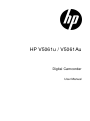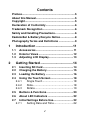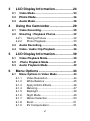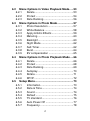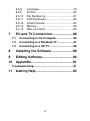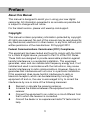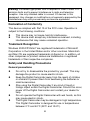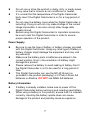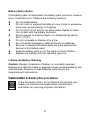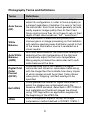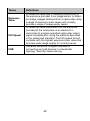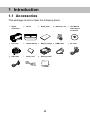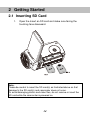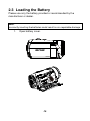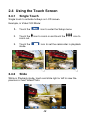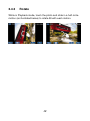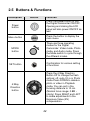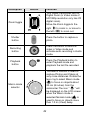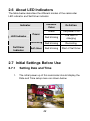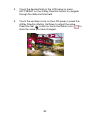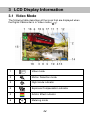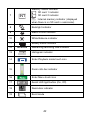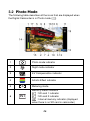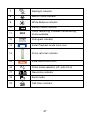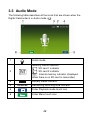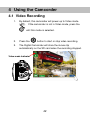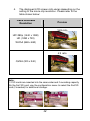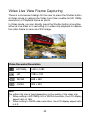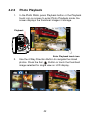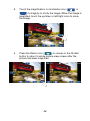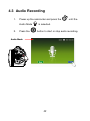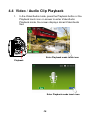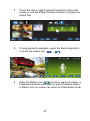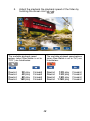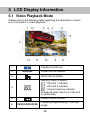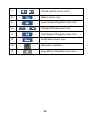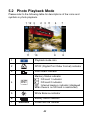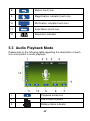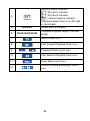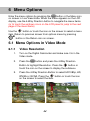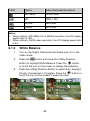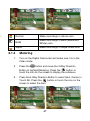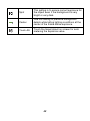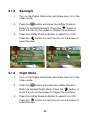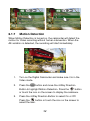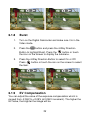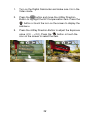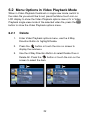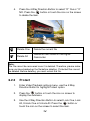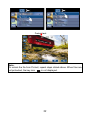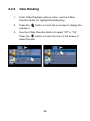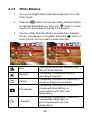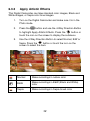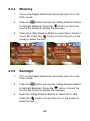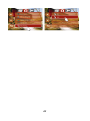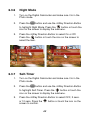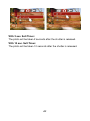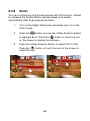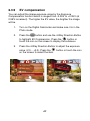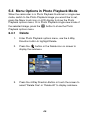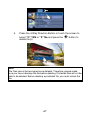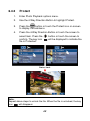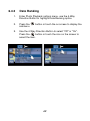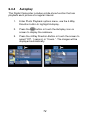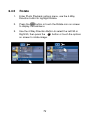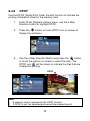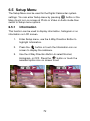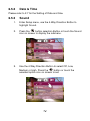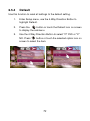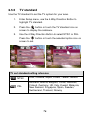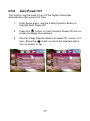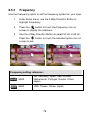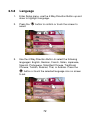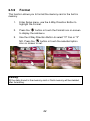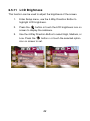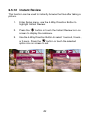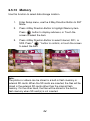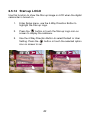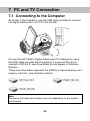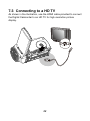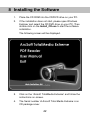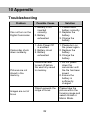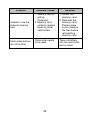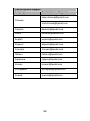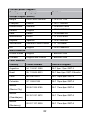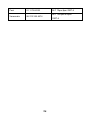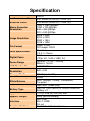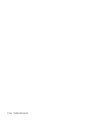HP V5061u / V5061Au
Digital Camcorder
User Manual

1
Contents
Preface..................................................................... 5
About this Manual................................................... 5
Copyright................................................................. 5
Declaration of Conformity...................................... 6
Trademark Recognition.......................................... 6
Safety and Handling Precautions.......................... 6
Camcorder & Battery Recycle Notice................... 8
Photography Terms and Definitions ..................... 9
1 0
00
0B
BB
BIntroduction ....................................... 11
1.1 11
1111
11B
BB
BAccessories ................................................. 11
1.2 Exterior Views ............................................. 12
1.3 13
1313
13B
BB
BAdjusting LCD Display................................ 13
2 1
11
1B
BB
BGetting Started ..................................14
2.1 14
1414
14B
BB
BInserting SD Card........................................ 14
2.2 Charging the Battery................................... 15
2.3 15
1515
15B
BB
BLoading the Battery .................................... 16
2.4 17
1717
17B
BB
BUsing the Touch Screen ............................. 18
2.4.1 40BSingle Touch ........................................ 18
2.4.2 41BSlide..................................................... 18
2.4.3 42BRotate .................................................. 19
2.5 18
1818
18B
BB
BButtons & Functions................................... 20
2.6 19
1919
19B
BB
BAbout LED Indicators ................................. 22
2.7 20
2020
20B
BB
BInitial Settings Before Use.......................... 22
2.7.1 43BSetting Date and Time ......................... 22

2
3 2
22
2B
BB
BLCD Display Information...................24
3.1 21
2121
21B
BB
BVideo Mode .................................................. 24
3.2 Photo Mode................................................. 26
3.3 22
2222
22B
BB
BAudio Mode.................................................. 28
4 3
33
3B
BB
BUsing the Camcorder ........................29
4.1 24
2424
24B
BB
BVideo Recording.......................................... 29
4.2 Shooting / Playback Photos....................... 32
4.2.1 44BTaking a Picture ................................... 32
4.2.2 45BPhoto Playback.................................... 33
4.3 26
2626
26B
BB
BAudio Recording ......................................... 35
4.4 27
2727
27B
BB
BVideo / Audio Clip Playback ....................... 36
5 4
44
4B
BB
BLCD Display Information...................39
5.1 29
2929
29B
BB
BVideo Playback Mode.................................. 39
5.2 30
3030
30B
BB
B31
3131
31B
BB
B Photo Playback Mode ................................ 41
5.3 Audio Playback Mode ................................. 42
6 5
55
5B
BB
BMenu Options ....................................44
6.1 32
3232
32B
BB
BMenu Options in Video Mode ..................... 44
6.1.1 46BVideo Resolution.................................. 44
6.1.2 47BWhite Balance ..................................... 45
6.1.3 48BApply Artistic Effects ............................ 46
6.1.4 49BMetering............................................... 47
6.1.5 50BBacklight .............................................. 49
6.1.6 51BNight Mode .......................................... 49
6.1.7 52BMotion Detection.................................. 50
6.1.8 Burst .................................................... 51
6.1.9 53BEV Compensation................................ 51

3
6.2 33
3333
33B
BB
BMenu Options in Video Playback Mode..... 53
6.2.1 55BDelete .................................................. 53
6.2.2 56BProtect ................................................. 54
6.2.3 56BDate Ranking....................................... 56
6.3 34
3434
34B
BB
BMenu Options in Photo Mode..................... 57
6.3.1 57BPhoto Resolution ................................. 57
6.3.2 58BWhite Balance ..................................... 58
6.3.3 59BApply Artistic Effects ............................ 59
6.3.4 60BMetering............................................... 60
6.3.5 61BBacklight .............................................. 60
6.3.6 62BNight Mode .......................................... 62
6.3.7 63BSelf-Timer ............................................ 62
6.3.8 64BBurst .................................................... 64
6.3.9 65BEV compensation ................................ 65
6.4 35
3535
35B
BB
BMenu Options in Photo Playback Mode .... 66
6.4.1 66BDelete .................................................. 66
6.4.2 67BProtect ................................................. 68
6.4.3 Date Ranking....................................... 69
6.4.4 Autoplay............................................... 70
6.4.5 69BRotate .................................................. 71
6.4.6 70BDPOF................................................... 72
6.5 36
3636
36B
BB
BSetup Menu.................................................. 73
6.5.1 71BInformation........................................... 73
6.5.2 72BDate & Time......................................... 74
6.5.3 73BSound .................................................. 74
6.5.4 74BDefault ................................................. 75
6.5.5 75BTV standard ......................................... 76
6.5.6 76BAuto Power Off .................................... 77
6.5.7 77BFrequency............................................ 78

4
6.5.8 78BLanguage............................................. 79
6.5.9 79BFormat ................................................. 80
6.5.10 80BFile Numbering .................................... 81
6.5.11 81BLCD Brightness ................................... 82
6.5.12 82BInstant Review ..................................... 83
6.5.13 82BMemory................................................ 84
6.5.14 83BStart-up LOGO..................................... 85
7 6
66
6B
BB
BPC and TV Connection......................86
7.1 37
3737
37B
BB
BConnecting to the Computer...................... 86
7.2 38
3838
38B
BB
BConnecting to a Standard TV ..................... 87
7.3 39
3939
39B
BB
BConnecting to a HD TV ............................... 88
8 7
77
7B
BB
BInstalling the Software ......................89
9 8
88
8B
BB
BEditing Software ................................90
10 9
99
9B
BB
BAppendix............................................91
Troubleshooting.................................................... 91
11 10
1010
10B
BB
BGetting Help.......................................93

5
Preface
About this Manual
This manual is designed to assist you in using your new digital
camcorder. All information presented is as accurate as possible but
is subject to change without notice.
For the latest revision, please visit www.hp.com/support.
Copyright
This manual contains proprietary information protected by copyright.
All rights are reserved. No part of this manual may be reproduced by
any mechanical, electronic or other means, in any form, without prior
written permission of the manufacturer. © Copyright 2010
Federal Communications Commission (FCC) Compliance
This equipment has been tested and found to comply with the limits
for a Class B digital device, pursuant to Part 15 of the FCC Rules.
These limits are designed to provide reasonable protection against
harmful interference in a residential installation. This equipment
generates, uses, and can radiate radio frequency energy and, if not
installed and used in accordance with the instructions, may cause
harmful interference to radio communications. However, there is no
guarantee that interference will not occur in a particular installation.
If this equipment does cause harmful interference to radio or
television reception, which can be determined by turning the
equipment off and on, the user is encouraged to try to correct the
interference by one or more of the following measures:
Reorient or relocate the receiving antenna.
Increase the distance between the equipment and the
receiver.
Connect the equipment to an outlet on a circuit different from
that to which the receiver is connected.
Consult the dealer or an experienced radio/TV technician for
help.

6
Warning: A shielded type power cord is required in order to meet FCC
emission limits and to prevent interference to radio and television
reception. Use only shielded cable to connect I/O devices to this
equipment. Any changes or modifications not expressly approved by the
manufacturer may void your warranty and service agreement.
Declaration of Conformity
This device complies with Part 15 of the FCC rules. Operation is
subject to the following conditions:
This device may not cause harmful interference.
This device must accept any interference received, including
interference that may cause undesired operation.
Trademark Recognition
Windows 2000/XP/Vista/7 are registered trademarks of Microsoft
Corporation in the United States and/or other countries. Macintosh
and Mac OS are registered trademarks of Apple Inc. In addition, all
other companies or product names are trademarks or registered
trademarks of their respective companies.
Safety and Handling Precautions
General precautions
Do not try to disassemble the product by yourself. This may
damage the product or cause electric shock.
Keep the Digital Camcorder away from the reach of children
or animals to prevent them from swallowing the batteries or
small accessories.
Stop using the Digital Camcorder if any kind of liquid or
foreign object enters the Digital Camcorder. Should this occur,
power off the Digital Camcorder and contact your dealer for
help.
Do not operate the Digital Camcorder with wet hands, as this
may cause electric shock.
The Digital Camcorder may be damaged in high temperature.
This Digital Camcorder is designed for use in temperatures
between 0°C and 40°C (32°F and 104°F).

7
Do not use or store the product in dusty, dirty, or sandy areas
or any area that is close to an air conditioner or heater.
It is normal that the temperature of the Digital Camcorder
body rises if the Digital Camcorder is on for a long period of
time.
Do not open the battery cover while the Digital Camcorder is
recording. Doing so will not only make storage of the current
image impossible, it can also corrupt other image data
already stored.
Before using this Digital Camcorder for important occasions,
be sure to test this Digital Camcorder in order to ensure
proper operation of the product.
Power Supply
Be sure to use the type of battery or battery charger provided
with this Digital Camcorder. Using any other type of battery or
battery charger might damage the equipment and may void
any warranty.
Make sure the battery pack or batteries are placed in the
correct position. Error in the orientation of battery might
damage this product.
Please remove the battery to avoid leaking of battery fluid if
the Digital Camcorder is not to be used for a long period of
time.
This Digital Camcorder can use the NP-40 lithium-ion
(provided in the product packaging) or 2 Photo Lithium AA
batteries or Alkaline. DO NOT use NiMH AA batteries.
Battery Information
If battery is already installed, make sure to power off the
Digital Camcorder before removing and inserting new battery.
When using a battery in this product, ensure that it is inserted
correctly. Inserting the battery upside down can cause
damage to the product and possibly cause an explosion.

8
Battery Safety Notice
If the battery pack is mishandled, the battery pack can burst, cause a
fire or chemical burns. Observe the following cautions.
Do not disassemble.
Do not crush or expose the battery to any shock or excessive
force such as hammering or dropping.
Do not short circuit and do not allow metal objects to come
into contact with the battery terminals.
Do not expose to direct sunlight or to temperatures above
45*C (113*F).
Do not incinerate or dispose of in a fire.
Do not handle damaged or leaking lithium ion batteries.
Be sure to charge the battery pack using the appropriate
device for this battery pack.
Keep the battery pack out of the reach of small children.
Replace the battery with the specified type only.
Lithium-ion Battery Warning
Caution: Danger of explosion if battery is incorrectly replaced.
Replace only with the same or equivalent type recommended by the
manufacturer. Dispose of used batteries according to the
manufacturer’s instructions.
Camcorder & Battery Recycle Notice
In the European Union, do not discard this product and
battery as unsorted municipal waste. Contact local
authorities for recycling program information.

9
Photography Terms and Definitions
Terms Definitions
Auto Focus
(AF)
Auto focus refers to a camcorder lens’ ability to
adjust its configuration in order to focus properly on
a subject regardless of whether it is near or far from
the camcorder. Auto focus lenses generally provide
vastly superior image quality than do their fixed
focus cousins since they do not have to rely on their
depth of field. Also known as: “AF”, “auto-focus”.
White
Balance
The adjustment of electronic still picture color
channel gains or image processing so that radiation
with relative spectral power distribution equal to that
of the scene illumination source is rendered as a
visual neutral.
Auto White
Balance
(AWB)
With auto white balance, the camcorder attempts to
determine the color temperature of the light and
automatically adjust for that color temperature.
Many people just leave the camcorder set to auto
white balance all the time.
Digital Print
Order
Format
(DPOF)
A standardized ASCII file created in a digital
camcorder and stored on removable media along
with the image files that indicate how many copies
of which images should be printed. It also allows
index prints, cropping, and text overlays to be
specified.
Exif/JPEG
A compressed file format for digital camcorder in
which the images are compressed using the
baseline JPEG standard, described in ISO 12234-2,
and metadata and thumbnail images are stored
using TIFF tags within an application segment at
the beginning of the JPEG file.
JPEG
Joint Photographic Experts Group. An image
compression method defined in ISO/IEC 10918-1.

10
Terms Definitions
Exposure
Value
A numerical value that is inversely proportional to
the exposure provided to an image sensor to obtain
an image. Images obtained from a camcorder using
a range of exposure index values will normally
provide a range of image quality levels.
ISO Speed
A numerical value calculated from the exposure
provided at the focal plane of an electronic c
camcorder to produce specified camcorder output
signal characteristics using the methods described
in the referenced standard. The ISO speed should
correlate with the highest exposure index value that
provides peak image quality for normal scenes.
USB
Universal serial bus, a digital interface for
connecting up to 64 devices in a tiered-star
topology. See http://www.usb.org.

11
1 0BIntroduction
1.1 11BAccessories
This package should contain the following items.
1 Digital
Camcorder
2 Pouch 3 Quick guide 4 Warranty card
5 User Manual
and Software
installation
6 Lens Cap 7 Lithium battery
8 Battery charger
9 HDMI cable a AV cable
b USB cable c Power cord d Cleaning cloth

12
1.2 Exterior Views
Front View Right view
Top View Bottom View
Left View Rear View
Front View Right View

13
1.3 13
1313
13B
BB
BAdjusting LCD Display
To begin capturing photos and videos, open the LCD display panel
as illustrated below.

14
2 1BGetting Started
2.1 14BInserting SD Card
1. Open the Insert an SD card and make sure facing the
touching face downward.
Note:
Please be careful to insert the SD card(s) as illustrated above so that
damage to the SD card(s) and camcorder does not occur.
To avoid damaging photos and video files, do not remove or insert the
SD card while the camcorder is powered on.

15
2.2 Charging the Battery
It is recommended that the NP-40 Lithium Battery be fully charged
before use. First, connect the external battery charger to the AC
power source (wall outlet or power strip). Next, plug the battery into
the external charger as illustrated below. The battery may take up
to 2 1/2 hours to charge. When the light on the charger turns green,
remove the battery and use when ready.
Note:
Do not leave the battery in the charger for extended periods of time after
it has been fully charged.

16
2.3 15BLoading the Battery
Please use only the battery provided or recommended by the
manufacturer or dealer.
Note:
Incorrectly inserting the batteries could result in non-repairable damage.
1. Open battery cover.

17
2. Insert the battery according to the illustration. The
electrode is inside of the camcorder.
* DO NOT use NiMH AA batteries.
3. Close the battery cover.
16
1616
16B
BB
B

18
2.4 17BUsing the Touch Screen
2.4.1 40BSingle Touch
Single touch to activate hotkeys on LCD screen.
Example, in Video/ Still Mode:
1. Touch the icon to enter the Setup menu.
2. Touch the icon to zoom in and touch the icon to
zoom out.
3. Touch the icon to set the camcorder in playback
mode.
2.4.2 41BSlide
While in Playback mode, touch and slide right or left to view the
previous or next Video/Photo.

19
2.4.3 42BRotate
While in Playback mode, touch the photo and slide in a half circle
motion (as illustrated below) to rotate 90 with each motion.
Page is loading ...
Page is loading ...
Page is loading ...
Page is loading ...
Page is loading ...
Page is loading ...
Page is loading ...
Page is loading ...
Page is loading ...
Page is loading ...
Page is loading ...
Page is loading ...
Page is loading ...
Page is loading ...
Page is loading ...
Page is loading ...
Page is loading ...
Page is loading ...
Page is loading ...
Page is loading ...
Page is loading ...
Page is loading ...
Page is loading ...
Page is loading ...
Page is loading ...
Page is loading ...
Page is loading ...
Page is loading ...
Page is loading ...
Page is loading ...
Page is loading ...
Page is loading ...
Page is loading ...
Page is loading ...
Page is loading ...
Page is loading ...
Page is loading ...
Page is loading ...
Page is loading ...
Page is loading ...
Page is loading ...
Page is loading ...
Page is loading ...
Page is loading ...
Page is loading ...
Page is loading ...
Page is loading ...
Page is loading ...
Page is loading ...
Page is loading ...
Page is loading ...
Page is loading ...
Page is loading ...
Page is loading ...
Page is loading ...
Page is loading ...
Page is loading ...
Page is loading ...
Page is loading ...
Page is loading ...
Page is loading ...
Page is loading ...
Page is loading ...
Page is loading ...
Page is loading ...
Page is loading ...
Page is loading ...
Page is loading ...
Page is loading ...
Page is loading ...
Page is loading ...
Page is loading ...
Page is loading ...
Page is loading ...
Page is loading ...
Page is loading ...
Page is loading ...
Page is loading ...
Page is loading ...
-
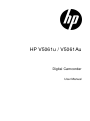 1
1
-
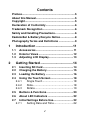 2
2
-
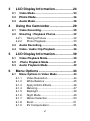 3
3
-
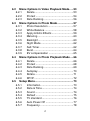 4
4
-
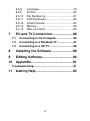 5
5
-
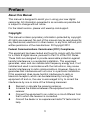 6
6
-
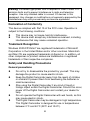 7
7
-
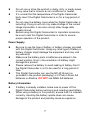 8
8
-
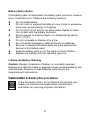 9
9
-
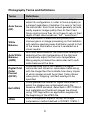 10
10
-
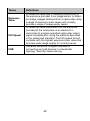 11
11
-
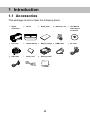 12
12
-
 13
13
-
 14
14
-
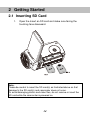 15
15
-
 16
16
-
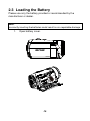 17
17
-
 18
18
-
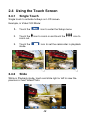 19
19
-
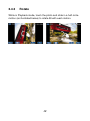 20
20
-
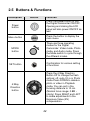 21
21
-
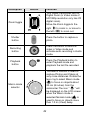 22
22
-
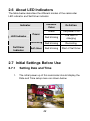 23
23
-
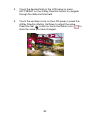 24
24
-
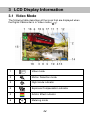 25
25
-
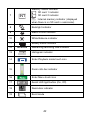 26
26
-
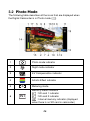 27
27
-
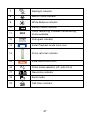 28
28
-
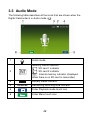 29
29
-
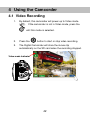 30
30
-
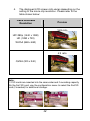 31
31
-
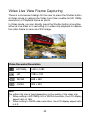 32
32
-
 33
33
-
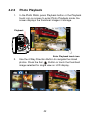 34
34
-
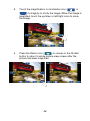 35
35
-
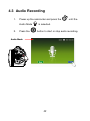 36
36
-
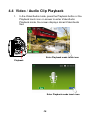 37
37
-
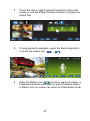 38
38
-
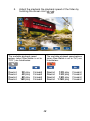 39
39
-
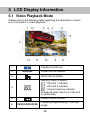 40
40
-
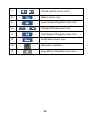 41
41
-
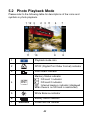 42
42
-
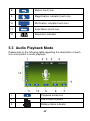 43
43
-
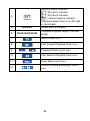 44
44
-
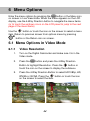 45
45
-
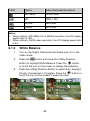 46
46
-
 47
47
-
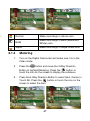 48
48
-
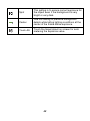 49
49
-
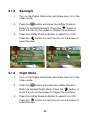 50
50
-
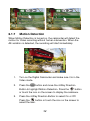 51
51
-
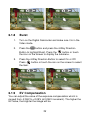 52
52
-
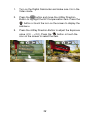 53
53
-
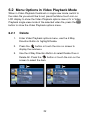 54
54
-
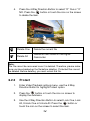 55
55
-
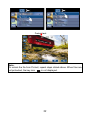 56
56
-
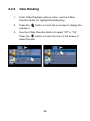 57
57
-
 58
58
-
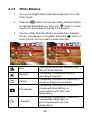 59
59
-
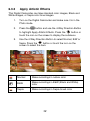 60
60
-
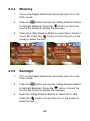 61
61
-
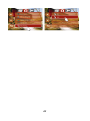 62
62
-
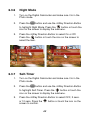 63
63
-
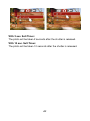 64
64
-
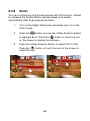 65
65
-
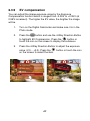 66
66
-
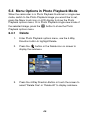 67
67
-
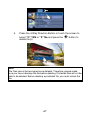 68
68
-
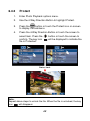 69
69
-
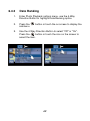 70
70
-
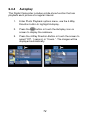 71
71
-
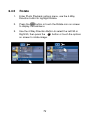 72
72
-
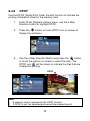 73
73
-
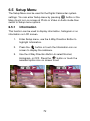 74
74
-
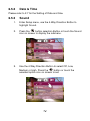 75
75
-
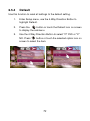 76
76
-
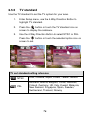 77
77
-
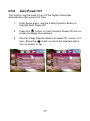 78
78
-
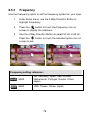 79
79
-
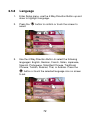 80
80
-
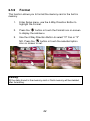 81
81
-
 82
82
-
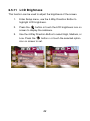 83
83
-
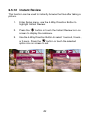 84
84
-
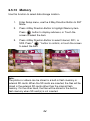 85
85
-
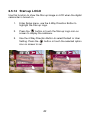 86
86
-
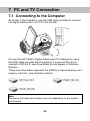 87
87
-
 88
88
-
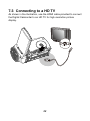 89
89
-
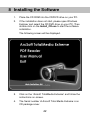 90
90
-
 91
91
-
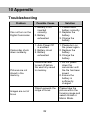 92
92
-
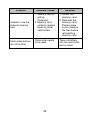 93
93
-
 94
94
-
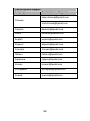 95
95
-
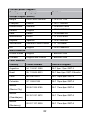 96
96
-
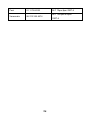 97
97
-
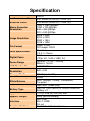 98
98
-
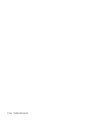 99
99
Ask a question and I''ll find the answer in the document
Finding information in a document is now easier with AI
Related papers
Other documents
-
Praktica Luxmedia Z160IR Camcorder User manual
-
Toshiba Camcorder H20 User manual
-
Toshiba H10 User manual
-
Toshiba TECRA S10 User manual
-
Toshiba P10 User manual
-
Easypix 20001 Datasheet
-
Insignia NS-DV111080F User manual
-
Samsung SC-D351 User manual
-
Polaroid T1235 - 12 Megapixels 3x Optical Zoom 3.0 TouchSreen LCD DIGITAL CAMERA User manual
-
Samsung SMX-K40SP User manual