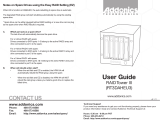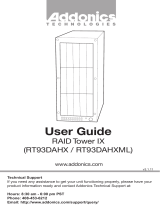Page is loading ...

Technical Support
If you need any assistance to get your unit functioning properly, please have your
product information ready and contact Addonics Technical Support at:
Hours: 8:30 am - 6:00 pm PST
Phone: 408-453-6212
Email: http://www.addonics.com/support/query/
v6.1.11
T E C H N O L O G I E S
www.addonics.com
User Guide
Storage Tower III
(ST3RPM)

Removing cover of Storage Tower III
Loosen the 3 screws at the back of the tower using a Philips screwdriver by turning
counter-clockwise. Separate the metal casing of the tower from the housing by lifting
up the casing.
Installing drive into the Storage Tower III with AD5SARPM-E
Secure up to three 3.5” SATA hard disk drive into the bay using optional mounting
brackets.
Note: It is recommended to fill up the tower III with SATA drives from top to bottom.
This is to help in identifying which drives connect to which ports for easier
troubleshooting.
Connecting the power cable and tower III to the computer
a. Connect the power cord provided from the wall outlet to the back of the
Tower.
b. Make sure the power is off (power LED light should be off).
c. Connect either the provided USB or eSATA cable from the back of the Tower
to the computer. We recommend connecting the eSATA port for best
performance if this port is available on your computer.
Power on/off control
Turn on the power to the Tower by pressing the power button on the front. The power
LED light should lit indicating the power is on.
Cable Connections
• 5 internal SATA data cable
• 4-pin floppy power connector
for port multiplier power
• Power LED
• Four hard drive activity LED
Note: When the port multiplier (PM)
is connected to a SATA Host controller
with SiI3124 or SiI3132 chip, in the
RAID BIOS of the host controller, you
will only see one drive and that is the
drive connected to port 1 on the port
multiplier.
All the SATA drives connected to the
PM will show in the SATARAID5 Array
Manager.
1. Attach the SATA hard drives (up to 5) to ports 1-5 on the Port Multiplier using
SATA cables.
2. Connect an eSATA cable to the Host eSATA port of the Port Multiplier then to
the eSATA port of the raid controller.
Host LED
HD Access LEDPower LED
PM Status LED
/