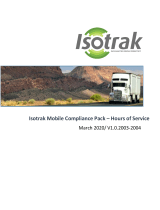Page is loading ...

A Complete Solution for
Trucking Companies

TABLE OF CONTENTS
Download the CLOUD ELD app for Android devices………03
Open Cloud ELD app…………………………………………..05
Login into CloudELD App……………………………………...06
Connect Mobile device to CLOUD ELD app………………...07
Home Screen………………………………………………..….09
Change Duty Status……………………………………………10
Personal Conveyance Status………………………………....12
Yard Moves Status……………………………………………..13
Driving Mode……………………………………………………14
Insert Duty Status…………………………………….….……..15
View/Edit Duty Status……………………………. ….………..16
HOS Violations……………………………………….…..…….17
Co-Driver Login…………………………………..…..………...18
Requested Motor Carrier Edits..………………..…………….19
Unidentified Events …………………………………. ………20
Form……………………………………………………………..21
DVIR……………………………………………………………..22
Certify Log…………………..…………………………………..24
DOT Inspection Mode…………………………………..……..25
Data Transfer………………………………………………..….26
Data Diagnostic Events…...…………………….. ……..…….27
Malfunctions………………...…………………………. ……...27
Settings……………………………………………………........28
Contact Details………………………………………..............30
02

1.Download the CLOUD ELD app for Android
devices
1. Search for “CLOUD ELD” in Google play store for
Android phones and Tablets
03

Tap on Install to download the app
04

2. Open Cloud ELD App
Tap on the Cloud ELD icon to open app
05

3. Login to Cloud ELD App
Log in with the credentials provided by your motor carrier.
06

On the main logs screen,Tap on the vehicle connection
status icon on the top right to connect with the vehicle’s
ELD
4.Connect your mobile device to CLOUD ELD
app
07

Connect your Mobile device to the CLOUD
ELD app
Your device will be automatically attempt to connect
to the Vehicle’s ELD using bluetooth
A green icon will appear at the top right of the main
logs screen to indicate a successful connection
08

5. Home Screen
Home screen shows current duty status in the main circle and
next break, driver time, shift time and total cycle time left.
09

6. Change Duty Status
To change duty Status, Tap on the current status in home
screen which is highlighted in red color.
10

Change Duty Status
Tap the new duty status that you want. The Home screen
appears with the new duty status that you selected.
.
11

7. Personal Conveyance Status
This is a special driving category that might be provided by your
carrier. This duty status counts as Off Duty
12

8. Yard Moves Status
This is a special driving category that might be provided by
your carrier for moving material around a yard or via private
driveways.
13

9.Drive Time Mode
When the vehicle is moving more than 5 mph, the
duty status automatically changes to Drive Mode.
14
When the vehicle stops, you will get
following option to change the duty status.

10.Insert Driver’s Duty Status
Click on this Icon in Home screen and in Graph screen,
Click on + Icon on the bottom which is highlighted in red color
to insert duty state
15
In the following screen select the status and enter Start &End Time
and Remarks information.

11. View / Edit Driver’s Duty Status
On the Logs screen, click on the edit icon on driver’s duty status
record.
On the edit duty status screen, you can edit start, end time,
location, and remarks..
16

12.HOS Violations
In Graph screen if any violations will show those HOS
in red color.
17
Violation screen will show list of violations for the specific
24 hours period.

13.Co-Driver Login
18
Click on the Co-Driver icon which is marked with red
circle below and enter Username and Password provided
by carrier

19

14. Requested Motor Carrier Edits
20
Any Driver’s duty status records edits requested by motor
carrier to driver will show on click on top right corner
of the Home Screen
15. Unidentified events
Any events created under ‘Unidentified’ driver profile, on
click on this icon will show all the list of Unidentified
events in the device.
/