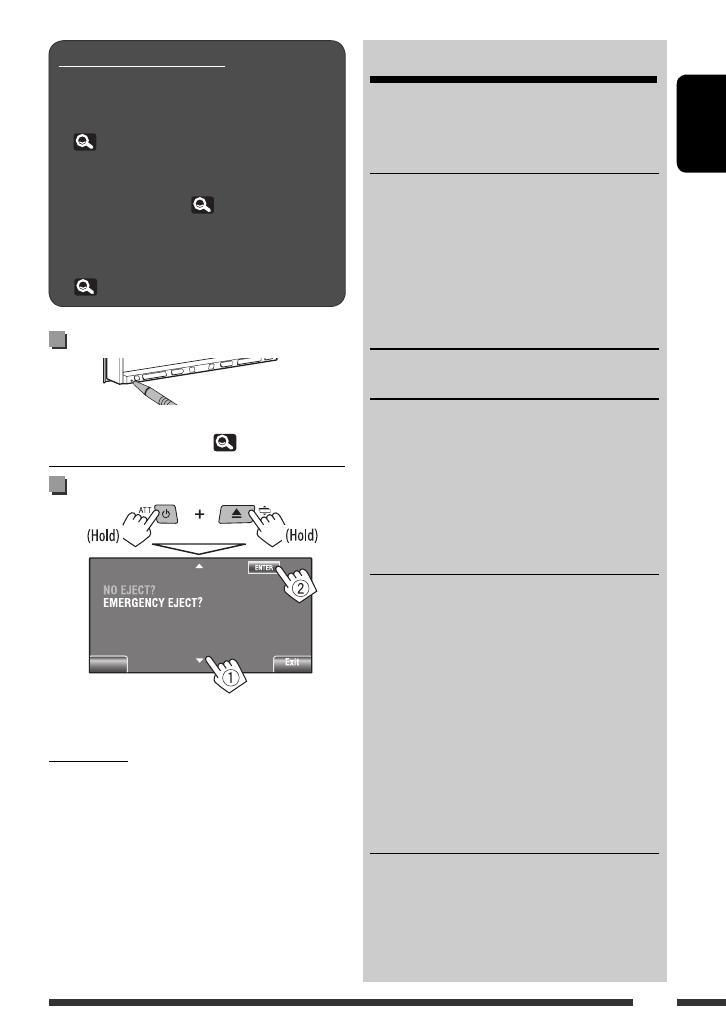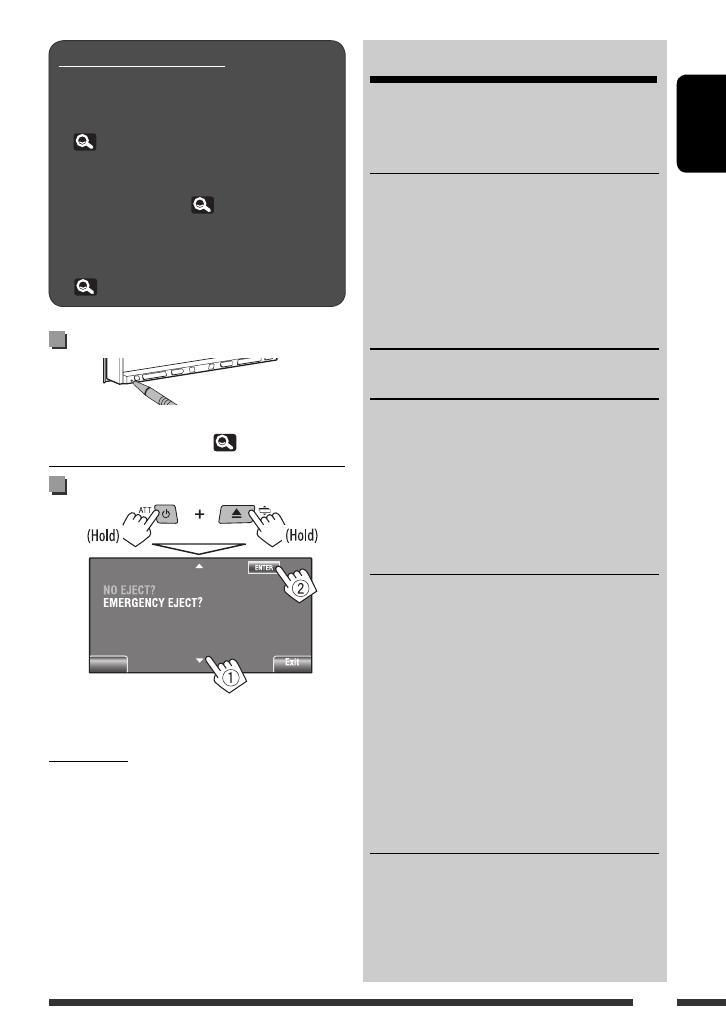
3
ENGLISH
How to read this manual:
• < > indicates the variable screens/menus/
operations/settings that appear on the touch panel.
• [ ] indicates the buttons on the touch panel.
• ( page number) indicates the reference page
number of the related topics/operations/settings.
• Operation index: To locate easily the desired
operations/functions. (
71)
• Indication language: English indications are
used for the purpose of explanation. You can select
the indication language from the <AV Menu>.
( 15)
How to reset your unit
• Your preset adjustments will also be erased (except the
registered Bluetooth devices, 28).
How to forcibly eject a disc
• Be careful not to drop the disc when it ejects.
• If this does not work, reset your unit.
For safety...
• Do not raise the volume level too much, as this will
block outside sounds, making driving dangerous.
• Stop the car before performing any complicated
operations.
For security reasons, a numbered ID card is provided
with this unit, and the same ID number is imprinted on
the unit’s chassis. Keep the card in a safe place, as it will
help the authorities to identify your unit if stolen.
CONTENTS
How to read this manual .............................. 3
How to reset your unit ................................. 3
How to forcibly eject a disc ........................... 3
INTRODUCTIONS
Playable disc type ........................................ 4
Basic operations ........................................... 5
• Detaching/attaching the monitor panel ..... 5
• Using the monitor panel/touch panel ......... 6
• Changing the display information .............. 9
• Using the remote controller (RM-RK252) .... 9
Preparation .................................................. 12
AV MENU
AV Menu understanding .............................. 13
OPERATIONS
Listening to the radio ................................... 29
Disc operations ............................................. 33
• Operation buttons on the screen ................ 35
• Operations using the remote controller
(RM-RK252) ................................................ 36
Dual Zone operations ................................... 40
USB operations ............................................ 43
EXTERNAL DEVICES
Using the Bluetooth® devices ....................... 44
• Connecting a new Bluetooth device ........... 44
• Using the Bluetooth cellular phone ............ 45
• Using the Bluetooth audio player ............... 47
Listening to the CD changer ......................... 47
Listening to the DAB tuner ........................... 48
Listening to the iPod/iPhone ....................... 50
• When connected with the USB cable .......... 50
• When connected with the interface adapter ... 51
Using other external components ................ 52
• AV-INPUT .................................................... 52
• EXT-INPUT .................................................. 53
REFERENCES
Maintenance ................................................ 54
More about this unit .................................... 55
Troubleshooting ........................................... 63
Specifications ............................................... 68
Operation index ........................................... 71
Back
EN_KW-AVX820[E]_1.indb 3EN_KW-AVX820[E]_1.indb 3 09.1.12 1:30:42 PM09.1.12 1:30:42 PM