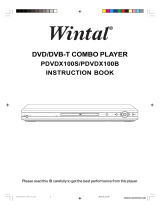Page is loading ...

Introduction
Thank you for choosing the 7” DVB-T Player. The unit applies the latest
state of the art electronics and is designed for use in hotels, offices,
vehicles or your home. The unit is constructed to provide years of reliable,
trouble-free service, and is compact so that you can take it with you
anywhere and is designed for quick and easy setup. Please read all
documentation prior to using this product. The documentation will assist
you in obtaining the best equipment performance. Save this manual for
later use.
Important Notice
It is unlawful in most jurisdictions for a person to drive a motor vehicle
which is equipped with a television viewer or screen that is located in the
motor vehicle at any point forward of the back of the driver’s seat, or that
is visible, directly or indirectly, to the driver while operating the vehicle.
In the interest of safety, this system should never be installed where it will
be visible, directly or indirectly, by the operator of the motor vehicle.
Safety Precaution
For safety reasons, when changing video media, it is recommended that
the vehicle is not in motion, and that you do not allow children to unfasten
seat-belts to change video media or make any adjustments to the system.
Enjoy your entertainment system but always remember: safety of all
passengers remains the number one priority.
- 1 -

Important Safety Instruction
- 2 -
CAUTION
1. To reduce the risk of electric shock, do not remove the cover (or back). No
user-serviceable parts inside. Refer servicing to qualified service personnel.
Unplug the product from the wall outlet before servicing or when it is unused for a
long period of time.
2. The manufacturer should not hold responsibility for the damage caused by any
substitutions and modifications of the product without authorization from the
manufacturer or authorized unit.
3. Danger of explosion if battery is incorrectly replaced. Replace only with the same
or equivalent type.
WARNING
The apparatus shall not be exposed to dripping or splashing and no objects filled with
liquids, such as vases, shall be placed on the apparatus.
The lightning flash with arrowhead symbol, within an equilateral triangle, is
intended to alert the user to the presence of un-insulated “dangerous
voltage” within the product’s enclosure that may be of sufficient magnitude
to constitute a risk of electric to persons.
The exclamation point within an equilateral triangle is intended to alert the
user to the presence of important operating and maintenance (servicing)
instructions in the literature accompanying the appliance.

- 3 -
Important Safety Instruction
NOTES
1. Read these instructions.
2. Keep these instructions.
3. Heed all warnings.
4. Follow all instructions.
5. Do not use this apparatus near water.
6. Clean only with dry cloth.
7. Do not block any ventilation openings. Maintain well ventilated conditions around
the product. Do not put product on bed, sofa or anything that blocks ventilation.
Install according to the manufacturer’s instructions.
8. Do not install near any heat sources such as radiators, heat registers, stoves or
other apparatus (including amplifiers) that produce heat.
9. Read, heed and follow all instructions to ensure correct and safe installation and
interconnection of the apparatus;
10. The apparatus shall not be exposed to dripping or splashing and that no objects
filled with liquids, such as vases, shall be placed on the apparatus;
11. The mains socket-outlet shall be installed near the apparatus and the mains plug
shall remain readily operable;
12. Protect the power cord from being walked on or pinched particularly at plugs,
convenience receptacles, and the point where they exit from the apparatus.
13. Only use attachments/accessories specified by the manufacturer.
14. Use only with the cart, stand, tripod, bracket, or table specified by the
manufacturer, or sold with the apparatus. When a cart is used, use caution when
moving the cart/apparatus combination to avoid injury from tip-over.
15. Unplug the apparatus during lightning storms or when unused for long periods of
time.
16. Refer all servicing to qualified service personnel. Servicing is required when the
apparatus has been damaged in any way, such as power-supply cord or plug is
damaged, liquid has been spilled or objects have fallen into the apparatus, the
apparatus has been exposed to rain or moisture, does not operate normally, or
has been dropped.
Note: Do not touch the color TFT LCD screen by hand directly.

- 4 -
Function Features
This unit incorporates analog TV and portable DVB-T receiver in one system.
DVB-T receiving function
DVB-T signal reception.
CATV receiving function
Can be connected to the CATV antenna for receiving CATV signal.
Radio receiving function
Receiving DVB-T radio signal via the external antenna.
EPG function
PG (Electronic Program Guide) function.
High Resolution
Provides high-resolution image.
Superior Sound
Built-in 2x1.5w stereo amplifier realizes high quality sound effects.
LCD (Liquid Crystal Display)
Designed with 7" color TFT liquid crystal display to provide clear picture.
Audio and Video Output
Audio and video output can be connected to an external audio and video device.
TTX Function
Designed with teletext function to provide more entertainment and information.
Channel Search Function
Auto and manual channel search function.

Table Of Contents
Introduction--------------------------------------------------------------------------------------------- 1
Important Safety Instruction----------------------------------------------------------------------- 2
Function Features ------------------------------------------------------------------------------------ 4
Table of Contents--------------------------------------------------------------------------------------
5
Unit Introduction -------------------------------------------------------------------------------------- 6
Main Panel ---------------------------------------------------------------------------------------------- 6
Rear Panel-----------------------------------------------------------------------------------------------
7
Remote Control---------------------------------------------------------------------------------------- 8
Preparation of Remote Control ------------------------------------------------------------------ 10
Rechargeable Battery-------------------------------------------------------------------------------- 11
System Connections--------------------------------------------------------------------------------- 14
Power Supply Connection --------------------------------------------------------------------------- 14
Connecting to a TV -------------------------------------------------------------------------------------
14
Connecting to an Amplifier---------------------------------------------------------------------------- 15
Connecting to a DC Adapter ------------------------------------------------------------------------ 15
Connecting to a Headphone-------------------------------------------------------------------------
16
Connecting to DVB-T Antenna----------------------------------------------------------------------- 16
Connecting to External Antenna-------------------------------------------------------------------- 17
Connecting to CATV Antenna----------------------------------------------------------------------- 17
TV Setup-------------------------------------------------------------------------------------------------- 18
DVB-T Setup-------------------------------------------------------------------------------------------- 21
Preparation-----------------------------------------------------------------------------------------------
21
Main Menu------------------------------------------------------------------------------------------------ 21
System Setting------------------------------------------------------------------------------------------ 21
Channel Setting-----------------------------------------------------------------------------------------
24
Channel List---------------------------------------------------------------------------------------------- 26
Favorites List--------------------------------------------------------------------------------------------- 28
EPG--------------------------------------------------------------------------------------------------------- 29
System Info----------------------------------------------------------------------------------------------- 29
Troubleshooting--------------------------------------------------------------------------------------- 30
Specifications------------------------------------------------------------------------------------------
31
- 5 -

Unit Introduction
Main Panel
1. STANDBY button
Press to enter or exit the standby mode.
2. MENU/SETUP button
Press to enter or exit the setup menu.
3. CH /button
In TV or DVB-T mode, press to select channel.
In the menu, press to adjust the value.
4. CH +/ button
In TV or DVB-T mode, press to select channel.
In the menu, press to adjust the value.
5. SELECT button
Press to select item in the setup menu.
6. OK button
In DVB-T mode, press to confirm selection in the setup menu.
7. Remote sensor
IR receiver for remote control operation.
8. Power Indicator
In standby mode, the light will turn off; in working status, it turns green.
9. Speakers
Output high quality stereo sound.
- 6 -

Unit Introduction
10. Fixing jack
Used to connect to the external antenna.
11. TV Antenna jack
Used to connect to the antenna and the connecting line of CATV.
12. DVB antenna jack
Used to connect to the DVB-T antenna.
13. LCD screen
7" color TFT LCD screen.
Left Panel
1. Headphone jack
When the headphone is plugged in, the internal speakers output will turn off
automatically.
2. Volume Control knob
Used to adjust the volume of the headphone and speaker.
3. Video Output Jack
Used to connect to an external monitor for output video signal.
4. Audio Output and Optical Digital Output Jack.
Used to connect for analog or optical audio output.
5. TV/DVB switch
Shift the TV or DVB signal input mode.
6. DC 12V Input Jack
Used to connect the AC adapter or DC adapter.
Rear Panel
Pull the bracket, located on
the rear panel, out to be able
to put the unit in an upright position.
- 7 -

Remote Control
Remote Control
1. STANDBY button
Press to access or exit standby mode.
2. INFO
Press to display the status information, press again to cancel.
3. MENU button
In DVB mode, press to enter or exit the setup menu.
4. Directional buttons (▲▼◄►)
Used to select different items in the menu.
5. OK button
Press to confirm the selection in setup menu.
- 8 -

- 9 -
Remote Control
6. EXIT button
In the DVB-T mode, during setting, press to return to the previous menu.
7. 0-9 numeric buttons
Select numbers by pressing these buttons.
8. FAV button
Press to enter the favorite list, and then use the direction button to select, then
press the OK button to confirm and start playback.
9. CH +/- button
Press to change the channel forward or backward.
10. PIC button
Press to switch the current picture mode between standard, memory, soft and light.
11. LCD MODE
Press to shift the aspect ratio of the screen between 16:9,4:3 and turning off the
screen.
12. SUB button
In the DVB-T mode, press to select the subtitle language.
13. TTX button
In DVB-T mode, press to display the teletext information, press it again to cancel the
display.
14. Setup button
In TV mode, press this button to enter the picture, TV and function setup.
In DVB-T mode, press to enter picture and function setup menu.
15. LANGUAGE button
In DVB-T mode, press to select the audio language.
16. AUDIO button
In DVB-T mode, press this button repeatedly to choose Left, Right, Mono, Stereo.
17. PAUSE button
In DVB-T mode, press to freeze the current image.
18. EDIT button
In TV mode, press to edit the channels.
19.
-/-- button
In TV mode, press this button and the additional number buttons to select item
numbers which are greater than 9.
20. RADIO button
Press to enter or exit the DVB-T radio mode.
21. EPG button
In DVB-T mode, press to enter the channel schedule.
22. MUTE button
Press to turn on/off the speaker output.
23. RETURN button
Press to return to the previous channel that you have viewed.

Preparation of Remote Control
Preparation of remote control
•
refer to the drawing below, take out
the battery holder.
• Insert the battery with the correct
polarity facing up according to the
mark on the battery holder.
• Close the back cover.
• The battery size is CR2025
- 10 -
Usage of remote control
For best results, please aim the remote
control directly at the unit’s remote
sensor. Please operate the remote
control within angles about 60 degrees
and distance about 5 meters without
obstructions between the remote control
and the unit.
• The service life of the battery is
about six months in normal use.
Please replace the battery when
the remote control becomes less
sensitive.
• Please take out the battery when
the remote control is not used for a
long time, in order to avoid
damage to the remote control
caused by possible liquid leakage.

- 11 -
Rechargeable Battery
About Rechargeable Battery Pack
Your portable DVB-T receiver can be connected with a lithium polymer rechargeable
battery that attaches to the bottom of the unit. Your new battery should be fully charged
before initial use. Charging time is normally about 4 hours. A fully charged battery
delivers about 2.5-3 hours of use. If the battery will not be used for a long period of
time, first fully charge the battery prior to storage
.
Working conditions and precautions of the battery
• Battery should only be used and charged when temperatures are between
32ºF and 80ºF. (0ºC - 27ºC)
• Never put the battery in fire or water.
• Do not expose the battery to high temperatures or store in hot, sunny places.
• Maintain well-ventilated conditions around the product, avoiding heat. Don’t
put the product on bed, sofa or anything that may block ventilation to the
product.
• Do not open the battery.
• Never charge the battery for more than 8 hours. Detach battery immediately
after charging is complete if not being used. When charging the battery
pack, the light on the battery will turn red, when the charging is complete or
the battery is being used, the light will turn green.
• Detach battery when not in use.
• When the battery is weak, there will be a mark displayed on the LCD screen,
and about one minute later, the unit will power off automatically.

Rechargeable Battery
Battery Pack Attaching and Placement
The unit’s power supply is the AC power adapter or the battery pack. The battery pack
can also be used as a stand.
Refer to the following steps for attaching the Battery Pack:
1. Place the unit on a soft and smooth surface with its back cover facing up (to avoid
scratching the screen).
2. Position the Battery Pack directly toward the battery slot on the back cover of the
unit.
3. Align the pins on the battery pack with the holes on the unit and plug them in. You
will hear a click when it’s locked into place.
After attaching the Battery Pack, place the unit LCD screen in normal position. The
attached Battery Pack serves as a stand.
When used in a vehicle, the unit is placed into a sturdy carrying Bag/Mount. The
Bag/Mount is easy to attach to a headrest and fits on most vehicle headrest types.
This makes it convenient for the rear seat passengers to view the screen.
- 12 -

Rechargeable Battery
Charging the Battery Pack
The battery must be attached to the unit to charge it. Plug the Power Adapter into the
unit’s DC 12V IN Jack, which is located on left Side of the unit. Plug the other end of
the Power Cord into a wall Outlet.
Detaching the Battery Pack
If the unit is not going to be used for long periods of time, the Battery Pack should be
detached.
Make sure the power is turned off before detaching the Battery Pack. After detaching
the battery pack, take care when handling the unit.
1. Place the unit on a soft and smooth surface with its back cover up to avoid
scratching the screen.
2. Press the button located on the backside of the unit to unlock the battery pack and
while pressing the button pull the battery pack out from the unit.
NOTE: When attaching or detaching the battery pack, make sure to protect the LCD
screen.
- 13 -

System Connections
• Before plugging the power cord into an AC outlet, make sure that all other
connections have been made as described below.
• Always ensure that the unit, TV and any other electrical components are switched
OFF before connecting to the unit.
Power Supply Connection
Connect the supplied adapter to the side of the unit in the jack marked “DC 12V IN”.
Plug the two-prong end of the power cord to an AC100-240V outlet. If you have
difficulty inserting the plug, turn it over and reinsert it. If the unit will not be used for a
long time, disconnect the plug from the outlet.
- 14 -
Connecting to a TV
Use the audio/video cable to connect the audio/video output of the unit to the
audio/video input of the TV. Ensure that you observe the color coding when connecting
audio and video cables.
In TV mode, it outputs an analog audio signal; in DVB-T mode, it can output both
analog and optical digital audio signal.

System Connections
Connecting to an Amplifier
The unit can be connected to an amplifier. Plug the A/V cable into the audio jack on the
left side of the unit and plug the other end into an audio input on the amplifier. Please
refer to the equipment’s manual before connecting.
- 15 -
In TV mode, it can output an analog audio signal; in DVB-T mode, it can output
both an analog as an optical digital audio signal. It can be connected to a digital
amplifier.
Connecting to a DC Adapter
Connect one end of the specific DC adapter to the “DC 12V IN” jack on the left panel of
the unit, and connect the other end to the cigarette lighter socket in the car as shown
below:
• The power supply of the car is not suitable for charging the battery.
• Make sure the unit is not connected to the car adapter when the car is started.

System Connections
Connecting a Headphone
Connect the headphone to the headphone jack on the left side of the unit.
When headphones are connected, the speaker will be turned off automatically
Connecting to DVB-T Antenna
The unit is designed with an antenna input jack. Plug the DVB-T antenna into the jack
on the right panel of the unit to receive TV signal, then slide the DVB /TV selector to
DVB, As shown below:
- 16 -

System Connections
Connecting to external antenna
Plug the provided external antenna into the TV signal input jack on the right panel of
the unit, as shown below. Then slide the DVB /TV selector (left side of unit) to TV.
Connecting to CATV antenna
Connect one end of the provided connecting line to the TV signal input jack on the right
panel of the unit, and the other end to the CATV cable, as shown below. Then switch
the DVB /TV selector to TV (left side of unit).
- 17 -

TV Setup
Preparation
1. Connect the unit to the external antenna or CATV connecting cord.
2. Connect the unit to a power supply
3. Turn on the power of the unit.
4. Switch the DVB /TV on the left panel to TV.
5. Press the TV SETUP button to enter the setup menu.
Picture Setup Menu
Press the TV SETUP button once to enter the Picture setup menu, as shown below:
- 18 -
The items in the menu are used to adjust the brightness, contrast, and color of the
screen.
Press the SELECT or button to select the desired item. Then use the or
button to adjust the value.
You can adjust the items in this menu to compensate for environment influences or to
setup the screen to your own preference.
TV Setup Menu
Press the TV SETUP button twice to enter the TV setup menu, as shown below:
In the TV Setup menu, press the SELECT or buttons to select item.
1. System
Press the SELECT or buttons to select SYSTEM, press the buttons to select
item.
2. Channel
Press the SELECT or buttons to select CHANNEL, press the buttons to select
the channel number.
COLOR 30
BRIGHT 32
CONTRAST 30
PICTURE
TV SETUP
SYSTEM PAL B/G
CHANNEL 28
FINE 487.25UHF
SKIP OFF
MANUAL
AUTO OFF

TV Setup
3. Fine Tuning
When reception quality is less than desirable, you can improve this with the fine tuning
function.
Press the SELECT or buttons to select FINE, press the button to start fine
tuning, when video and audio are at their best, stop the fine tuning and the program will
be stored automatically.
4. Skip
Press the buttons to select ON, the channel will be skipped when using the CH-/+
to select channels.
5. Manual Searching
Press the SELECT or buttons to select MANUAL, press the buttons to start
searching, press the buttons again to stop searching, the programs searched will
be stored automatically.
6. Auto Searching
Press the SELECT or buttons to select AUTO, press the buttons to select ON.
It will start auto searching. It will take a few minutes, when searching is finished, it will
exit and return to channel 1. All found programs will be placed in sequence.
Function Setup Menu
Press the TV SETUP button three times to enter the Function Setup menu, as shown
here:
FUNCTION
LANGUAGE ENGL
TIME OFF _ _ _
DEFAULT
In the Function setup menu, press the SELECT or buttons to select item.
1. Language
Press the SELECT or buttons to select LANGUAGE, press the buttons to
select different languages.
2. Time Off
Press the SELECT or buttons to select TIME OFF, press the buttons to select
the time when the unit should shut itself off.
3. Default
Press the SELECT or button to select DEFAULT, press the OK button to return to
the default setting.
- 19 -

TV Setup
Channel Editing
Press the EDIT button on the remote control to enter the TV program edit mode. Then
the screen will display as below.
- 20 -
CHANNEL EDIT
SWAP − − − −
COPY − − − −
CLEAR ALL
− −
Press the buttons to select different items. The selected one will be highlighted.
1. SWAP
Meant to swap the program number of a TV station with another TV station. The first
number is the current channel number. Use the --/- button and the 0-9 numeric buttons
to enter the target channel number, and then press the directional buttons to swap and
exit from the menu. Then the currently playing channel will change to the target
channel automatically.
2. COPY
Meant to copy the program of the current channel to a target channel. Use the --/-
button and the 0-9 numeric buttons to enter the target channel number, and then press
directional buttons to copy and exit from the menu. Then the currently playing channel
will change to the target channel automatically.
3. CLEAR ALL
To turn the SKIP function of all the saved channels to ON. Highlight this item and press
the directional buttons to engage. The player will go back to channel 1 after finishing.
NOTE: If the menu is not used for more than 10 seconds, the menu will disappear
automatically.
/