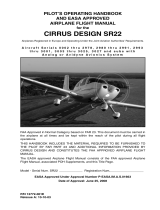Page is loading ...

GNC 255A/255B
Pilot's Guide

October 2020 Printed in the U.S.A.
COPYRIGHT & TRADEMARKS
© 2012-2020 Garmin Ltd. or its subsidiaries. All rights reserved.
Except as expressly provided herein, no part of this manual may be reproduced,
copied, transmitted, disseminated, downloaded or stored in any storage medium,
for any purpose without the express written permission of Garmin. Garmin hereby
grants permission to download a single copy of this manual and of any revision to
this manual onto a hard drive or other electronic storage medium to be viewed for
personal use, provided that such electronic or printed copy of this manual or revision
must contain the complete text of this copyright notice and provided further that
any unauthorized commercial distribution of this manual or any revision hereto is
strictly prohibited.
Garmin® is a registered trademarks of Garmin Ltd. or its subsidiaries. These
trademarks may not be used without the express permission of Garmin.
SOFTWARE VERSION
This manual reflects the operation of System Software version 2.10, or later. Some
differences in operation may be observed when comparing the information in this
manual to later software versions.
INFORMATION & SUPPORT
For information regarding the Aviation Limited Warranty, refer to Garmin’s website.
For aviation product support, visit flyGarmin.com
.

190-01182-01 Rev. E Garmin GNC 255A/255B Pilot’s Guide i
Warnings, Cautions, and Notes
WARNING
FOR SAFETY REASONS, GNC 255 OPERATIONAL PROCEDURES MUST BE LEARNED ON
THE GROUND.
CAUTION
THE GARMIN GNC 255 DOES NOT CONTAIN ANY USER-SERVICEABLE PARTS.
REPAIRS SHOULD ONLY BE MADE BY AN AUTHORIZED GARMIN SERVICE
CENTER. UNAUTHORIZED REPAIRS OR MODIFICATIONS COULD VOID BOTH
THE WARRANTY AND THE PILOT’S AUTHORITY TO OPERATE THIS DEVICE
UNDER FAA/FCC REGULATIONS.
CAUTION
THE GNC 255 USES A DISPLAY COATED WITH A SPECIAL ANTI-REFLECTIVE
COATING THAT IS VERY SENSITIVE TO SKIN OILS, WAXES, AND ABRASIVE
CLEANERS. CLEANERS CONTAINING AMMONIA WILL HARM THE
ANTI-REFLECTIVE COATING. IT IS VERY IMPORTANT TO CLEAN THE DISPLAY
USING A CLEAN, LINT-FREE CLOTH AND AN EYEGLASS LENS CLEANER THAT
IS SPECIFIED AS SAFE FOR ANTI-REFLECTIVE COATINGS.
NOTE
Do not use outdated database information. Databases used in the system
must be updated regularly in order to ensure that the information remains
current. Pilots using an outdated database do so entirely at their own risk.
NOTE
Garmin recommends that if flying in a region with 8.33 kHz COM channel
spacing, the radio should remain in 8.33 kHz mode. This will prevent the loss
of stored user and recent frequencies.
NOTE
All visual depictions contained within this document, including screen images
of the GNC 255 bezel and displays, are subject to change and may not reflect
the most current GNC 255 software. Depictions of equipment may differ
slightly from the actual equipment.
NOTE
This device complies with part 15 of the FCC Rules. Operation is subject to
the following two conditions: (1) this device may not cause harmful
interference, and (2) this device must accept any interference received,
including interference that may cause undesired operation.

ii Garmin GNC 255A/255B Pilot’s Guide 190-01182-01 Rev. E
Warnings, Cautions, and Notes
NOTE
This product, its packaging, and its components contain chemicals known to
the State of California to cause cancer, birth defects, or reproductive harm.
This notice is being provided in accordance with California’s Proposition 65.
If you have any questions or would like additional information, please refer
to our website at www.garmin.com/prop65.
NOTE
Canadian installations: In accordance with Canadian Radio Specifications
Standard 102 (RSS 102), RF field strength exposure to persons from an
antenna connected to this device should be limited to 60 V/m for controlled
environment and 28 V/m for uncontrolled environment.
NOTE
The COM transceiver antenna(s) of the equipment mount along the fuselage
and are accessible only to aircraft maintenance personnel.
NOTE: This device complies with Part
15 of the FCC limits for Class B
digital devices. This equipment
generates, uses, and can radiate
radio frequency energy and, if not
installed and used in accordance
with the instructions, may cause
harmful interference to radio
communications. Furthermore, there
is no guarantee that interference will
not occur in a particular installation.
If this equipment causes harmful
interference, the user is encouraged
to try to correct the interference by
relocating the equipment or
connecting the equipment to a
different circuit other than the
affected equipment. Consult an
authorized dealer or other qualified
avionics technician for additional
assistance if these remedies do not
correct the problem.
Operation of this device is subject to
the following conditions: (1) This
device may not cause harmful
interference. (2) This device must
accept any interference received,
including interference that may
cause undesired operation.
To obtain accessories for your unit,
please contact your Garmin dealer.
The display surface is coated with
a special anti-reflective material,
which is very sensitive to skin oils,
waxes, and abrasive cleaners. It is
very important to clean the display
using an eyeglass lens cleaner
which is specified as safe for
anti-reflective coatings and a
clean, lint-free cloth.

190-01182-01 Rev. E Garmin GNC 255A/255B Pilot’s Guide iii
Warnings, Cautions, and Notes
Product Registration and Support
Help us better support you by completing your online registration today! Have the
serial number of your product handy and connect to the Garmin website
(www.garmin.com
or https://fly.garmin.com/fly-garmin). Look for the Product
Registration link on the Home page. Also, be sure to record your serial number in the
space provided.
For aviation product support, visit flyGarmin.com.
Record of Revision
PART
NUMBER
REVISION DATE CHANGE DESCRIPTION
190-01182-01
A 11/19/12 Initial Release.
B 03/30/15 Added v2.10 functionality.
C 04/07/15 Corrected Part Number on back cover.
D 10/05/20
Added COM transceiver note and
removed support phone numbers.
E 10/21/20
Updated images on page 3-20.

iv Garmin GNC 255A/255B Pilot’s Guide 190-01182-01 Rev. E
INTENTIONALLY LEFT BLANK

190-01182-01 Rev. E Garmin GNC 255A/255B Pilot’s Guide v
Table of Contents
1 GETTING STARTED ............................................................................................................ 1-1
1.1 Product Description ................................................................................... 1-1
1.2 Pilot Controls ............................................................................................ 1-2
1.3 USB Port ................................................................................................... 1-4
2 BASIC OPERATION ............................................................................................................ 2-1
2.1 COM Radio ............................................................................................... 2-1
2.1.1 Selecting a COM Frequency ................................................................ 2-1
2.1.2 Monitoring the Standby COM Channeler ........................................... 2-2
2.1.3 Saving a COM Channel ...................................................................... 2-2
2.1.4 COM Database Look-Up ..................................................................... 2-4
2.1.5 Emergency Channel ........................................................................... 2-5
2.1.6 Stuck Mic ........................................................................................... 2-5
2.1.7 Connext Setup ................................................................................... 2-5
2.1.8 Remote Frequency Selection Control .................................................. 2-6
2.2 NAV Radio ................................................................................................ 2-6
2.2.1 Selecting a NAV Frequency ................................................................. 2-6
2.2.2 Saving a NAV Channel ....................................................................... 2-7
2.2.3 Listening to the NAV Audio Channel .................................................. 2-7
2.3 OBS Mode ................................................................................................ 2-8
2.4 Distance/Speed/Time (DST) Display ............................................................ 2-9
3 FUNCTIONS ........................................................................................................................... 3-1
3.1 Functions .................................................................................................. 3-1
3.2 COM Frequencies ..................................................................................... 3-2
3.2.1 Recent COM Frequencies ................................................................... 3-2
3.2.2 COM User Frequencies ....................................................................... 3-2
3.2.3 COM Database Frequencies ................................................................ 3-5
3.2.4 COM Nearest Airports (APT) ............................................................... 3-6
3.2.5 COM Nearest Area Control Center (ACC) Frequencies ........................ 3-6
3.2.6 COM Nearest Flight Service Station (FSS) Frequencies ......................... 3-7
3.2.7 COM Nearest Weather (WX) Frequencies ........................................... 3-7
3.3 NAV Frequencies ....................................................................................... 3-8
3.3.1 Recent NAV Frequencies ..................................................................... 3-8
3.3.2 NAV User Frequencies ........................................................................ 3-8
3.3.3 NAV Database Frequencies ............................................................... 3-11
3.3.4 NAV Nearest VOR ............................................................................. 3-12
3.4 ICS Configuration ................................................................................... 3-13
3.4.1 Adjust Intercom ................................................................................ 3-13
3.4.2 AUX Audio ....................................................................................... 3-14
3.4.3 Intercom On/Off ............................................................................... 3-14
3.4.4 Speaker On/Off ................................................................................ 3-15
3.5 System Configuration ............................................................................. 3-16
3.5.1 COM Spacing ................................................................................... 3-16
3.5.2 COM Sidetone (Software v2.10 or later) ........................................... 3-17
3.5.3 Display Brightness ............................................................................ 3-18
3.5.4 Display Contrast ............................................................................... 3-18
3.5.5 Database Info ................................................................................... 3-19
3.5.6 Load Database ................................................................................. 3-19
3.5.7 Software Version .............................................................................. 3-20
3.5.8 Serial Number .................................................................................. 3-20

vi Garmin GNC 255A/255B Pilot’s Guide 190-01182-01 Rev. E
Table of Contents
3.6 Timers ..................................................................................................... 3-21
3.6.1 Setting Up the Count Down Timer ................................................... 3-21
3.6.2 Setting Up the Count Up Timer ........................................................ 3-21
3.6.3 Viewing Timers in the COM Display .................................................. 3-22
4 DATABASE INFORMATION ........................................................................................... 4-1
4.1 Downloading the Frequency Database ...................................................... 4-1
4.2 Updating the GNC 255 Frequency Database ............................................. 4-1
5 TROUBLESHOOTING ....................................................................................................... 5-1
5.1 Messages .................................................................................................. 5-3

190-01182-01 Rev. E Garmin GNC 255A/255B Pilot’s Guide 1-1
Getting Started
1 Getting Started
1.1 Product Description
Combining a powerful VHF communications transceiver with 200 channel VOR,
Localizer and Glideslope receivers, the GNC 255 provides a full-functioned
navigation and communications solution in a small footprint at a very affordable
price. Besides traditional NAV/COM features, the GNC 255 also incorporates
workload-reducing functions such as automatic decoding of the Morse code station
identifier for VOR/LOC, most-used frequency storage in memory, built-in course
deviation indicator, and more.
The GNC 255 has the ability to monitor the standby COM frequencies. The GNC
255’s COM radio operates in the aviation voice band, from 118.000 to 136.975
MHz, in 25 kHz steps (default). For European operations, configuration for 8.33 kHz
steps is provided with the GNC 255A (10 watt) and GNC 255B (16 watt). The GNC
255 VHF NAV receiver operates from 108 MHz to 117.95 MHz decoding both the
VHF Omni Range and Localizer navigation signals. The built-in Glideslope receiver will
automatically tune the corresponding glideslope paired frequencies (328 MHz to 335
MHz) when the localizer is tuned.
GNC 255 Front Panel Description
Photo Sensor
Locking
Screw
USB Port
Power On/Off,
COM Volume,
Squelch
On/Off
Frequency
Monitor Key
COM or NAV
Frequency Selection
OBS Selection
To/From Selection
Function Selection
Clear Data Key
Enter Key
Outer and
Inner Knobs
(Frequency
Adjust)
Frequency Transfer
(FLIP/FLOP) Key
NAV (VLOC)
Volume, NAV
ID On/Off

1-2 Garmin GNC 255A/255B Pilot’s Guide 190-01182-01 Rev. E
Getting Started
1.2 Pilot Controls
The GNC 255 controls are designed to simplify systems operation, minimize
workload, and reduce time required to access functionality. Controls are comprised
of dual concentric knobs for frequency tuning, COM volume/squelch knob, NAV
volume/ID knob, and bezel keys.
Power/COM Volume/Squelch Knob
The Power/COM Volume/Squelch knob located in the top left corner of the bezel
controls audio volume for the COM radio. To power on, turn the knob clockwise
past detent. Turn the knob counterclockwise to power off. When the COM radio is
active, press the Power/COM Volume/Squelch knob to toggle automatic squelch
control On/Off for the COM radio.
COM Volume and Squelch Display
The COM radio has an automatic squelch to reject many localized noise sources. You
may override the squelch function by pressing the Power/COM Volume/Squelch
knob. This facilitates listening to a distant station or setting the desired volume level.
To override the automatic squelch, press the Power/COM Volume/Squelch knob
momentarily. Press the Power/COM Volume/Squelch knob again to return to
automatic squelch operation. When the automatic squelch is overridden, an “SQ”
indicator appears in the upper left corner of the display, left of the active COM
frequency window.
Squelch, TX, or RX
Annunciator
Active Frequency
Annunciator
COM Volume Bar Graph
Standby Frequency
Annunciator
COM Mode
Annunciator
Active NAV
Frequency

190-01182-01 Rev. E Garmin GNC 255A/255B Pilot’s Guide 1-3
Getting Started
NAV Volume/ID Knob
The NAV Volume/ID knob located in the bottom left corner of the bezel controls
audio volume for the NAV radio. Press the NAV Volume/ID knob and the Morse code
tones will be heard. When Morse code tone is active, “ID” will appear to the left of
the NAV active frequency.
The outer right and inner right knobs are used for tuning frequencies and data entry.
To switch between the active (left-most) and standby (right-most)
frequency press and release the FLIP/FLOP key. Switching between
COM frequencies is disabled when transmitting.
To select the COM or NAV (VLOC) radio mode press the C/N key.
To see the current OBS setting and graphic CDI press the OBS key. The
OBS page will be disabled if the unit is installed with an external
converter.
To toggle between the bearing TO or radial FROM the active VOR press
the T/F key. The T/F page also shows Distance/Speed/Time
information. The T/F key does not operate for Localizer frequencies.
To erase information, cancel entries, and reset timers press the CLR
key.
To save selected values, to confirm a prompt, or to save the standby
frequency press the ENT key.
The FUNC (Function) key accesses function categories for the COM
Radio, ICS Configuration, System Configuration, and Timer. Pressing
the FUNC key once displays the Function mode. Pressing the FUNC key
a second time exits the Function mode.
The MON (Monitor) key engages the monitor function. The standby
frequency can be monitored while still listening to the active
frequency.
Outer Knob
Inner Knob

1-4 Garmin GNC 255A/255B Pilot’s Guide 190-01182-01 Rev. E
Getting Started
1.3 USB Port
The USB port is used to update the frequency database in the GNC 255.
NOTE
For updating the databases, Garmin recommends the use of a USB 2.0 compatible
flash drive. The flash drive must be formatted as FAT32.

190-01182-01 Rev. E Garmin GNC 255A/255B Pilot’s Guide 2-1
Basic Operation
2 Basic Operation
2.1 COM Radio
2.1.1 Selecting a COM Frequency
New frequencies are first selected as a standby frequency and then toggled to the
active side with the FLIP/FLOP key. While viewing the standby frequency display, use
the outer and inner knobs on the right side of the GNC 255 to select the desired
frequency.
COM Frequency Selection
1. Press C/N, if necessary, to reach the COM radio function. The COM
annunciator on the top line of the display will show.
2. Turn the outer knob to change the values in one MHz increments. The MHz
selection range is between 118 and 136 in one MHz steps.
3. Turn the inner knob to change the values in 25 kHz or 8.33 kHz increments.
The kHz selection range is between 000 and 975 kHz in 25 kHz steps or 000
and 990 kHz in 8.33 kHz steps.
4. Turn the outer and inner knobs clockwise to increase and counterclockwise to
decrease the frequency values. Standby frequency selection is not inhibited
during transmit.
5. When connected to a position source, the nearest station identifier will be
shown for the selected frequency. Frequencies with multiple types will have
an asterisk next to the identifier.
6. Press and release the FLIP/FLOP key to toggle the standby frequency to the
active frequency.
Identifier and Type
Asterisk Indicates Multiple Types
Exist For The Selected Frequency

2-2 Garmin GNC 255A/255B Pilot’s Guide 190-01182-01 Rev. E
Basic Operation
2.1.2 Monitoring the Standby COM Channel
COM Frequency Monitor Annunciation
The Frequency Monitoring function allows you to monitor the standby frequency for
activity, while listening to the active frequency.
Press the MON key in the COM function to listen to the standby frequency. A small
“MN” will replace the “STB” to the left of the standby frequency.
When the active frequency receives a signal, the unit will switch automatically to the
active frequency. The active frequency quality is not affected. The Frequency Monitor
function is turned off by pressing the MON key again. Monitoring is not canceled by
switching to NAV mode.
2.1.3 Saving a COM Channel
The current standby frequency may be saved into the COM User Frequency database
from the COM display or the COM User Function. The COM User Frequency
database can hold up to fifteen frequencies.
NOTE
When switching from 8.33 kHz to 25 kHz mode, any 8.33 kHz-specific user
frequencies will be deleted from the user frequency list. This only affects the user
frequencies within the 8.33 kHz spectrum.
COM User Frequency Name Selection
1. Press ENT.
2. Turn the inner knob to select characters.
3. Turn the outer knob to move the cursor.
4. After selecting characters, press ENT.
5. Turn the outer knob to select the waypoint type.
6. Turn the inner knob to select the type from the list.
7. Press ENT to save displayed value.
Press CLR to cancel the changes.
Monitor
Annunciation
Monitored
Standby
Frequency
Number of
Frequencies Saved

190-01182-01 Rev. E Garmin GNC 255A/255B Pilot’s Guide 2-3
Basic Operation
COM User Frequency Type Selection
COM Frequency Type List
FREQUENCY TYPE SYMBOL DESCRIPTION
TWR Tower
GND Ground
ATIS Automatic Terminal Information Service
AWS Automated Weather Observing System
ATF Aerodrome Traffic Frequency
ARR Arrival
APPR Approach
DEP Departure
CLR Clearance
CTAF Common Traffic Advisory Frequency
FSS Flight Service Station
RFS Remote Flight Service Station
MF Mandatory Frequency
UNI
Unicom
Blank
None
Waypoint Type

2-4 Garmin GNC 255A/255B Pilot’s Guide 190-01182-01 Rev. E
Basic Operation
2.1.4 COM Database Look-Up
1. Press the inner knob from the COM display to activate the database look-up
function.
Database Identifier Active for Selection
2. Turn the inner knob to select characters and turn the outer knob to move the
cursor.
Database Identifier Selection
3. After selecting characters, press ENT.
4. Turn the inner knob to scroll through the list of frequency types. Waypoint
types with a “+” sign will have more frequencies for the same type. After
selection, the selected waypoint and type will be stored for 30 minutes.
Database Waypoint Type Selection
5. Press ENT to copy the frequency into the standby frequency location.
6. The nearest station identifier will show for the selected frequency if
connected to a GPS position source.
7. Press and release the FLIP/FLOP key to swap the active and standby
frequencies.
Identifier Field
Character
Selected Identifier
Turn Inner Knob to
Select Frequency Type

190-01182-01 Rev. E Garmin GNC 255A/255B Pilot’s Guide 2-5
Basic Operation
2.1.5 Emergency Channel
Press and hold the FLIP/FLOP key or the COM Remote Transfer (COM RMT XFR) key
for approximately two seconds. The Emergency Channel will be inserted into the
active frequency position and the previous active Frequency will become the standby
frequency.
Emergency Channel
NOTE
Pressing and holding the COM Remote Transfer (COM RMT XFR) key for
approximately two seconds, on units so configured, will lock the COM board,
preventing further changes in COM frequency until the COM board is unlocked, by
pressing the COM Remote Transfer key again for two seconds. The following
message will notify the pilot that the COM board has been locked: “COM LOCKED
TO 121.5 MHZ. HOLD REMOTE COM TRANSFER KEY TO EXIT.”
NOTE
Under some circumstances if the COM system loses communication with the main
system, the radio will automatically tune to 121.50 MHz for transmit and receive
regardless of the displayed frequency.
2.1.6 Stuck Mic
The GNC 255 helps protect you from a situation where the microphone may get
stuck in the ON or Transmit position. If the microphone is keyed for longer than 35
seconds, the GNC 255 will return to the receive mode on the selected frequency.
A “Stuck Mic” message will display until the transmit key is released. Alerts will
display until the error clears or the user acknowledges it.
2.1.7 Frequency Database Reverse Look-Up
When the unit is receiving a valid position input, the identifier and frequency type
will show for COM and NAV frequencies for the nearest facilities. Waypoint types
with a “+” sign will have more frequencies for the same type.
Frequency Database Reverse Look-Up
Airport Identifier Shown for
Frequencies In Database

2-6 Garmin GNC 255A/255B Pilot’s Guide 190-01182-01 Rev. E
Basic Operation
2.1.8 Remote Frequency Selection Control
On units configured for remote COM frequency Recall, pressing the remote recall
switch will load the next preset COM frequency into the unit’s standby frequency
box. The remote recall switch can be pressed multiple times to scroll the entire preset
frequency list through the standby frequency box (the list will wrap from the bottom
of the list back up to the top, skipping any empty preset positions).
The standby frequency isn’t activated until either the bezel-mounted COM
FLIP/FLOP key or remote COM RMT XFR switch is pressed. Remote Frequency
Selection only functions on units configured for a remote COM Frequency recall
switch.
2.2 NAV Radio
2.2.1 Selecting a NAV Frequency
The selection of NAV frequencies is the same as for the COM frequencies.
1. Press the C/N key to reach the NAV radio function. The NAV annunciator on
the top line of the display will show.
2. Turn the outer knob to change the MHz values. The MHz selection range is
between 118 and 136 in one MHz steps.
3. Turn the inner knob to change the kHz values.
NAV Frequency Selection
CAUTION
THE IDENTIFIER IS DETERMINED FROM THE DATABASE AND IS NOT
THE DECODED NAV IDENTIFIER.
4. Press and release the FLIP/FLOP key to toggle the standby frequency to the
active frequency.
NOTE
Both NAV and COM frequencies cannot be displayed at the same time.
Identifier and Type Shown
For The Selected Frequency

190-01182-01 Rev. E Garmin GNC 255A/255B Pilot’s Guide 2-7
Basic Operation
2.2.2 Saving a NAV Channel
The current standby frequency may be saved into the NAV User Frequency database
from the NAV or the NAV User Function. The NAV User Frequency database can hold
up to fifteen frequencies.
1. Press ENT.
2. Turn the inner knob to select characters.
3. Turn the outer knob to move the cursor.
NAV User Frequency Name Selection
4. After selecting characters, press ENT.
5. Turn the outer knob to select the waypoint type.
6. Turn the inner knob to select the type from the list.
NAV User Frequency Type Selection
7. Press ENT to save displayed values.
Press CLR to cancel the changes.
NAV Frequency Type List
FREQUENCY TYPE SYMBOL DESCRIPTION
VOR Very High Frequency Omni-Directional Range
DME Distance Measuring Equipment
LOC Localizer
ILS Instrument Landing System
01-36 Runway Heading
Blank None

2-8 Garmin GNC 255A/255B Pilot’s Guide 190-01182-01 Rev. E
Basic Operation
2.2.3 Listening to the NAV Audio Channel
NAV ident is enabled by pressing the NAV Volume knob when the NAV display is
active. When NAV ident is enabled, the ID annunciation will appear to the left of the
active NAV frequency.
Listening to the ID for a NAV Frequency
NAV audio volume is adjusted using the NAV Volume knob. Turn the NAV Volume
knob clockwise to increase volume, or counterclockwise to decrease volume.
2.3 OBS Mode
There are four different CDI configurations, which allow the installer to configure the
GNC 255 to the type of CDI indicator that is connected. The installer-set CDI
configuration will determine the operation of the OBS Mode.
If the system is configured with an analog or digital external CDI/HSI, the OBS radial
of the remote display will be decoded and displayed on the screen of the GNC 255.
Press the OBS key to see the current OBS setting and graphic CDI.
NOTE
The Identifier is the decoded NAV identifier from the Morse code broadcast by the
station.
If the system is configured with a composite external indicator, the OBS mode will be
unavailable. If there is no external CDI/HSI providing OBS control, the outer and inner
knobs can be used to change the displayed OBS value.
The GNC 255 graphic CDI is shown as a graph of five dots right or left of the triangle
icon. Each dot indicates two degrees deflection with ten degrees full deflection to
each side. Fly towards the bar to be on-course.
CDI Display
Reference COM
Frequency
CDI Deflection
To/From Indication for
Selected Station
OBS Setting
Identifier
Active NAV
Frequency
/