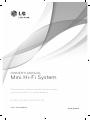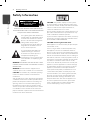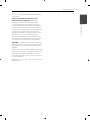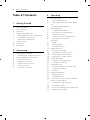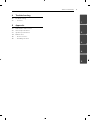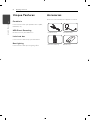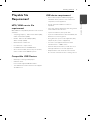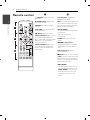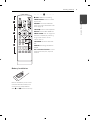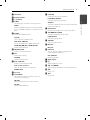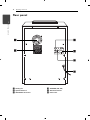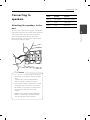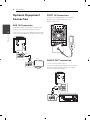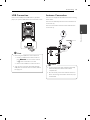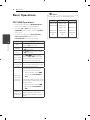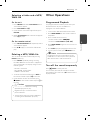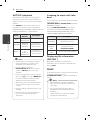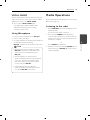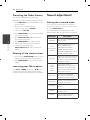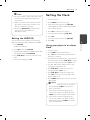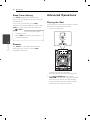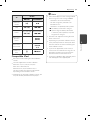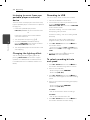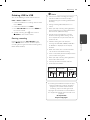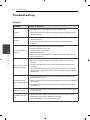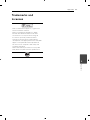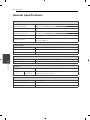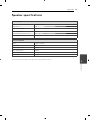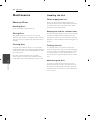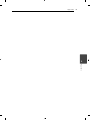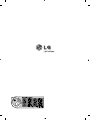LG MCT806-A0P User manual
- Category
- Docking speakers
- Type
- User manual
This manual is also suitable for

Please read this manual carefully before operating
your set and retain it for future reference.
www.lg.com
OWNER’S MANUAL
Mini Hi-Fi System
MCT806 (MCT806, MCS1306F/W)
P/NO : MFL67006481

Getting Started2
Getting Started
1
Safety Information
CAUTION
RISK OF ELECTRIC SHOCK
DO NOT OPEN
CAUTION: TO REDUCE THE RISK OF ELECTRIC
SHOCK DO NOT REMOVE COVER (OR BACK) NO
USER-SERVICEABLE PARTS INSIDE REFER SERVICING
TO QUALIFIED SERVICE PERSONNEL.
This lightning ash with arrowhead
symbol within an equilateral triangle
is intended to alert the user to the
presence of uninsulated dangerous
voltage within the product’s
enclosure that may be of su cient
magnitude to constitute a risk of
electric shock to persons.
The exclamation point within an
equilateral triangle is intended
to alert the user to the presence
of important operating and
maintenance (servicing) instructions
in the literature accompanying the
product.
WARNING: TO PREVENT FIRE OR ELECTRIC SHOCK
HAZARD, DO NOT EXPOSE THIS PRODUCT TO RAIN
OR MOISTURE.
WARNING: Do not install this equipment in a
con ned space such as a book case or similar unit.
CAUTION: Do not block any ventilation openings.
Install in accordance with the manufacturer’s
instructions.
Slots and openings in the cabinet are provided for
ventilation and to ensure reliable operation of the
product and to protect it from over heating. The
openings shall be never be blocked by placing
the product on a bed, sofa, rug or other similar
surface. This product shall not be placed in a built-
in installation such as a bookcase or rack unless
proper ventilation is provided or the manufacturer’s
instruction has been adhered to.
CAUTION: This product employs a Laser System.
To ensure proper use of this product, please read
this owner’s manual carefully and retain it for future
reference. Shall the unit require maintenance,
contact an authorized service center.
Use of controls, adjustments or the performance of
procedures other than those speci ed herein may
result in hazardous radiation exposure.
To prevent direct exposure to laser beam, do not try
to open the enclosure. Visible laser radiation when
open. DO NOT STARE INTO BEAM.
CAUTION concerning the Power Cord
Most appliances recommend they be placed upon
a dedicated circuit;
That is, a single outlet circuit which powers only
that appliance and has no additional outlets or
branch circuits. Check the speci cation page of this
owner’s manual to be certain. Do not overload wall
outlets. Overloaded wall outlets, loose or damaged
wall outlets, extension cords, frayed power cords, or
damaged or cracked wire insulation are dangerous.
Any of these conditions could result in electric
shock or re. Periodically examine the cord of your
appliance, and if its appearance indicates damage
or deterioration, unplug it, discontinue use of the
appliance, and have the cord replaced with an
exact replacement part by an authorized service
center. Protect the power cord from physical or
mechanical abuse, such as being twisted, kinked,
pinched, closed in a door, or walked upon. Pay
particular attention to plugs, wall outlets, and
the point where the cord exits the appliance. To
disconnect power from the mains, pull out the
mains cord plug. When installing the product,
ensure that the plug is easily accessible.

Getting Started 3
Getting Started
1
This device is equipped with a portable battery or
accumulator.
Safety way to remove the battery or the
battery from the equipment: Remove the
old battery or battery pack, follow the steps
in reverse order than the assembly. To prevent
contamination of the environment and bring on
possible threat to human and animal health, the
old battery or the battery put it in the appropriate
container at designated collection points. Do
not dispose of batteries or battery together with
other waste. It is recommended that you use
local, free reimbursement systems batteries and
accumulators. The battery shall not be exposed to
excessive heat such as sunshine, re or the like.
CAUTION: The apparatus shall not be exposed to
water (dripping or splashing) and no objects lled
with liquids, such as vases, shall be placed on the
apparatus.
You have to set the disc format option to [Mastered]
in order to make the discs compatible with the LG
players when formatting rewritable discs. When
setting the option to Live File System, you cannot
use it on LG players.
(Mastered/ Live File System : Disc format system for
Windows Vista)

Table of Contents4
Table of Contents
1 Getting Started
2 Safety Information
6 Unique Features
6 Accesories
7 Playable fi le Requirement
7 – MP3/ WMA music fi le requirement
7 – Compatible USB Devices
7 – USB device requirement
8 Remote control
10 Front panel
12 Rear panel
2 Connecting
13 Connecting to speakers
13 – Attaching the speakers to the unit
14 Optional Equipment Connection
14 – AUX IN Connection
14 – PORT. IN Connection
14 – AUDIO OUT connection
15 – USB Connection
15 – Antenna Connection
3 Operating
16 Basic Operations
16 – CD/ USB Operations
17 – Selecting a folder and a MP3/ WMA
fi le
17 – Deleting a MP3/ WMA fi le
17 Other Operations
17 – Programmed Playback
17 – Turn off the sound temporarily
18 – AUTO DJ playback
18 – Listening to music with latin beat
18 – Displaying fi le information
(ID3 TAG )
18 – DEMO
19 – VOCAL FADER
19 – Using Microphone
19 Radio Operations
19 – Listening to the radio
20 – Presetting the Radio Stations
20 – Deleting all the saved stations
20 – Improving poor FM reception
20 Sound adjustment
20 – Setting the surround mode
21 – Setting the USER EQ
21 Setting the Clock
21 – Using your player as an alarm clock
22 – Sleep Timer Setting
22 – Dimmer
22 Advanced Operations
22 – Playing the iPod
23 – Compatible iPod
24 – Listening to music from your portable
player or external device
24 – Changing the lighting effect
24 – Recording to USB
24 – To select recording bit rate and speed
25 – Dubbing USB to USB

Table of Contents 5
1
2
3
4
5
4 Troubleshooting
26 Troubleshooting
26 – General
5 Appendix
27 Trademarks and Licenses
28 General specifi cations
29 Speaker specifi cations
30 Maintenance
30 – Notes on Discs
30 – Handling the Unit

Getting Started6
Getting Started
1
Unique Features
Portable In
Listens to music from your portable device. (MP3,
Notebook, etc)
USB Direct Recording
Records music to your USB device.
Latin beat box
Listens to music with locally special beat box.
Beat lighting
Listens to music with special lighting e ect.
Accesories
Please check and identify the supplied accessories.
FM Antenna (1) AM Antenna (1)
Remote Control (1) Batteries (2)

Getting Started 7
Getting Started
1
Playable fi le
Requirement
MP3/ WMA music fi le
requirement
MP3/ WMA le compatibility with this unit is limited
as follows :
• Sampling frequency : within 32 to 48 kHz (MP3),
within 32 to 48 kHz (WMA)
• Bit rate : within 32 to 320 kbps (MP3),
40 to 192 kbps (WMA)
• Maximum les : Under 999
• File extensions : “.mp3”/ “.wma”
• CD-ROM le format : ISO9660/ JOLIET
• We recommend that you use Easy-CD Creator,
which creates an ISO 9660 le system.
Compatible USB Devices
• MP3 Player : Flash type MP3 player.
• USB Flash Drive :
Devices that support USB2.0 or USB1.1.
• The USB function of this unit does not support
all USB devices.
USB device requirement
• Devices which require additional program
installation when you have connected it to a
computer, are not supported.
• Do not extract the USB device while in
operation.
• For a large capacity USB, it may take longer than
a few minute to be searched.
• To prevent data loss, back up all data.
• If you use a USB extension cable or USB hub, the
USB device is not recognized.
• Using NTFS le system is not supported. (Only
FAT(16/ 32) le system is supported.)
• This unit is not supported when the total
number of les is 1 000 or more.
• External HDD, Card readers, Locked devices, or
hard type USB devices are not supported.
• USB port of the unit cannot be connected to
PC. The unit cannot be used as a storage device.

Getting Started8
Getting Started
1
Remote control
• • • • • •
a
• • • • • •
1
(POWER): Switches the unit
ON or OFF.
B
(OPEN/CLOSE): Opens and
closes the disc tray.
VOLUME +/-: Adjusts speaker
volume.
FUNCTION: Selects the function
and input source.
@
MUTE: Mutes the sound.
PRESET/FOLDER
W
/
S
: Searches
for a folder of MP3/ WMA les.
When a CD/ USB containing MP3/
WMA les in several folders is
being played, press
PRESET/FOLDER
W
/
S
selects
to the folder you want to play.
Choose a ‘preset number’ for a
radio station.
• • • • • •
b
• • • • • •
DISC/USB SKIP:
Chooses a
desired CD or USB.
INFO.: See information about your
music. MP3 les often come with
tags. The tag gives the Title, Artist,
Album or Time information.
REPEAT (MENU):
- Listens to your tracks repeatedly
or randomly.
- Move to the previous
menu(iPod).
TUNING -/+: Selects the radio
station.
C
/
V
(Skip/Search):
- Skips Fast backward or Forward.
- Searches for a section within a
track.
d
/
M
(Play/Pause): Starts or
pauses playback.
Z
ENTER: Stops or choose a item.
SLEEP: Sets the system to turn o
automatically at a speci ed time.
(Dimmer : The display window will
be darkening by half.)
PROG./MEMO.:
- For storing radio stations if you
have saved radio stations using
PROG./MEMO. , you can scroll
through them and select one.
- Listens to your tracks in any
order.

Getting Started 9
Getting Started
1
Battery Installation
Remove the battery cover on the
rear of the Remote Control, and
insert two (size AAA) batteries
with
4
and
5
matched correctly.
• • • • • •
c
• • • • • •
X
REC: USB direct recording.
SOUND EFFECT: Chooses sound
impressions.
AUTO DJ: Selects the AUTO DJ
mode. (For more information refer
to the page 18)
LATIN EQ: Chooses latin equalizer.
DELETE: Deletes MP3/ WMA les.
VOCAL FADER: You can enjoy the
function as karaoke, by reducing
singer vocal of music in the
various sources.
LATIN BEAT: Chooses latin beat
box.
TEMPO +/-: Changes beat box’s
tempo.
0 to 9 numerical buttons: Selects
numbered tracks, les, or preset
number.

Getting Started10
Getting Started
1
Front panel

Getting Started 11
Getting Started
1
a
iPod dock
b
Display window
c
1
/
!
(Power)
d
CLOCK
For setting the clock and checking the time.
TIMER
With the TIMER function you can turn CD, USB
play and TUNER reception on or o at a desired
time.
e
TUNER
Selects the TUNER function.
CD/USB
Selects the CD or USB function.
AUX/ iPod / PORT. IN
Selects the AUX, iPod or PORT. IN function.
LATIN BEAT ON/OFF / AUTO/M. BPM
Chooses latin beat box.
f
SOUND EFFECT
Chooses sound impressions.
g
SET
Con rms the setting.
USER EQ
Controls sound register.
h
DISC / USB SKIP
Chooses a desired CD or USB.
DISC 1/ DISC 2/ DISC 3
You can directly select a desired CD.
OPEN/CLOSE
i
Disc tray
j
FILE SEARCH
Moves to the another le/ track or you can
select the tuning range.
FOLDER
Moves to folder and le selection mode.
DELETE
Deletes MP3/ WMA les.
k
LATIN EQ
Chooses locally special equalizer.
LATIN BEAT(TEMPO)
Changes beat box and tempo.
AUTO DJ
Selects the AUTO DJ mode. (For more informaion
refer to the page 18)
l
BASS BLAST
Reinforces the treble, bass or surround e ect.
m
SUB WOOFER / DEMO
Switches subwoofer/ show demo.
LIGHT EFFECT
Changes lighting e ects.
n
VOLUME
Adjusts speaker volume.
o
MIC VOL.
MIC jack
p
USB Ports
You can play or recoding sound les by
connecting the USB device.
REC. TO USB 2
Recoding to USB.
q
PORT. IN jack
r I
Stops playback or cancel.
s T
, ST. / MONO
Starts or pauses playback. Selects Mono/ Stereo.
t Y
Prev./ Scan
u U
Next/ Scan

Getting Started12
Getting Started
1
a
Cooling fan
b
Speaker terminal
c
AUDIO OUT connectors
d
ANTENNA (FM, AM)
e
AUX IN connectors
f
Power cord
Rear panel

Connecting 13
Connecting
2
Connecting to
speakers
Attaching the speakers to the
unit
To connect the cable to the unit, press each plastic
nger pad to open the connection terminals on the
unit. Insert the wire and release the nger pad.
Connect the black stripe of each wire to the
terminals marked - (minus) and the other end to
the terminals marked + (plus).
Be careful to make sure children not to put
their hands or any objects into the *speaker
duct.
*Speaker duct: A hole for plentiful bass
sound on speaker cabinet (enclosure).
The speakers contain magnet parts, so color
irregularity may occur on the TV screen or
PC monitor screen. Please use the speakers
far away from either TV screen or PC
monitor.
Make sure to install the speaker with other
people in order to prevent it from falling
and causing injuries to the installer.
>
Caution
Color Speaker Position
Orange Sub woofer Any front position
Red Front Front right
White Front Front left

Connecting14
Connecting
2
Optional Equipment
Connection
AUX IN Connection
Connect an output of auxiliary device(Camcoder,
TV, Player, etc) to the AUX IN (L/R) connector.
If your device has only one output for audio(mono),
connect it to the left (white) audio jack on the unit.
TV
PORT. IN Connection
Connect an output (earphone or line out) of
portable device (MP3 or PMP etc) to the
PORT. IN connector.
AUDIO OUT connection
You can connect another device.
Connect the left and right AUDIO OUT jacks of the
unit to the audio left and right jacks on another
device using the audio cables.

Connecting 15
Connecting
2
USB Connection
Connect the USB port of USB Memory (or MP3
player, etc.) to the USB port on the front of the unit.
Removing the USB Device from the unit
1. Choose a di erent function/ mode or
press
Z
ENTER on the remote control
or
I
on the unit twice in a row.
2. Remove the USB device from the unit.
You can only recharge your iPod through
USB port. To listen to music on iPod, refer to
the page 22.
,
Note
Antenna Connection
Connect the supplied FM/ AM antenna for listening
to the radio.
Connect the AM loop antenna to the AM antenna
connector. (A)
Connect the FM wire antenna to the FM antenna
connector. (F)
To prevent noise pickup, keep the AM Loop
antenna away from the unit and other
components.
Be sure to fully extend the FM wire antenna.
After connecting the FM wire antenna, keep
it horizontal.
,
Note

16
Operating
3
Operating
Basic Operations
CD/ USB Operations
1. Insert the disc by pressing
B
OPEN/CLOSE or
connect the USB device to the USB port.
2. Select the CD or USB function by pressing
FUNCTION on the remote control or CD/USB
on the unit.
3. Select the disc by pressing DISC/USB SKIP,
DISC1, DISC 2, DISC 3 on the unit or
DISC/USB SKIP on the remote control.
To Do this
Stop
Press
Z
ENTER on the remote
control or
I
on the unit.
Playback
Press
d
/
M
on the remote control
or
T
on the unit.
Pause
Press
d
/
M
on the remote control
or
T
on the unit.
Searching
for a section
within a track
Press
C
/
V
on the remote
control or
Y
/
U
on the unit
during playback and release it at
the point you want to listen to.
Selecting
les or tracks
directly
Press 0 to 9 numerical buttons
on the remote control to go to the
desired le or track directly.
Skipping to
the next/
previous
track/ le
During playback, press or rotate;
(1) to go to the next track/ le:
- On the remote control:
V
- On the unit: FILE SEARCH or
U
(2) to go back to the previous track/
le or to return to the beginning of
current track/ le:
- On the remote control:
C
- On the unit: FILE SEARCH or
Y
Playing
repeatedly or
randomly
Press REPEAT on the remote
control repeatedly. Refer to the
note for details about the display
change.
The display changes in the following order,
USB MP3/ WMA CD Audio CD
REPEAT TRK
REPEAT DIR
-
REPEAT ALL
RANDOM
OFF
REPEAT TRK
REPEAT DIR
REPEAT CD
REPEAT ALL
RANDOM
OFF
REPEAT TRK
-
REPEAT CD
REPEAT ALL
RANDOM
OFF
,
Note

Operating 17
Operating
3
Selecting a folder and a MP3/
WMA fi le
On the unit
1. Press FOLDER and rotate FILE SEARCH until a
desired folder appears.
2. Press FILE SEARCH or
T
.
3. If you want to move to the upper folder, press
FOLDER.
4. Rotate FILE SEARCH until a desired le appears.
Press
T
to play it.
On the remote control
1. Press PRESET/FOLDER
W
/
S
repeatedly until a
desired folder appears.
2. Press
d
/
M
to play it. The rst le of folder will
play.
Deleting a MP3/ WMA fi le
You can delete le, folder or format by pressing
DELETE. (USB only)
1. Press DELETE repeatedly during selecting
the MP3/ WMA le. This function is supported
only in stop status. The display changes in the
following order.
- DELETE? : deletes le
- DEL FOLDER : deletes folder
- FORMAT? : formats USB
2. To delete le/ folder or format, press
d
/
M
on
the remote control or press
T
on the unit.
3. If you want to exit the current mode, press
Z
ENTER on the remote control or press
I
on
the unit.
Do not extract the USB device during
operation.(play, delete, etc.)
Regular back up is recommended to
prevent data loss.
The delete function may not be supported
according to the USB status. (lock, etc.)
>
Caution
Other Operations
Programmed Playback
The program function enables you to store your
favorite les from any disc or USB device.
A program can contain 20 tracks.
1. Insert a CD or USB and wait for it to be order.
2. Press PROG./MEMO. on the remote control in
stop status.
3. Press or rotate to select a track;
- On the remote control:
C
/
V
- On the unit: FILE SEARCH or
Y
/
U
4. Press PROG./MEMO. again to save and select a
next track.
5. Press
d
/
M
to play the programmed music les.
6. To clear your selection, press
Z
ENTER twice.
The programs are also cleared when the disc
or USB device is removed, the unit is powered
o or the function is switched to others.
,
Note
Turn off the sound temporarily
Press
@
MUTE to mute your unit.
You can mute your unit, for example, to answer
the telephone, the mute icon "
Q
” is blinked in the
display window.

Operating18
Operating
3
AUTO DJ playback
Auto DJ blends the end of one song into the
beginning of another for seamless playback. It
equalizes volume across tracks for uninterrupted
playback.
Press AUTO DJ on the remote control or unit
repeatedly, the display changes as followings.
RANDOM (AUTO DJ RANDOM) -> REPEAT DISC/ ALL
(AUTO DJ SEQUENTIAL) -> (AUTO DJ OFF)
Mode
Display
Window
Description
OFF
-
(AUTO DJ OFF)
-
RANDOM
RANDOM
(AUTO DJ
RANDOM)
The music is
played randomly
on this mode.
REPEAT
REPEAT DISC/
ALL
(AUTO DJ
SEQUENTIAL)
The music is
played repeatedly
on this mode.
Searching for a section within a track or
playing repeatedly or randomly is not
supported on the AUTO DJ mode.
During AUTO DJ mode, press
PRESET/FOLDER
W
/
S
on the remote
control or FOLDER on the unit is not
available.
If you move to other functions or stop the
music using
I
on the unit (or
Z
ENTER on
the remote control) on AUTO DJ mode,
AUTO DJ function will be disable.
AUTO DJ function is not supported in the
music le whose length is less than 60
seconds.
During recording, AUTO DJ function is not
available.
If you change a disc while the AUTO DJ
function is activated, the function is
deactivated.
,
Note
Listening to music with latin
beat
You can listen to music with latin beat on beat box
mode by pressing
LATIN BEAT ON/OFF / AUTO/M. BPM.(iPod/ AUX/
PORTABLE/ CD/ USB)
Pressing LATIN BEAT(TEMPO), then and beat
sound will locally optimized.(FORRO/ FUNK/
SERTANEJO/ REGUETON/ MERENGUE/ SALSA/
SAMBA/ CUMBIA/ HIPHOP/ ELECTRONIC)
On Display Description
BEAT BOX
AUTO BPM
You can enjoy the sound with
auto beat box sound.
BEAT BOX
MANUAL
BPM
You can change beat sound
tempo by rotating
LATIN BEAT(TEMPO).
BEAT BOX
OFF
You can enjoy original sound.
Displaying fi le information
(ID3 TAG )
While playing an MP3 le containing le
information, you can display the information by
pressing INFO.
DEMO
In the power o state, it demonstrates the function
on display window by pressing
SUB WOOFER/ DEMO. To cancel the DEMO, press
it again.
While DEMO, this unit will keep DEMO
status even if you unplug the power cord
connection.
You can enjoy other functions during
the DEMO. Then the DEMO will pause to
temporary.
- Without input key in 10 sec, the DEMO
will play back automatically.
,
Note

Operating 19
Operating
3
VOCAL FADER
You can enjoy the function as karaoke by reducing
singer vocal of music in the various sources. (MP3/
WMA/ CD/ etc.) Press the VOCAL FADER.
To cancel it, press VOCAL FADER again.
- The quality of the VOCAL FADER may be
di erent depending on the recording
conditions of music les.
Using Microphone
1. Connect your microphone to the MIC jack.
2. Play the music you want.
3. Sing along with the accompaniment. Adjust the
microphone volume by rotating
MIC VOL clockwise or unclockwise on the unit.
When not using the microphone, set the
MIC VOL to minimum or turn o the MIC
and remove the microphone from the
MIC jack.
If the microphone is set too near the
speaker, a howling sound may be produced.
In this case, move the microphone away
from the speaker or decrease the sound
level by using the MIC VOL.
If sound through the microphone is
extremely loud, it may be distorted. In this
case, rotate MIC VOL to minimum.
,
Note
Radio Operations
Be sure that both FM and AM aerials are connected.
(Refer to the page 15)
Listening to the radio
1. Press FUNCTION until FM or AM appears in the
display window.
The last received station is tuned in.
2. Press and hold TUNING -/+ for about two
seconds until the frequency indication starts to
change, then release. Scanning stops when the
unit tunes in a station.
Or
Press TUNING -/+ repeatedly.
3. Adjust the volume by rotating VOLUME on the
unit or by pressing VOLUME +/- on the remote
control repeatedly.

Operating20
Operating
3
Presetting the Radio Stations
You can preset 50 stations for FM and AM.
Before tuning, make sure to turn down the volume.
1. Press FUNCTION until FM or AM appears in the
display window.
2. Press to select a desired frequency;
- On the remote control: TUNING -/+
- On the unit:
Y
/
U
3. Press PROG./MEMO. a preset number will ash
in the display window.
4. Press PRESET/FOLDER
W
/
S
to select the
preset number you want.
5. Press PROG./MEMO. The station is stored.
6. Repeat steps 2 to 5 to store other stations.
7. To listen a preset station, press
PRESET/FOLDER
W
/
S
or 0 to 9 numerical
buttons.
Deleting all the saved stations
1. Press and hold PROG./MEMO. for two seconds.
“ERASE ALL” will ash up on the unit display.
2. Press PROG./MEMO. to erase all saved radio
stations.
Improving poor FM reception
Press
T
ST. / MONO on the unit or
d
/
M
on the
remote control. This will change the tuner from
stereo to mono and usually improve the reception.
Sound adjustment
Setting the surround mode
This system has a number of pre-set surround
sound elds. You can select a desired sound mode
by using SOUND EFFECT.
The displayed items for the Equalizer may be
di erent depending on sound sources and e ects.
On Display Description
NATURAL
You can enjoy comfortable and
natural sound.
Local
Specialization
equalizer
Regionally optimized sound
e ect. (FORRO/ FUNK/
SERTANEJO/ DANGDUT/
ARABIC/ PERSIAN/ INDIA/
REGUETON/ MERENGUE/ SALSA/
SAMBA/ CUMBIA/ AFRO)
AUTO EQ
Realizes the sound equalizer that
is the most similar to the genre
of which is included in the MP3
ID3 tag of song les.
POP
CLASSIC
JAZZ
ROCK
This program lends an
enthusiastic atmosphere to the
sound, giving you the feeling
you are at an actual rock pop,
jazz or classic concert.
MP3 - OPT
This function is optimized
for compressible MP3 le. It
improves the treble sound.
BASS BLAST
Reinforces the treble, bass and
surround sound e ect.
LOUDNESS
Improves the bass and treble
sound.
VIRTUAL
You can enjoy more virtual
surround sound.
BYPASS
You can enjoy the sound
without equalizer e ect.
Page is loading ...
Page is loading ...
Page is loading ...
Page is loading ...
Page is loading ...
Page is loading ...
Page is loading ...
Page is loading ...
Page is loading ...
Page is loading ...
Page is loading ...
Page is loading ...
-
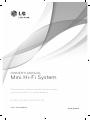 1
1
-
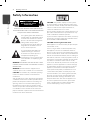 2
2
-
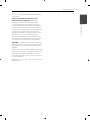 3
3
-
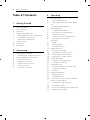 4
4
-
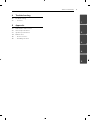 5
5
-
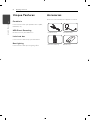 6
6
-
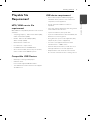 7
7
-
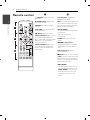 8
8
-
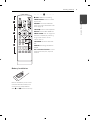 9
9
-
 10
10
-
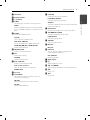 11
11
-
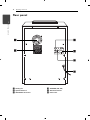 12
12
-
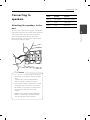 13
13
-
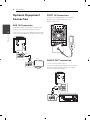 14
14
-
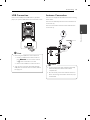 15
15
-
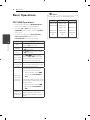 16
16
-
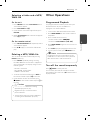 17
17
-
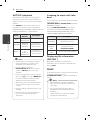 18
18
-
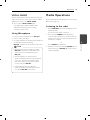 19
19
-
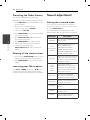 20
20
-
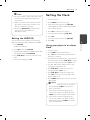 21
21
-
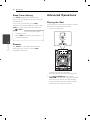 22
22
-
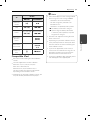 23
23
-
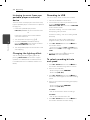 24
24
-
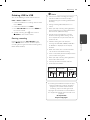 25
25
-
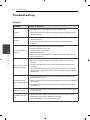 26
26
-
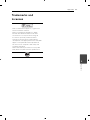 27
27
-
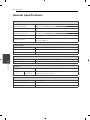 28
28
-
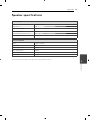 29
29
-
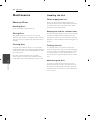 30
30
-
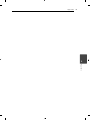 31
31
-
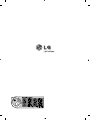 32
32
LG MCT806-A0P User manual
- Category
- Docking speakers
- Type
- User manual
- This manual is also suitable for
Ask a question and I''ll find the answer in the document
Finding information in a document is now easier with AI