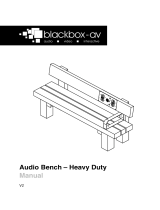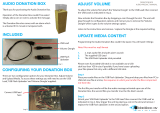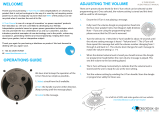Page is loading ...

AudioBench Traditional
Manual v2
September 2016

AudioBench Traditional 16/09/2016
3
Contents
1. What is the AB-T? .......................................................................... 4
2. Supported Media Formats ............................................................. 4
3. First Time Setup ............................................................................. 5
4. Configuration Options ................................................................... 6
4.1 Adjust Volume Settings ............................................................ 6
4.2 Update Media Content (Program) ........................................... 7
4.3 Night Time Configuration (auto power off) ............................. 7
4.4 Timer Configuration (message delay) ...................................... 7
4.5 Playback Statistics .................................................................... 8
4.6 Erase Statistics ......................................................................... 9
4.7 Battery and Solar Test.............................................................. 9
4.8 Put Unit into Transit Mode ...................................................... 9
4.9 Exit Menu ............................................................................... 10
5. Programming ............................................................................... 10
6. Specifications ............................................................................... 11

AudioBench Traditional 16/09/2016
4
Thank you for purchasing the AudioBench Traditional
The AB-T is one of a range of products we offer specific to the
heritage marketplace. We are confident that we have other
products you will find useful and look forward to hearing from you
again soon.
T: +44 (0)1639 767007 | W: www.blackboxav.co.uk
1. What is the AB-T?
The AudioBench Traditional is a high quality Oak bench with an
inbuilt solar powered audio point. Operation is simple, push button
1 to hear track 1 and push button 2 to hear track 2.
For those with more than one message on each button, simply push
a button incrementally to play each message.
2. Supported Media Formats
The AB-T supports .mp3 audio.
If you have issues playing any audio content we recommend you
convert your audio using ‘Format Factory’. This can be downloaded
for free here:
http://www.pcfreetime.com/

AudioBench Traditional 16/09/2016
5
3. First Time Setup
The AB-T will be in ‘Transit Mode’ when it arrives pressing a button
should activate a blinking red light viewable through the speaker
grill.
To get out of Transit Mode simply place
your included programming dongle
(pictured) in the 4 slots located to the right
of the grill and press a button.
This will activate a greeting message and you can begin to use your
AudioBench. See the ‘Programming’ section for instructions on how
to upload your audio.

AudioBench Traditional 16/09/2016
6
4. Configuration Options
1.Adjust Volume Settings
2.Update Media Content (Program)
3.Night Time Configuration
4.Timer Configuration
5.Playback Statistics
6.Erase Statistics
7.Battery and Solar Test
8.Put Unit into Transit Mode
9.Exit Menu
To access these settings simply insert the Programming Dongle (as
shown previously) into the programming slots and press a button,
wait approximately 2 seconds for the AudioBench to begin taking
you through the configuration options as listed above.
Remove the dongle when you reach the option you require, repeat
this process to access additional options.
4.1 Adjust Volume Settings
Remove the dongle at the Adjust Volume Settings option then
replace the dongle when instructed. The AudioBench will now go
through volume levels 1-10, when you get to the desired level
remove the dongle and this level will be stored.

AudioBench Traditional 16/09/2016
7
4.2 Update Media Content (Program)
Here you update the audio messages available on your AudioBench.
Please see the ‘Programming Instructions’ further in the guide for
more information.
4.3 Night Time Configuration (auto power off)
This setting allows you to configure the Audio Bench to power off at
a certain level of light (i.e you can set it to power off at night).
Remove the dongle at the Night Time Configuration option then
replace the dongle when instructed. The Audio Bench will now go
through two options, either disable night time mode (standard) or
store the current light level.
If you remove the dongle and ‘store the current light level’ the
Audio Bench will measure the current light levels and power off
when that level is reached each day. We advise you only do this at
night to ensure the Audio Bench does not simply power off during
low light conditions.
Note: When powered down the AudioBench will still allow access to
the configuration settings with the use of the dongle.
4.4 Timer Configuration (message delay)
This setting is mainly for use with bespoke PIR benches, however
can also be used for the Button version. It dictates how long

AudioBench Traditional 16/09/2016
8
between the activation of a message the Bench waits to allow
activation of a message again.
Remove the dongle at the Timer Configuration option then replace
the dongle when instructed. The Audio Bench will now go through
timer options, first minutes from 0 - 5 in increments of 1 minute
then seconds from 0 - 55 in increments of 5 seconds. You will be
told what settings you have chosen once finished.
4.5 Playback Statistics
This setting allows you to access the playback statistics for your
Audio Bench, remove the dongle at the Playback Statistics option
then replace the dongle when instructed. It will list a number of
statistics in the following order;
1.Total messages played for this period (can be reset in the Erase
Statistics Option)
2.Total messages played for each Track 1&2 (can be reset in the
Erase Statistics Option)
3.Total messages played (this statistic cannot be erased)
Each statistic is given in 6 digits, i.e if Track 1 has been played 25
times, the Bench will say Zero Zero Zero Zero Two Five. Removing
the dongle while these statistics are being listed will not affect them
in any way.

AudioBench Traditional 16/09/2016
9
4.6 Erase Statistics
This setting allows you to erase the playback statistics for;
1.Total messages played for this period
2.Total messages played for Track 1&2
Remove the dongle at the Erase Statistics option then replace the
dongle when instructed. You will then be warned that the statistics
are about to be reset, to cancel this remove the dongle before the 5
beeps end.
4.7 Battery and Solar Test
This setting allows you to perform a battery and solar test for your
Audio Bench. Remove the dongle at the Battery and Solar Test
option then replace the dongle when instructed.
You will then be informed of your battery level in Volts, and
whether or not there is a charge from the Solar Panels.
Note: The Audio Bench will inform you when the charge falls below
4v and no longer play messages.
4.8 Put Unit into Transit Mode
This setting is used when the Audio Bench is in transit and
effectively shuts it down for travel. Remove the dongle at the
Transit Mode option then replace the dongle when instructed.

AudioBench Traditional 16/09/2016
10
When in transit mode messages will not be activated, if a button is
pushed you will just see a blinking red light inside the speaker grill.
To get out of ‘Transit Mode’ you will need to insert the
programming dongle into the programming slot and press a button.
A greeting message will be played and the AudioBench will be ready
to use again.
4.9 Exit Menu
Here you exit the settings menu, the Audio Bench will continue to
loop through each menu option until you decide to exit. Remove
the settings dongle when you reach this option then replace when
instructed. You will hear a beep and the AudioBench will revert to
its standard operating state.
5. Programming
Programming the Audio Bench couldn’t be easier. You will need 2
things; Note: Files must be .mp3 format
1.Audio files 1 & 2 (.mp3 format)
2.The Programming USB (supplied)
Please note: If provided USB stick is not available use a USB stick
less than 1GB in size if possible, if you have issues uploading your
files please first retry with a different USB stick.

AudioBench Traditional 16/09/2016
11
Step 1
Place your audio files on a USB stick. Transfer your files one file at a
time, the sequence in which you transfer the files is important not
their title. The first file you transfer will play on button 1, the
second file you transfer will play on button 2.
Note: If you have an AudioBench which plays incremental messages
on each button (for example 2 messages on each) the first 2 you
transfer across will play on button 1, the second 2 will play on
button 2.
Step 2
Attach your USB stick to the programming slot then select the
‘Update Media Content’ option from the menu by removing and
replacing the USB when prompted.
Step 3
The Audio Bench will now tell you it‘s transferring your files or
inform you if there is an issue. You will be asked to wait until it’s
finished. This could take a number of minutes depending upon the
size and length of files you are transferring. When finished the
AudioBench will inform you and ask you to remove the Dongle. The
AudioBench is now ready to use with the updated messages. Test
each message just to be sure, and enjoy!
6. Specifications
Messages
Message storage medium: 64MBit Flash Memory
(on board)

AudioBench Traditional 16/09/2016
12
Maximum number of messages: 4 files @ 8MB max total size.
Message encoding format: Mp3 Maximum total message
length: >16 minutes @ 64kbs
Message selection via 2 buttons
Bitrate (kbs) / Average length of all audio (minutes)
16kbs 67.00
24kbs 43.00
32kbs 30.00
64kbs 16.00
96kbs 11.00
128kbs 8.00
160kbs 6.30
192kbs 5.15
256kbs 4.00
320kbs 3.00
Note: times may vary depending upon the audio complexity, this is
only a guide
Message Output
Playback sample: Mono
Audio output: 1W into 8ohm speaker
Freq. range: 75Hz-20kHz
Power
4 built in Solar Panels charging 4 1.2V long life batteries at up to
100mA per hour. (4 x 1.2v 2900mA AA long life batteries).
/