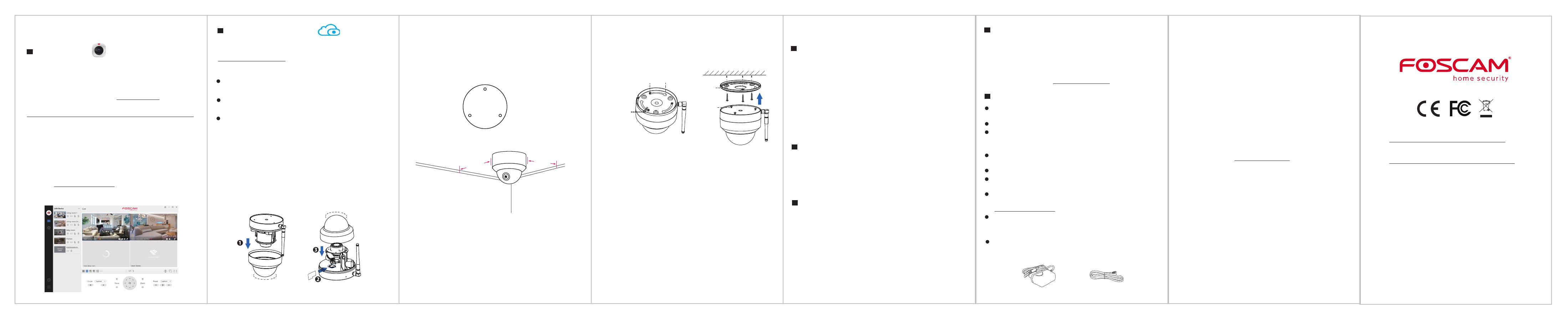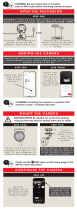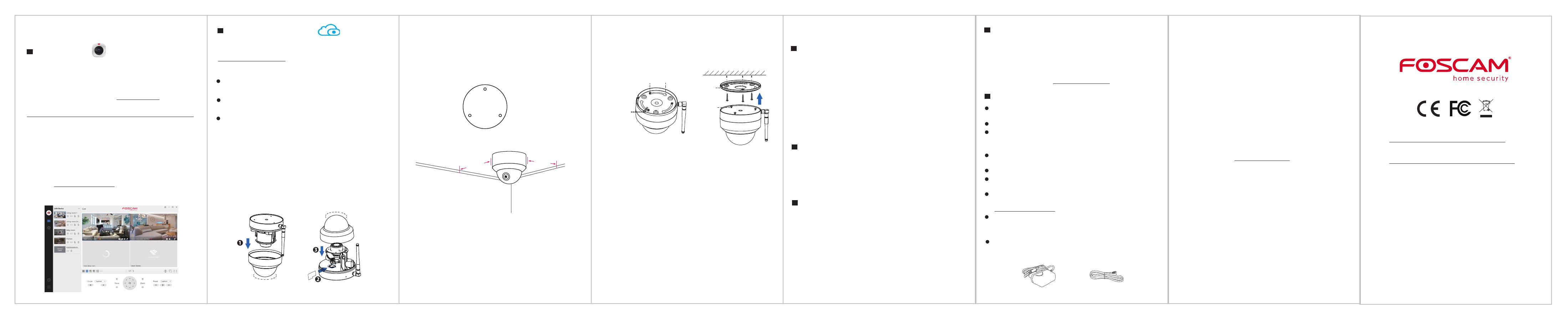
1. Loosen the cover of the device by rotating it counter-clockwise, and
remove the cover.
2. Insert a micro SD into the SD card slot.
4. Install the mounting plate in the area to be monitored.
Anticlockwise
rotation
Clockwise
rotation
8. Wiring
a. Pass the wire out from the gap of the mounting plate.
b. Connect the camera to your LAN (Local Area Network or Internet
router) via Ethernet cable.
c. Power on the device.
9. Control the angle of the lens in the Foscam app.
WLAN frequency range: 2412MHz - 2472MHz and 5725MHz - 5875MHz
Maximum transmission power: < 18.5dBm
Wireless Standard: IEEE802.11b/g/n (2.4GHz)
IEEE802.11a/n/ac (5GHz)
Power Supply: DC 12V 2.0A 24W
7 Product Performance
8 Technical Support
4
Other Ways to Access Your Camera
Foscam VMS
Foscam VMS is a new tool for PCs. It does not require plug-ins and is
compatible with Windows & Mac, supporting all Foscam HD cameras and
up to 36 cameras at the same time. If you would like to manage multiple
cameras, we suggest you install Foscam VMS. You can download the
“Foscam VMS ” Windows version from foscam.com/vms, and can
download the "Foscam VMS" Mac version from the APP store:
https://apps.apple.com/cn/app/foscamvms/id1521202507?mt=12
Add the IP Camera
1. Run Foscam VMS, then create a local administrator account and login.
2. Tap the "+" icon on the Foscam VMS and follow the setup wizard to
add your camera.
Please visit foscam.com/downloads to view the user manual and for
additional detailed steps.
Note: For the best experience, please update Foscam VMS to the
latest version!
5 Hardware Installation
You can access the camera via the Foscam Cloud website:
https://www.myfoscam.com
Some benets of viewing your camera in the cloud:
It’s simple and convenient to remotely access and manage all your
WiFi security cameras.
Enjoy the latest features rst through Foscam Cloud including cloud
storage and more.
Getting started is fast—if you have already registered an account in
the Foscam App, you can directly use the same login credentials for
Foscam Cloud.
Foscam Cloud Service
Foscam Cloud
3. Fasten the cover by rotating it clockwise. If you don’t want to use an SD
card for storage, you can choose not to install the SD card (in that case,
steps 1-3 can be ignored and you can begin installation with step 4
below).
5. Loosen the anti-theft screw on the mounting plate, and then rotate it
counter-clockwise until points a and b are aligned. This allows for the
mounting plate to be removed.
6. Install the mounting plate on a wall or ceiling with the provided
xing screws.
7. Align points a and b to insert the camera base into the mounting
plate. Rotate so that points a and b are no longer aligned: this
attaches the camera securely to the base. After installing the camera
on the mounting plate, then tighten the screw on the mounting plate
to prevent theft.
b
a
b
Anti-theft screw
a
6 Important Notice
Your Foscam Cloud service account and password may be used to
access both the Foscam App and the Foscam Cloud service website.
Therefore, you can register your account username & password on
either one.
Foscam Cloud Service Account Username & Password
Storage Media
Your camera supports cloud, NVR (Network Video Recorder), and
Micro SD card (only supports FAT-32 format) storage formats. If you
wish to record and play back large amounts of video, we
recommend using a Foscam NVR device as well.
You can upgrade the rmware of your camera with the Foscam App
by using the new "One-Key Online Upgrade" feature (Open the
Foscam App and Login to the camera, select Settings > Firmware
Upgrade).
You also can download the latest version to upgrade your camera
from our ocial website foscam.com/upgrades.
Firmware Upgrade
Camera Username & Password
The camera username & password are used to access and manage
your camera. Having a strong password can signicantly improve
the security of your camera.
If you have forgotten either of them, please press the "Reset" button
and hold it for more than 10 seconds while the camera is powered
on. After release the button. The camera will automatically reboot
and the default settings will be restored.
You can then reconnect the camera by following this Quick Setup
Guide.
Safety Tips
Please ensure that the proper power supply is used before using the
camera.
Please install the camera securely using the screws provided.
Please use this product within the temperature range. When the
ambient temperature is too high or too low, it may cause product
failure.
To avoid the risk of fre re or electric shock, please keep your camera
connectors in a cool, dry place.
Please keep the camera out of reach of small children.
This product is not a toy, ; children should use the product under
under adult supervision.
Change your default port to a greater range to help ensure the
safety of your connection. How to change the default port: please visit
foscam.com/downloads to view the user manual.
Check the logs of your Foscam cameras frequently. Foscam Foscam
Cameras have embedded logs reminding telling you which IP
addresses addresses are accessing the camera.
The cords on this product are a potential strangulation hazard. For child
safety, please keep these cords out of the reach of children.
Note:
for the best visuals, we suggest mounting the camera in a position
that is at least 30cm (11.8in) away from the left and right walls.
CE Certificate statement Website:
https://www.foscam.com/company/ce-certificate.html
Exporter and Importer Information Opened to Public:
https://www.foscam.com/company/open-information.html
www.foscam.com
Due to product upgrades and other reasons, this guide may be slow to update,
resulting in slight inconsistencies with the ocial website information. Please take
the ocial website (www.foscam.com) information as the current standard.
Manufacturer: Shenzhen Foscam Intelligent Technology Co., Ltd
Addr: Room 901Unit B, Building 7, Xingke 1st Street
Vanke Cloud City Phase 1, Nanshan Dist., Shenzhen, 518055, China
SD Card Installation (Optional)
Camera Mounting
Your valuable comments and suggestions on improving Foscam
products are welcomed!
If you have problems with your Foscam device, please contact the
reseller you purchased from, or you can e-mail the headquarters