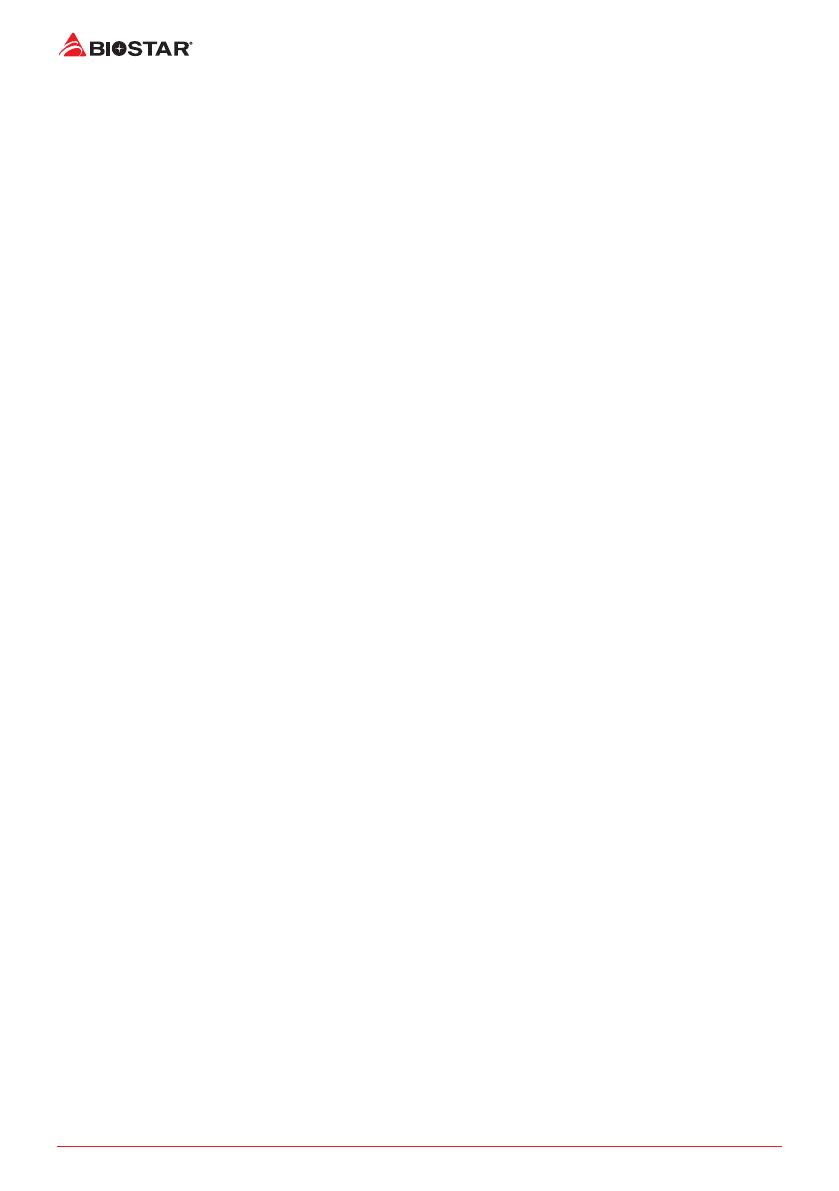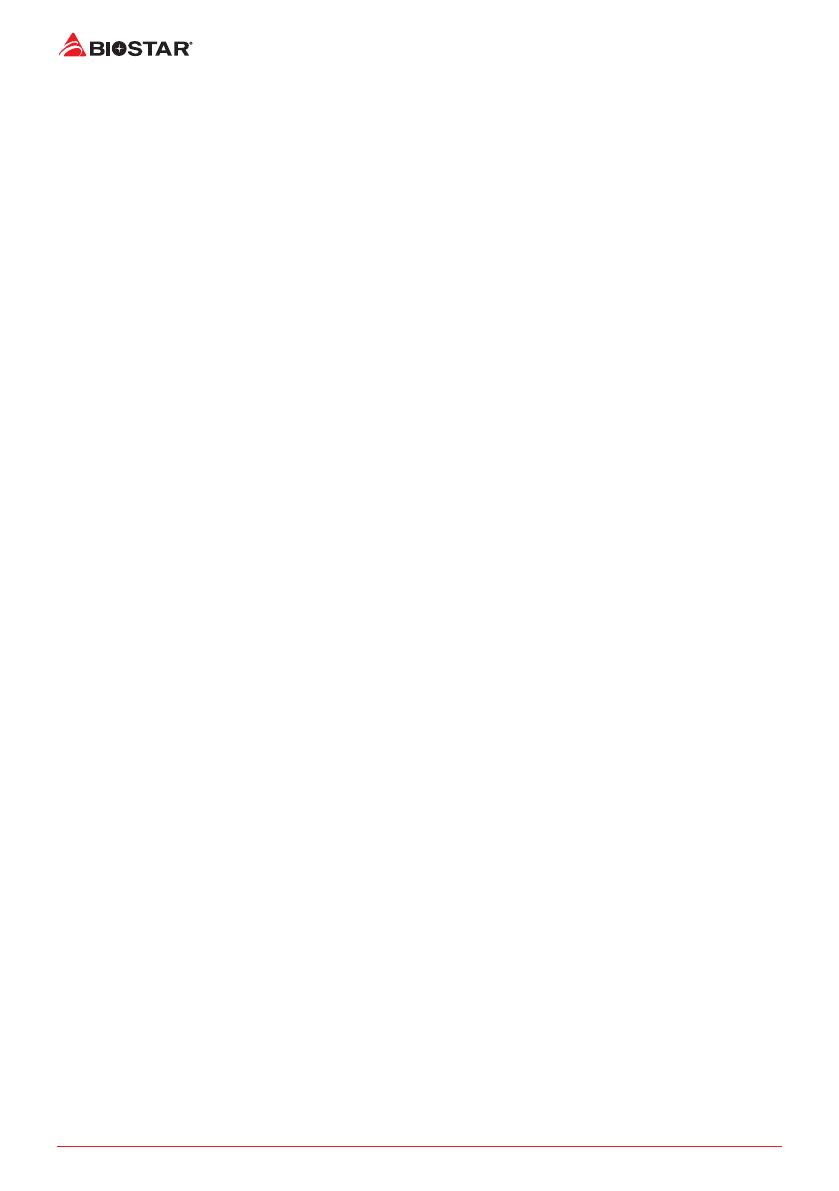
2 | Table Of Contents
Table Of Contents
FCC Informaon and Copyright ������������������������������������������������������������������������������� 1
Chapter 1: Introducon ������������������������������������������������������������������������������������������� 3
1.1 Before You Start .................................................................................................................. 3
1.2 Package Checklist ................................................................................................................ 3
1.3 Specicaons ...................................................................................................................... 4
1.4 Rear Panel Connectors ........................................................................................................ 5
1.5 Motherboard Layout .......................................................................................................... 6
Chapter 2: Hardware installaon ����������������������������������������������������������������������������� 7
2.1 Connect Cooling Fans ......................................................................................................... 7
2.2 Install System Memory ....................................................................................................... 7
2.3 Expansion Slots ................................................................................................................... 9
2.4 Jumper & Switch Seng ................................................................................................... 10
2.5 Headers & Connectors ...................................................................................................... 11
Chapter 3: UEFI BIOS & Soware ��������������������������������������������������������������������������� 15
3.1 UEFI BIOS Setup ................................................................................................................ 15
3.2 BIOS Update ...................................................................................................................... 15
3.3 Soware ............................................................................................................................ 19
Chapter 4: Useful help������������������������������������������������������������������������������������������� 20
4.1 Driver Installaon ............................................................................................................. 20
4.2 AMI BIOS Beep Code......................................................................................................... 21
4.3 Troubleshoong ................................................................................................................ 21
APPENDIX I: Specicaons in Other Languages ����������������������������������������������������� 23
Arabic ...................................................................................................................................... 23
German ................................................................................................................................... 24
Russian .................................................................................................................................... 25
Spanish ................................................................................................................................... 26
Thai ......................................................................................................................................... 27