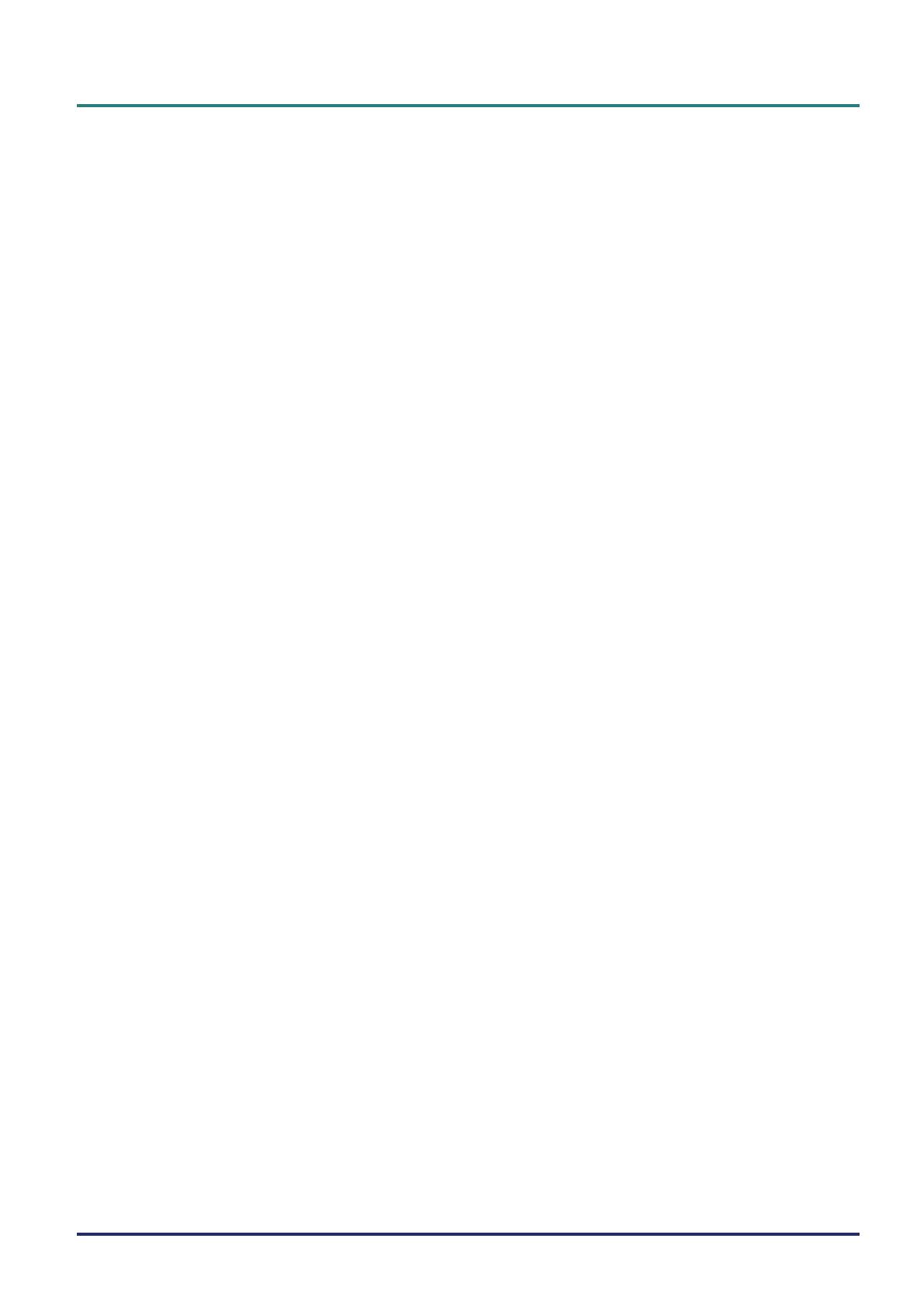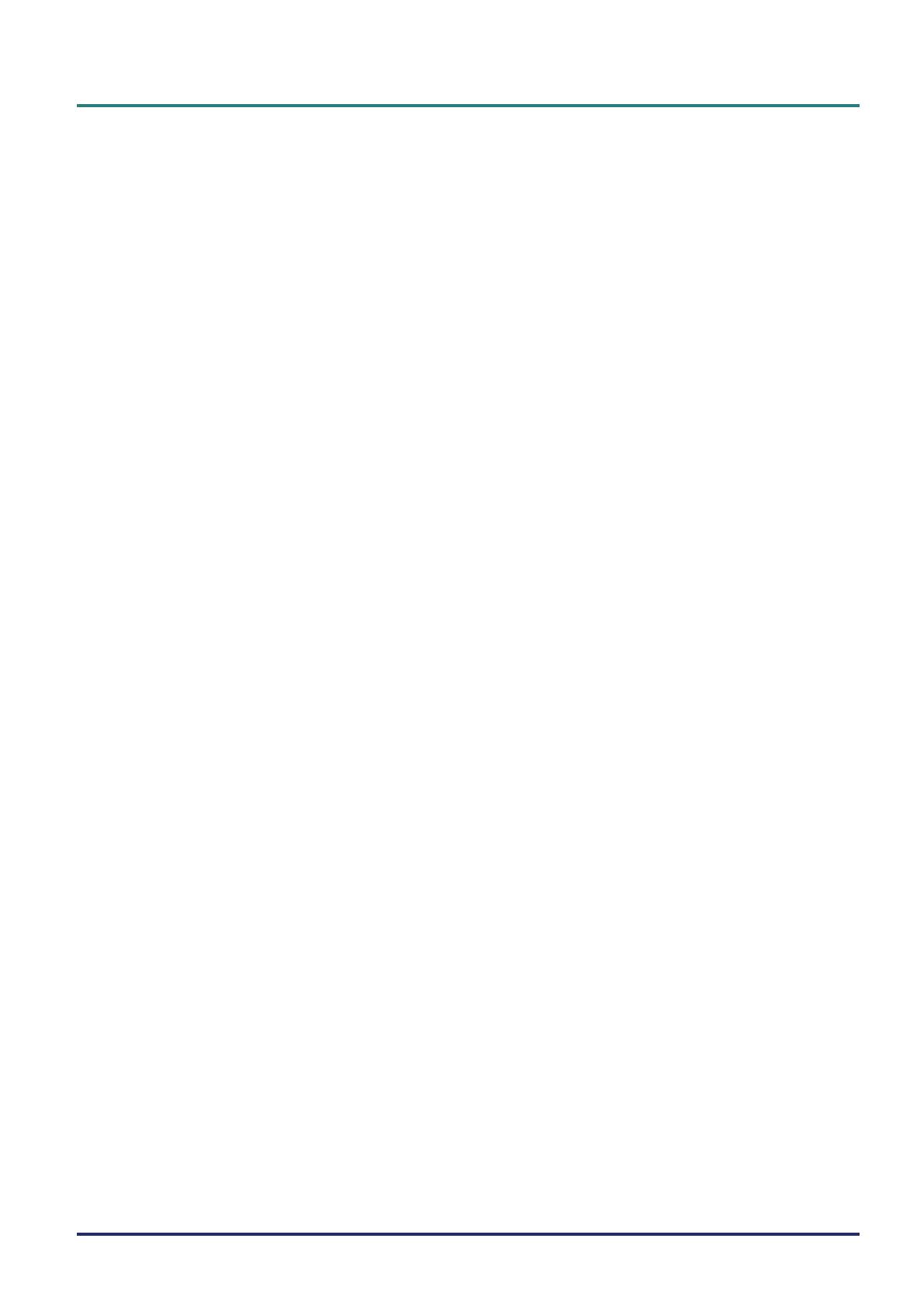
P
P
P
r
r
r
e
e
e
f
f
f
a
a
a
c
c
c
e
e
e
– v –
Table of Contents
GETTING STARTED.......................................................................................................................................................... 1
PACKING CHECKLIST ........................................................................................................................................................... 1
VIEWS OF PROJECTOR PARTS............................................................................................................................................... 2
H5080 Series Front-right View....................................................................................................................................... 2
Top view—On-screen Display (OSD) buttons and LEDs ............................................................................................... 4
Rear view ........................................................................................................................................................................ 5
Bottom view..................................................................................................................................................................... 7
REMOTE CONTROL PARTS ................................................................................................................................................... 8
REMOTE CONTROL OPERATING RANGE............................................................................................................................. 10
PROJECTOR AND REMOTE CONTROL BUTTONS.................................................................................................................. 10
SETUP AND OPERATION............................................................................................................................................... 11
INSERTING THE REMOTE CONTROL BATTERIES ................................................................................................................. 11
CONNECTING INPUT DEVICES ............................................................................................................................................ 12
INSTALLING OR REMOVING THE OPTIONAL LENS .............................................................................................................. 13
Removing the Existing Lens From the Projector .......................................................................................................... 13
Installing the New Lens................................................................................................................................................. 14
STARTING AND SHUTTING DOWN THE PROJECTOR............................................................................................................. 15
Starting the projector.................................................................................................................................................... 15
Shutting down the Projector ......................................................................................................................................... 16
ADJUSTING THE PROJECTOR LEVEL ................................................................................................................................... 17
ADJUSTING PROJECTED IMAGE POSITION USING SHIFT...................................................................................................... 18
Adjusting the vertical image position............................................................................................................................ 18
Adjusting the horizontal image position ....................................................................................................................... 19
Shift Range Diagram ..................................................................................................................................................... 19
ADJUSTING THE ZOOM RING, FOCUS AND KEYSTONE ........................................................................................................ 20
ON-SCREEN DISPLAY (OSD) MENU SETTINGS....................................................................................................... 21
OSD MENU CONTROLS ..................................................................................................................................................... 21
Navigating the OSD ...................................................................................................................................................... 21
SETTING THE OSD LANGUAGE .......................................................................................................................................... 22
OSD MENU OVERVIEW ..................................................................................................................................................... 23
PICTURE: BASIC MENU ................................................................................................................................................... 24 U
PICTURE: ADVANCED MENU........................................................................................................................................... 25 U
HSG Adjustment............................................................................................................................................................ 26
ViviSettings ................................................................................................................................................................... 26
DISPLAY MENU............................................................................................................................................................... 27
PC Detail Adjustment.................................................................................................................................................... 28
SYSTEM SETUP: BASIC MENU ....................................................................................................................................... 29 U
Menu Settings................................................................................................................................................................ 30
Source ........................................................................................................................................................................... 30
SYSTEM SETUP: ADVANCED MENU............................................................................................................................... 31
Lamp ............................................................................................................................................................................. 32
HDMI............................................................................................................................................................................ 32
Closed Caption.............................................................................................................................................................. 33
12V OUT A.................................................................................................................................................................... 33
INFORMATION MENU.................................................................................................................................................... 34
MAINTENANCE AND SECURITY................................................................................................................................. 35
REPLACING THE PROJECTION LAMP................................................................................................................................... 35
CLEANING THE PROJECTOR................................................................................................................................................ 37
Cleaning the Lens ......................................................................................................................................................... 37
Cleaning the Case ......................................................................................................................................................... 37
USING THE PHYSICAL LOCK .............................................................................................................................................. 38
Using the Kensington
®
Lock ......................................................................................................................................... 38
Using the Security Chain Lock...................................................................................................................................... 38