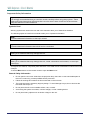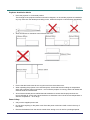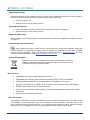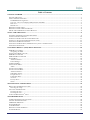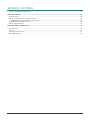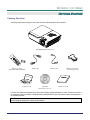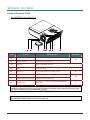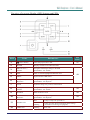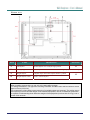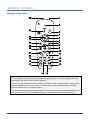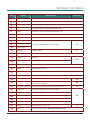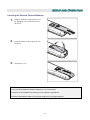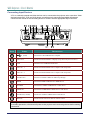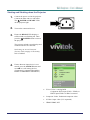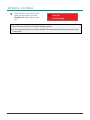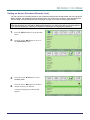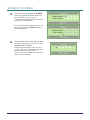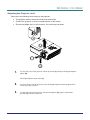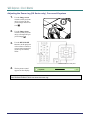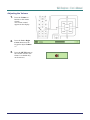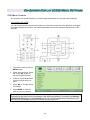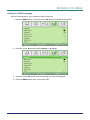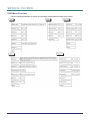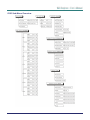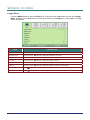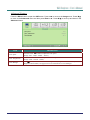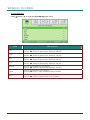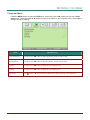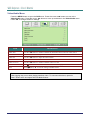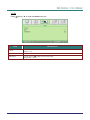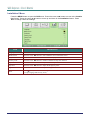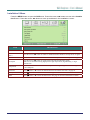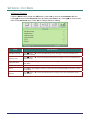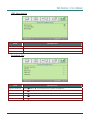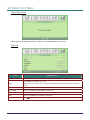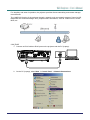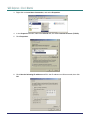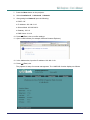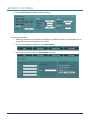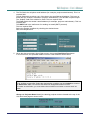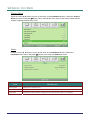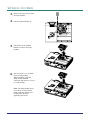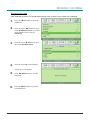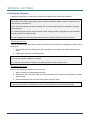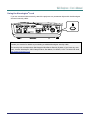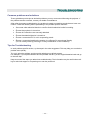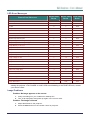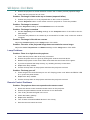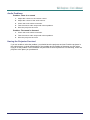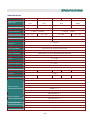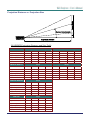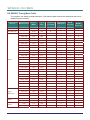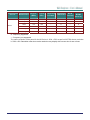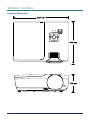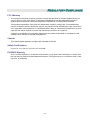Vivitek Vivitek D927TW User manual
- Category
- Data projectors
- Type
- User manual

Copyright
This publication, including all photographs, illustrations and software, is protected under international copy-
right laws, with all rights reserved. Neither this manual, nor any of the material contained herein, may be
reproduced without written consent of the author.
© Copyright 2009
Disclaimer
The information in this document is subject to change without notice. The manufacturer makes no repre-
sentations or warranties with respect to the contents hereof and specifically disclaims any implied
warranties of merchantability or fitness for any particular purpose. The manufacturer reserves the right to
revise this publication and to make changes from time to time in the content hereof without obligation of
the manufacturer to notify any person of such revision or changes.
Trademark Recognition
Kensington is a U.S. registered trademark of ACCO Brand Corporation with issued registrations and pend-
ing applications in other countries throughout the world.
All other product names used in this manual are the properties of their respective owners and are ac-
knowledged.
— i —

D
D
D
L
L
L
P
P
P
P
P
P
r
r
r
o
o
o
j
j
j
e
e
e
c
c
c
t
t
t
o
o
o
r
r
r
—
—
—
U
U
U
s
s
s
e
e
e
r
r
r
’
’
’
s
s
s
M
M
M
a
a
a
n
n
n
u
u
u
a
a
a
l
l
l
— ii —
Important Safety Information
Important:
It is strongly recommended that you read this section carefully before using the projector. These
safety and usage instructions will ensure that you enjoy many years of safe use of the projector.
Keep this manual for future reference.
Symbols Used
Warning symbols are used on the unit and in this manual to alert you of hazardous situations.
The following styles are used in this manual to alert you to important information.
Note:
Provides additional information on the topic at hand.
Important:
Provides additional information that should not be overlooked.
Caution:
Alerts you to situations that may damage the unit.
Warning:
Alerts you to situations that may damage the unit, create a hazardous environment, or cause per-
sonal injury.
Throughout this manual, component parts and items in the OSD menus are denoted in bold font as in this
example:
“Push the Menu button on the remote control to open the Main menu.”
General Safety Information
¾ Do not open the unit case. Aside from the projection lamp, there are no user-serviceable parts in
the unit. For servicing, contact qualified service personnel.
¾ Follow all warnings and cautions in this manual and on the unit case.
¾ The projection lamp is extremely bright by design. To avoid damage to eyes, do not look into the
lens when the lamp is on.
¾ Do not place the unit on an unstable surface, cart, or stand.
¾ Avoid using the system near water, in direct sunlight, or near a heating device.
¾ Do not place heavy objects such as books or bags on the unit.

P
P
P
r
r
r
e
e
e
f
f
f
a
a
a
c
c
c
e
e
e
Projector Installation Notice
¾ Place the projector in a horizontal position
The tilt angle of the projector should not exceed 15 degrees, nor should the projector be installed in
any way other than the desktop and ceiling mount, otherwise lamp life could decrease dramatically.
¾ Allow at least 50 cm clearance around the exhaust vent.
¾ Ensure that the intake vents do not recycle hot air from the exhaust vent.
¾ When operating the projector in an enclosed space, ensure that the surrounding air temperature
within the enclosure does not exceed 5 – 35°C while the projector is running, and the air intake and
exhaust vents are unobstructed.
¾ All enclosures should pass a certified thermal evaluation to ensure that the projector does not
recycle exhaust air, as this may cause the device to shutdown even if the enclosure temperature is
with the acceptable 5 – 35°C range.
Power Safety
¾ Only use the supplied power cord.
¾ Do not place anything on the power cord. Place the power cord where it will not be in the way of
foot traffic.
¾ Remove the batteries from the remote control when storing or not in use for a prolonged period.
– iii –

D
D
D
L
L
L
P
P
P
P
P
P
r
r
r
o
o
o
j
j
j
e
e
e
c
c
c
t
t
t
o
o
o
r
r
r
—
—
—
U
U
U
s
s
s
e
e
e
r
r
r
’
’
’
s
s
s
M
M
M
a
a
a
n
n
n
u
u
u
a
a
a
l
l
l
Replacing the Lamp
Replacing the lamp can be hazardous if done incorrectly. See Replacing the Projection Lamp on page 39
for clear and safe instructions for this procedure. Before replacing the lamp:
¾ Unplug the power cord.
¾ Allow the lamp to cool for about one hour.
Cleaning the Projector
¾ Unplug the power cord before cleaning. See Cleaning the Projector on page 42.
¾ Allow the lamp to cool for about one hour.
Regulatory Warnings
Before installing and using the projector, read the regulatory notices in the Regulatory Compliance section
on page
53.
Important Recycle Instructions:
Lamp(s) inside this product contain mercury. This product may contain other electronic waste that
can be hazardous if not disposed of properly. Recycle or dispose in accordance with local, state, or federal
Laws. For more information, contact the Electronic Industries Alliance at
WWW.EIAE.ORG. For lamp
specific disposal information check WWW.LAMPRECYCLE.ORG.
Symbol Explanations
DISPOSAL: Do not use household or municipal waste collection services for
disposal of electrical and electronic equipment. EU countries require the use
of separate recycling collection services.
Main Features
• Lightweight unit, easy to pack away and transport.
• Compatible with all major video standards including NTSC, PAL, and SECAM.
• A high brightness rating allows for presentations in daylight or in lit rooms.
• Supports resolutions up to SXGA+ at 16.7 million colors to deliver crisp, clear images.
• Flexible setup allows for front, rear projections.
• Line-of-vision projections remain square, with advanced keystone correction for angled
projections.
• Input source automatically detected.
About this manual
This manual is intended for end users and describes how to install and operate the DLP projector. Wher-
ever possible, relevant information—such as an illustration and its description—has been kept on one
page. This printer-friendly format is both for your convenience and to help save paper, thereby protecting
the environment. It is suggested that you only print sections that are relevant to your needs.
— iv —

P
P
P
r
r
r
e
e
e
f
f
f
a
a
a
c
c
c
e
e
e
– v –
Table of Contents
GETTING STARTED.......................................................................................................................................................... 1
PACKING CHECKLIST ........................................................................................................................................................... 1
VIEWS OF PROJECTOR PARTS............................................................................................................................................... 2
D9 SERIES Front-right View.......................................................................................................................................... 2
Top view—On-screen Display (OSD) buttons and LEDs ............................................................................................... 3
Rear view ........................................................................................................................................................................ 4
Bottom view..................................................................................................................................................................... 5
REMOTE CONTROL PARTS ................................................................................................................................................... 6
REMOTE CONTROL OPERATING RANGE............................................................................................................................... 8
PROJECTOR AND REMOTE CONTROL BUTTONS.................................................................................................................... 8
SETUP AND OPERATION................................................................................................................................................. 9
INSERTING THE REMOTE CONTROL BATTERIES ................................................................................................................... 9
CONNECTING INPUT DEVICES ............................................................................................................................................ 10
STARTING AND SHUTTING DOWN THE PROJECTOR............................................................................................................. 11
SETTING AN ACCESS PASSWORD (SECURITY LOCK) .......................................................................................................... 13
ADJUSTING THE PROJECTOR LEVEL ................................................................................................................................... 15
ADJUSTING THE ZOOM RING (VX SERIES ONLY), FOCUS AND KEYSTONE ......................................................................... 16
ADJUSTING THE VOLUME .................................................................................................................................................. 17
ON-SCREEN DISPLAY (OSD) MENU SETTINGS....................................................................................................... 18
OSD MENU CONTROLS ..................................................................................................................................................... 18
Navigating the OSD ...................................................................................................................................................... 18
SETTING THE OSD LANGUAGE .......................................................................................................................................... 19
OSD MENU OVERVIEW ..................................................................................................................................................... 20
OSD SUB-MENU OVERVIEW ............................................................................................................................................. 21
IMAGE MENU..................................................................................................................................................................... 22
Advanced Feature ......................................................................................................................................................... 23
Color Manager.............................................................................................................................................................. 24
COMPUTER MENU.............................................................................................................................................................. 25 U
VIDEO/AUDIO MENU ......................................................................................................................................................... 26
Audio............................................................................................................................................................................. 27
INSTALLATION I MENU ...................................................................................................................................................... 28
INSTALLATION II MENU..................................................................................................................................................... 29
Advanced Feature ......................................................................................................................................................... 30
OSD Menu Setting......................................................................................................................................................... 31
Peripheral Test.............................................................................................................................................................. 31
Lamp Hour Reset .......................................................................................................................................................... 32
Network......................................................................................................................................................................... 32
Factory Reset ................................................................................................................................................................ 38
Status............................................................................................................................................................................. 38
MAINTENANCE AND SECURITY................................................................................................................................. 39
REPLACING THE PROJECTION LAMP................................................................................................................................... 39
Resetting the Lamp........................................................................................................................................................ 41
CLEANING THE PROJECTOR................................................................................................................................................ 42
Cleaning the Lens ......................................................................................................................................................... 42
Cleaning the Case ......................................................................................................................................................... 42
USING THE KENSINGTON
®
LOCK ....................................................................................................................................... 43
TROUBLESHOOTING ..................................................................................................................................................... 44
COMMON PROBLEMS AND SOLUTIONS ............................................................................................................................... 44
TIPS FOR TROUBLESHOOTING ............................................................................................................................................ 44
LED ERROR MESSAGES..................................................................................................................................................... 45
IMAGE PROBLEMS.............................................................................................................................................................. 45
LAMP PROBLEMS ............................................................................................................................................................... 46
REMOTE CONTROL PROBLEMS .......................................................................................................................................... 46
AUDIO PROBLEMS ............................................................................................................................................................. 47

D
D
D
L
L
L
P
P
P
P
P
P
r
r
r
o
o
o
j
j
j
e
e
e
c
c
c
t
t
t
o
o
o
r
r
r
—
—
—
U
U
U
s
s
s
e
e
e
r
r
r
’
’
’
s
s
s
M
M
M
a
a
a
n
n
n
u
u
u
a
a
a
l
l
l
— vi —
HAVING THE PROJECTOR SERVICED .................................................................................................................................. 47
SPECIFICATIONS............................................................................................................................................................. 48
SPECIFICATIONS................................................................................................................................................................. 48
PROJECTION DISTANCE VS. PROJECTION SIZE.................................................................................................................... 49
D9 SERIES Projection Distance and Size Table........................................................................................................... 49
D9 SERIES TIMING MODE TABLE .................................................................................................................................... 50
PROJECTOR DIMENSIONS ................................................................................................................................................... 52
REGULATORY COMPLIANCE ..................................................................................................................................... 53
FCC WARNING .................................................................................................................................................................. 53
CANADA ............................................................................................................................................................................ 53
SAFETY CERTIFICATIONS ................................................................................................................................................... 53
EN 55022 WARNING ......................................................................................................................................................... 53

D
D
D
L
L
L
P
P
P
P
P
P
r
r
r
o
o
o
j
j
j
e
e
e
c
c
c
t
t
t
o
o
o
r
r
r
–
–
–
U
U
U
s
s
s
e
e
e
r
r
r
’
’
’
s
s
s
M
M
M
a
a
a
n
n
n
u
u
u
a
a
a
l
l
l
– 1 –
G
ETTING
S
TARTED
Packing Checklist
Carefully unpack the projector and check that the following items are included:
D9 SERIES DLP PROJECTOR
R
EMOTE CONTROL
(WITH
TWO
AAA
BATTERIES)
RGB
CABLE POWER CORD RGB TO COMPONENT
ADAPTER (OPTIONAL)
C
ARRYING CASE CD-ROM
(T
HIS USER’S MANUAL)
W
ARRANTY CARD
Contact your dealer immediately if any items are missing, appear damaged, or if the unit does not work. It
is recommend that you keep the original packing material should you ever need to return the equipment
for warranty service.
Caution:
Avoid using the projector in dusty environments.

D
D
D
L
L
L
P
P
P
P
P
P
r
r
r
o
o
o
j
j
j
e
e
e
c
c
c
t
t
t
o
o
o
r
r
r
—
—
—
U
U
U
s
s
s
e
e
e
r
r
r
’
’
’
s
s
s
M
M
M
a
a
a
n
n
n
u
u
u
a
a
a
l
l
l
Views of Projector Parts
D9 SERIES Front-right View
ITEM LABEL DESCRIPTION SEE PAGE:
1.
Height-adjuster button Push to release height adjuster
2.
Height adjuster Adjusts level of projector
15
3.
Lens cap
Protect lens when not in use
4.
Lens Projection Lens
5.
IR receiver Receive IR signal from remote control
6
6.
Focus ring Focuses the projected image
7.
Zoom ring (VX Series only) Enlarges the projected image
16
8.
Function keys
See Top view—On-screen Display (OSD) buttons
and LEDs.
3
Important:
Ventilation openings on the projector allow for good air circulation, which keeps the projector lamp
cool. Do not obstruct any of the ventilation openings.
Note:
D925TX/D930TX/D927TW do not have the zoom ring.
– 2 –

D
D
D
L
L
L
P
P
P
P
P
P
r
r
r
o
o
o
j
j
j
e
e
e
c
c
c
t
t
t
o
o
o
r
r
r
–
–
–
U
U
U
s
s
s
e
e
e
r
r
r
’
’
’
s
s
s
M
M
M
a
a
a
n
n
n
u
u
u
a
a
a
l
l
l
Top view—On-screen Display (OSD) buttons and LEDs
ITEM LABEL DESCRIPTION
SEE
PAGE:
1.
(Power button)
Turns the projector On or Off.
11
2.
BLANK Displays a blank screen and mutes audio
3.
◄ (Left cursor) /
Volume
Navigates and changes settings in the OSD
Quick Menu – For Volume
4.
Enter Enter or confirm highlighted OSD menu item
5.
MENU Opens and exits OSD menus
6.
▲ (Up cursor) /
Keystone+
Navigates and changes settings in the OSD
Quick Menu – For Keystone
18
7.
AUTO Optimizes image size, position, and resolution
8.
► (Right cursor) /
Volume
Navigates and changes settings in the OSD
Quick Menu – For Volume
18
9.
SOURCE Enter the Source menu
10
10.
▼ (Down cursor) /
Keystone-
Navigates and changes settings in the OSD
Quick Menu – For Keystone
18
Red Lamp is ready to be powered-on.
11.
READY LED
Lamp not ready (Warm-up/shutting down/cooling)
(see LED Error Messages on page
Flashing
45)
12.
TEMP LED Flashing Error code
– 3 –

D
D
D
L
L
L
P
P
P
P
P
P
r
r
r
o
o
o
j
j
j
e
e
e
c
c
c
t
t
t
o
o
o
r
r
r
—
—
—
U
U
U
s
s
s
e
e
e
r
r
r
’
’
’
s
s
s
M
M
M
a
a
a
n
n
n
u
u
u
a
a
a
l
l
l
Rear view
ITEM LABEL DESCRIPTION SEE PAGE:
111.
AC IN Connect the POWER CABLE
2.
Connect the USB CABLE from a computer
(USB)
Connect the RGB CABLE to a display
(Loop Thru only for VGA IN-1)
3.
VGA OUT
4.
LAN Connect a LAN CABLE from Ethernet
Connect the RGB CABLE from a computer and
components
5.
VGA IN – 1
– 4 –
6.
VGA IN – 2
Connect the RGB CABLE from a computer and
components
10
7.
HDMI Connect the HDMI CABLE from a HDMI device
8.
S-VIDEO IN Connect the S-VIDEO CABLE from a video device
9.
VIDEO IN Connect the COMPOSITE CABLE from a video device
10.
Speaker Outputs audio sound
Secure to permanent object with a Kensington® Lock
system
4311.
Kensington Lock
12.
AUDIO IN (L and R) Connect the AUDIO CABLES from a audio device
13.
RS-232 Connect RS-232 serial port cable for remote control
10
AUDIO IN Connect an AUDIO CABLE from the input device
14.
AUDIO OUT Connect an AUDIO CABLE for audio loop through
Note:
If your video equipment has various input sources, it is recommended to connect in priority of
HDMI/DVI, component (thru VGA), S-Video, Composite for better picture quality.

D
D
D
L
L
L
P
P
P
P
P
P
r
r
r
o
o
o
j
j
j
e
e
e
c
c
c
t
t
t
o
o
o
r
r
r
–
–
–
U
U
U
s
s
s
e
e
e
r
r
r
’
’
’
s
s
s
M
M
M
a
a
a
n
n
n
u
u
u
a
a
a
l
l
l
Bottom view
ITEM LABEL DESCRIPTION SEE PAGE:
151.
Tilt adjustor Rotate adjuster lever to adjust angle position.
2.
Ceiling support holes Contact your dealer for information on mounting the projector on a ceiling
3.
Height adjustor Adjuster drops down when adjuster button is pushed.
15
4.
Height adjustor button Push to release adjustor.
Note:
When installing, ensure that you use only UL Listed ceiling mounts.
For ceiling installations, use approved mounting hardware and M4 screws with a maximum screw
depth of 6 mm (0.23 inch).
The construction of the ceiling mount must be of a suitable shape and strength. The ceiling mount
load capacity must exceed the weight of the installed equipment, and as an additional precaution
be capable of withstanding three times the weight of the equipment (not less than 5.15 kg) over a
period of 60 seconds.
– 5 –

D
D
D
L
L
L
P
P
P
P
P
P
r
r
r
o
o
o
j
j
j
e
e
e
c
c
c
t
t
t
o
o
o
r
r
r
—
—
—
U
U
U
s
s
s
e
e
e
r
r
r
’
’
’
s
s
s
M
M
M
a
a
a
n
n
n
u
u
u
a
a
a
l
l
l
Remote Control Parts
Important:
1. Avoid using the projector with bright fluorescent lighting turned on. Certain high-frequency fluo-
rescent lights can disrupt remote control operation.
2. Be sure nothing obstructs the path between the remote control and the projector. If the path be-
tween the remote control and the projector is obstructed, you can bounce the signal off certain
reflective surfaces such as projector screens.
3. The buttons and keys on the projector have the same functions as the corresponding buttons on
the remote control. This user’s manual describes the functions based on the remote control.
– 6 –

D
D
D
L
L
L
P
P
P
P
P
P
r
r
r
o
o
o
j
j
j
e
e
e
c
c
c
t
t
t
o
o
o
r
r
r
–
–
–
U
U
U
s
s
s
e
e
e
r
r
r
’
’
’
s
s
s
M
M
M
a
a
a
n
n
n
u
u
u
a
a
a
l
l
l
– 7 –
ITEM LABEL DESCRIPTION SEE PAGE:
1.
IR transmitter Transmits signals to projector
2.
Status LED Lights when the remote control is used
3.
Laser Press to operate the on-screen pointer
4.
Up Up arrow when connected through USB to a PC
5.
Right Right arrow when connected through USB to a PC
6.
Down Down arrow when connected through USB to a PC
7.
Page Down Page down when connected through USB to a PC
8.
Up cursor
9.
Right cursor
10.
Down cursor
Navigates and changes settings in the OSD
18
11.
Volume +/- Adjusts volume
17
12.
Mute Mutes the built-in speaker
13.
Zoom+ Zoom in
14.
Zoom- Zoom out
16
15.
Freeze Freeze/unfreezes the on-screen picture
16.
Blank Makes the screen blank
17.
Source Detects the input device
18.
Auto Auto adjustment for phase, tracking, size, position
19.
Menu Opens the OSD
18
20.
Status Opens the OSD Status menu (the menu only opens when an
input device is detected)
38
21.
Keystone top/bottom Corrects image-trapezoid (wider top/bottom) effect
16
22.
Left cursor Navigates and changes settings in the OSD
23.
Enter Changes settings in the OSD
24.
Page Up Page up when connected through USB to a PC
25.
Left Left arrow when connected through USB to a PC
26.
Enter Enter key when connected through USB to a PC
18
27.
Power Turns the projector on or off
11
28.
Laser Use as on-screen pointer. DO NOT POINT IN EYES.

D
D
D
L
L
L
P
P
P
P
P
P
r
r
r
o
o
o
j
j
j
e
e
e
c
c
c
t
t
t
o
o
o
r
r
r
—
—
—
U
U
U
s
s
s
e
e
e
r
r
r
’
’
’
s
s
s
M
M
M
a
a
a
n
n
n
u
u
u
a
a
a
l
l
l
– 8 –
Remote Control Operating Range
The remote control uses infrared transmission to control the projector. It is not necessary to point the
remote directly at the projector. Provided you are not holding the remote perpendicular to the sides or
the rear of the projector, the remote will function well within a radius of about 7 meters (23 feet) and
15 degrees above or below the projector level. If the projector does not respond to the remote control,
move a little closer.
Projector and Remote Control Buttons
The projector can be operated using the remote control or the buttons on the top of the projector. All
operations can be carried out with the remote control; however, the buttons on the projector are lim-
ited in use.

S
ETUP AND
O
PERATION
Inserting the Remote Control Batteries
1.
Remove the battery compartment cover
by sliding the cover in the direction of
the arrow.
2.
Insert the battery with the positive side
facing up.
3.
Replace the cover.
Caution:
1. Only use AAA batteries (Alkaline batteries are recommended).
2. Dispose of used batteries according to local ordinance regulations.
3. Remove the batteries when not using the projector for prolonged periods.
— 9 —

D
D
D
L
L
L
P
P
P
P
P
P
r
r
r
o
o
o
j
j
j
e
e
e
c
c
c
t
t
t
o
o
o
r
r
r
—
—
—
U
U
U
s
s
s
e
e
e
r
r
r
’
’
’
s
s
s
M
M
M
a
a
a
n
n
n
u
u
u
a
a
a
l
l
l
Connecting Input Devices
A PC or notebook computer and video devices can be connected to the projector at the same time. Video
devices include DVD, VCD, and VHS players, as well as movie camcorders and digital still cameras.
Check the user manual of the connecting device to confirm it has the appropriate output connector.
ITEM LABEL DESCRIPTION
Connect the USB CABLE from a computer
(USB)
VGA OUT Connect the RGB CABLE to a display (Loop Thru only for VGA IN-1)
LAN Connect a LAN CABLE from Ethernet
VGA IN – 1 Connect the RGB CABLE from a computer and components
VGA IN – 2 Connect the RGB CABLE from a computer and components
AUDIO IN Connect an AUDIO CABLE from the input device
AUDIO OUT Connect an AUDIO CABLE for audio loop through
HDMI Connect the HDMI CABLE from a HDMI device
S-VIDEO Connect the S-VIDEO CABLE from a video device
VIDEO IN Connect the COMPOSITE CABLE from a video device
AUDIO IN (L and R) Connect the AUDIO CABLES from a audio device
RS-232C Connect the RS-232 serial cable for remote control
Warning:
As a safety precaution, disconnect all power to the projector and connecting devices before making
connections.
– 10 –

D
D
D
L
L
L
P
P
P
P
P
P
r
r
r
o
o
o
j
j
j
e
e
e
c
c
c
t
t
t
o
o
o
r
r
r
–
–
–
U
U
U
s
s
s
e
e
e
r
r
r
’
’
’
s
s
s
M
M
M
a
a
a
n
n
n
u
u
u
a
a
a
l
l
l
Starting and Shutting down the Projector
1.
Connect the power cord to the projector.
Connect the other end to a wall outlet.
The
POWER and READY LEDs
on the projector light.
2.
Turn on the connected devices.
3.
Ensure the READY LED displays a
solid red and not a flashing red. Then
press the
POWER button to turn on
the projector.
The projector splash screen displays and
connected devices are detected.
See Setting an Access Password
(Security Lock) on page
13 if security
lock is enabled.
4.
If more than one input device is con-
nected, press the SOURCE button and
use ▲▼ to scroll among devices.
(Component is supported through the
RGB to COMPONENT ADAPTER.)
• VGA 1/VGA 2: Analog RGB
Component: DVD input YCbCr / YPbPr, or
HDTV input YPbPr via HD15 connector
• Composite Video: Traditional composite video
• S-Video: Super video (Y/C separated)
•
HDMI: HDMI, DVI
– 11 –

D
D
D
L
L
L
P
P
P
P
P
P
r
r
r
o
o
o
j
j
j
e
e
e
c
c
c
t
t
t
o
o
o
r
r
r
—
—
—
U
U
U
s
s
s
e
e
e
r
r
r
’
’
’
s
s
s
M
M
M
a
a
a
n
n
n
u
u
u
a
a
a
l
l
l
5.
When the “Power Off? /Press Power
again” message appears, press the
POWER button. The projector turns
off.
Caution:
1. Be sure to remove the lens cap before starting projector.
2. Do not unplug the power cord until the READY LED stops flashing–indicating the projector has
cooled down.
– 12 –

D
D
D
L
L
L
P
P
P
P
P
P
r
r
r
o
o
o
j
j
j
e
e
e
c
c
c
t
t
t
o
o
o
r
r
r
–
–
–
U
U
U
s
s
s
e
e
e
r
r
r
’
’
’
s
s
s
M
M
M
a
a
a
n
n
n
u
u
u
a
a
a
l
l
l
Setting an Access Password (Security Lock)
You can use the four (arrow) buttons to set a password and prevent unauthorized use of the projector.
When enabled, the password must be entered after you power on the projector. (See Navigating the
OSD on page
18 and Setting the OSD Language on page 19 for help on using OSD menus.)
Important:
Keep the password in a safe place. Without the password, you will not be able to use the projector.
If you lose the password, contact your reseller for information on clearing the password.
1.
Press the MENU button to open the OSD
menu.
2.
Press the cursor ◄► button to move to
the Installation I menu.
3.
Press the cursor ▲▼ button to select
Security Lock.
4.
Press the cursor ◄► button to enable or
disable security lock function.
A password dialog box automatically
appears.
– 13 –

D
D
D
L
L
L
P
P
P
P
P
P
r
r
r
o
o
o
j
j
j
e
e
e
c
c
c
t
t
t
o
o
o
r
r
r
—
—
—
U
U
U
s
s
s
e
e
e
r
r
r
’
’
’
s
s
s
M
M
M
a
a
a
n
n
n
u
u
u
a
a
a
l
l
l
5.
You can use the cursor buttons ▲▼◄►
either on keypad or IR remote control for
password entry. You can use any
combination including the same arrow five
times, but not less than five.
Press the cursor buttons in any order to set
the password. Push the MENU button to
exit the dialog box.
6.
The password confirm menu appears when
user presses the power-on key in case the
Security Lock is enabled.
Enter the password in the order you set it
at step 5. In case you forget the password,
please contact the service center.
Service center will validate the owner and
help reset the password.
– 14 –
Page is loading ...
Page is loading ...
Page is loading ...
Page is loading ...
Page is loading ...
Page is loading ...
Page is loading ...
Page is loading ...
Page is loading ...
Page is loading ...
Page is loading ...
Page is loading ...
Page is loading ...
Page is loading ...
Page is loading ...
Page is loading ...
Page is loading ...
Page is loading ...
Page is loading ...
Page is loading ...
Page is loading ...
Page is loading ...
Page is loading ...
Page is loading ...
Page is loading ...
Page is loading ...
Page is loading ...
Page is loading ...
Page is loading ...
Page is loading ...
Page is loading ...
Page is loading ...
Page is loading ...
Page is loading ...
Page is loading ...
Page is loading ...
Page is loading ...
Page is loading ...
Page is loading ...
-
 1
1
-
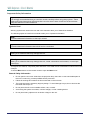 2
2
-
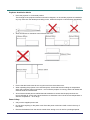 3
3
-
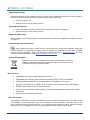 4
4
-
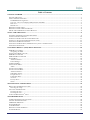 5
5
-
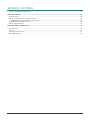 6
6
-
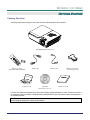 7
7
-
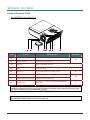 8
8
-
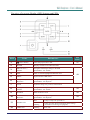 9
9
-
 10
10
-
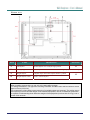 11
11
-
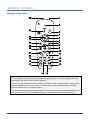 12
12
-
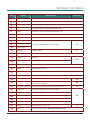 13
13
-
 14
14
-
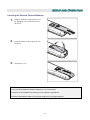 15
15
-
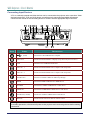 16
16
-
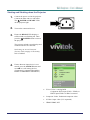 17
17
-
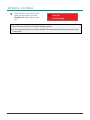 18
18
-
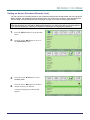 19
19
-
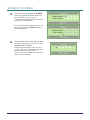 20
20
-
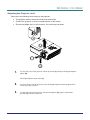 21
21
-
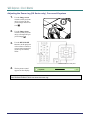 22
22
-
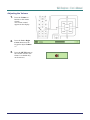 23
23
-
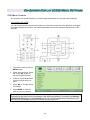 24
24
-
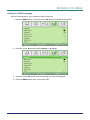 25
25
-
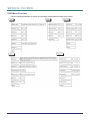 26
26
-
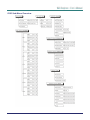 27
27
-
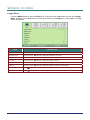 28
28
-
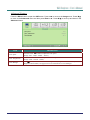 29
29
-
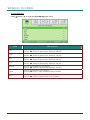 30
30
-
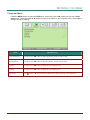 31
31
-
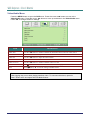 32
32
-
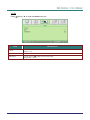 33
33
-
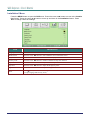 34
34
-
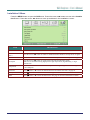 35
35
-
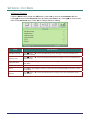 36
36
-
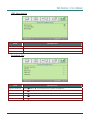 37
37
-
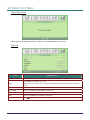 38
38
-
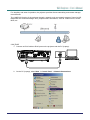 39
39
-
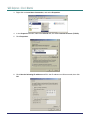 40
40
-
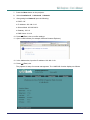 41
41
-
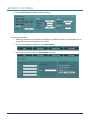 42
42
-
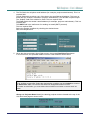 43
43
-
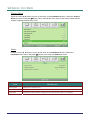 44
44
-
 45
45
-
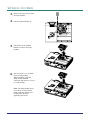 46
46
-
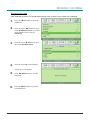 47
47
-
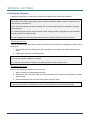 48
48
-
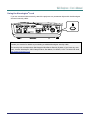 49
49
-
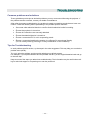 50
50
-
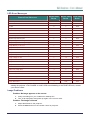 51
51
-
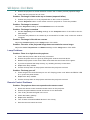 52
52
-
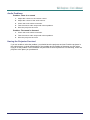 53
53
-
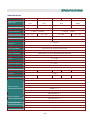 54
54
-
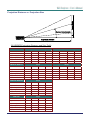 55
55
-
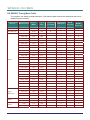 56
56
-
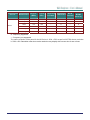 57
57
-
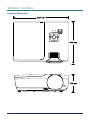 58
58
-
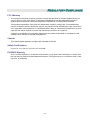 59
59
Vivitek Vivitek D927TW User manual
- Category
- Data projectors
- Type
- User manual
Ask a question and I''ll find the answer in the document
Finding information in a document is now easier with AI
Related papers
-
Vivitek Vivitek D326MX User manual
-
Vivitek Vivitek D538W-3D User manual
-
Vivitek D825ES User manual
-
Vivitek D735VX User manual
-
Vivitek DLP HDO2200 User manual
-
Vivitek DW770UST User manual
-
Vivitek Vivitek H1082FD User manual
-
Vivitek Vivitek D538W-3D User manual
-
Vivitek H5082 User manual
-
Vivitek D5110W-WNL User manual