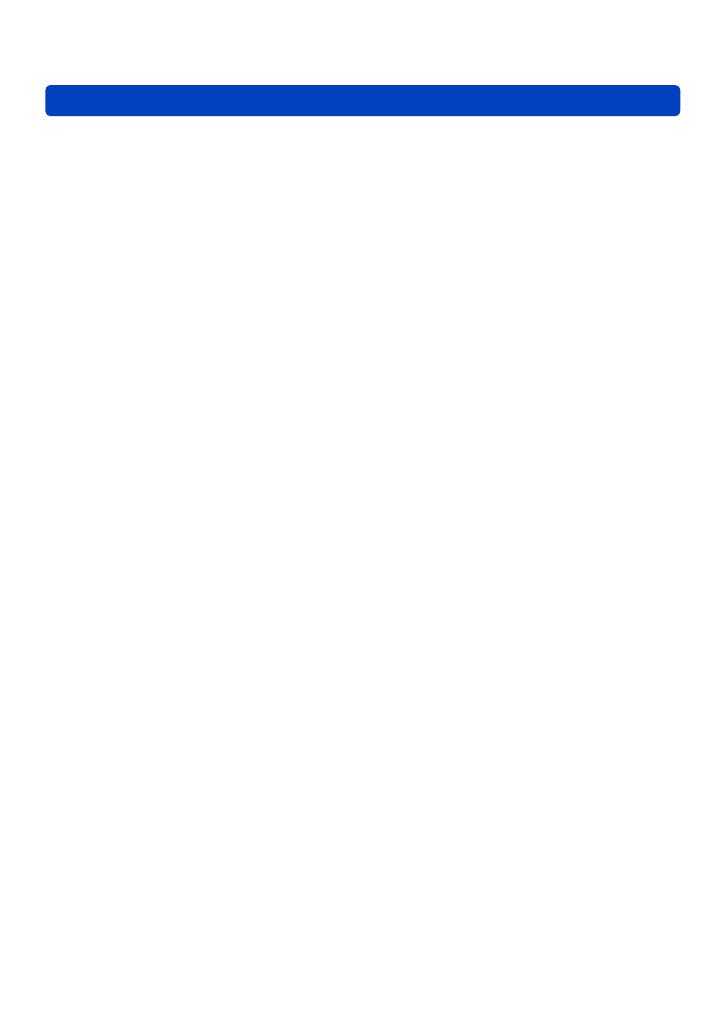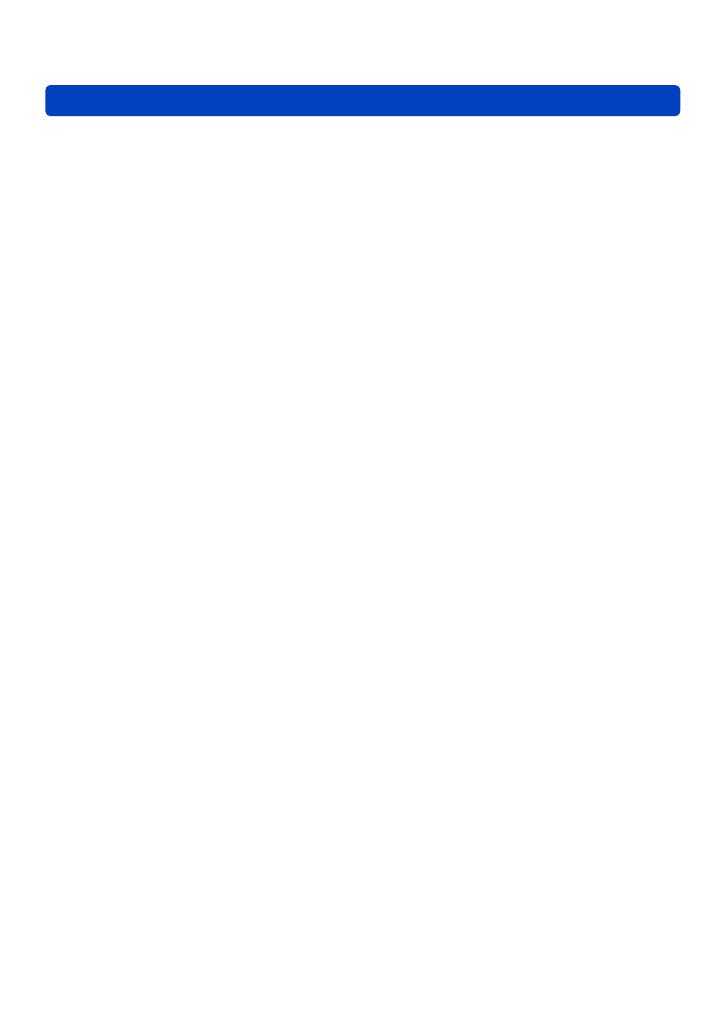
Table of contents
- 4 -
Using the zoom lens ............................ 92
Optical Zoom ...............................................93
Extended optical zoom ................................93
[i.Zoom] .......................................................94
[Digital Zoom] ..............................................94
[Step Zoom] .................................................95
Using Autofocus .................................. 96
Face Detection ............................................97
AF Tracking .................................................98
Focusing on off-center subjects ..................98
Spot focusing ..............................................99
Using Manual Focus together with
Autofocus ..................................................101
Close-up pictures .............................. 102
Locking the exposure and/or
focus ................................................... 103
Manual focusing ................................ 104
Using the built-in flash ...................... 106
Changing the flash mode ..........................107
Setting the ISO Sensitivity ................ 109
Setting White Balance ........................111
Setting the White Balance manually ......... 112
Setting the White Balance using a color
temperature ...............................................113
Performing White Balance fine
adjustments ...............................................113
White Balance bracketing ......................... 114
Using with self-timer ......................... 116
Setting the exposure series
function .............................................. 118
Changing the aspect ratio for
still pictures ....................................... 121
[Aspect Bracket] ........................................122
Using the built-in ND filter ................ 123
Compensating the exposure ............ 124
[Auto Bracket] .................................... 125
Switching the displays ...................... 127
Using the level gauge........................ 128
Using the Quick menu ....................... 129
Using the Face Recognition function
[Face Recog.] ..................................... 130
Registering faces .....................................131
Editing or deleting information about
registered faces ........................................133
Using the [Rec] menu ........................ 134
[Photo Style] ..............................................134
[Picture Size] .............................................135
[Quality] .....................................................136
[ISO Limit Set] ...........................................137
[ISO Increments] .......................................137
[Extended ISO] ..........................................137
[Program Diagram] ....................................137
[Face Recog.] ............................................137
[AF Mode] ..................................................137
[Quick AF] ..................................................138
[AF/AE Lock] .............................................138
[Metering Mode] ........................................139
[i.Dynamic] ................................................139
[Multi Expo.] ..............................................140
[Min. Shtr Speed] ......................................141
[i.Resolution] .............................................141
[i.Zoom] .....................................................141
[Digital Zoom] ............................................141
[Step Zoom] ...............................................142
[Stabilizer] .................................................142
[AF Assist Lamp] .......................................143
[Flash] .......................................................143
[Flash Synchro] .........................................144
[Flash Adjust.] ............................................145
[Red-Eye Removal] ...................................145
[Color Mode] ..............................................146
[Motion Deblur] ..........................................146
[iHandheld Nite Shot] ................................146
[iHDR] ........................................................146
[Opt. Viewfinder] ........................................146
[Aspect Bracket] ........................................146
[Time Lapse Shot] .....................................147
[Date Stamp] .............................................149
[Clock Set] .................................................149
Using the [Motion Picture] menu ..... 150
[Rec Mode] ................................................150
[Rec Quality] ..............................................150
[Continuous AF] .........................................151
[Wind Cut] .................................................151