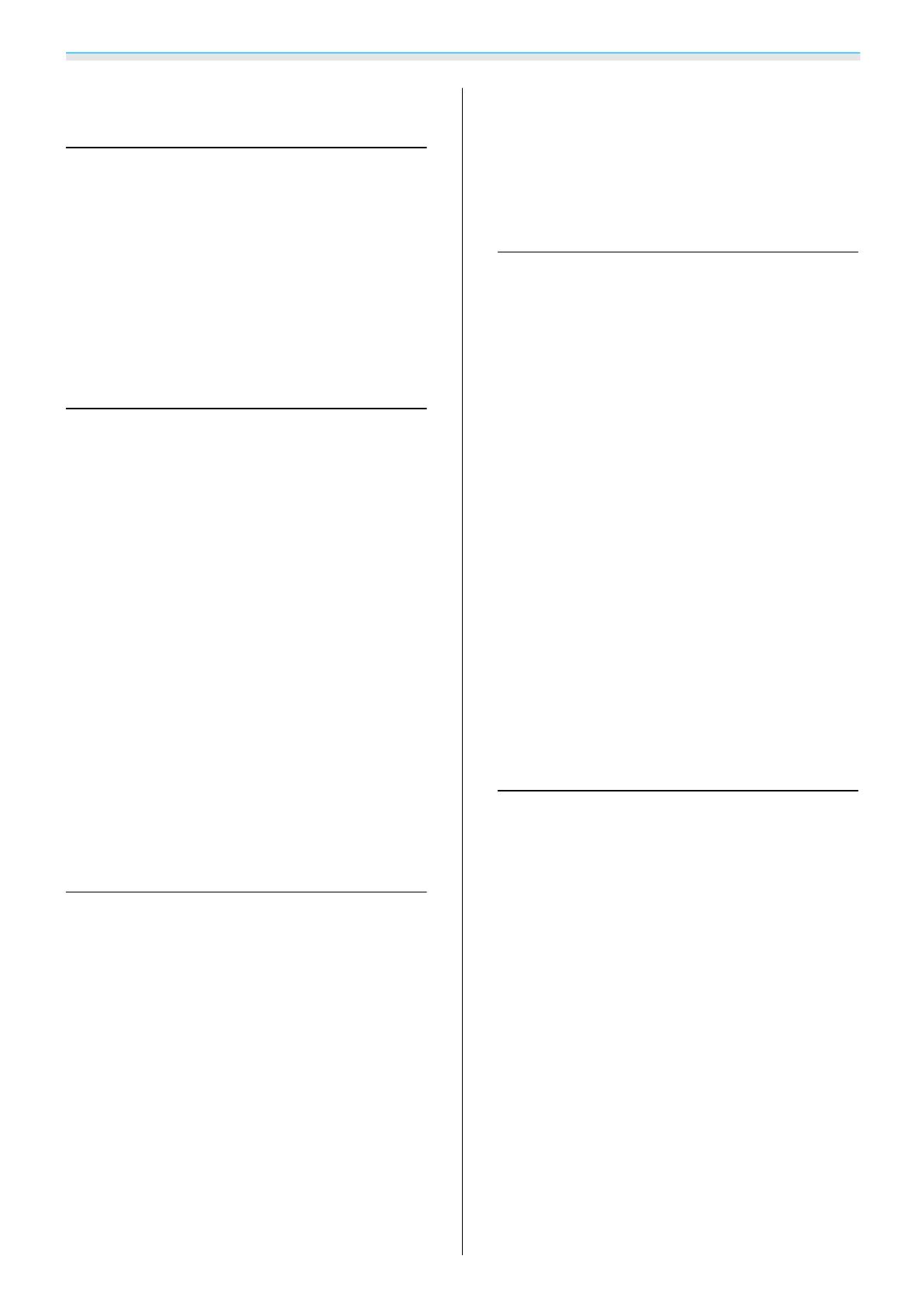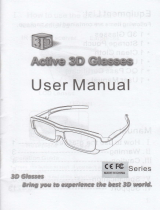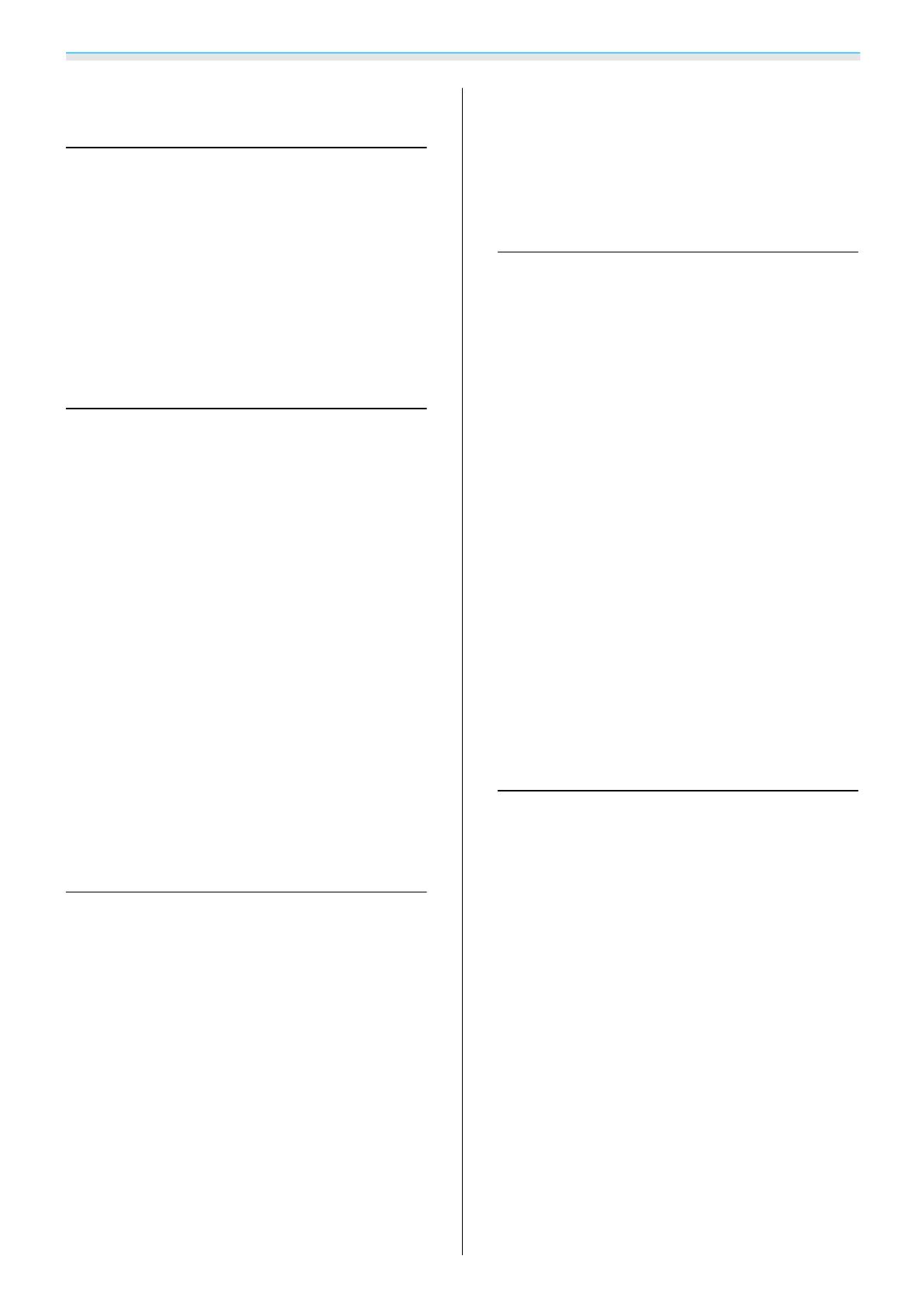
Contents
4
Organization of the Guide and
Notations in the Guide
Using Each Guide ..................... 1
Notations Used in This Guide ........... 2
Safety Indications.......................2
General Information Indications .............2
About the Use of "This Product" or "This Projector"
..................................... 2
Checking Supplied Items .............. 3
Introduction
Projector Features .................... 7
Dynamic 3D Display ...................... 7
Selecting Modes to Match what you are
Watching (Color Mode) ................... 7
Absolute Color Adjustment................7
Conforms to Wireless Transmissions for the
WirelessHD Standards (EH-TW6000W only) . . . . . 8
Other Useful Functions .................... 8
Part Names and Functions ............. 9
Front/Top ............................. 9
Control Panel .......................... 10
Rear ................................ 11
Base ................................ 12
Remote Control ........................ 13
Appearance ......................... 15
Preparing
Setting Up .......................... 16
Various Projection Methods ...............16
Adjusting the Projection Size..............17
Connecting to Devices ............... 18
Connecting to Video Equipment ............ 18
Connecting to a Computer ................ 19
Connecting an HDMI Cable Clamp ........... 19
Connecting to External Devices ............. 19
Connecting USB devices ................19
Connecting WirelessHD devices (EH-
TW6000W only) ...................... 20
Preparing the Remote Control ........ 21
Installing the Remote Control Batteries.......21
Remote Control Operating Range ...........21
Operating range (left to right) ............21
Operating range (top to bottom) .......... 21
Basic Operations
Starting and Ending Projection ....... 22
Turning on the Projector and Projecting . . . . . . 22
If the Target Image is not Projected .......... 23
Turning off the Power .................... 23
Adjusting the Projection Screen ....... 25
Displaying the Test Pattern ................ 25
Focus Adjustment ......................25
Adjusting the Projection Size (Zoom
Adjustment) ..........................25
Adjusting the Projector's Tilt ...............26
Correcting Keystone Distortion ............. 26
Correct automatically (Auto V-Keystone) . . . . 26
Correct manually (H-Keystone adjuster) . . . . . 26
Correct manually (H/V-Keystone) .......... 27
Adjusting the Volume .................... 28
Hiding the Image and Sound Temporarily (A/V
Mute) ...............................28
Adjusting the Image
Basic Settings for Image .............. 29
Selecting the Projection Quality (Color Mode)
....................................29
Adjusting the Image's Aspect Ratio (Aspect) . . . . 30
Absolute Color Adjustments .......... 32
Adjusting Hue, Saturation, and Brightness . . . . . 32
Adjusting the Gamma ...................33
Select and adjust the correction value......33
Adjust while viewing the image..........33
Adjust using the gamma adjustment graph
.................................. 34
Adjusting the RGB (Offset/Gain)............34
Abs. Color Temp. ....................... 34
Skin Tone ............................35
Detailed Image Adjustments .......... 36
Adjusting the Sharpness .................. 36