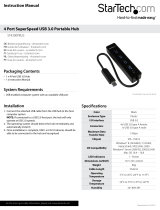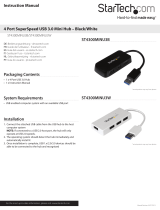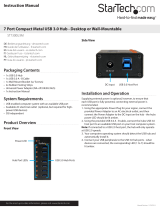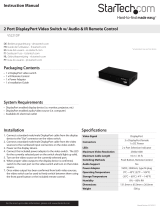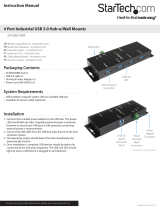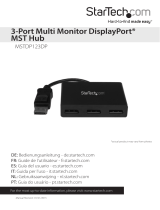Instruction Manual
3
Installation
The Thunderbolt Docking Station is natively supported when connected to a
compatible operating system (OS support listed above), and should automatically
detect and install the required drivers once connected to the Thunderbolt 2 Port on
your Thunderbolt 2-enabled computer system.
1. Connect the provided Power Cord for your region (NA, UK, or EU) to the provided
Power Adapter, then to an AC electrical outlet. Then connect the Power Adapter to
the DC Input on the Docking Station.
2. Connect one of the Docking Stations Thunderbolt 2 ports to an available
Thunderbolt 2 port on your host computer system, using the provided Thunderbolt
cable.
Note: On Windows systems, you may see a pop-up message requesting permission
for the device to connect. Please click on the message, and on the following prompt,
select Always Connect from the drop-down to enable the Thunderbolt Docking
Station.
3. Connect an HDMI, Thunderbolt, or Mini DisplayPort display to the appropriate
port(s) on the Docking Station, and then power on your display(s). The connected
display(s) will be detected as a secondary display to your computer system by
default (this can be adjusted in your operating systems display settings).
Note: See the Supported Display Congurations and Resolutions section below for
dual display conguration requirements.
4. Connect any other devices as desired, including your RJ45 network connection,
USB peripherals, eSATA device, SPDIF digital audio device, headset/speakers/
microphone, and laptop security cable.
Operation
USB 3.0 Charging Downstream/Fast-Charge and Sync Port
The front USB 3.0 port on the Docking Station functions as both a Charging
Downstream/Fast-Charge and Data Port, compliant with Battery Charging
Specication Revision 1.2 (BC 1.2), letting you connect and charge devices quicker than
a traditional standard USB 3.0 port.
This Charging Downstream Port (CDP) has the ability to fast-charge a connected
device, even when not connected to a host system. When connected to a host
computer system, the front USB 3.0 port will still function as both a fast-charge and a
data throughput port. The three USB 3.0 ports on the rear of the Docking Station are
standard USB 3.0 data throughput ports. Providing the Docking Station is connected to
a host laptop, these ports will provide a trickle charge to a selection of devices.
1. Connect your device to the USB 3.0 fast-charge port on the front of the Docking
Station as desired. A connection to a host laptop is not required if using the ports
for charging purposes only.