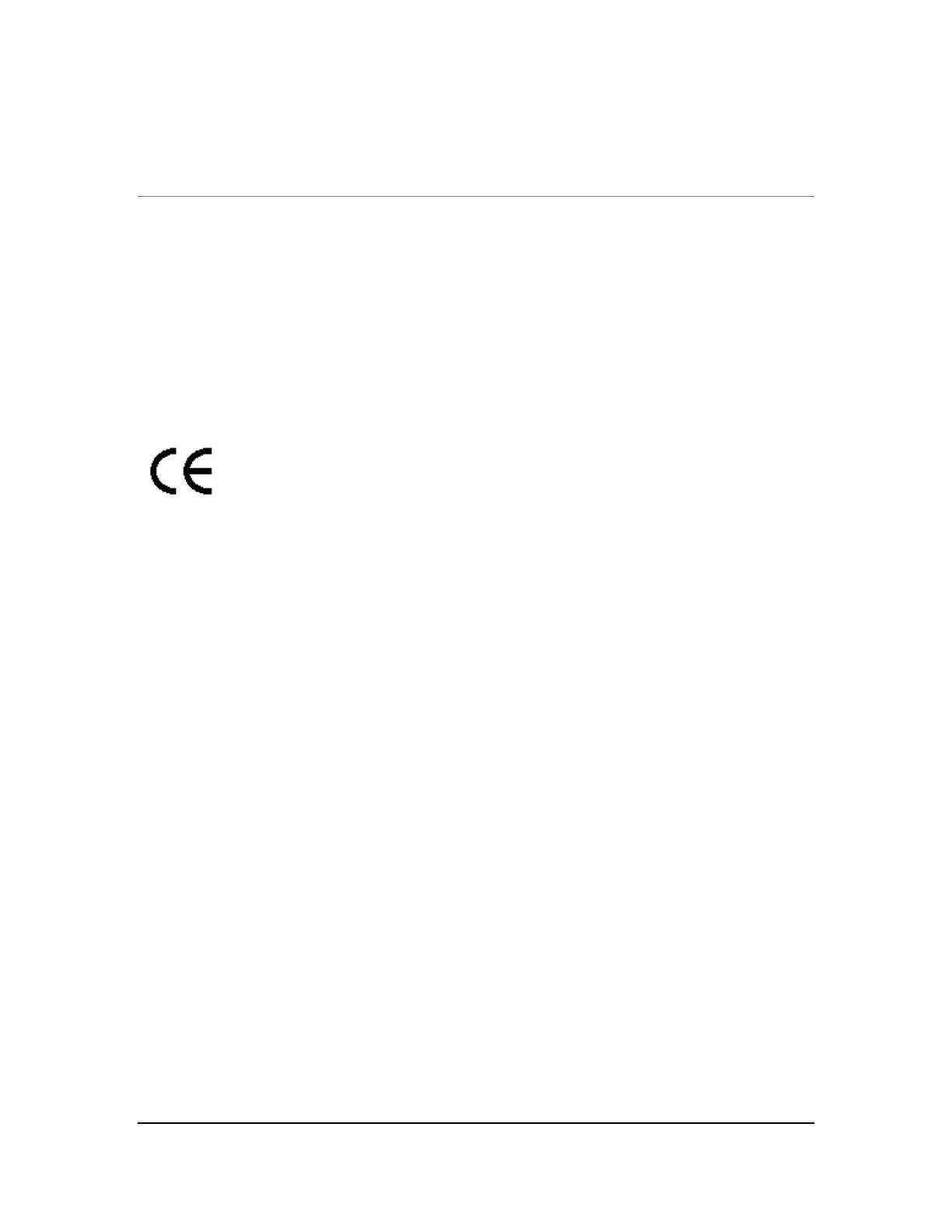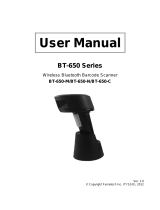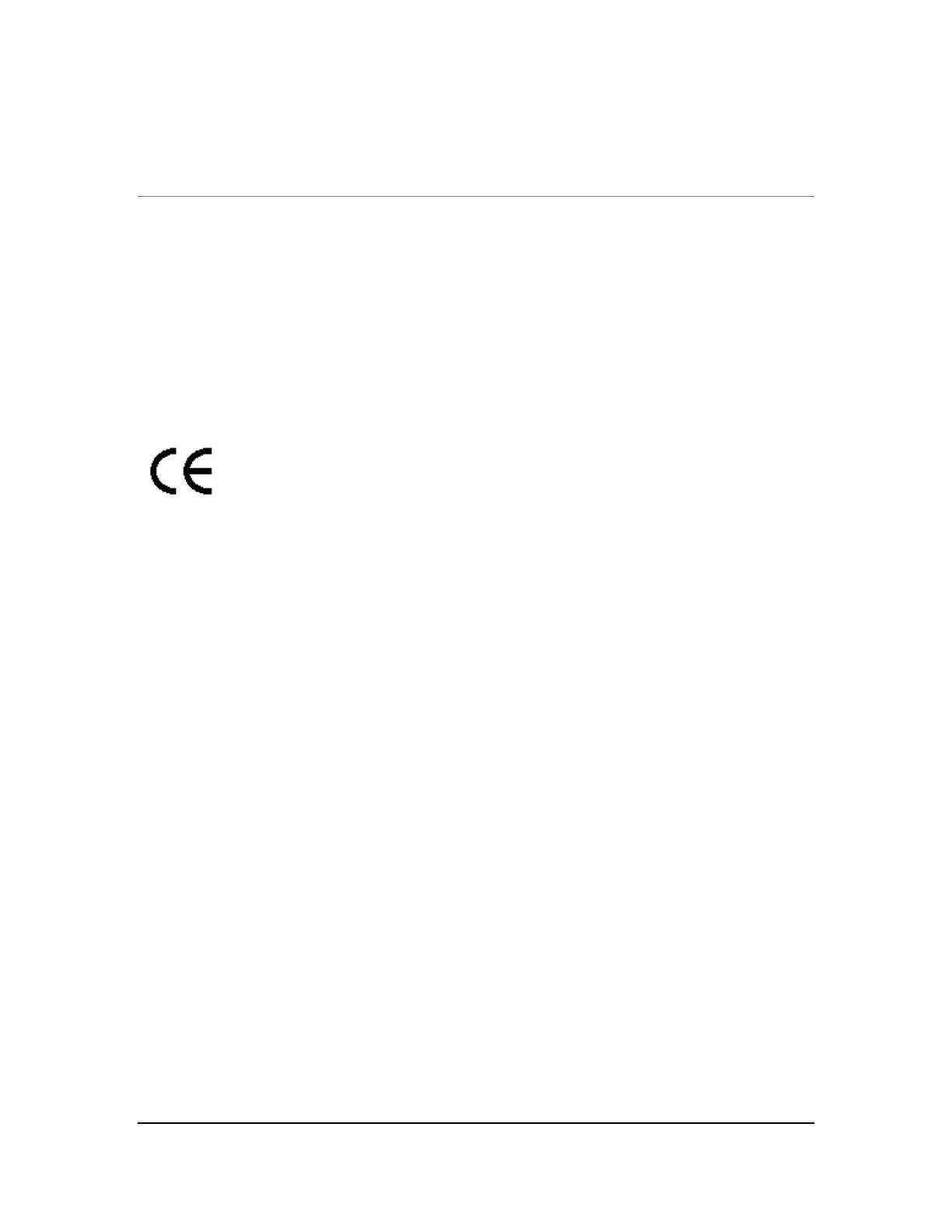
M5900 PORTABLE DATA TERMINAL
User’s Guide
Disclaimer
American Microsystems, Ltd. reserves the right to make changes in specifications and other information contained in this
document without prior notice, and the reader should in all cases consult American Microsystems, Ltd. to determine
whether any such changes have been made. The information in this publication does not represent a commitment on the
part of American Microsystems, Ltd.
American Microsystems, Ltd. shall not be liable for technical or editorial errors or omissions contained herein; nor for
incidental or consequential damages resulting from the furnishing, performance, or use of this material.
This document contains proprietary information which is protected by copyright.
All rights are reserved. No part of this document may be photocopied, reproduced, or translated into another language
without the prior written consent of American Microsystems, Ltd.
FCC Declaration of Conformity
Product Name: Model 5900 Portable Data Terminal
Model Number: M5900
Radio Frequency Interference Requirements
This equipment complies with Part 15 of the FCC Rules. Operation is subject to the following two conditions: (1) This
equipment may not cause harmful interference, and (2) this equipment must accept any interference received, including
interference that may cause undesired operation.
This equipment has been tested and found to comply with the limits for a Class A digital device, pursuant to Part 15 of the
FCC Rules. These limits are designed to provide reasonable protection against harmful interference when the equipment
is operated in a residential environment. This equipment generates uses and can radiate radio frequency energy, and if
not installed and used in accordance with the instructions, may cause harmful interference to radio communications.
However, there is no guarantee that interference will not occur in a particular installation. If you determine the equipment
does cause harmful interference to radio or television reception (this may be determined by monitoring the interference
while turning the equipment off and on), you are encouraged to try to correct the interference by one of the following
measures:
• Reorient or relocate the receiving antenna.
• Increase the separation between the equipment and receiver.
• Connect the equipment into an outlet on a circuit different from that to which the receiver is connected.
• Consult the dealer or an experienced radio or TV technician for help.
Changes or modifications not expressly approved by American Microsystems, Ltd. could void the user's authority to
operate the equipment.
© 2007 American Microsystems, Ltd. All rights reserved.
2190 Regal Parkway • Euless, TX 76040
Phone 817.571.9015 • Fax 817.571.6176
Web Address: www.amltd.com