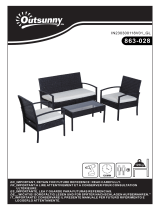Page is loading ...

3
INTRODUCTION
Congratulations on your purchase of the Phanteks Enthoo Series
Case and welcome to the User’s Guide. Phanteks believes that
meaningful designs are created through the fusion of form and
function.
Caution
Please take a moment to carefully go through the installation guide. Phanteks will not
take responsibility for any damages incurred due to incorrect installation and incorrect
usage of this product. Thank you.
The EVOLV ATX, a full tower chassis designed
for enthusiasts and system builders who want a
minimalistic design without compromising features.
Its aluminum exterior features Phanteks’ quick
release system for easy access to the components.
The EVOLV ATX is equipped with the innovative
radiator bracket, the new HDD mounting system,
and many other rich features that the Enthoo Series
is known for. Unleash unlimited possibilities with
the EVOLV ATX.

4
TABLE OF CONTENTS
1. SPECIFICATIONS ................................................................................................................................................................................................................. 5
2. EXPLODED VIEW ................................................................................................................................................................................................................ 6
3. ACCESSORIES & BRACKETS ............................................................................................................................................................................................ 8
4. I/O PORTS ............................................................................................................................................................................................................................. 9
5. CONNECTIONS ................................................................................................................................................................................................................... 10
6. PANEL REMOVAL ................................................................................................................................................................................................................. 11
7. MOTHERBOARD INSTALLATION ................................................................................................................................................................................... 13
8. POWER SUPPLY INSTALLATION ..................................................................................................................................................................................... 14
9. FILTERS REMOVAL .............................................................................................................................................................................................................. 15
10. FANS COMPATIBILITY ....................................................................................................................................................................................................... 16
11. RADIATOR BRACKET INSTALLATION .......................................................................................................................................................................... 17
12. HARD DRIVE INSTALLATION .......................................................................................................................................................................................... 19
13. HARD DRIVE CAGE .......................................................................................................................................................................................................... 20
14. DROP-N-LOCK SSD BRACKET ......................................................................................................................................................................................... 22
15. WATERCOOLING INSTALLATION ................................................................................................................................................................................... 23
16. PWM HUB INSTALLATION ................................................................................................................................................................................................ 26
17. UPGRADE OPTIONS .......................................................................................................................................................................................................... 29
18. SUPPORT AND SERVICES ................................................................................................................................................................................................. 30

5
1. SPECIFICATIONS
PH-F140SP (included)
Speed (rpm) 1200 ±250 rpm
Max Airow 82.1 CFM
Static Pressure 1.33mm H2O
Acoustical Noise 19dB
CLEARANCE
Graphic card 420 mm (16.54 in) No HDD brackets
300 mm (11.8 in) HDD brackets installed
CPU cooler 194 mm (7.6 in)
Cable Management 35 mm (1.38 in)
Memory Clearance 120 mm form factor: 68 mm (2.68 in)
(motherboard - fan) 140 mm form factor: 48 mm (1.89 in)
Warranty 5 Years*
CASE SPECIFICATIONS
Dimension 230 mm x 495 mm x 510 mm (W x H x D)
9.25 in x 19.5 in x 20.1 in
Form Factor Full Tower
Material(s) Aluminum (3mm), Steel chassis
Motherboard support E-ATX *(up to 264mm wide), ATX, Micro ATX,
Mini ATX
Front I/O 2x USB 3.0, Mic, Headphone, Reset
Side window Yes
EXPANSION & DRIVE BAYS
Expansion slots 7
Internal 3.5” 5 (2x extra upgrade slot)
Internal 2.5” 2 (1x extra upgrade slot)
COOLING 120 mm 140 mm
Front 3x 2x (2 included)
Top 3x 2x
Rear 1x 1x (1 included)
LIQUID COOLING 120 mm radiator 140 mm radiator
Front Up to 360 Up to 280
Top Up to 360 Up to 280
Rear 120 140
Mid Tower
E-ATX *(limited to 264mm wide), ATX,
Micro ATX, Mini ATX
8 (5x included)
3 (2x included)

6
2. EXPLODED VIEW
1. Chassis
2. Top Panel
3. SSD Bracket
4. PH-F140SP
5. Right Side Panel
6. Front Panel
7. HDD Tray
8. Hard Drive Cage
9. Front Mesh cover
10. Window Left Side Panel
11. Mid-plate Bracket
12. Rear Dust Filters
13. Radiator Bracket
1
2
7
6
5
10
3
9
8
12
13
4
11

9
4. I/O PORTS
1. USB 3.0
2. Mikrofon
3. Kopfhörer
4. Reset
5. Ein-/Austaste
1. USB 3.0
2. Microfone
3. Fone de ouvido
4. Redenição de Energia
5. Botão de Alimentação
1. USB 3.0
2. Microphone
3. Casque
4. Réinitialisation de l’alimentation
5. Bouton d’alimentation
1. USB 3.0
2. Microfono
3. Cue
4. Ripristino alimentazione
5. Tasto d’alimentazione
1. USB 3.0
2. Microfoon
3. Hoofdtelefoon
4. Power Reset
5. Power knop
1. USB 3.0
2. Micrófono
3. Cascos
4. Resetear
5. Botón de alimentación.
1. USB 3.0
2. Microphone
3. Headphone
4. Reset
5. Power Button
1
2
3
4
5

10
IntA P2_D+
IntA P2_D-
GND
IntA P2_SSTX+
IntA P2_SSTX-
GND
IntA P2_SSRX+
IntA P2_SSRX-
Vbus
No Pin
ID
IntA P1_D+
IntA P1_D-
GND
IntA P1_SSTX+
IntA P1_SSTX-
GND
IntA P1_SSRX+
IntA P1_SSRX-
Vbus
USB 3.0
5. CONNECTIONS
AUDIO
AGND
AVCC
MIC2_JD
LINE2_JD
MIC2 L
MIC2 R
FRO-R
F_IO_SEN
FRO-L
PANEL
Power SW
Power LED +
Reset SW
H.D.D LED
Power LED -

12
6. PANEL REMOVAL
For the front panel, place your hands on the area shown and pull outward.
Pour le panneau avant, placez vos mains sur la zone achée, et tirez vers l’extérieur.
Positionieren Sie auch bei der Frontblende Ihre Hände an der angezeigten Stelle und ziehen
Sie sie dann nach außen.
Per il pannello anteriore, posizionare le mani sull’area mostrata e tirare verso l’esterno.
Para o painel frontal, coloque as mãos na área ilustrada e puxe para fora.
Para sacar el panel frontal, coloque las manos en el área indicada y tire hacia afuera.
Voor het verwijderen van het voorpaneel, trek het paneel naar u toe zoals aangegeven op
de tekening.

13
7. MOTHERBOARD INSTALLATION
Install the motherboard with the provided M3 screws.
Installez la carte mère avec les vis M3 fournies
Installieren Sie das Motherboard mit den mitgelieferten M3-Schrauben.
installare la scheda madre con le viti M3 fornite in dotazione.Instale a
placa mãe com os parafusos M3 fornecidos.
instale la placa base con los tornillos M3 que se suministran.
Installeer het moederbord met de meegeleverde M3- scrhoeven
Stando screws are pre-installed.
Les vis du support sont préinstallées.
Abstandhalterschrauben sind vorinstalliert.
Le viti dei distanziatori sono installate precedentemente.
Os parafusos separadores estão pré-instalados.
Los tornillos separadores vienen preinstalados.
Afstandschroeven zijn vooraf geïnstalleerd

15
9. FILTERS REMOVAL
To clean the dust lters, run slow moving water through the lters. Dry lters before reinstalling.
Pour nettoyer les ltres à poussière, faites couler de l’eau sur les ltres.
Séchez les ltres avant de réinstaller.
Reinigen Sie die Staublter, indem Sie sie unter langsam ießendem Wasser abspülen.
Filter vor Wiedereinbau trocknen.
Per pulire i ltri antipolvere, far correre lentamente l’acqua attraverso i ltri.
Asciugare i ltri prima di installarli di nuovo.
Para limpar os ltros de poeiras, passe água em movimento lento através dos ltros.
Seque os ltros antes de reinstalar.
Para limpiar los ltros de polvo, deje que caiga agua corriente lentamente sobre los ltros.
Seque los ltros antes de volverlos a colocar.
Laat langzaam stromend water door de lter lopen voor het reinigen van de lters. Droog de lters
voordat u het weer bevestigd.
To remove the bottom and front lter pull out. Mesh cover on top panel can also be
cleaned.
Pour retirer les ltres en bas et à l'avant, tirez dessus. La grille du panneau avant peut aussi être
nettoyée.
Ziehen Sie den unteren und vorderen Filter heraus. Die Gitterabdeckung an der oberen Blende kann
ebenfalls gereinigt werden.
Tirare verso l'esterno per rimuovere il ltro inferiore e anteriore. È possibile lavare anche la coper-
tura a rete sul pannello superiore.
Puxe para remover o ltro inferior e frontal. A tampa de rede do painel superior também pode ser
limpa.
Para sacar el ltro inferior/frontal tire de él hacia afuera. La cubierta de malla del panel superior
también se puede limpiar.
Voor het verwijderen van de stolter bodem en voor, trek deze uit via de handvat. Mesh lter op het
bovenpaneel kunnen ook schoongemaakt worden.

23
15. WATERCOOLING INSTALLATION
240mm, 280mm
120mm, 140mm
140mm 120mm
WATERCOOLING RADIATOR COMPATIBILITY
120mm, 140mm
240mm, 280mm
*Radiator Bracket required
*Midplate bracket needs to be removed
360mm
360mm

25
PUMP INSTALLATION
15. WATERCOOLING INSTALLATION
Flexible mounting points for pump installation.
Pontos de montagem exíveis para instalação da bomba.
Flexible Montagepunkte für Pumpeninstallation.
Punti di assemblaggio essibili per installazione della pompa.
Pontos de montagem exíveis para instalação da bomba.
Puntos de instalación exibles para la instalación de la bomba.
Flexibele bevestigings punt voor pomp installatie.
rubber dampers
Pump bracket with universal mounting allows for multiple pumps to be installed.
Support de pompe avec montage universel permettant d’installer plusieurs pompes.
Pumpenhalterung mit Universalmontage ermöglicht die Installation mehrerer Pumpen.
La staa della pompa con collegamento universale permette di installare varie pompe.
Suporte da Bomba com suporte universal permite que múltiplas bombas sejam instaladas.
El soporte de bomba con montaje universal le permite instalar varias bombas.
Pompbeugel met universele schroefgaten geeft ondersteuning voor meerdere type pompen.
Location 1
Location 2 (Pump bracket required)

26
16. PWM HUB INSTALLATION
4-pin
(Motherboard CPU_Fan)
3-pin
(TO PWM HUB: FAN2, FAN3, FAN4, FAN5, FAN6)
3-pin connector
(FAN7, FAN8, FAN9, FAN10, FAN11, FAN12)
3-pin connector
(FAN7, FAN8, FAN9, FAN10, FAN11, FAN12)
SATA 12V POWER INPUT
(Power supply)
see important note
Y SPLITTER
PWM HUB
The PWM hub functions optimally when modulated by a PWM
signal from the motherboard, which will allow the greatest control
range. However, not all 4-pin motherboard connectors implement
true PWM signal modulation.
Connecting the 4-pin to CPU_FAN
For full PWM functionality, Phanteks’ PWM hub requires users to con-
nect the 4-pin connector to the “CPU_Fan” connector of the mother-
board, because all motherboard manufacturers implements a PWM
signal modulation on this connector. Connect the SATA 12V power to
power the PWM hub. Not all motherboards have their CPU_Fan
connector set on PWM signal modulation by default. Please consult
your motherboard documentation for this matter.
Connecting the 4-pin to other 4-pin header (besides the CPU_Fan)
Other 4-pin connectors can be found on modern motherboards be-
sides the “CPU_Fan” connector (e.g. “CPU_Fan2”, “CHA_Fan”, “OPT_Fan”),
however not all motherboard manufacturers implement a true PWM
signal modulation onto these connectors. These type of 4-pin connec-
tors modulate the RPM by voltage, which has a smaller control range
compared to modulation by true PWM signal.
The 12V SATA power cable can not be used to power the PWM hub if
connecting to these types of 4-pin connectors, due to the interference
with the RPM regulation by voltage (resulting in the fans running on
full RPM). The PWM hub will draw its power from the 4-pin connector,
which is limited to a total device consuming 30W in total.
Important Note:
1 motherboard connector can only read 1 RPM signal. Therefore, the motherboard
will only read the RPM signal from 1 device connected to Fan 1. The RPM form all
other devices will be regulated according to FAN 1. Y-splitter should not be connected
to FAN 1.
Please visit our website for multi-language instructions regarding PWM Hub at www.phanteks.com.
(2x included)

29
17. UPGRADE OPTIONS
All accessories can be purchased at www.phanteksusa.com
HDD Bracket - PH-HDDKTSSD Bracket - PH-SDBKT HDD Bracket - PH-HDDKT_02

30
18. SERVICES AND SUPPORT
If you have any questions or concerns, please visit Phanteks’ website
for technical support. We consider customer support, satisfaction and
feedback an essential element of our overall marketing eort. Please
feel free to contact our support team. Thank you!
Contact Us at:
www.phanteks.com
www.phanteksusa.com
www.phanteks.cn
For Warranty Information, please visit Phanteks’ website.
/