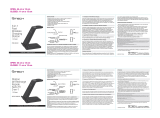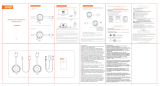Page is loading ...

English
Acer Android All-In-One Quick Start Guide
Important safety instructions
Please read the following instructions carefully.
1. To clean the Android All-In-One screen:
• Turn off the Android All-In-One and unplug the power cord.
• Spray a non-solvent cleaning solution onto a rag and clean the screen gently.
2. Do not place the Android All-In-One near a window. Exposing the Android All-In-One to rain, moisture or sunlight
can severely damage it.
3. Do not apply pressure to the screen. Excessive pressure may cause permanent damage to the display.
4. Do not remove the cover or attempt to service this unit yourself. An authorized technician should perform servicing
of any nature.
5. Store the Android All-In-One in a room with a temperature of -20° to 60°C (-4° to 140°F). Storing the Android All-
In-One outside this range may result in permanent damage.
6. Immediately unplug your Android All-In-One and call an authorized technician if any of the following circumstances
occur:
• Android All-In-One-to-PC signal cable is frayed or damaged.
• Liquid spills onto the Android All-In-One or the Android All-In-One is exposed to rain.
• The Android All-In-One or case is damaged.
Package contents
Please refer to the User Guide for information about setting up your smart display.
Turning on for the first time
You will asked some questions before you can use your monitor as a smart display. To set up or access a Google account,
connect your smart display to an Ethernet or Wi-Fi access point.
Connecting your monitor to a computer
1. Turn off your computer and unplug your
computer's power cord.
2. Connect the signal cable to the MHL (optional)
and/or HDMI (optional) input socket of the
monitor, and the MHL (optional) and/or HDMI
(optional) output socket of the graphics card on
the computer. Then tighten the thumbscrews on
the signal cable connector.
3. Insert Android All-In-One power cable into the
power port at the back of the Android All-In-
One.
4. Plug the power cords of your computer and your
Android All-In-One into a nearby electrical outlet.
Manufacture: DELTA ELECTRONICS, INC.
Model: ADP-65JH DBA1
Manufacture: LITE-ON ELECTRONICS CO., LTD.
Model: PA-1650-10AM-LF
Smart Display Power cord
MHL cable
(optional)
HDMI cable
(optional)
USB cable
(optional)
AC Adapter
Quick start
guide
DC
HDMI
HDMI

English
External controls
Regulations and safety notices
Notice: Shielded cables
All connections to other computing devices must be made using shielded cables to maintain compliance with EMC
regulations.
Notice: Peripheral devices
Only peripherals (input/output devices, terminals, printers, etc.) certified to comply with the Class B limits may be attached
to this equipment. Operation with non-certified peripherals is likely to result in interference to radio and TV reception.
Notice: Canadian users
CAN ICES-3(B)/NMB-3(B)
Disposal of waste equipment by user in private household in the European Union
This symbol on the product or on its packaging indicates that this product must not be disposed of
with your other household waste. Instead, it is your responsibility to dispose of your waste equipment
by handing it over to a designated collection point for the recycling of waste electrical and electronic
equipment. The separate collection and recycling of your waste equipment at the time of disposal will
help to conserve natural resources and ensure that it is recycled in a manner that protects human
health and the environment. For more information about where you can drop off your waste
equipment for recycling, please contact your local city office, your household waste disposal service or
the shop where you purchased the product.
1. Volume up key; function key Volume up and down.
2. Function key Press to open the main menu.
3. eColor management key Press to activate the eColor management key.
4. Input switch key Press to switch input source.
5. Power button
Press and hold to turn the Android All-In-One on; press briefly to turn the
screen on/off or enter sleep mode; press and hold to turn the Android All-
In-One off.
1
2
3
4
5

English
Federal Communication
Commission Interference Statement
This device complies with Part 15 of the FCC Rules. Operation is subject to the following two conditions:
(1) This device may not cause harmful interference, and (2) this device must accept any interference
received, including interference that may cause undesired operation.
This equipment has been tested and found to comply with the limits for a Class B digital device, pursuant
to Part 15 of the FCC Rules. These limits are designed to provide reasonable protection against harmful
interference in a residential installation. This equipment generates, uses and can radiate radio frequency
energy and, if not installed and used in accordance with the instructions, may cause harmful interference to
radio communications. However, there is no guarantee that interference will not occur in a particular
installation. If this equipment does cause harmful interference to radio or television reception, which can be
determined by turning the equipment off and on, the user is encouraged to try to correct the interference
by one of the following measures:
- Reorient or relocate the receiving antenna.
- Increase the separation between the equipment and receiver.
- Connect the equipment into an outlet on a circuit different from that to which the receiver is
connected.
- Consult the dealer or an experienced radio/TV technician for help.
FCC Caution: Any changes or modifications not expressly approved by the party responsible for
compliance could void the user's authority to operate this equipment.
This transmitter must not be co-located or operating in conjunction with any other antenna or transmitter.
Operations in the 5GHz products are restricted to indoor usage only.
Radiation Exposure Statement:
This equipment complies with FCC radiation exposure limits set forth for an uncontrolled environment.
This equipment should be installed and operated with minimum distance 20cm between the radiator &
your body.
Note: The country code selection is for non-US model only and is not available to all US model. Per FCC
regulation, all WiFi product marketed in US must fixed to US operation channels only.

English
Information for your safety and comfort
Safety instructions
Read these instructions carefully. Keep this document for future reference.
Follow all warnings and instructions marked on the product.
Cleaning your monitor
Please carefully follow these guidelines when cleaning the monitor:
• Always unplug the monitor before cleaning.
• Use a soft cloth to wipe the screen and cabinet front and sides.
Connecting/disconnecting the device
Observe the following guidelines when connecting and disconnecting power from the Android All-In-One:
• Make sure the monitor is attached to its base before connecting the power cord to the AC power outlet.
• Make sure both the Android All-In-One and the computer are turned off before connecting any cable or unplugging
the power cord.
• If the system has multiple sources of power, disconnect power from the system by unplugging all power cords from
the power supplies.
Accessibility
Be sure that the power outlet you plug the power cord into is easily accessible and located as close to the equipment
operator as possible. When you need to disconnect power from the equipment, be sure to unplug the power cord from
the electrical outlet.
Safe listening
To protect your hearing, follow these instructions.
• Gradually increase the volume until you can hear it clearly and comfortably and without distortion.
• After setting the volume level, do not increase it after your ears have adjusted.
• Limit the amount of time listening to music at high volume.
• Avoid turning up the volume to block out noisy surroundings.
• Turn the volume down if you can't hear people speaking near you.
Warnings
• Do not use this product near water.
• Do not place this product on an unstable cart, stand or table. If the product falls, it could be seriously damaged.
• Slots and openings are provided for ventilation to ensure reliable operation of the product and to protect it from
overheating. These openings must not be blocked or covered. The openings should never be blocked by placing the
product on a bed, sofa, rug or other similar surface. This product should never be placed near or over a radiator or
heat register, or in a built-in installation unless proper ventilation is provided.
• Never push objects of any kind into this product through cabinet slots as they may touch dangerous voltage points or
short-out parts that could result in a fire or electric shock. Never spill liquid of any kind onto or into the product.
• To avoid damage of internal components and to prevent battery leakage, do not place the product on a vibrating
surface.
• Never use it under sporting, exercising, or any vibrating environment which will probably cause unexpected short
current or damage internal devices.

English
Using electrical power
• This product should be operated from the type of power indicated on the marking label. If you are not sure of the
type of power available, consult your dealer or local power company.
• Do not allow anything to rest on the power cord. Do not locate this product where people will walk on the cord.
• If an extension cord is used with this product, make sure that the total ampere rating of the equipment plugged into
the extension cord does not exceed the extension cord ampere rating. Also, make sure that the total rating of all
products plugged into the wall outlet does not exceed the fuse rating.
• Do not overload a power outlet, strip or receptacle by plugging in too many devices. The overall system load must
not exceed 80% of the branch circuit rating. If power strips are used, the load should not exceed 80% of the power
strip's input rating.
• This product's power cord is equipped with a three-wire grounded plug. The plug only fits in a grounded power
outlet. Make sure the power outlet is properly grounded before inserting the power cord plug. Do not insert the
plug into a non-grounded power outlet. Contact your electrician for details.
Warning! The grounding pin is a safety feature. Using a power outlet that is not
properly grounded may result in electric shock and/or injury.
Note: The grounding pin also provides good protection from unexpected noise
produced by other nearby electrical devices that may interfere with the performance of
this product.
• Use the product only with the supplied power supply cord set. If you need to replace the power cord set, make sure
that the new power cord meets the following requirements: detachable type, UL listed/CSA certified, type SPT-2,
rated 2,5 A (for US/JP: 7 A), 125 V minimum, VDE approved or its equivalent, 4.5 meters (15 feet) maximum length.

English
SPECIFICATION
Find manuals and other documents for your Acer product on the official Acer support website.
Operating system Android
TM
4.1 Jelly Bean
Panel
Size 21.5" W (55 cm)
Pixel pitch 0.248 mm (H) x 0.248 mm (V)
Brightness
250 cd/m
2
(Typical)
Contrast 100,000,000:1 (ACM)
Viewable angle 178° (H) 178° (V) (CR >
10)
Response time 8 ms (G to G w/OD)
Display Colors 16.7 M Colors
Panel Type VA
H-Frequency 31 KHz - 83 KHz
V-Frequency 56 - 76 Hz
Power Source 100-240V, 50-60Hz
Dot Clock 170 MHz (Max)
Max. Resolution 1920 x 1080
Plug & Play VESA DDCCI/DDC2B
Power consumption@ 250 cd/m
2
(without charger)
ON Mode 30 W (typ.)
Off Mode 0.5 W (typ.)
Input Connector
HDMI (MHL) (only HDMI model)
USB Hub / USB 2.0 x 2 (only USB Hub Model)
SD card reader
Input Video Signal HDMI (MHL) (only HDMI model)
Speakers 2 W x 2
Maximum Screen Size
Horizontal: 478 mm
Vertical: 269.6 mm
Environmental Considerations
Operating Temp: 0° to 40°C
Storage Temp: -20° to 60°C
Operating Humidity: 20% to 80%
Dimensions 534.0 (W) x 357.0 (H) x 51.5 (D) mm
Weight (N. W.) 5.5 kg Unit (net)
Mechanism spec Tilt: 10° to +90°
External Controls:
Switch/Buttons Power Button, Volume up (+), Volumn down (-), Menu/Enter
Functions
Brightness
Contrast
Focus
Clock
H. Position/V. Position
Color temperature
OSD timeout
Wide mode (Full/Aspect)
DDC/CI (On/Off)
ACM (On/Off)
Input signal
Language
Reset
Display information
*All specifications are subject to change without notice.
Regulatory Compliance
N214
R33037
/