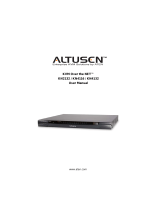KVM Over the NET™ User Manual
xi
Extend and Update the Active Directory Schema. . . . . . . . . . . . . . . . . .221
Creating a New Attribute. . . . . . . . . . . . . . . . . . . . . . . . . . . . . . . . . .221
Extend the Object Class With the New Attribute. . . . . . . . . . . . . . . .223
Editing Active Directory Users. . . . . . . . . . . . . . . . . . . . . . . . . . . . . .225
OpenLDAP . . . . . . . . . . . . . . . . . . . . . . . . . . . . . . . . . . . . . . . . . . . . . . .228
OpenLDAP Server Installation . . . . . . . . . . . . . . . . . . . . . . . . . . . . .228
OpenLDAP Server Configuration . . . . . . . . . . . . . . . . . . . . . . . . . . .229
Starting the OpenLDAP Server. . . . . . . . . . . . . . . . . . . . . . . . . . . . .230
Customizing the OpenLDAP Schema. . . . . . . . . . . . . . . . . . . . . . . .231
LDAP DIT Design and LDIF File . . . . . . . . . . . . . . . . . . . . . . . . . . . .232
LDAP Data Structure. . . . . . . . . . . . . . . . . . . . . . . . . . . . . . . . . .232
DIT Creation . . . . . . . . . . . . . . . . . . . . . . . . . . . . . . . . . . . . . . . .233
Using the New Schema. . . . . . . . . . . . . . . . . . . . . . . . . . . . . . . . . . .234
Appendix
Safety Instructions. . . . . . . . . . . . . . . . . . . . . . . . . . . . . . . . . . . . . . . . . .235
General . . . . . . . . . . . . . . . . . . . . . . . . . . . . . . . . . . . . . . . . . . . . . . .235
Rack Mounting . . . . . . . . . . . . . . . . . . . . . . . . . . . . . . . . . . . . . . . . .237
Technical Support. . . . . . . . . . . . . . . . . . . . . . . . . . . . . . . . . . . . . . . . . .238
International. . . . . . . . . . . . . . . . . . . . . . . . . . . . . . . . . . . . . . . . . . . .238
North America . . . . . . . . . . . . . . . . . . . . . . . . . . . . . . . . . . . . . . . . . .238
Specifications . . . . . . . . . . . . . . . . . . . . . . . . . . . . . . . . . . . . . . . . . . . . .239
KN2124v / KN4124v . . . . . . . . . . . . . . . . . . . . . . . . . . . . . . . . . . . . .239
KN2140v / KN4140v . . . . . . . . . . . . . . . . . . . . . . . . . . . . . . . . . . . . .240
KN2116A / KN4116. . . . . . . . . . . . . . . . . . . . . . . . . . . . . . . . . . . . . .241
KN2132 / KN4132 . . . . . . . . . . . . . . . . . . . . . . . . . . . . . . . . . . . . . . .242
Troubleshooting . . . . . . . . . . . . . . . . . . . . . . . . . . . . . . . . . . . . . . . . . . .243
General Operation. . . . . . . . . . . . . . . . . . . . . . . . . . . . . . . . . . . . . . .243
Mouse Problems . . . . . . . . . . . . . . . . . . . . . . . . . . . . . . . . . . . . . . . .245
Virtual Media . . . . . . . . . . . . . . . . . . . . . . . . . . . . . . . . . . . . . . . . . . .247
Web Browser. . . . . . . . . . . . . . . . . . . . . . . . . . . . . . . . . . . . . . . . . . .247
The WinClient ActiveX Viewer and the WinClient AP . . . . . . . . . . . .248
The Java Applet and Java Client AP. . . . . . . . . . . . . . . . . . . . . . . . .249
Sun Systems. . . . . . . . . . . . . . . . . . . . . . . . . . . . . . . . . . . . . . . . . . .250
Mac Systems. . . . . . . . . . . . . . . . . . . . . . . . . . . . . . . . . . . . . . . . . . .250
Redhat Systems . . . . . . . . . . . . . . . . . . . . . . . . . . . . . . . . . . . . . . . .251
The Log Server . . . . . . . . . . . . . . . . . . . . . . . . . . . . . . . . . . . . . . . . .251
Panel -Array Mode . . . . . . . . . . . . . . . . . . . . . . . . . . . . . . . . . . . . . .251
IP Address Determination. . . . . . . . . . . . . . . . . . . . . . . . . . . . . . . . . . . .254
The Local Console . . . . . . . . . . . . . . . . . . . . . . . . . . . . . . . . . . . . . .254
IP Installer . . . . . . . . . . . . . . . . . . . . . . . . . . . . . . . . . . . . . . . . . . . . .254
Browser . . . . . . . . . . . . . . . . . . . . . . . . . . . . . . . . . . . . . . . . . . . . . . .255
IPv6. . . . . . . . . . . . . . . . . . . . . . . . . . . . . . . . . . . . . . . . . . . . . . . . . . . . .256
Link Local IPv6 Address . . . . . . . . . . . . . . . . . . . . . . . . . . . . . . . . . .256
IPv6 Stateless Autoconfiguration . . . . . . . . . . . . . . . . . . . . . . . . . . .257
Port Forwarding. . . . . . . . . . . . . . . . . . . . . . . . . . . . . . . . . . . . . . . . . . . .258
Keyboard Emulation . . . . . . . . . . . . . . . . . . . . . . . . . . . . . . . . . . . . . . . .259
Mac Keyboard. . . . . . . . . . . . . . . . . . . . . . . . . . . . . . . . . . . . . . . . . .259
Sun Keyboard . . . . . . . . . . . . . . . . . . . . . . . . . . . . . . . . . . . . . . . . . .260